Gncc Outdoor Cam GT1 Pro User Manual | Settings & Controls

Content
Introduction of GNCC Outdoor Cam GT1 Pro
With the GNCC 2K Security Camera T1 Pro connected to your home network, you can get the full Monitor Real-time Live Video of any space in your apartment, garage, or courtyard. With a 110° wide-angle view, the T1 Pro has everything covered. Motion Alarms and Motion detection, to monitor at set intervals and scare away humans, 24/7 to protect the safety of your family and property.
- 2K Clear Video: Sharp and clear 3MP Full HD provides high-quality video right in the palm of your hand.
- Instant Motion Alerts: No need to check your GNCC 2K Security Camera T1 Pro throughout the day. Get automatic alerts when it detects motion. Take quick action when you see your child go to the pool, an intruder entering your front door, or a thief stealing your courier.
- Motion Alarm: When motion activity is detected, GNCC 2K Security Camera T1 Pro sounds the siren to drive away the bad guys.
- Clear Night Vision: GNCC 2K Security Camera T1 Pro has 3 million pixels and 4-night vision devices, even at night it is as clear as day.
- Two-Way Audio: Use crisp two-way audio to communicate with couriers, and family, or drive away unwanted guests.
- Activity Zones: Control what alerts you receive by creating activity zones, at no charge, around areas that are important to you.
- 24/7 Recording: Support continuous video recording with Cloud and a Micro SD card inserted into GNCC 2K Security Camera T1 Pro.
Detailed Specifications
- Video Resolution: 4K (3840 x 2160 pixels) at 30fps, 2.7K (2688 x 1520 pixels) at 30fps, and 1080p (1920 x 1080 pixels) at 60fps/30fps
- Photo Resolution: 30MP
- View Angle: 130° wide-angle lens
- Waterproof Rating: IP66 (dust-tight and water-resistant)
- Storage: Up to 128GB microSD card (not included)
- Battery Capacity: Rechargeable 5000mAh battery
- Connectivity: Wi-Fi (2.4GHz/5GHz) and Bluetooth 5.0
- Operating Temperature: -20°C to 50°C (-4°F to 122°F)
- App Support: Compatible with iOS and Android devices
- Additional Features: 2-way audio, motion detection, loop recording, time-lapse, and slow-motion video
GNCC Outdoor Cam GT1 Pro Description
Introducing the GNCC Outdoor Cam GT1 Pro, a powerful 4K ultra-HD camera designed for capturing stunning videos and images in any outdoor environment. With its 130° wide-angle lens, the GT1 Pro offers an expansive field of view and captures crisp, clear, and vibrant footage, even in low-light conditions. The camera comes with built-in Wi-Fi and Bluetooth connectivity, allowing for easy setup and remote control via the GNCC app. The GT1 Pro is also equipped with a long-lasting 5000mAh battery, providing up to 8 hours of continuous recording. The GT1 Pro features advanced motion detection technology, which allows for real-time alerts and instant playback, ensuring that you never miss a moment. The camera also supports up to 128GB of
expandable memory, allowing for hours of recording and ample storage. With its waterproof IP66 rating, the GT1 Pro can withstand harsh weather conditions, making it an ideal choice for outdoor enthusiasts, wildlife watchers, or home security surveillance.
Camera Appearance
GNCC 2K Security Camera T1 Pro has a system LED that changes color according to its status, a lens, microphone, speaker, an SD card slot, a 250cm cable, and a RESET button. Refer to below for details.
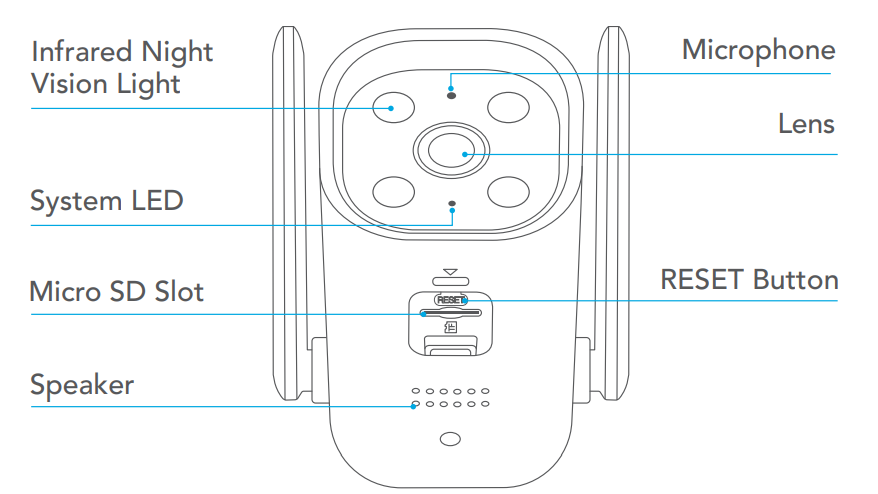
- System LED
- Flashing Red: Ready for setup
- Flashing Green: Connecting to Wi-Fi
- Solid green: Connection Succeeded
- Alternating Red and Green: Wrong Wi-Fi Password
- Microphone: Built-in microphone
- Do NOT insert objects into the hole
- Speaker
- The sound comes out of the camera
- Micro SD Slot
- Insert a microSD card for recording. (Up to 128GB)
- RESET Button
- Tilt your camera lens up to find the RESET button
- Press and hold for over 5s: Reset to Factory mode
Camera Local Storage
GNCC provides options for your video recording. You can subscribe to a GNCC Cloud to store 30-day video clips in the cloud for added backup and more beneficial functions.
Or you can save the footage continuously on a Micro SD Card (UP to 128GB) and play it back with your osaio app. The camera will overwrite the oldest files when the Micro SD Card memory is full. Of course, you can format your full Micro SD Card in the ‘Storage’ on the osaio App Settings.
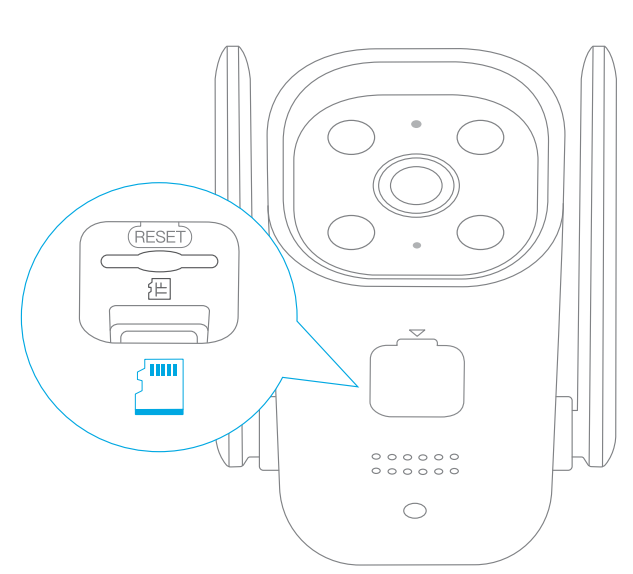
See the instructions below to insert a Micro SD Card into your GNCC T1 Pro.
A micro SD Card isn’t included.
- Pick up the T1Pro camera and find the SD Card slot.
- Holding the card in the correct orientation, carefully insert the SD Card into the slot. Push in the SD Card until you hear a clicking sound.
Camera Setup
Follow the steps below to get started with your new GNCC T1 Pro Security Camera.
- Download osaio
Get the Osaio App from the App Store or Google Play . - Log In
Open the osaio App, and log in with your osaio ID. If you don't have an account, Register one first with your email address. (2-1) Start Setup
Tap the button in the osaio App and select Cameras > T1 Pro. (3-1)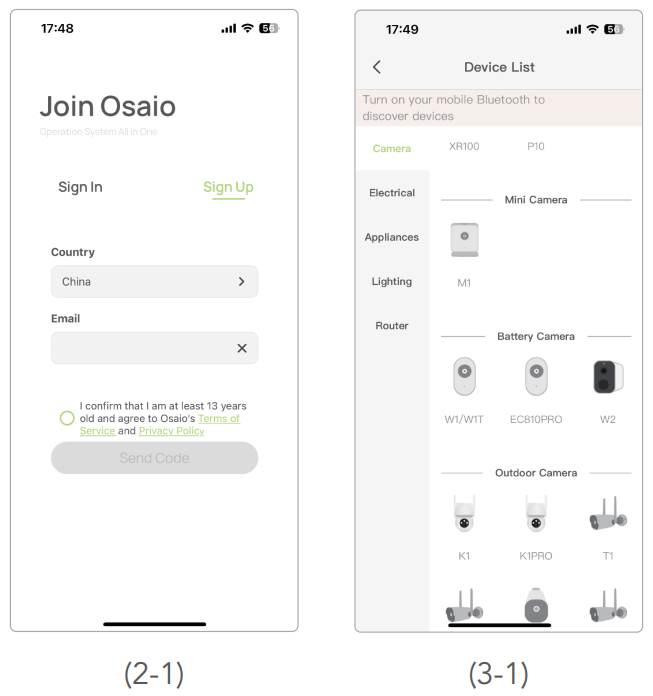
- Set Up Camera
Connection Mode
We provide the following 2 modes of network distribution, please choose according to your needs.- QR Code (Recommended)
Use the camera to Scan the QR code on the phone and then follow the App instructions to configure your camera and add it to your home 2.4GHZ Wi-Fi. (4-1) Hot Spot
Use the mobile to connect to the hotspot of the camera and then follow the App instructions to configure your camera and add it to your home 2.4GHZ Wi-Fi. (4-2)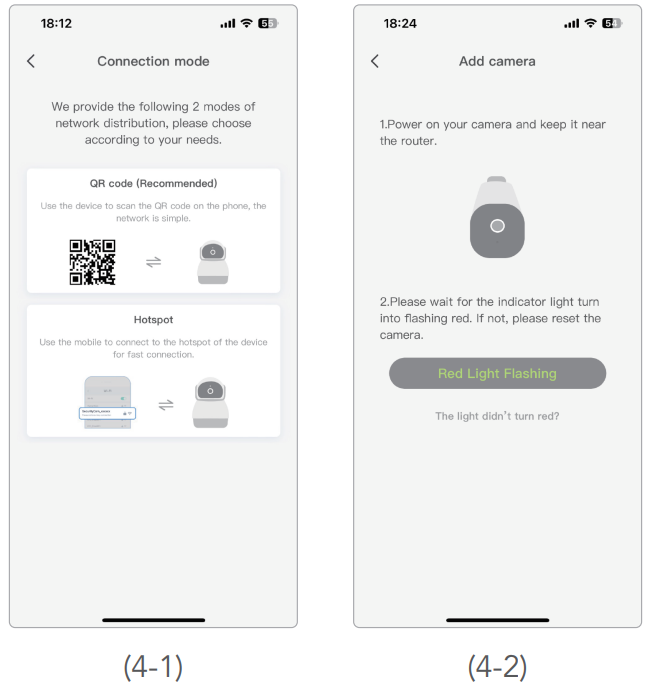
- QR Code (Recommended)
- Place Camera
Place your camera install on a wall or ceiling with the provided indicator label and mounting screws.- For soft surfaces: Directly screw the screws in.
- For cement wall: Drill two φ6mm holes with the help of an indicator label, insert the plastic expansion tubes into holes, and screw the mounting screws into the expansion tubes.
Note: Screws and expansion tubes are included in the package.
Main Device Controls
After you successfully set up your camera, you will see the home page of the osaio App. Here you can view and manage all devices that you've added to osaio. Tap your camera to enter the live view page and further manage it.
- Home Page
You can see all your osaio devices listed in the Home page. (5-1) - Turn ON/OFF your camera
Turn on/off your camera quickly by tapping the switch on the home page. If the camera is off, it means you are entering the privacy mode and cannot stream live video. (5-2) (5-3)
Motion & Sound Notification
In this section, there will be ‘System messages’ and detection notifications for the camera you have installed and named. (6-1) After you have Cloud / SD Card card storage, you can directly enter the corresponding monitoring screen by clicking the detection notification message, otherwise, it will jump to the real-time monitoring screen.
- You can click
 and select the corresponding monitoring notification to delete. (6-2) (6-3)
and select the corresponding monitoring notification to delete. (6-2) (6-3)
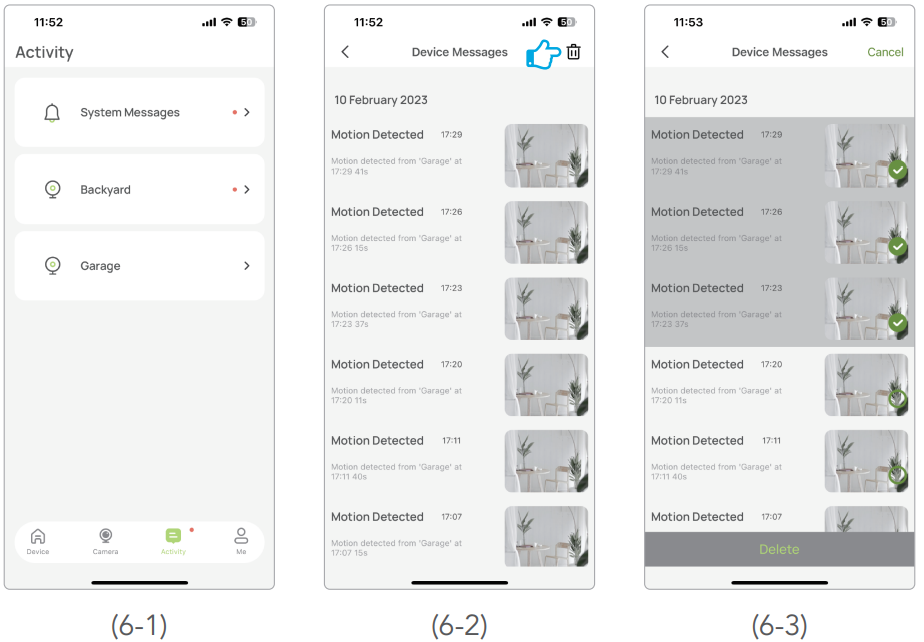
Camera Settings
Tap your camera in the Home page to enter the live view page and then tap ![]() .
.
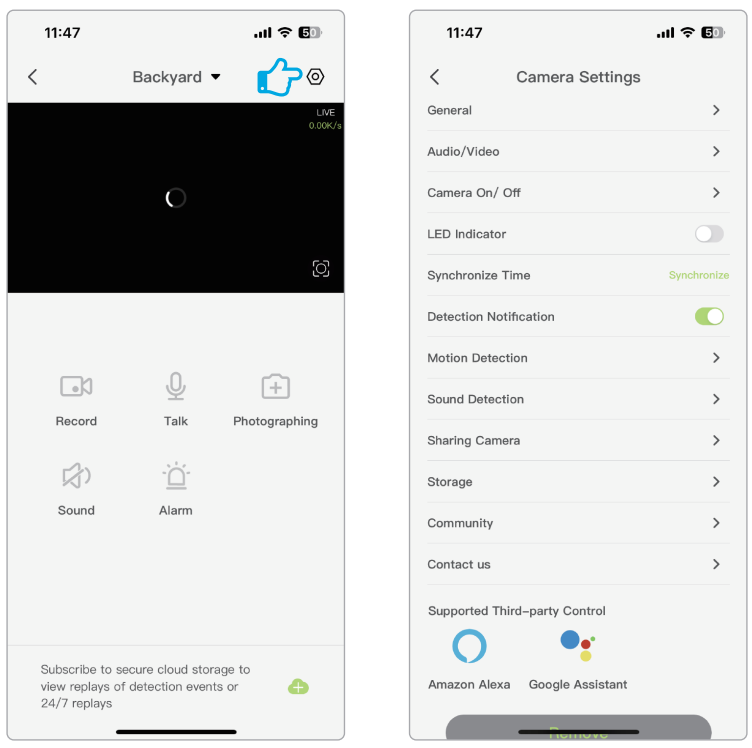
General
Click 'General' to enter and you can see the specific information of the camera, including Name, Owner, Camera Model, Device ID, Firmware, IP Address, MAC.
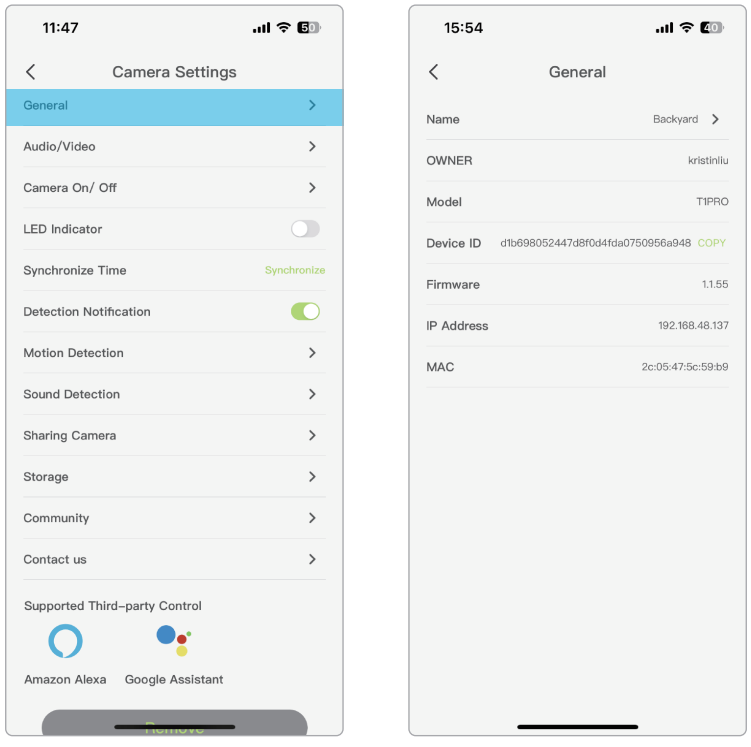
Name Your Camera
You can name your T1 Pro Security Camera here, it can be Front Door/ Office/Garage and so on.

Audio/Video
This section includes ‘Audio Recording’, ‘Rotate Image’ and ‘Night Vision’. Audio Recording: When this switch is turned on, the camera will save the video sound when recording the surveillance video.
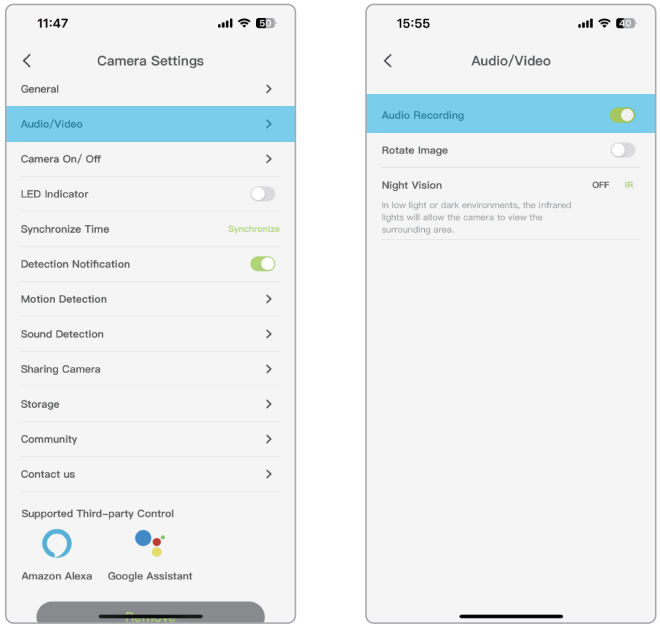
Rotate Image
When you install the camera upside down on the ceiling, turn on this switch, and the reversed surveillance video will return to normal.
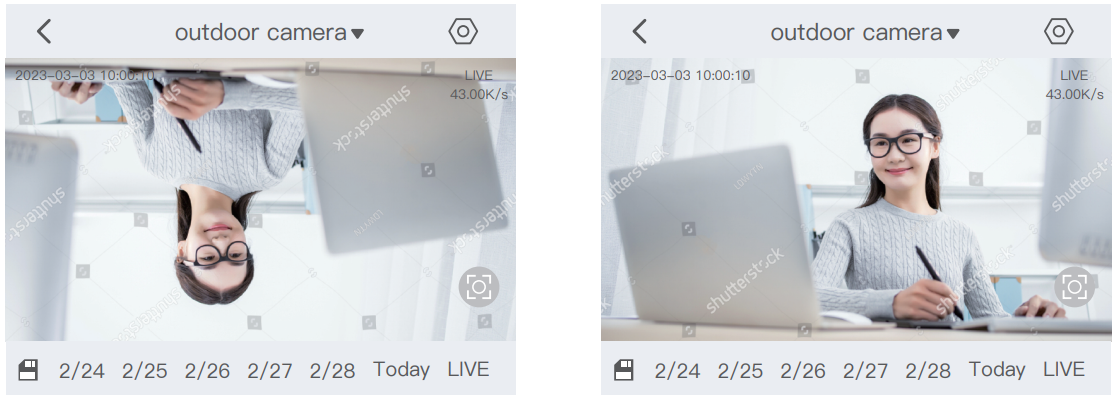
Night Vision
When "OFF" is selected, the camera will not turn on the infrared night vision function at night, and cannot see a clear night vision picture. When "IR" is selected, In low light or dark environments, the infrared lights will allow the camera to view the surrounding area.
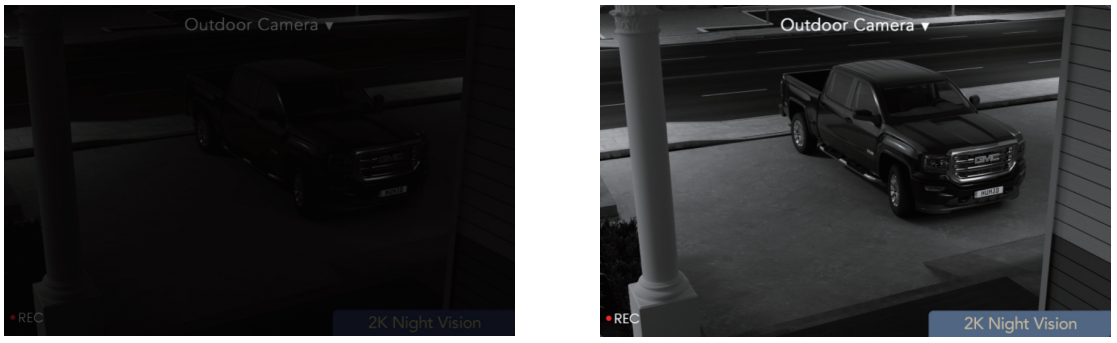
Camera ON/OFF
If the camera is off, it means you are entering the privacy mode and cannot stream live video.
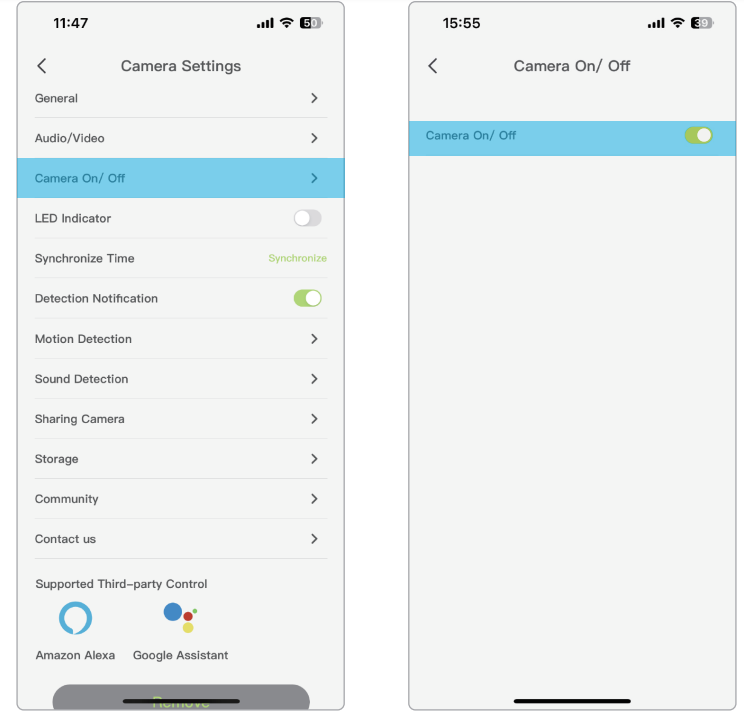
LED Indicator
After connecting the camera, you can choose to turn off the camera light to avoid light interference caused by the camera light.
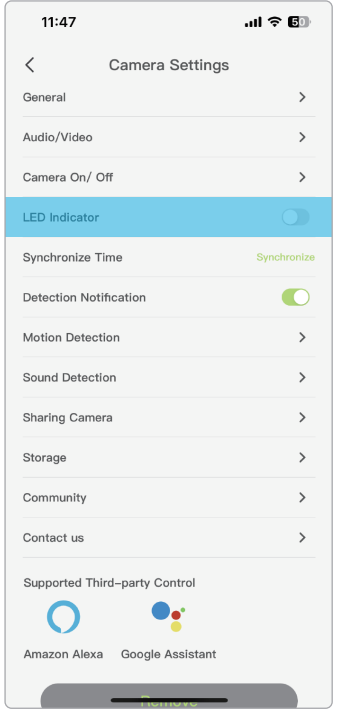
Synchronize Time
Click 'Synchronize' to automatically calibrate the time in your time zone, so as to ensure the accuracy of setting the camera on and off time.

Detection Notification
The Motion/Sound Detection Notification can only be received normally when this button is turned on, otherwise no notification will be given.
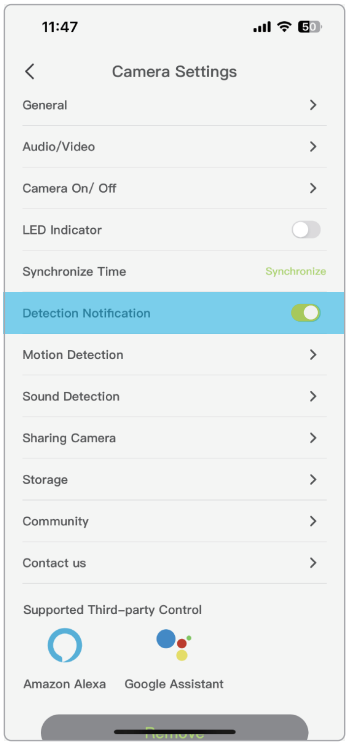
Motion Detection
Turn motion detection on to receive alerts. The higher the sensitivity, the more alerts will be triggered.
Detection Zone
Click 'Edit' at the top right of the page to freely select the area you need to monitor. After selecting, remember to click '√' in the upper right corner to confirm the modification.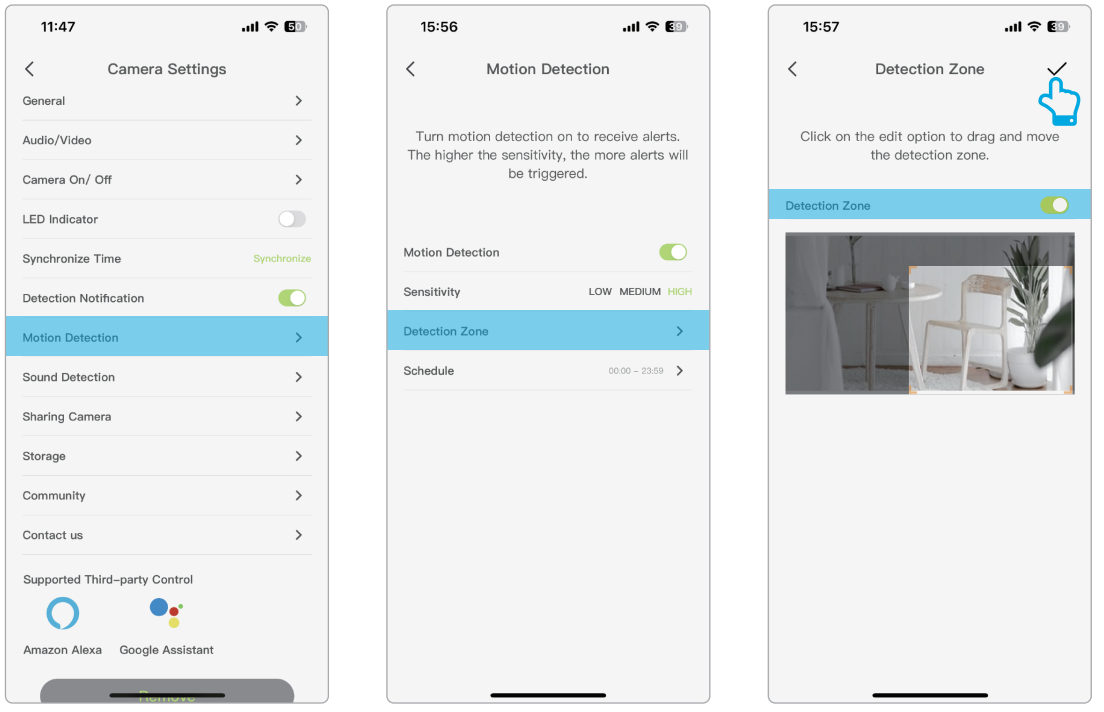
Schedule
Customize the time of the Camera's Motion detection ON/OFF to match your usage time and protect privacy.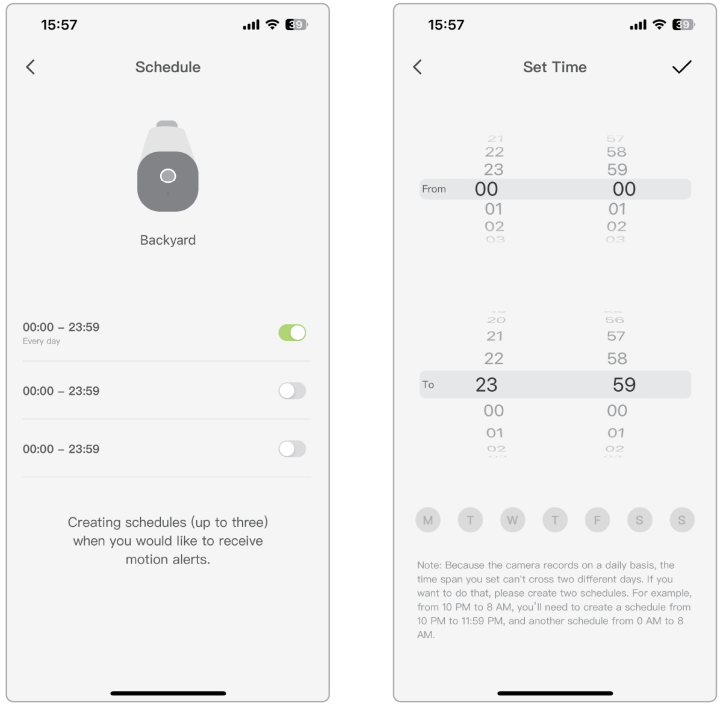
- The Bottom: 'W' 'T' 'W' 'T' 'F' 'S' 'S' stands for Monday, Tuesday...Sunday
- Because the camera records on a daily basis, the time span you set can't cross two different days. If you want to do that, please create two schedules. For example, from 10 PM to 8 AM, you'll need to create a schedule from 10 PM to 11:59 PM, and another schedule from 0 AM to 8 AM.
Sound Detection
Turn sound detection on to receive alerts. The higher the sensitivity, the more alerts will be triggered.
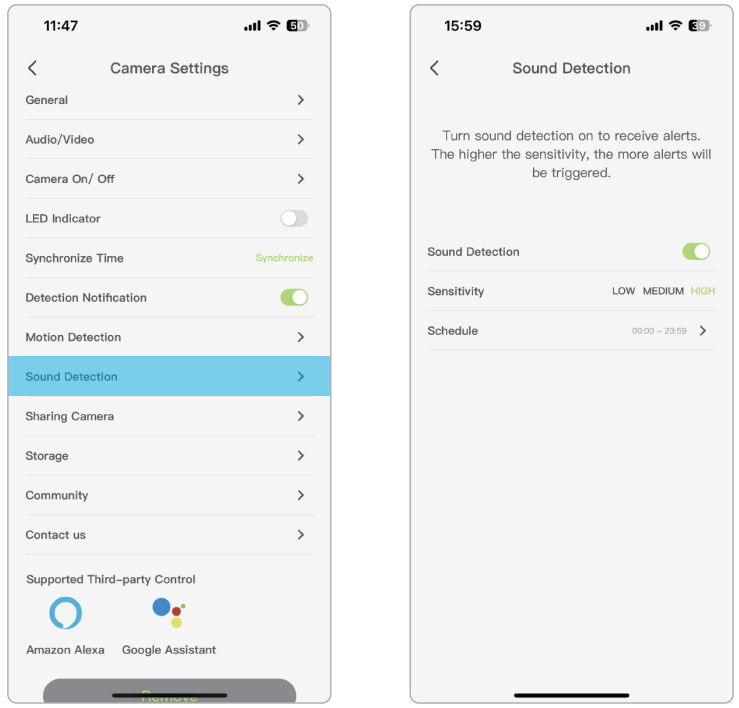
- Schedule
Customize the time of the Camera's Sound detection ON/OFF to match your usage time and protect privacy.- The Bottom: 'W' 'T' 'W' 'T' 'F' 'S' 'S' stands for Monday, Tuesday...Sunday
- Because the camera records on a daily basis, the time span you set can't cross two different days. If you want to do that, please create two schedules. For example, from 10 PM to 8 AM, you'll need to create a schedule from 10 PM to 11:59 PM, and another schedule from 0 AM to 8 AM.
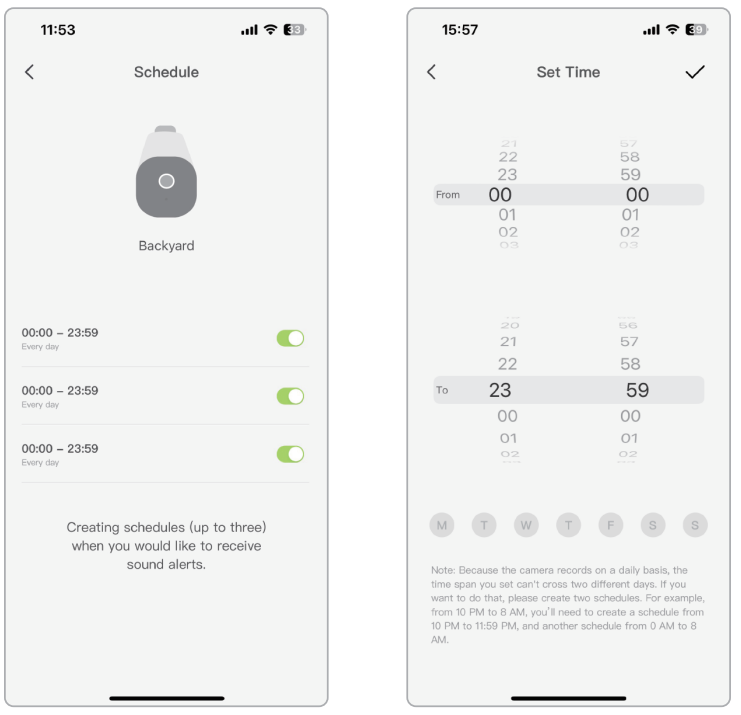
Sharing Camera
Share the camera with your friends and family, and protect your family and property together. (Share with up to 3 users) The users to be shared need to register osaio App with email first and then agree to the invitation in the account.
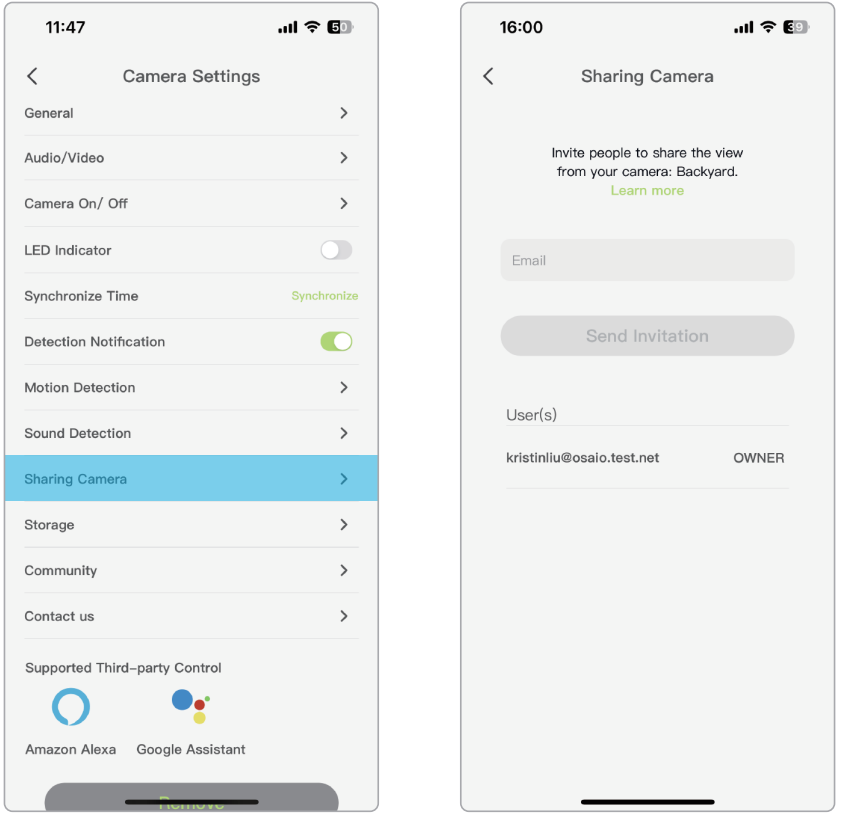
Storage
You can choose cloud storage/SD card storage freely.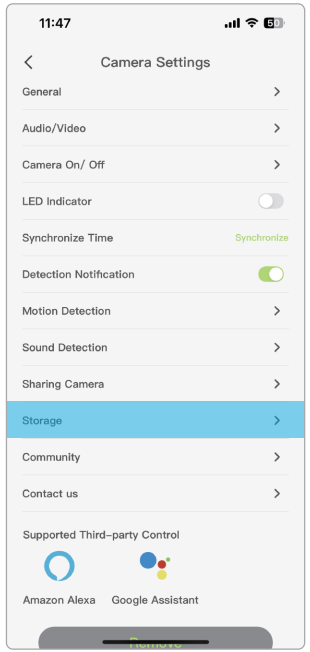
Cloud storage
osaio has a 7-day, 15-day, and 30-day motion-tracking full-time video storage solution; these are supported by security-tested Amazon Web Services (AWS) to protect your privacy.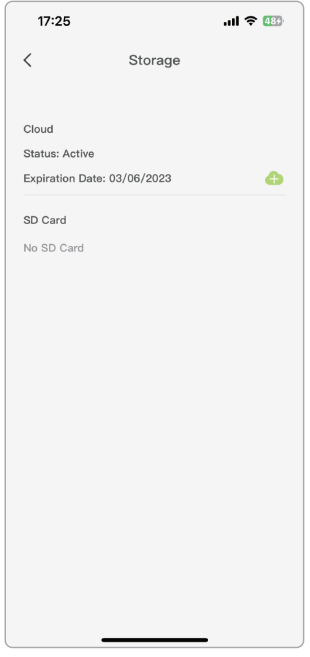
- SD Storage
You can reset the SD card directly here, and you can also choose the type of video recorded by the SD card (continuous recording/motion detection recording). the SD card up to 128GB.
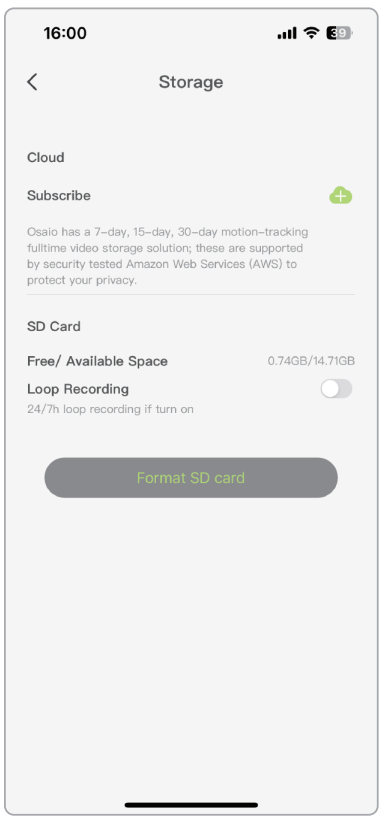
Camera Reset
GNCC T1 Pro Security Camera provides two methods to reset your camera.
Tap your camera and go to the Devices Settings page. Then tap Remove Device in the bottom. Your camera will be removed from your osaio account and restored to factory settings.
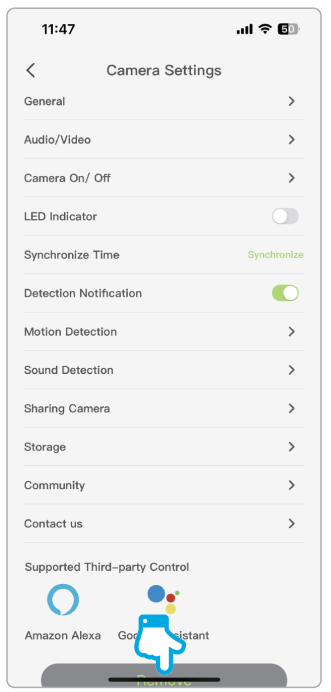
- Open the rubber plug at the bottom of the camera, long press the 'Reset Button' to reset the camera.
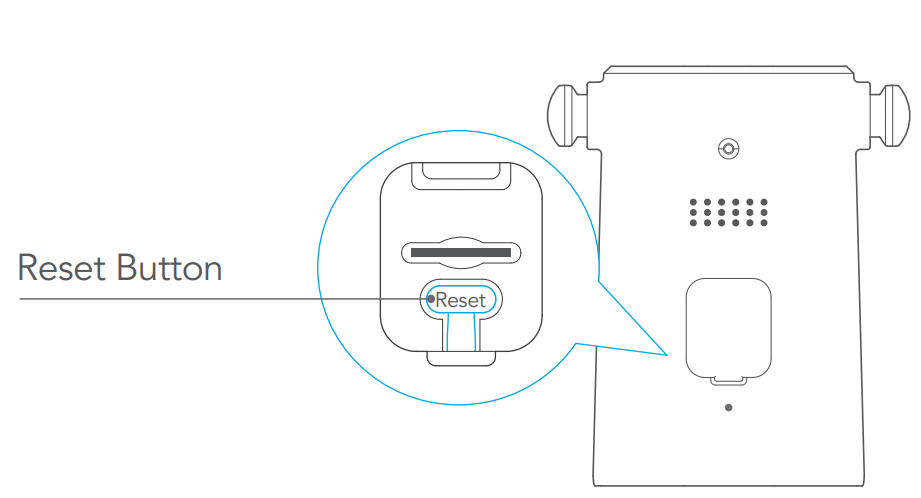
Discover GNCC Outdoor Cam GT1 Pro
Use the osaio app to pair your Amazon Alexa or Google Home Assistant, and enjoy a full hands-free experience. Launch the osaio App. Go to the sidebar and tap Work with osaio. You can choose Amazon Alexa/Google Assistant for detailed instructions.
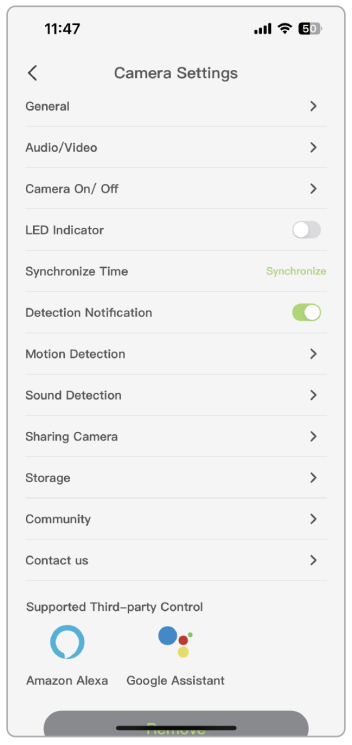
Troubleshooting
Common Problems and Solutions
- Connectivity Issues: Ensure that your camera is within range of your Wi-Fi network, and that your network is functioning properly. Also, make sure that your device's Bluetooth is enabled and that you have downloaded the latest version of the GNCC app.
- Low Battery Life: Make sure that the camera is fully charged before use. If the battery is still draining quickly, consider reducing the video resolution or turning off unnecessary features, such as motion detection or two-way audio.
- Poor Video Quality: Adjust the camera's positioning to ensure that it is capturing the desired field of view. Also, make sure that the camera is not obstructed by any objects, such as branches or leaves, which could affect the video quality.
- Memory Issues: Ensure that the memory card is formatted and inserted correctly. If the camera is still not recognizing the memory card, consider using a different memory card or formatting the existing card in a computer.
Warnings
- Do not expose the camera to extreme temperatures or harsh weather conditions, as this may damage the camera or void the warranty.
- Do not submerge the camera in water, as this may also damage the camera or void the warranty.
- Do not use any non-compatible memory cards, as this may damage the camera or void the warranty.
Pros & Cons of GNCC Outdoor Cam
Pros
- 4K ultra-HD video resolution
- 130° wide-angle lens
- Waterproof IP66 rating
- Long-lasting 5000mAh battery
- Advanced motion detection technology
Cons
- No built-in LCD screen
- No solar panel charging option
- May not be suitable for extreme weather conditions
- Expensive compared to lower-resolution cameras
Customer Reviews of Outdoor Cam GT1 Pro
Customers love the GT1 Pro's superior video quality, waterproof design, and long-lasting battery life. Many users have praised the camera's ease of use and simple setup, as well as the GNCC app's intuitive interface. A few users have reported issues with connectivity and memory compatibility, but these issues are relatively rare. The most common complaint is the camera's relatively high price point compared to lower-resolution cameras. However, most users agree that the GT1 Pro's advanced features and superior video quality are well worth the investment.
Faqs
What Kind of Wi-Fi Does the GNCC Outdoor Cam GT1 Pro Need?
Can I Do It Myself and Install the GNCC Outdoor Cam GT1 Pro?
How Can I Return My GNCC Outdoor Cam GT1 Pro to Its Original Configuration?
Why Is My GNCC Outdoor Cam GT1 Pro Not Establishing a Wi-Fi Connection?
How Can My Family Members Access My GNCC Outdoor Cam GT1 Pro?
How Do I Fix a Non-Recording GNCC Outdoor Cam GT1 Pro?
How Can You Get the Most Out of Your GNCC Outdoor Cam GT1 Pro's Battery?
Which Video Storage Choices Does the GNCC Outdoor Cam GT1 Pro Offer?
Is It Possible for the GNCC Outdoor Cam GT1 Pro to Handle Severe Weather?
How long is the GNCC Outdoor Cam GT1 Pro warranty valid?
Leave a Comment
