Govee RGBIC LED Strip Lights H619A | Pairing Instruction

Content
Introduction of Govee RGBIC LED Strip Lights H619A
Say hello to the Govee RGBIC LED Strip Lights H619A, a revolutionary smart lighting solution that lets you transform any space with mesmerizing colors and dynamic light effects. Designed with an ultra-long 16.4ft strip, micro-dot COB technology, and a built-in WiFi controller, this RGBIC LED strip is perfect for bedrooms, gaming setups, home theaters, and more. With an estimated price of $49.99 and an official launch date set for May 10th, 2023, the Govee H619A promises to deliver a remarkable lighting experience for everyone.
This product is equipped with a 5m RGBIC strip light and supports app, voice (Alexa/Google Assistant). RGBIC is Govee’s latest lighting display technology. With its advanced IC chips (independent control), each strip light segment can be adjusted independently, creating vibrant rainbow effects.
What You Get
| LED Strip Lights | 1 |
| Adapter | 1 |
| User Manual | 1 |
| Service Card | 1 |
Govee RGBIC LED Strip Lights H619A Specifications
Key features of the Govee RGBIC LED Strip Lights H619A include:
| Length | 5m/16.4ft |
| Light Color | RGBIC |
| Water Resistance | Yes (The adapter and the control box are NOT waterproof) |
| Control Method | App, Control Box, Voice Control |
| Power Supply | Adapter 24V |
Govee Safety Instructions
Read and follow all the safety instructions
Use the product with the provided power adapter only.
Be cautious of static electricity during installation and usage. Keep the product away from sharp objects or strong corrosive chemicals.
When bending the strip lights during installation, avoid folding the LED components as it may affect the product’s life span.
Remove nails, metal, or other conductive objects from the installation surface before attaching the strip light, as it may cause short-circuiting.
Do not install the strip light near any heat sources.
Do not allow children to install the strip light alone.
Avoid installing the strip light near potentially dangerous sources (e.g., candles, liquid-filled objects).
Unroll the strip lights before powering them on.
At a Glance
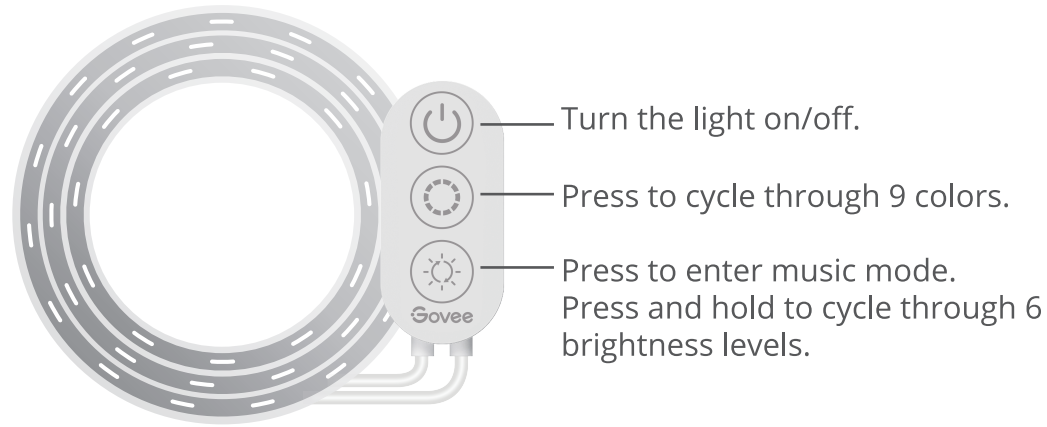
Govee RGBIC LED Strip Lights Description
The Govee H619A is more than just an LED strip light; it's a creative tool to personalize any space. With a wide range of colors, brightness levels, and dynamic effects, you can create a captivating atmosphere for gaming, parties, or simply relaxing. The built-in WiFi controller and compatibility with the Govee Home app offer easy control, scheduling, and customization. The micro-dot COB technology ensures an even, dense light from edge to edge, while the RGBIC chipset controls each LED independently, delivering unparalleled light effects. The Govee H619A is the perfect blend of technology, style, and versatility, making it an excellent choice for smart home enthusiasts looking to elevate their lighting experience.
Installing Your Device
Before You Install
Unpack the box and check all items listed in the packing list.
Power on the strip light and check whether it lights up.
Installing Steps
Wipe the surface to make sure it’s clean and dry.
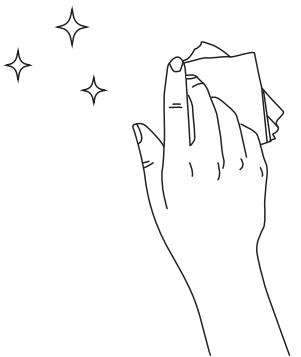
Peel off the protective film on the tape, stick the strip on and press over it firmly.
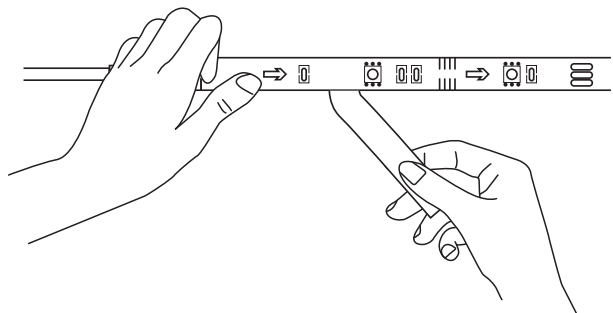
Peel off the protective film on the control box and stick it on. Place the control box close to the music source to achieve the best music effect.
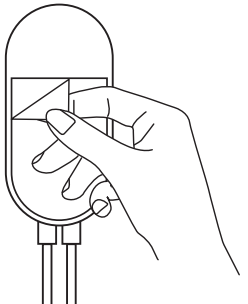
Power on the strip lights and start using.
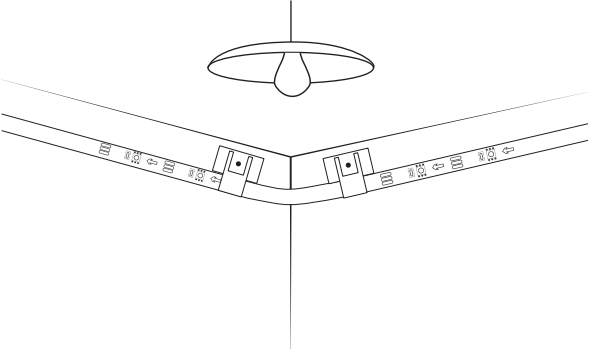
Pairing Your Device with the Govee Home App
What You Need
A Wi-Fi router supporting the 2.4GHz and 802.11 b/g/n bands. 5GHz is not supported.
H619A Pairing Instructions
Download the Govee Home app from the App Store (iOS devices) or Google Play (Android devices).
Turn on Bluetooth on your smartphone.
Open the app, tap the “+” icon in the top right corner and search for”H619A”.
Tap the device icon and follow the on-screen instructions to complete pairing.
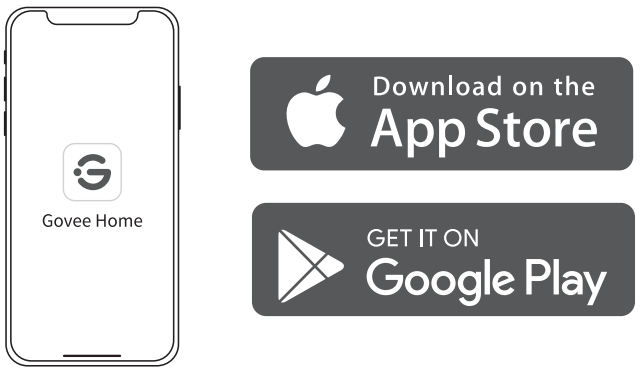
Controlling the Device with Your Voice
Open the app, then tap the device icon to enter detail page.
Tap the setting icon in the top right corner.
Select Using Guidance and follow on-screen instructions to control the device using your voice.
Troubleshooting of Govee RGBIC LED Strip Lights H619A
The adhesive tape is not strong enough.
Make sure the installation surface is clean and dry.
Firmly press over the strip after sticking.
Reinforce the installation via more clips and tape.
Cannot connect to Bluetooth.
Do not skip Bluetooth connection in the app.
Ensure Bluetooth on your smartphone has been turned on.
Your smartphone may be incompatible with the Govee Home app. Try using a different smartphone then reconnect.
Power the strip lights and your smartphone Bluetooth off then on, then try again.
Ensure that your smartphone is within 1 m/3.28ft of the strip lights when connecting.
Clear any obstructions that are between the strip lights and your smartphone.
The strip lights does not display the full selected color/Some LED beads do not light up.
Please contact the Govee support team for rapid product replacement.
Cannot sync the strip lights to the beat of my music.
Move the control box closer to the music source.
Clean the mic on the control box then try again.
Cannot connect to Wi-Fi.
Do not skip the Wi-Fi connecting steps in the app.
5GHz network is not supported. Please set the router to 2.4GHz and then reset it.
Connect your phone to Wi-Fi and check whether the network works well.
Make sure you have entered the correct Wi-Fi name and password.
Change your Wi-Fi password to a brief one. 8 numbers and letters are suggested.
Connect hotspot in your phone to the strip lights and check whether the router works with the strip lights.
Cannot connect to Alexa.
Pull out every connective part of the strip lights and firmly re-connect them.
Re-connect your phone to Wi-Fi.
Plug out the adapter port and re-plug it in.
Govee RGBIC LED Strip Lights H619A Pros & Cons
Pros
- Ultra-long 16.4ft strip length
- RGBIC technology with individual pixel control
- Built-in WiFi controller for app and voice control
- Waterproof and versatile for indoor/outdoor use
Cons
- May require a separate power supply for longer strips
- Limited color control without the app
Faqs
How do I install Govee RGBIC LED Strip Lights H619A?
What should I do if the adhesive on the Govee RGBIC LED Strip Lights H619A fails to stick properly?
Can the Govee RGBIC LED Strip Lights H619A be cut to size?
How do I connect the Govee RGBIC LED Strip Lights H619A to WiFi and the Govee Home app?
What can I do if my Govee RGBIC LED Strip Lights H619A won’t connect to WiFi?
How do I use Alexa or Google Assistant with my Govee RGBIC LED Strip Lights H619A?
What features can I control with Govee RGBIC LED Strip Lights H619A Govee Home app?
How do I reset my Govee RGBIC LED Strip Lights H619A to factory settings?
How do I sync the Govee RGBIC LED Strip Lights H619A to music?
What should I do for routine maintenance of the Govee RGBIC LED Strip Lights H619A?
Leave a Comment
