Razer LAPTOP STAND CHROMA User Guide | Specifications

Content
Introduction
The Razer Laptop Stand Chroma is a sleek and stylish laptop stand designed to elevate your gaming experience. With its customizable Chroma RGB lighting, ergonomic design, and durable construction, this laptop stand is the perfect companion for gamers and professionals alike. Key Features: - Chroma RGB lighting with 16.8 million colors - Ergonomic design for improved comfort and posture - Sturdy construction with aluminum frame - Adjustable height and tilt angles - Rubberized grips to prevent laptop slippage - USB-powered for easy setup and control Whether you're gaming, working, or streaming, the Razer Laptop Stand Chroma provides a premium and immersive experience. Elevate your laptop to a comfortable viewing angle, enhance your workspace with vibrant lighting effects, and enjoy improved airflow for better cooling performance. Upgrade your setup with the Razer Laptop Stand Chroma and take your gaming and productivity to the next level.
PACKAGE CONTENTS
- Razer Laptop Stand Chroma
- Important Product Information Guide
SYSTEM REQUIREMENTS
HARDWARE REQUIREMENTS
- PC with a USB 3.0 Standard-A port
RAZER SYNAPSE 3 REQUIREMENTS
- Windows® 764-bit (or higher)
- Internet connection
- 500 MB of free hard disk space
REGISTRATION / TECHNICAL SUPPORT
REGISTRATION
Register your product online at razeridrazer.com/warranty to get real-time information on your product's warranty status. If you haven't registered for a Razer ID yet, register now at https://razerid.razer.com/ to get a wide range of Razer benefits.
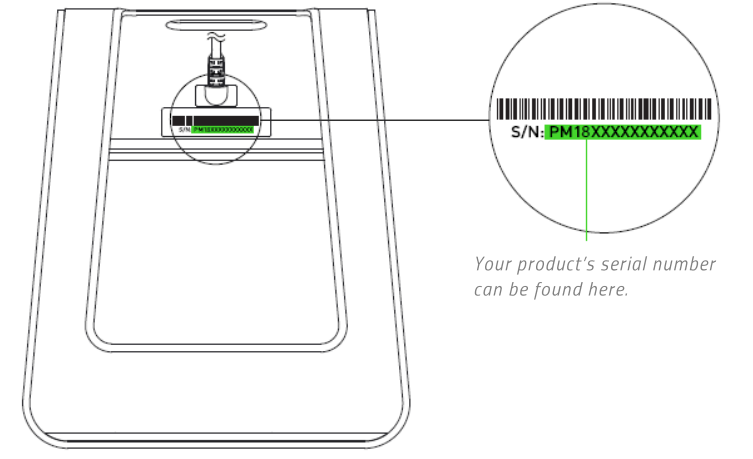
TECHNICAL SUPPORT
- 1 year limited manufacturer's warranty.
- Free online technical support at https://support.razer.com/.
TECHNICAL SPECIFICATIONS
- Designed for Razer Blade and Razer Blade Stealth*
- Ergonomic design with an 18 degree inclination
- 3-port USB 3.0 Hub
- Razer Chroma enabled
- Aluminium construction
- May fit other 15inch laptops
DEVICE LAYOUT
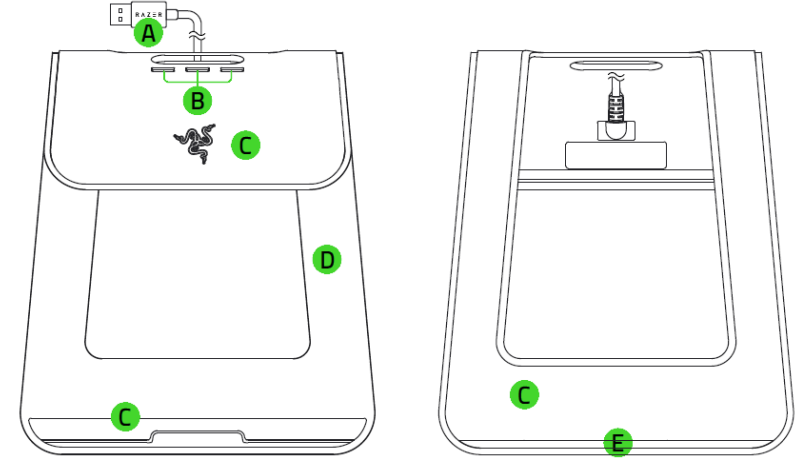
- A. USB 3.0 Standard-A connector
- B. USB 3.0 Standard-A ports
- C. Non-slip rubber pad
- D. Durable metallic frame
- E. Razer Chroma™™ underglow lighting
INSTALLING RAZER SYNAPSE 3 FOR YOUR RAZER LAPTOP STAND CHROMA
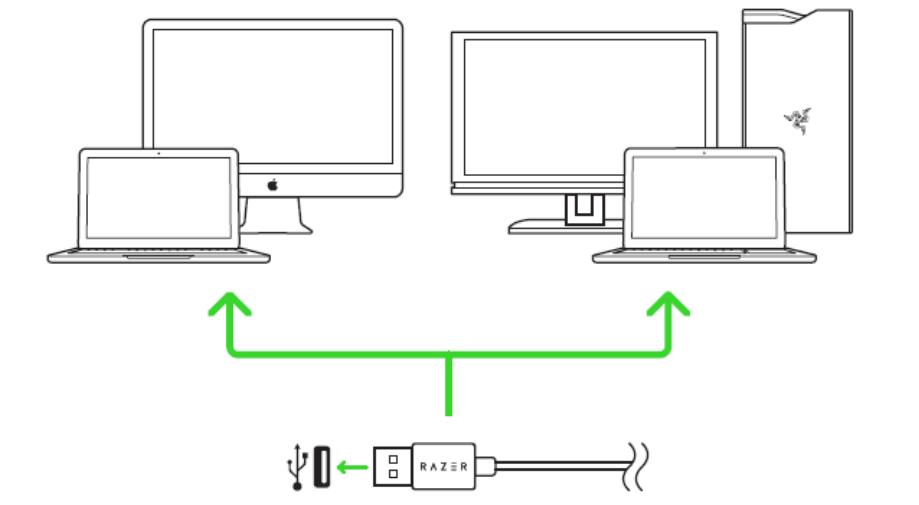
- Make sure your Razer device is connected to the USB port of your computer.
- Install Razer Synapse 3 when prompted* or download the installer from https://www.razer.com/synapse-3.
- Create your Razer ID or log in using an existing account.
- Applicable for Windows 8 or later.
CONFIGURING RAZER LAPTOP STAND CHROMA VIA RAZER SYNAPSE 3
Disclaimer: The features listed here require you to log in to Razer Synapse. These features are also subject to change based on the current software version and your Operating System.
SYNAPSE
The Synapse tab is your default tab when you first launch Razer Synapse 3. This tab allows you to navigate the Dashboard subtab.
DASHBOARD
The Dashboard subtab is an overview of your Razer Synapse 3 where you can access all your Razer devices, modules, and online services.
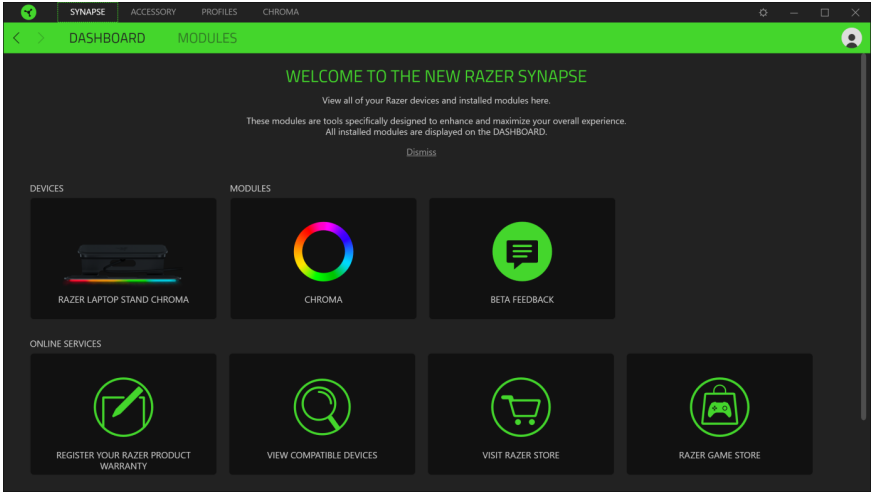
ACCESSORY
The Accessory tab is the main tab for your Razer Laptop Stand Chroma. From here, you can change your device's settings such as Profiles and lighting. Changes made under this tab are automatically saved to your system and cloud storage.
LIGHTING
The Lighting subtab enables you to modify your Razer device's profile and light settings.
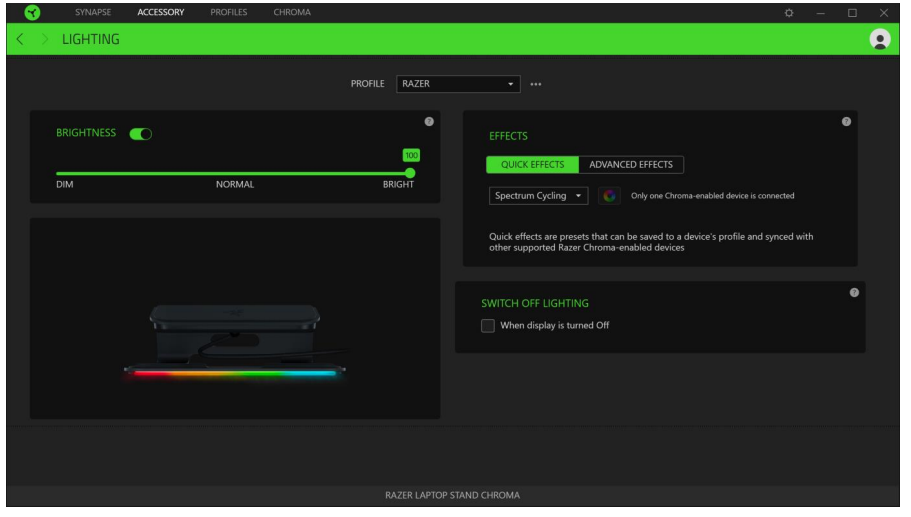
Profile
Profile is a data storage for keeping all your Razer peripheral's settings. By default, the profile name is based on your system's name. To add, rename, duplicate, or delete a profile, simply press the Miscellaneous button ( • • • ).
Brightness
You can turn off your Razer device's lighting by toggling the Brightness option or increase/decrease the luminance using the slider.
Switch Off Lighting
This is a power saving tool which allows you to disable your device's lighting in response to your system's display turning off and/or automatically power down when your Razer Laptop Stand Chroma has been idle for a set amount of time.
Quick Effects
A number of quick effects can be selected and applied to your mouse mat's lighting, as listed here:
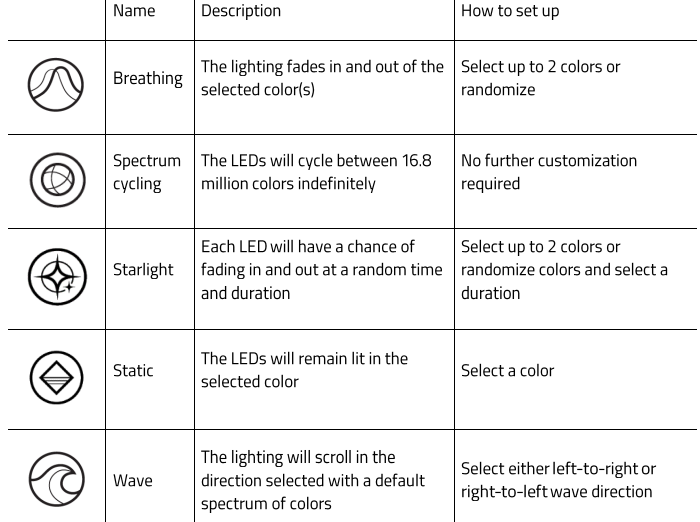
If you have other supported Razer Chroma-enabled devices, you can synchronize their quick effects with your Razer device by clicking the Chroma Sync button (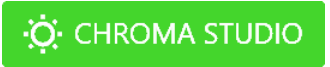 )
)
Advanced Effects
The Advanced Effects option allows you to choose a Chroma Effect you want to use on your Razer Chroma-enabled peripheral. To start making your own Chroma Effect, simply press the Chroma Studio button (® CHROMA STUDIO). Click here to learn more about the Chroma Studio.
PROFILES TAB
The Profiles tab is a convenient way of managing all your profiles and linking them to your games and applications.
DEVICES
View which Razer device is using a specific profile using the Devices subtab. To create a new profile within the selected device, simply click the add button (- ). To rename, duplicate, or delete a profile, simply press the Miscellaneous button (•••). Each profile can be set to automatically activate when you run an application using the Link Games option.
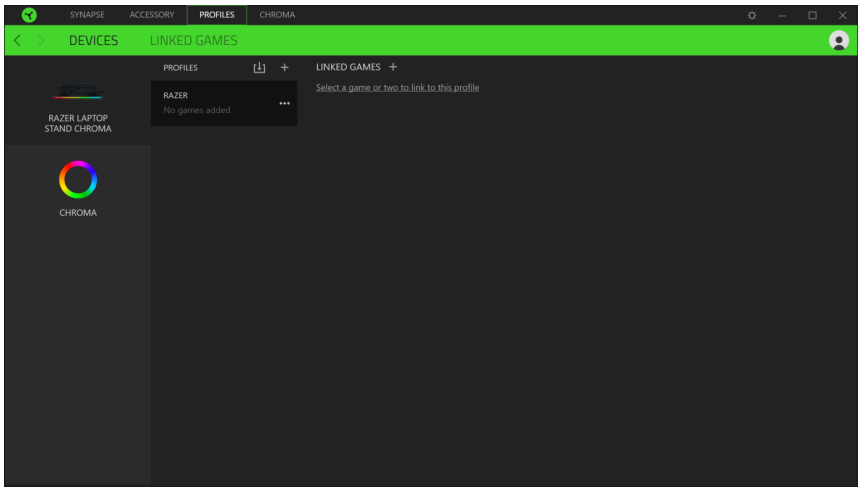
LINKED GAMES
The Linked Games subtab gives you the flexibility to add games, view peripherals that are linked to games, or search for added games. You can also sort games based on alphabetical order, last played, or most played. Added games will still be listed here even if it is not linked to a Razer device.
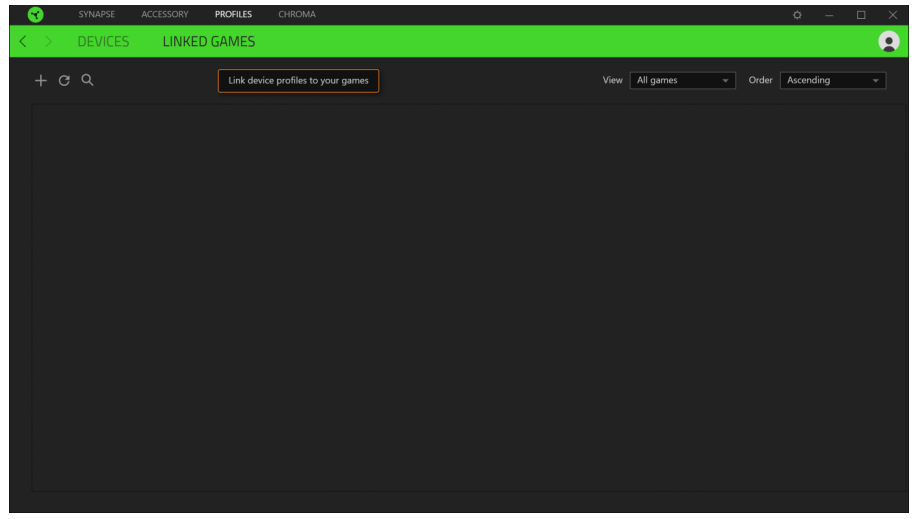
CHROMA TAB
The Chroma tab enables you to either create advanced lighting effects through the Studio subtab or enable/disable third party integrated apps to all Razer Chroma-enabled devices for a truly immersive lighting and gaming experience.
STUDIO
The Studio subtab enables you to create and edit your own Chroma Effects which you can apply to all supported Razer Chroma-enabled devices. This tab can also be accessed under the Dashboard's Chroma module.
To add, rename, duplicate, or delete a Chroma Effect, simply click the Miscellaneous button (•••). To revert the selected layer to its original setting, click the Reset button (C). And to apply and save a modified layer, click the Save button.
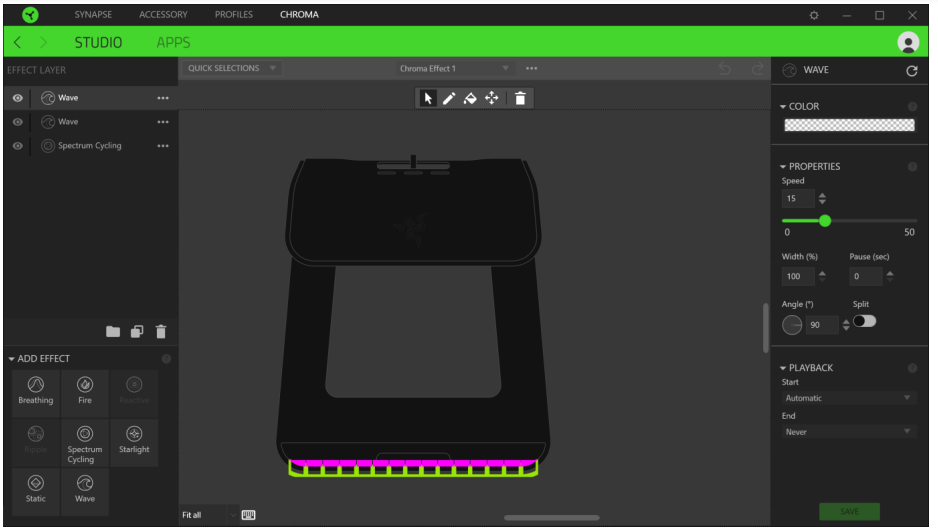
Quick Selections
The Quick Selections menu are a preset of lighting regions which you can use to easily customize your Razer device. Alternatively, you can individually select an LED by clicking on the area or select multiple LEDs by using click and drag.
Effect Layer
Lighting effects are arranged in layers wherein the topmost layer takes priority. You can group multiple lighting effects by clicking the Add Group button and dragging the layers you want to group to the newly added folder, duplicate a layer by clicking the Copy button, or delete a layer by clicking the Trash button. Some layers may have overlapping effects so you may need to arrange layers in a specific order.
Add Effect
All supported quick effects are listed under the Add Effect option which you can click to insert onto the Effect Layer. Quick Effects can be edited on the Chroma Studio by allowing you to change its preset color, properties, and playback options.
Apps
The Apps subtab is where you can enable or disable third party integrated apps for your Razer Chroma-enabled peripherals. The Apps tab can also direct you to the Chroma Workshop where you can download these third-party apps.
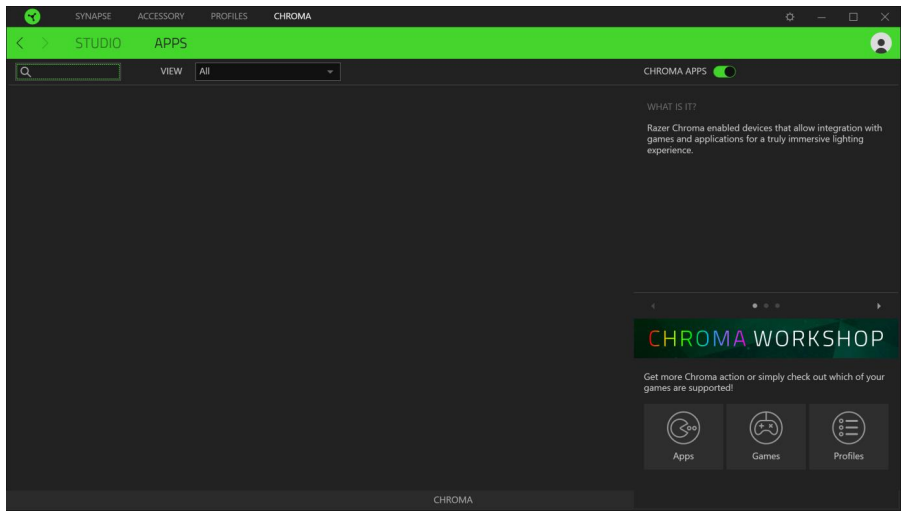
SETTINGS WINDOW
The Settings window, accessible by clicking the button on Razer Synapse 3, enables you to configure the startup behavior, change language, view your Razer device's master guide, or perform factory reset on any connected Razer device.
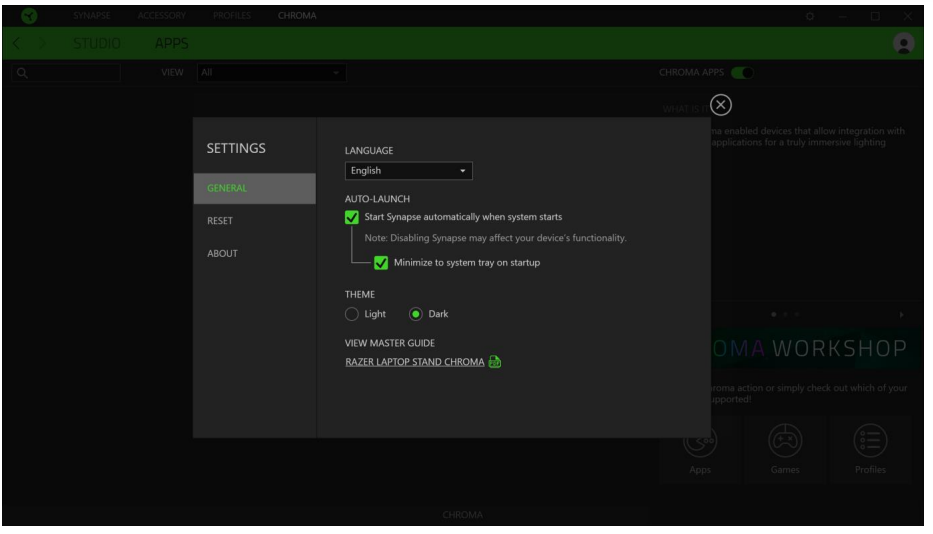
General tab
The default tab of the Settings window, The General tab enables you to change the software's display language and start-up behavior, or view the master guide of all connected Razer devices.
Reset tab
The Reset tab allows you to perform a factory reset on all connected Razer devices with on-board memory. All profiles stored on the selected device's on-board memory will be erased.
Note: Performing a factory reset on devices without on-board memory will only create a new profile for your device on Razer Synapse 3 using the default settings.
About tab
The About tab displays brief software information, its copyright statement, and also provides relevant links for its terms of use. You may also use this tab to check for software updates, or as a quick access to Razer's social communities.
SAFETY AND MAINTENANCE
SAFETY GUIDELINES
In order to achieve maximum safety while using your Razer Laptop Stand Chroma, we suggest that you adopt the following guidelines:
- Should you have trouble operating the device properly and troubleshooting does not work, unplug the device and contact the Razer hotline or go to support.razer.com for assistance.
- Do not take apart the device (doing so will void your warranty) and do not attempt to operate it under abnormal current loads.
- Keep the device away from liquid, humidity or moisture. Operate the device only within the specific temperature range of 0°C (32° F) to 40°C (104°F). Should the temperature exceed this range, unplug and/or switch off the device in order to let the temperature stabilize to an optimal level.
MAINTENANCE AND USE
The Razer Laptop Stand Chroma requires minimum maintenance to keep it in optimum condition. Once a month we recommend you unplug the device from the computer and clean it using a soft cloth or cotton swab to prevent dirt buildup. Do not use soap or harsh cleaning agents.
LEGALESE
COPYRIGHT AND INTELLECTUAL PROPERTY INFORMATION
02018 Razer Inc. All rights reserved. Razer, the triple-headed snake logo, Razer logo, "For Gamers. By Gamers.", and "Powered by Razer Chroma" logo are trademarks or registered trademarks of Razer Inc. and/or affiliated companies in the United States or other countries. All other trademarks and trade names are the property of their respective owners and other company and product names mentioned herein may be trademarks of their respective companies. Windows and the Windows logo are trademarks or registered trademarks of the Microsoft group of companies. Razer Inc. ("Razer") may have copyright, trademarks, trade secrets, patents, patent applications, or other intellectual property rights (whether registered or unregistered) concerning the product in this guide. Furnishing of this guide does not give you a license to any such copyright, trademark, patent or other intellectual property right. The Razer Laptop Stand Chroma (the "Product" may differ from pictures whether on packaging or otherwise. Razer assumes no responsibility for such differences or for any errors that may appear. Information contained herein is subject to change without notice.
LIMITED PRODUCT WARRANTY
For the latest and current terms of the Limited Product Warranty, please visit https://www.razer.com/warranty.
LIMITATION OF LIABILITY
Razer shall in no event be liable for any lost profits, loss of information or data, special, incidental, indirect, punitive or consequential or incidental damages, arising in any way out of distribution of, sale of, resale of, use of, or inability to use the Product. In no event shall Razer's liability exceed the retail purchase price of the Product.
GENERAL
These terms shall be governed by and construed under the laws of the jurisdiction in which the Product was purchased. If any term herein is held to be invalid or unenforceable, then such term (in so far as it is invalid or unenforceable) shall be given no effect and deemed to be excluded without invalidating any of the remaining terms. Razer reserves the right to amend any term at any time without notice.
Faqs
Is the Chroma lighting customizable?
Can I adjust the height and tilt angles of the laptop stand?
Is the laptop stand compatible with all laptop sizes?
Does the laptop stand have rubberized grips to prevent laptop slippage?
Is the laptop stand USB-powered?
What materials is the laptop stand made of?
Can I use the laptop stand with an external keyboard and mouse?
Does the laptop stand improve airflow for better cooling?
Is the laptop stand easy to assemble?
What is the price of Razer LAPTOP STAND CHROMA ?
Leave a Comment
