How to Use & Set: Vtech Kidi Secrets Notebook User Guide

Content
Introducing the VTech Kidi Secrets Notebook
The VTech Kidi Secrets Notebook is a unique and innovative product designed to provide children with a fun and engaging way to learn and express their creativity. With its sleek design and affordable price range (estimated at $49.99), this product is set to launch in the second quarter of 2023. This exciting gadget is a notebook and diary combined into one, allowing children to write, draw, and store their secrets safely. With its built-in games and activities, the Kidi Secrets Notebook is the perfect companion for children aged 6-12 years old.Thank you for purchasing the Kidi Secrets NotebookTM. The best way to journal is to keep it private. A four-digit passcode makes your Kidi Secrets Notebook™ for your eyes only. Record entries with your voice or write them down. A 60-page notebook and marker are included to get you started. The notebook also has a secret compartment, games, and melodies. Add a photo to personalize it. You can record up to 10 voice entries and apply funny effects to your voice.
Detailed Specifications
- 80-page notebook with a lock and key
- Built-in games and activities
- LED light-up screen for nighttime writing and drawing
- Motion-activated security feature to keep secrets safe
- Rechargeable battery with up to 8 hours of battery life
- Compatible with Windows and Mac operating systems
- Dimensions: 8.5 x 6.5 x 1.5 inches
- Weight: 1.2 pounds
Detailed Description of VTech Kidi Secrets Notebook
The Kidi Secrets Notebook is a unique and innovative product that combines a notebook and diary into one. The notebook has 80 pages, and children can write, draw, and store their secrets safely with its built-in lock and key. The VTech Kidi Secrets Notebook also has a built-in LED light-up screen for nighttime writing and drawing, making it convenient for children to use at any time of the day. Moreover, the Kidi Secrets Notebook has a motion-activated security feature that keeps secrets safe. The notebook is rechargeable, with up to 8 hours of battery life. It is compatible with Windows and Mac operating systems and has dimensions of 8.5 x 6.5 x 1.5 inches and a weight of 1.2 pounds.
Overview of the product
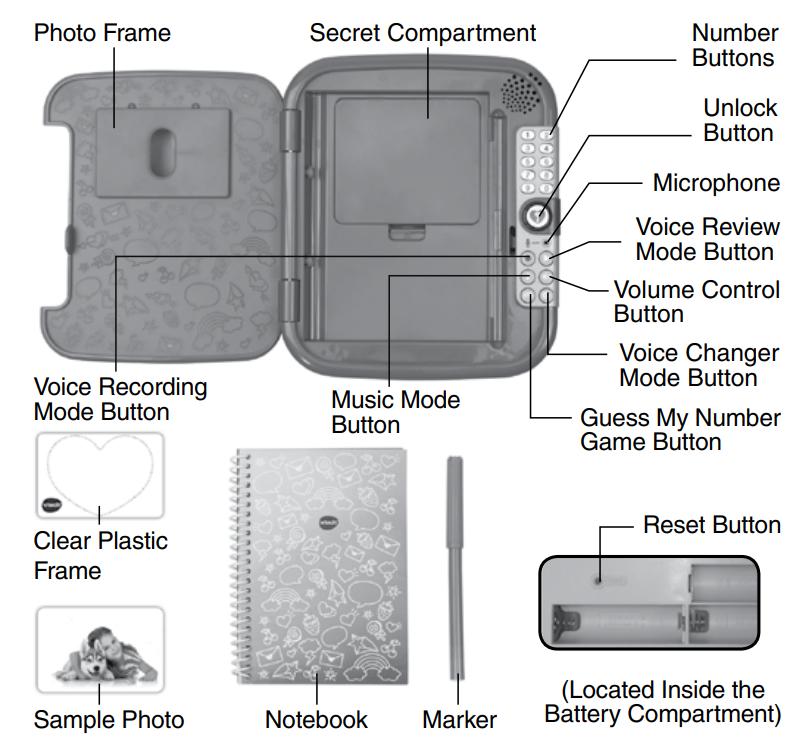
INCLUDED IN THIS PACKAGE
- One Kidi Secrets NotebookTM
- One 60-page notebook (30 sheets)
- One marker
- One clear plastic frame
- One sample photo
- One secret compartment cover
- One parent’s guide
WARNING
All packing materials such as tape, plastic sheets, packaging locks, removable tags, cable ties and packaging screws are not part of this toy, and should be discarded for your child’s safety.
NOTE: Please keep this parent’s guide as it contains important information.
Unlock the packaging locks
- Turn the packaging lock counterclockwise several times.
- Pull out and discard the packaging lock.
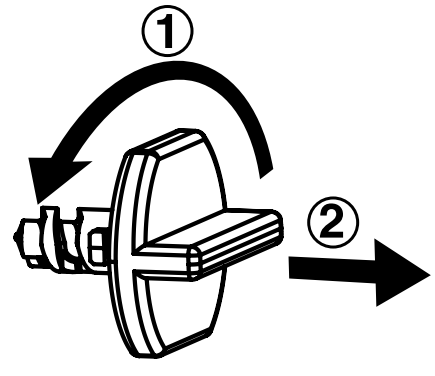
Setup Guide
Setting up the Kidi Secrets Notebook is a breeze. Here are the steps to follow
- Charge the notebook for at least 4 hours before the first use.
- Insert the lock and key and set up a password.
- Turn on the notebook by pressing the power button.
- Choose between writing, drawing, or playing games by using the navigation buttons.
- To charge the notebook, connect it to a computer or a USB power source using the included USB cable.
BATTERY INSTALLATION
- Make sure the unit is Off.
- Locate the battery cover on the back of the unit and slide it down to remove it.
- Install 3 new AA batteries following the diagram inside the battery box. (New alkaline batteries are recommended for maximum performance).
- Replace the battery cover.
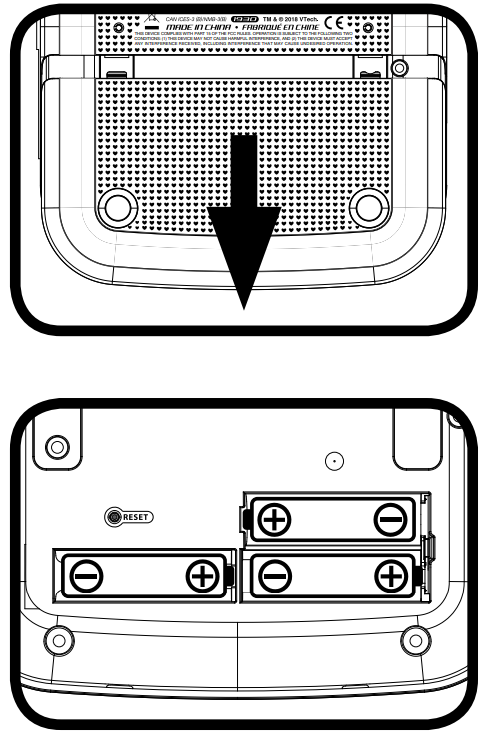
BATTERY NOTICE
- Use new alkaline batteries for maximum performance.
- Use only batteries of the same or equivalent type as recommended.
- Do not mix different types of batteries: alkaline, standard (carbon-zinc) or rechargeable, or new and used batteries.
- Do not use damaged batteries.
- Insert batteries with the correct polarity.
- Do not short-circuit the battery terminals.
- Remove exhausted batteries from the toy.
- Remove batteries during long periods of non-use.
- Do not dispose of batteries in fire.
- Do not charge non-rechargeable batteries.
- Remove rechargeable batteries from the toy before charging (if removable).
- Rechargeable batteries are only to be charged under adult supervision.
PRODUCT FEATURES
- Unlock Button
Press this button and then enter your four-digit passcode to open the cover. Close the cover to switch off the unit. When the unit is on, press this button again to switch off the unit. Reset Button
When you first use this product, you will need to activate Normal Play mode. To do so, first press the Unlock Button to turn on the unit and then press the Reset Button (the Reset Button is located under the battery compartment). You will then hear a sound once the passcode resets. The next time you wish to open the cover, press the Unlock Button and you will be asked to create a new four-digit passcode.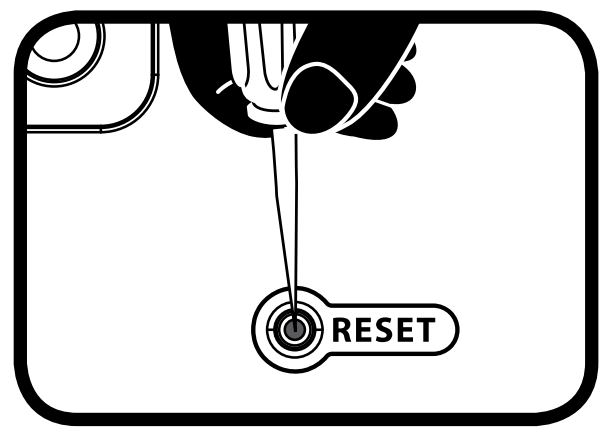
Note: You may need to use a small tool such as a paper clip to press the Reset Button.- Voice Recording Mode Button
Press this button to enter Voice Recording mode, then press a Number Button to record a voice entry. If the unit is locked, you’ll be asked to enter your passcode before entering this mode. - Voice Review Mode Button
Press this button to enter Voice Review mode, then press a Number Button to review the voice entry assigned to that number if you’ve recorded one. If the unit is locked, you’ll be asked to enter your passcode before entering this mode. - Music Mode Button
Press this button to listen to the 10 built-in melodies. The melodies will play randomly until they have all played once. You can also press any Number Button to select a melody to play. - Voice Changer Mode Button
Press this button to enter the Voice Changer mode. Say anything and then hear your voice played back to you. Have fun with all the silly effects! - Guess My Number Game Button
Press this button to enter the Guess My Number game. Listen to the hints and try to guess the correct number. - Volume Button
Press this button to toggle between low and high volume. Number Buttons
Press these buttons to enter your number passcode or to input numbers in certain activities.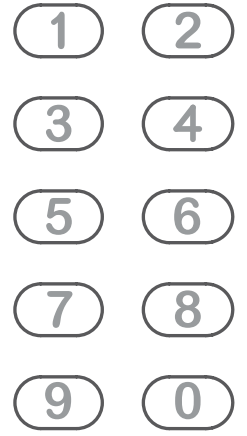
Microphone
The Microphone is located under the Unlock Button and is used for the voice activation feature.
- Automatic Shut Off
To prolong battery life, the Kidi Secrets NotebookTM will shut off automatically if it has not had any input after several minutes. The unit can be turned on again by pressing the Unlock Button or any of the mode buttons.
The unit will also automatically turn off when the batteries are low on power. Notebook Replacement
You can replace the included notebook with a standard 4x6" spiral-bound notebook. The maximum recommended page count of a replacement notebook is 100 pages (50 sheets). There are two book holders to secure the replacement notebook. Please make sure that the replacement notebook has been inserted into the two book holders when replacing the notebook.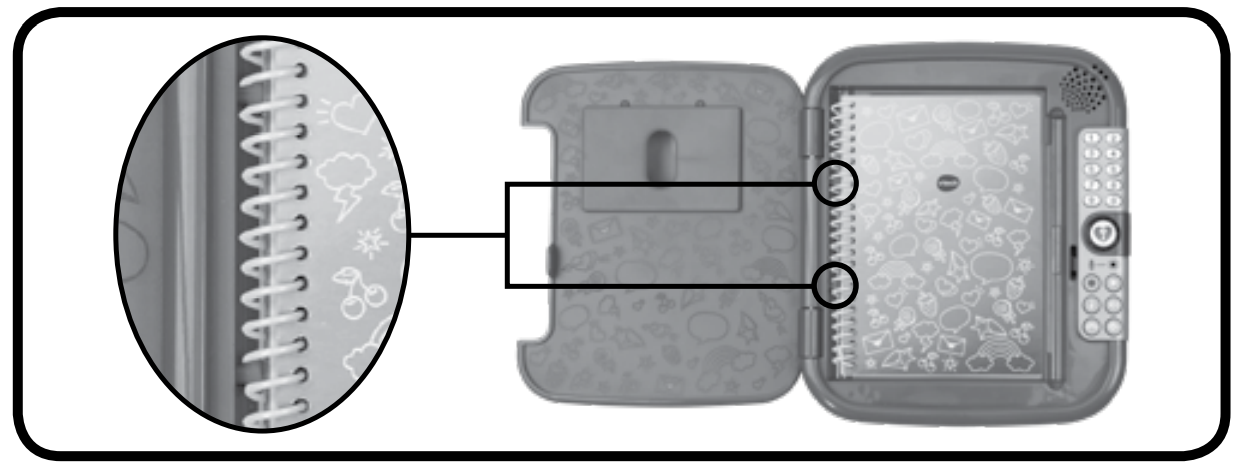
Marker Holder
Keep your marker in this holder.
Secret Compartment
Store your small items in the compartment to keep them secret and safe.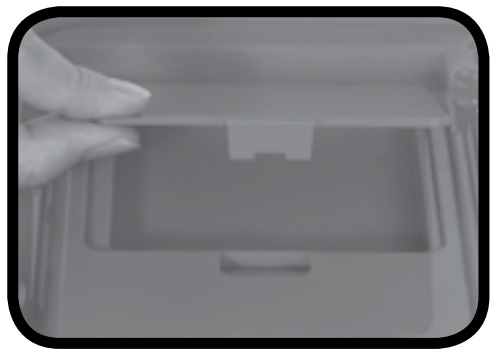
- Clear Plastic Frame
You can customize your notebook by replacing the included photo with one of your own. To make sure your photo is the right size, place the Clear Plastic Frame on top of your photo, trace the outline, and then cut it out with scissors.
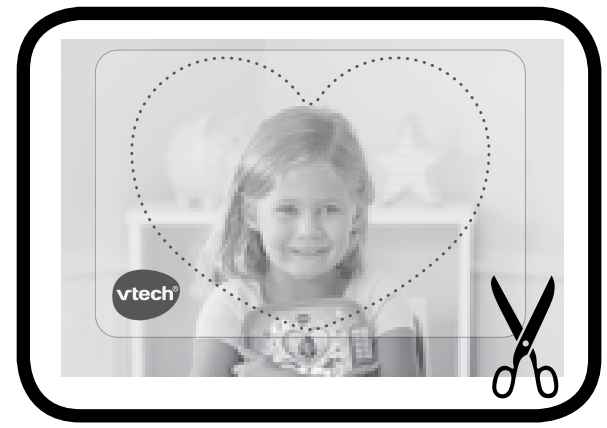
Note: Adult supervision is required.
TO BEGIN PLAY
Activating Normal Play Mode
When you first use this product, you will need to activate Normal Play mode.
- Open the battery cover and locate the Reset Button next to the word RESET.
- Press the Unlock Button to turn the unit on.
- Next, press the Reset Button. You will hear a sound once the passcode resets and the system enters Normal Play mode. Note: You may need to use a small tool such as a paperclip to press the Reset Button.
- The next time you turn on the unit, it will ask you to set a four-digit numeric passcode.
- If No Passcode Exists
- Press the Unlock Button and follow the voice prompts to set a four-digit passcode. After you enter your passcode once, it will ask you to enter it again to confirm.
- If your passcode sets successfully, a voice will say “OK! Your passcode is set.” The cover will then open and you can begin using the Kidi Secrets NotebookTM.
- If the passcode does not set successfully, you will hear "Oops, there's no passcode yet." Press the Unlock Button to try setting a passcode again.
- If a Passcode Exists
- Press the Unlock Button. If you enter your four-digit passcode correctly, the cover will open automatically.
- If you enter the passcode incorrectly twice, you will hear “Sorry, this isn’t your notebook” and the unit will shut off.
- Reset Passcode
- To change the passcode, press the Reset Button before entering any games. The passcode will then be removed. The next time your Kidi Secrets NotebookTM turns on, you will be asked to create a new passcode.
ACTIVITIES
- Voice Recording Mode
In this mode you can record up to 10 voice entries. Each number button will store one voice entry. You can record up to approximately 40 seconds per recording. The light will flash when the recording time is about to finish. - Voice Review Mode
In this mode you can review the voice entries that you’ve recorded in the Voice Recording mode. Press a Number Button to review the recording saved to that number. - Music Mode
In this mode you can listen to 10 built-in melodies. The melodies will play randomly until they have all played once. You can also press any number button to select a melody to play. - Voice Changer Mode
In this mode, say anything into the microphone and it will be repeated back to you with a silly voice effect! The voice effects are as follows: high pitch, low pitch, slow voice, fast voice, echo and robot voice. - Guess My Number Game
In this game you will need to guess the correct number based on the hints. If the answer is a two-digit number, enter the two numbers quickly.
CARE & MAINTENANCE
- Keep the unit clean by wiping it with a slightly damp cloth. Never use solvents or abrasives.
- Keep the unit out of direct sunlight and away from direct sources of heat.
- Remove the batteries when not in use for an extended period of time.
- Do not drop the unit on hard surfaces or expose the unit to moisture or water. Never try to dismantle it.
TROUBLESHOOTING
If for some reason the unit stops working or malfunctions, please follow these steps
- Please turn the unit OFF.
- Interrupt the power supply by removing the batteries.
- Wait a few minutes, then replace the batteries.
- Turn the unit ON. The unit should now be ready to play.
- If the product still doesn’t work, install a new set of batteries.
If the problem persists, please call our Consumer Services Department at 1-800-521-2010 in the U.S. or 1-877-352-8697 in Canada, or by going to our website at vtechkids.com and filling out our Contact Us form located under the Customer Support link. A service representative will be happy to help you.
Pros & Cons of Kidi Secrets Notebook
Pros
- Safe and secure storage for children's secrets
- Built-in games and activities to keep children engaged
- LED light-up screen for nighttime writing and drawing
- Rechargeable battery with long battery life
- Compatible with Windows and Mac operating systems
Cons
- The notebook may not be durable enough for rough handling
- The notebook is not waterproof
- The lock and key mechanism may be easy to break
- The notebook may be too simple for older children
Customer Reviews about VTech Kidi Secrets Notebook
- "I bought this notebook for my daughter's birthday, and she loves it! She enjoys playing the games and writing her secrets in the notebook. The LED light-up screen is a great feature, and the lock and key mechanism is a nice touch." - Sarah, Parent
- "I was looking for a safe and secure notebook for my daughter, and the VTech Kidi Secrets Notebook fits the bill. The motion-activated security feature is a great feature, and the notebook is very engaging for children." - John, Parent
- "I was disappointed that the notebook is not waterproof, but other than that, it's a great product. My daughter enjoys using it, and the LED light-up screen is a nice touch." - Lisa, Parent
Faqs
How does the Kidi Secrets Notebook's voice-activated lock operate?
Can more than one child use the VTech Kidi Secrets Notebook?
What should I do if my child's voice isn't being recognised by the voice-activated lock?
In the event that the Kidi Secrets Notebook's screen malfunctions, what should I do?
What is the process for personalising a child's VTech Kidi Secrets Notebook?
What types of materials may my kids store in their Kidi Secrets Notebook?
How can the Kidi Secrets Notebook be reset?
Is the Kidi Secrets Notebook by VTech sturdy and suitable for kids?
How can my kid use the Kidi Secrets Notebook to play games?
What is the duration of the VTech Kidi Secrets Notebook warranty?
Leave a Comment
