How to Use: Govee Thermo-Hygrometer Wi-Fi Gateway H5053

Content
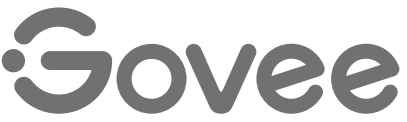
Govee Thermo-Hygrometer Wi-Fi Gateway H5053
The Govee Thermo-Hygrometer Wi-Fi Gateway is a cutting-edge smart home device that allows you to monitor temperature and humidity levels in real time. With its sleek design and easy-to-use mobile app, this thermo-hygrometer is the perfect addition to any smart home setup. The Govee Thermo-Hygrometer Wi-Fi Gateway H5053 is expected to launch in the summer of 2023 and will retail for around $60.
Detailed Specifications
The Govee Thermo-Hygrometer Wi-Fi Gateway boasts several impressive features, including
- Wi-Fi connectivity for real-time monitoring and alerts
- Accurate temperature and humidity readings
- Customizable alarms for temperature and humidity thresholds
- Integration with popular smart home platforms such as Amazon Alexa and Google Assistant
- Sleek and compact design for easy placement in any room
RF Wi-Fi Gateway | |
| Voltage | AC110-240V 50/60Hz |
Wi-Fi frequency | 2.4Ghz |
Wi-Fi working distance | 30m/100ft |
RFworking frequency | 433MHz |
RF working distance (in open ground) | 100m/328ft |
| Waterproof Thermo-Hygrometer | |
| Voltage | DC3V |
| Working distance (in open ground) | 100m/328ft |
Accuracy | Temp: ±0.3°(,Humidity: ±3% |
| Operating temperature | -20°C~60°C (4°F~140°F) |
| Operating humidity | 0% - 99% |
Features
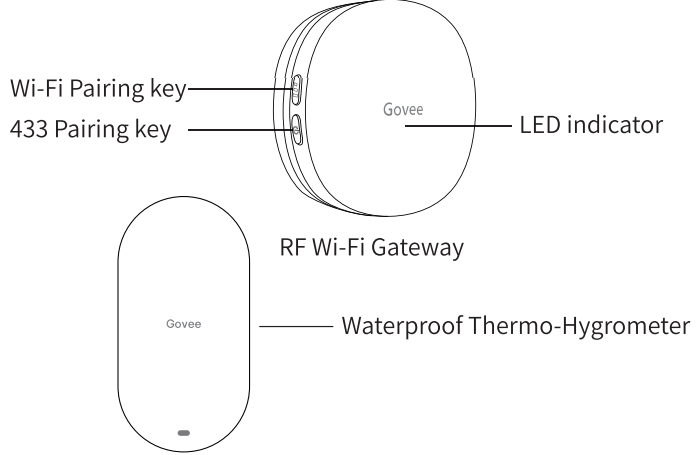
RF Wi-Fi Gateway
- Wi-Fi pairing button: For pairing network and the gateway.
- 433 pairing button: For pairing sensor and the gateway.
- LED indicator: For reflecting the status of the gateway
Blue light is always on | Wi-Fi connection is normal |
Redlight is always on | Wi-Fi connection failed |
Blue light flashes slowly | Wi-Fi pairing mode |
Red and blue lights flash alternately |
Searching for sensor |
Blue light flashes quickly | The gateway is connecting |
Installation
- Plug the gateway into the socket;
Pull out the battery insulation sheet;
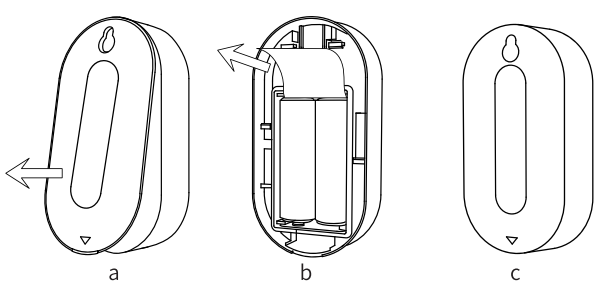
- Place the sensor.
Govee Home App
What you need
- A Wi-Fi router supports the 2.4GHz (not 5 GHz) and 802.11 b/g/n bands. Please check your network information before you try to connect.
- A smartphone or tablet which could be connected to a 2.4Ghz Wi-Fi network and runs IOS 9.3 system(or above) or Android 4.3 system (or above).
Download the GoveeHome app from the App Store (IOS devices) or Google Play (Android devices).
Connection
Note: Please make sure the Wi-Fi network is 2.4GHz and 802.11 b/g/n bands before you start to connect gateway to the network.
- Connect your phone with your family Wi-Fi network first;
- Open the app, tap "+" icon at the top right corner and select "H5041" or"H5053";
- Gateway enters into the pairing mode;
Set family Wi-Fi information;
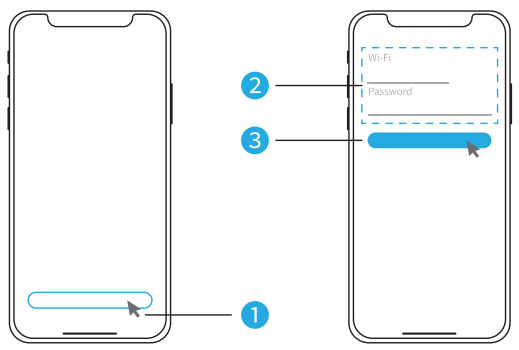
Enter into Wi-Fi setting page of your phone; Settings
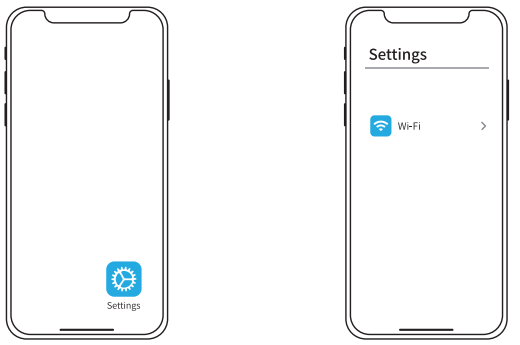
Connect gateway Wi-Fi;
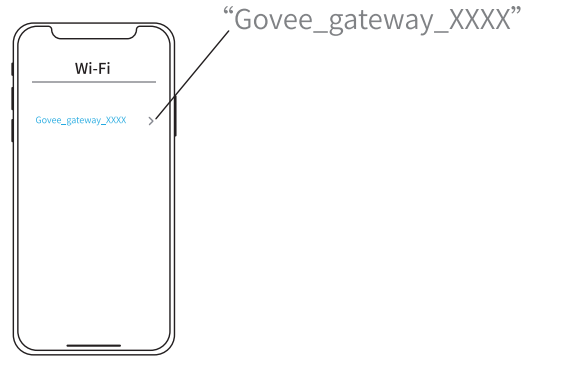
Return to the APP;
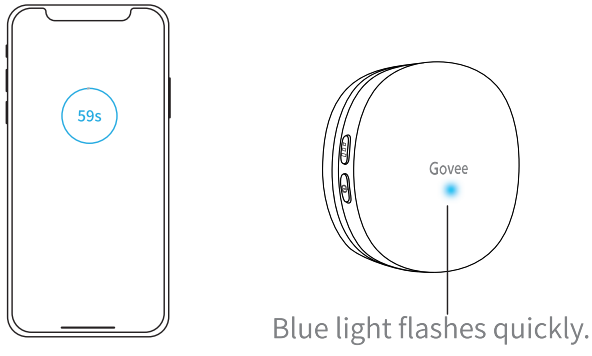
Connection succeeded.
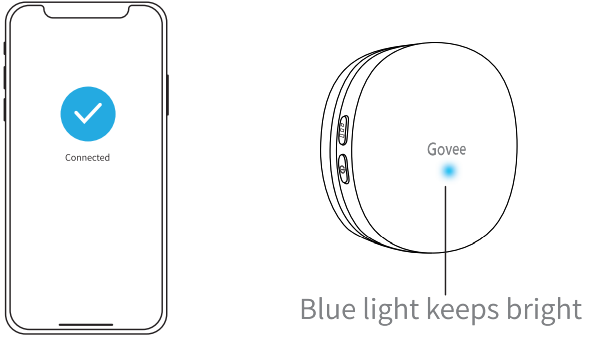
- Connection failed.
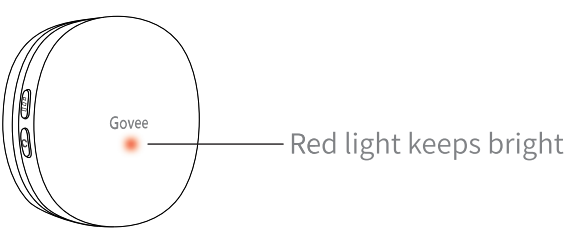
Please recheck the above steps and try again.
Description
The Govee Thermo-Hygrometer Wi-Fi Gateway is a versatile and accurate device for monitoring temperature and humidity levels in your home. With Wi-Fi connectivity, you can easily access real-time data and customize alarms for temperature and humidity thresholds. The H5053 is also compact and stylish, making it a great addition to any room in your home. Plus, with integration with popular smart home platforms, you can control and monitor your thermo-hygrometer with ease.
Using your device
Controlling your devices with the Govee Home app.
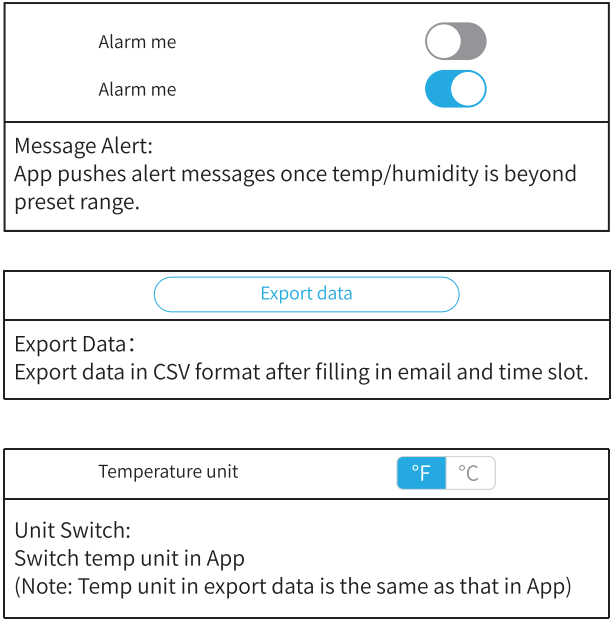
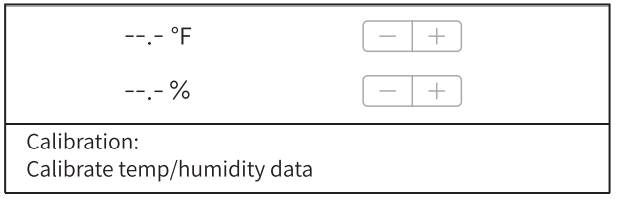
Add sensor
Please refer to the following steps to add a sensor or re-add the sensor back
Gateway enters into the pairing mode.
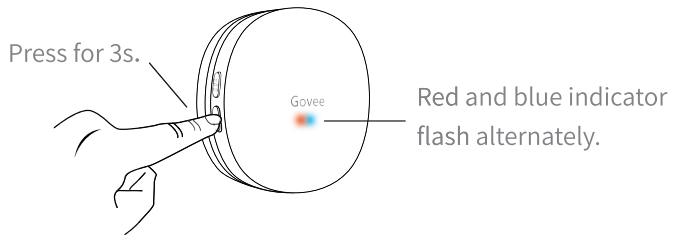
The sensor sends the pairing signal.
Pull out the batteries and then place the batteries back.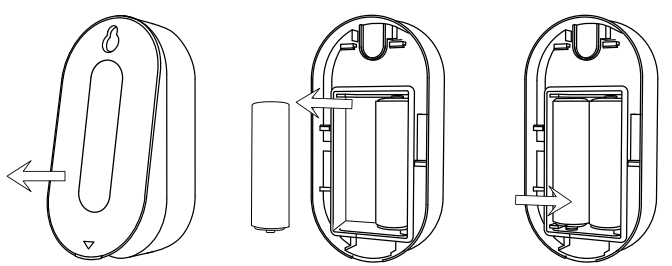
Gateway receives the signal.
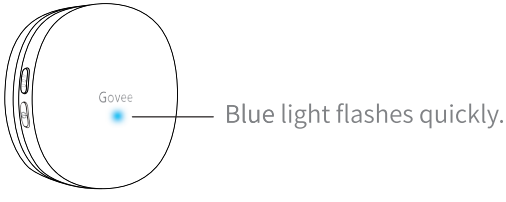
Connection succeeded.
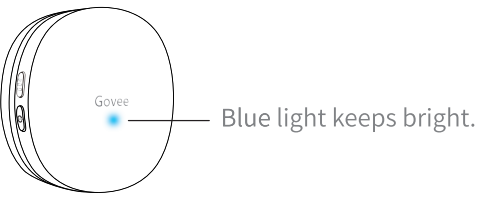
Attention
- If you have not paired the gateway and sensor successfully within 30s, the gateway indicator will turn blue automatically and flash quickly, and then exit the pairing mode;
- If the connection fails, please carefully check the above steps and repeat the attempts.
Troubleshooting
- The gateway could not be connected to the Wi-Fi network or the connection is unstable?
- The product supports only 2.4 GHz (not 5 GHz) network.
- Check the name of the network and the password. Please try to avoid special characters.
- The device should be placed within the coverage of the router signal. Please keep the distance between the gateway and the router in 30 meters (100ft) .
- Reduce barriers like metal door or multiple/heavy walls; gateway and the router in 30 meters (100ft) .
- The sensors do not work?
- Pull out the insulation sheet before using.
- Check the battery capacity.
- Check if the sensor is installed correctly.
- The app alarm is delayed or no alarm?
- Turn on the relevant permissions to the "GoveeHome" APP.
- Shorten the distance and reduce the barriers between the sensor and gateway.
- Is the sensor faulty or misses some data?
- Shorten the distance and reduce the barriers between the sensor and gateway.
- Please remove all the H5053 devices in the APP and then re-pair.
- Replace the battery.
Warning
- Please ensure that the product works within the specified temperature and humidity range.
- Please do not violently disassemble the product.
Pros & Cons of Thermo-Hygrometer Wi-Fi Gateway
Pros
- Real-time monitoring and alerts for temperature and humidity levels
- Customizable alarms for temperature and humidity thresholds
- Integration with popular smart home platforms
- Sleek and compact design
- Accurate temperature and humidity readings
Cons
- May require Wi-Fi connection for full functionality
- May be more expensive than some other thermo-hygrometers on the market
- Some users may find the mobile app difficult to navigate
Customer Reviews of Govee Thermo-Hygrometer Wi-Fi Gateway H5053
Customers have given the Thermo-Hygrometer Wi-Fi Gateway high marks for its accuracy and ease of use. Many have noted that the Wi-Fi connectivity and mobile app are convenient features that make monitoring temperature and humidity levels a breeze. However, some users have reported connectivity issues and difficulty navigating the mobile app.
Faqs
Which mobile devices work with the Govee H5053 Thermo-Hygrometer?
I can't get my Govee H5053 to connect to WiFi. How should I proceed?
The Govee H5053 displays incorrect humidity and temperature readings. How do I make this right?
If readings on my Govee Thermo-Hygrometer are off, how can I calibrate it?
How accurate is the Govee H5053 Thermo-Hygrometer's measurement?
Can air quality be detected by the Govee H5053 Thermo-Hygrometer?
How can I utilise the Govee H5053's data logging feature?
Is the Govee H5053 waterproof or moisture-resistant?
Does the Govee H5053 Thermo-Hygrometer pose a safety risk?
What kind of guarantee is included with the Govee H5053?
Leave a Comment
