Hieha 7 Standard Car Stereo Complete Guide
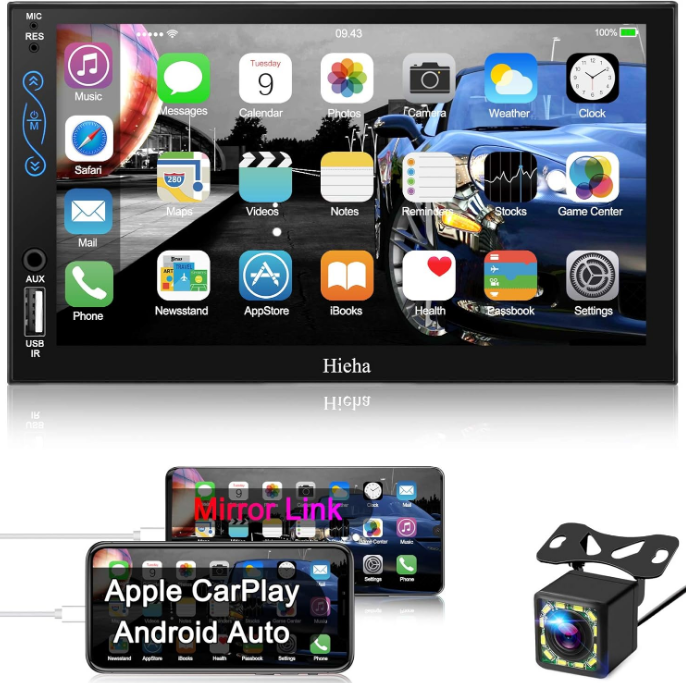
Content
Introduction
The Hieha 7 Standard Car Stereo is a versatile and high-performance car audio system that offers a wide range of features to enhance your driving experience. With a sleek and modern design, this car stereo is compatible with various multimedia formats, including CD, USB, and SD cards. It also features Bluetooth connectivity, allowing you to stream music and answer calls wirelessly. The Hieha 7 Standard Car Stereo is estimated to be priced around $80 to $100 and is now available in the market.
Reply within 12 hours except for the weekend. Also the QA part on the product detailed page, it will include YouTube links that solves frequently asked question. 95% of the questions would resolve after checking it. To entirely understand how to properly install and use your new Hieha product, it is recommended to read this entire user’s manual and keep it in a safe place for future reference.
Read the Entire Manual
Keep The Manual
Follow All Instructions
Clean with A Dry Cloth Only -Do Not Use Or Operate Near Water -Do Not Defeat Any Safety Features
Detailed Specifications
The Hieha 7 Standard Car Stereo features a 7-inch touchscreen display with a resolution of 1024 x 600 pixels. It has a built-in amplifier with an output power of 4 x 60W, providing clear and high-quality sound. The car stereo supports various audio formats, including MP3, WMA, WAV, and FLAC, as well as video formats such as AVI, MP4, and MKV. It also has a rearview camera input and a steering wheel control interface.
REAR INTERFACE DESCRIPTION
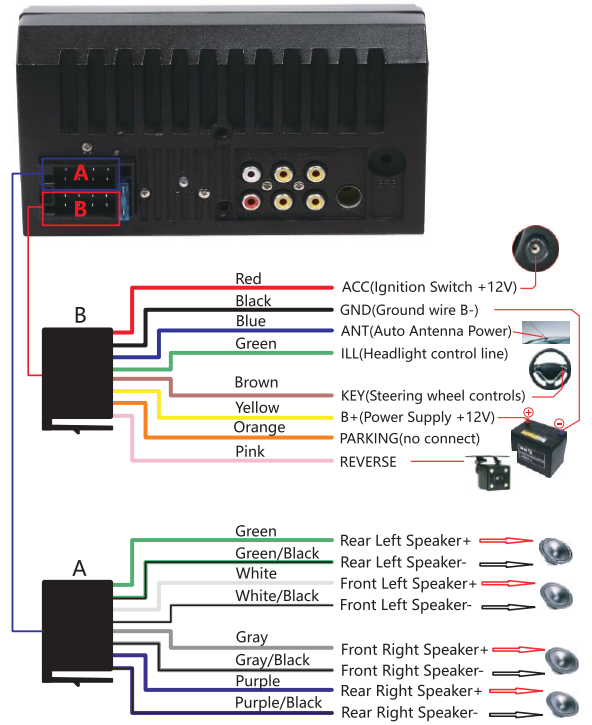
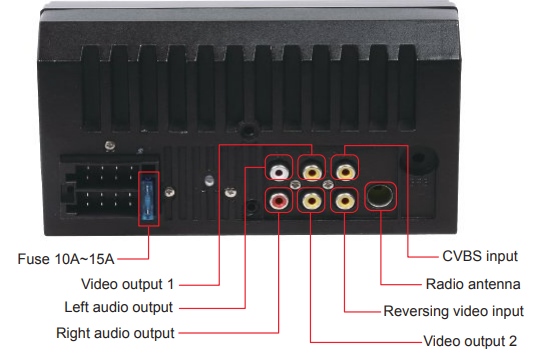
Test
A quick simple test before the installation is to confirm that the device is working normally and as expected. In case there is a wrong step in the subsequent installation, which causes it to fail to work. If you perform a successful test but the unit did not work after installing it please recheck the installation steps.
Step 1
Test car stereo:
The red and yellow wires of the car stereo combine together firstly and then connected to the positive pole of the battery.
The black wire is connected to the negative pole of the battery.
2 seconds later, check the car stereo, if the screen is lighting up, it means the car stereo is proper functioning.
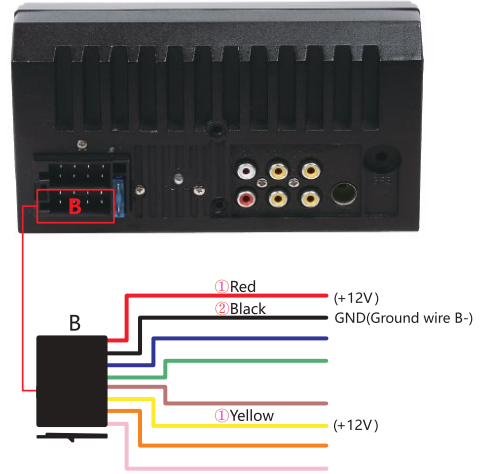
Step2
Test rear view camera: Holding the Step 1 connection. and then the pink wire is connected with the top red wire of the rear view camera, The middle red wire and the bottom red wire of the rear view camera combine together and then connected to the æ (which the red and yellow wires connected to the positive pole of the battery). The black wire of rear view camera is connected to(which the black wire is connected to the negative pole of the battery). At this time , if the camera lights up, and the car stereo shows the reverse image, it means rear view camera is proper functioning.
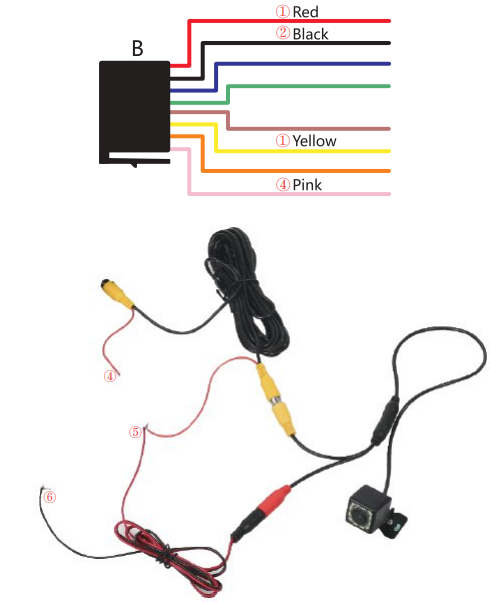
Full show of the Realistic connection photo
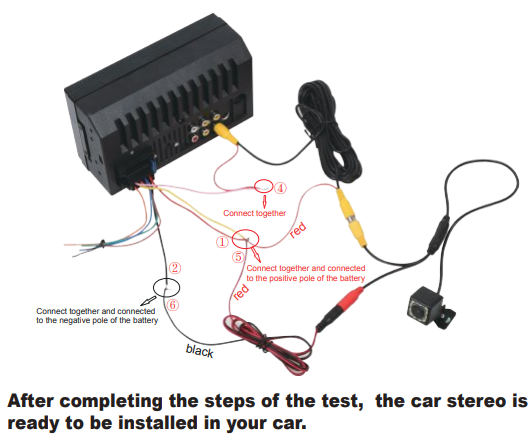
After completing the steps of the test, the car stereo is ready to be installed in your car.
Description
The Hieha 7 Standard Car Stereo is designed to provide a seamless and enjoyable multimedia experience while driving. Its user-friendly interface and customizable settings allow you to easily navigate through your music, videos, and phone contacts. The car stereo also features a built-in microphone and noise reduction technology, ensuring clear and hands-free communication. With its high-resolution touchscreen display and adjustable viewing angle, you can easily view and control your multimedia even under bright sunlight.
Installation
Note
- When using the rear view reversing function, the system will automatically disconnect the link with the mobile phone, such as calls & music in Bluetooth mode, phone mirror link, which is normal.
- If your car does not intend to use the rear-view reversing function, please keep disconnecting the ④ part to avoid disturbing the normal use of the car stereo.
Wire Connection
When ready to install
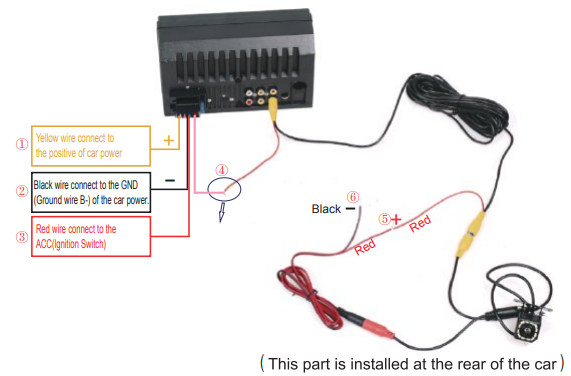
MACHINE INSTALLATION
The size of this car stereo is universal, suitable for most cars, and can be easily installed by following the steps below. But if you find that the unit is not suitable for your car, please consider these four methods. You may need three aftermarket accessories to complete your installation:
Double DIN dash kit for (your car model).
Wire harness (Connects car wiring to stereo wiring) for (your car model).
Antenna adapter for (your car model). You can find the correct aftermarket accessories by searching the year, make, and model of your vehicle on Amazon or Google. ·Or you would need to mill the original frame of your car.
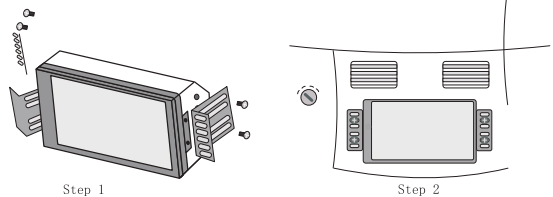
CARPLAY FUNCTION
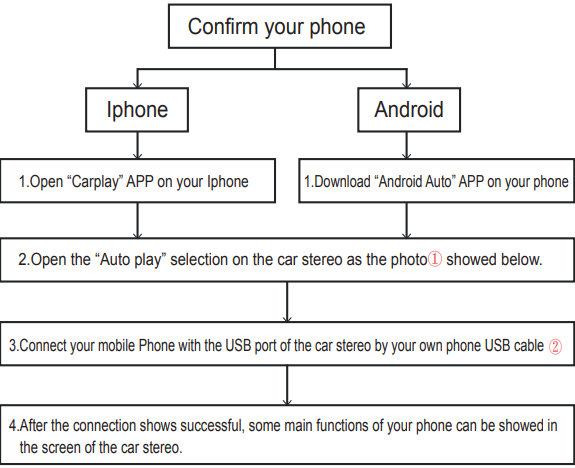
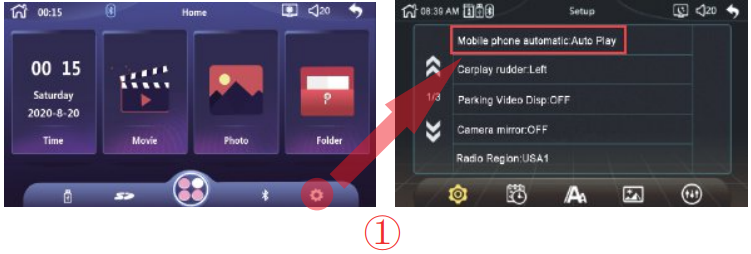

Mirror Link Function
Note: This function allows your mobile phone to directly project the screen to the car stereo, so it is called the mirror link function. But this function is not suitable for phones which with too high resolution and version. For example, the mobile phone with the following three conditions.
Phone resolution is above (1920*1080)
iPhone X or higher version
Android 10.1 or above
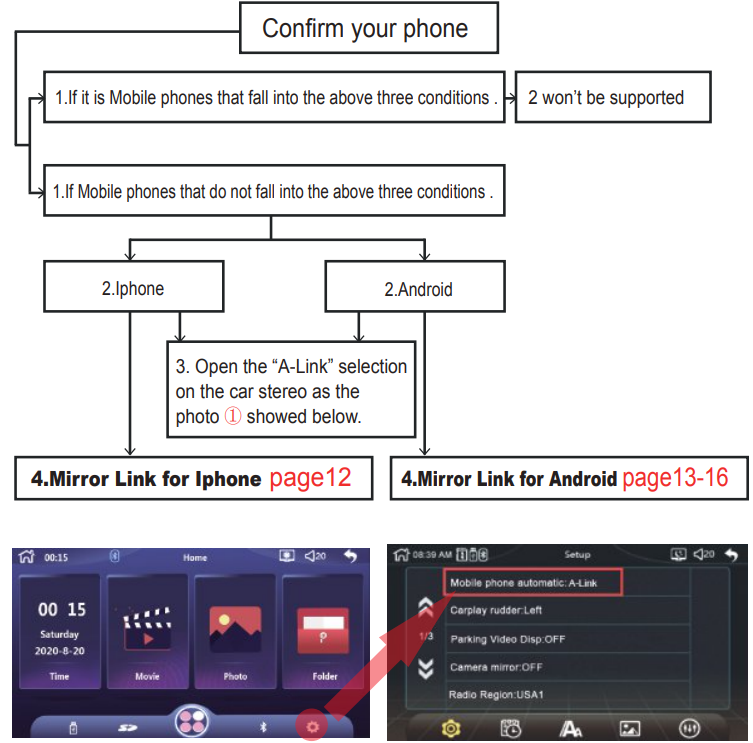
Mirror Link for iPhone
Note
If your phone is I phone X or above the phone link function won’t work.
Only when the display mode of the phone is on” landscape”, then the display of the car stereo can be displayed in full screen.
Bluetooth must be connected, then the audio on the mobile phone can be synchronized to the car stereo.
When the phone screen is turned off, the display of the car stereo will also be turned off at the same time.
Use the original data cable to connect the car stereo and mobile phone with.
When the phone pops up a dialog box: ‘Trust This Computer?”, Select ‘Trust” to enter the interconnect mode.
Match the Blue tooth if you need to use the audio
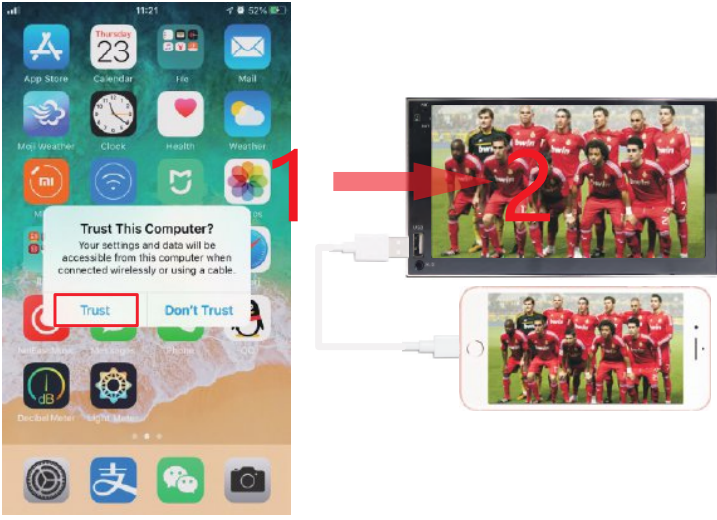
Mirror Link for Android
Note:
If your phone is running Android version 10.1 or above the phone link function won’t work.
Only when the display mode of the phone is on” landscape”, then the display of the car stereo can be displayed in full screen.
Bluetooth must be connected, then the audio on the mobile phone can be synchronized to the car stereo.
When the phone screen is turned off, the display of the car stereo will also be turned off at the same time
Find “System” on your phone setting.
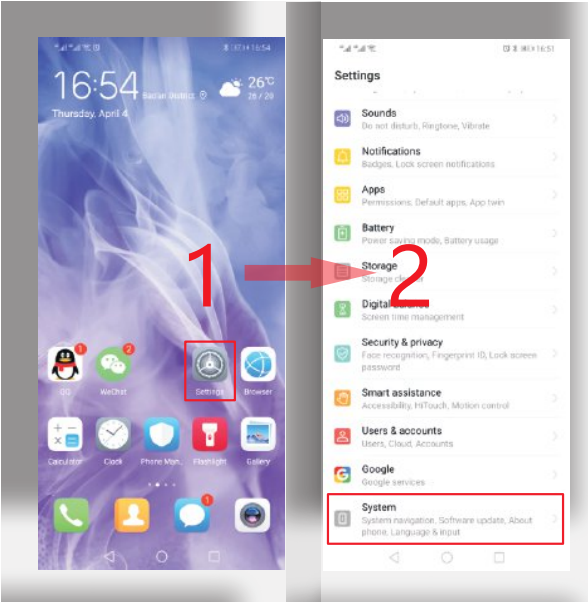
Find the “About phone” and click Enter. Click on the “Build number” continuously until the phone screen displays “You are already a developer”.
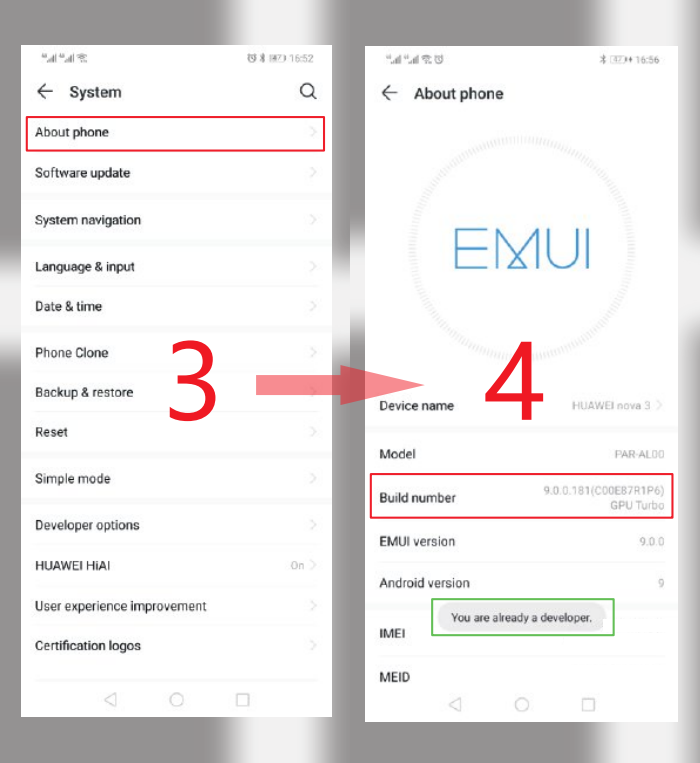
Go back to the “System” interface, find “Developer options”, and click Go to find “USB debugging” and turn this feature on.
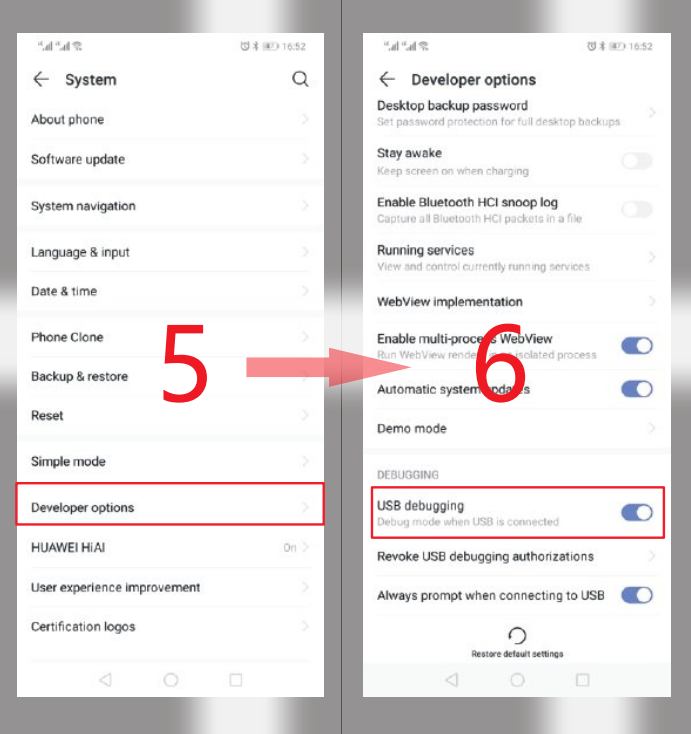
Connect the phone and the car stereo with the USB cable, and the dialog box “Allow USB debugging” will pop up on the phone. Click the “OK” button.
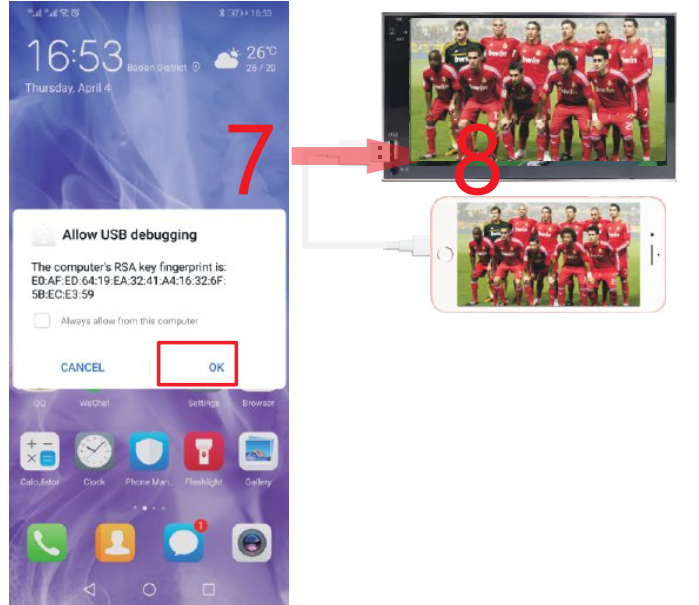
FUNCTIONAL DESCRIPTION
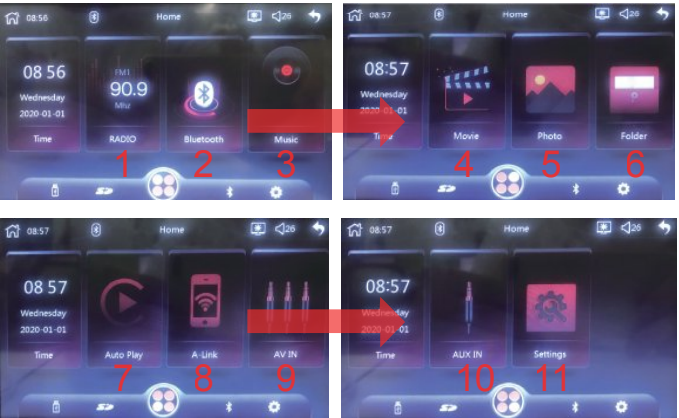
- RADIO: Touch to enter the radio mode to listen to the radio station.
- Bluetooth: Touch to enter Bluetooth mode.
- Music: Insert U Disk to play.
- Movie: Insert U Disk to play.
- Photo: Insert U Disk to play.
- Folder: Mange your file.
- Auto Play: The IOS system phone uses the Car Play function, the Android system phone uses the Android Auto function, and uses the USB data cable to connect with the car.
- A-Link: Phone link function, connect the machine and mobile phone with USB cable, you can project the display on the mobile phone to the machine for display. Only after the connection is successful, touch the icon to enter.
- AV IN: Touch to enter AV IN mode.
- AUX IN: Plug in the AUX hole on the front of the machine.
- Settings: Touch to enter system settings.
![]() Bluetooth Status: the white color of the BT icon indicates that it is not connected, and the blue one means it is connected. the function can check if Bluetooth is connected.
Bluetooth Status: the white color of the BT icon indicates that it is not connected, and the blue one means it is connected. the function can check if Bluetooth is connected.![]() Screen Mode: Day mode - Night mode - Off screen mode.
Screen Mode: Day mode - Night mode - Off screen mode.
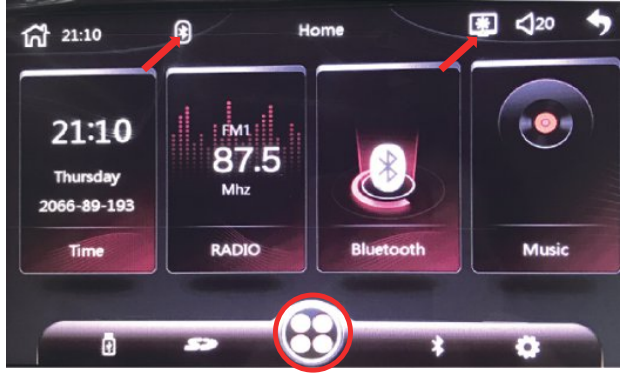
Notice: If your car stereo turns off suddenly, you may have accidentally touched this icon.
RADIO FUNCTION

Press the button repeatedly to fine tune the radio frequency point to the desired position of the user.
Store the station number of the station 1-6 display area, and touch the number to select the corresponding station to listen to. Press and hold the number key to store the current frequency point (displayed in area 10) to the corresponding station number.
When the button is touched, the machine automatically scans the full-band frequency and stores the effective station on the stations 1-6 of FM1-FM3. Up to 18 stations can be stored. During the scanning process, touch this button again to stop scanning.
Touch the button to scan the station forward from the current frequency point. When scanning to a valid station, stop and play for 10 seconds, continue scanning the next station, and so on.
Touch the button to scan the station backwards from the current frequency. When scanning to a valid station, stop and play the current station.
The radio band can be switched by touching the button.
Touch the button to scan the station forward from the current frequency. When scanning to a valid station, stop and play the current station.
Touch the button to switch between local signals and distant signals. A criterion for judging the signal strength of an effective station during the scanning process.
Touch the button to browse the stations 1-6 of FM1-FM3 in turn. Each station plays for 10 seconds. Touch the button again to stop browsing and turn to the currently playing station.
Radio frequency display area.
BLUETOOTH FUNCTION
Device Name: www.hieha.net
PIN Code: 0000
Connection Method
Power on the machine and turn it on.
Turn on the Bluetooth function on the mobile phone, click Search Device, when the mobile device list searches for the Bluetooth device name of the current machine, click the device name to connect, and when the display is successful, you can use it.
After successful Bluetooth connection, the BT icon in the upper left corner will turn blue. Which can operate more functions.
* If some parts cannot be operated or used properly, it may be that the connection is not perfect. Please delete (unpair) the connected Bluetooth name of the mobile phone, and then search for the device again and connect it. Generally, the problem can be solved.
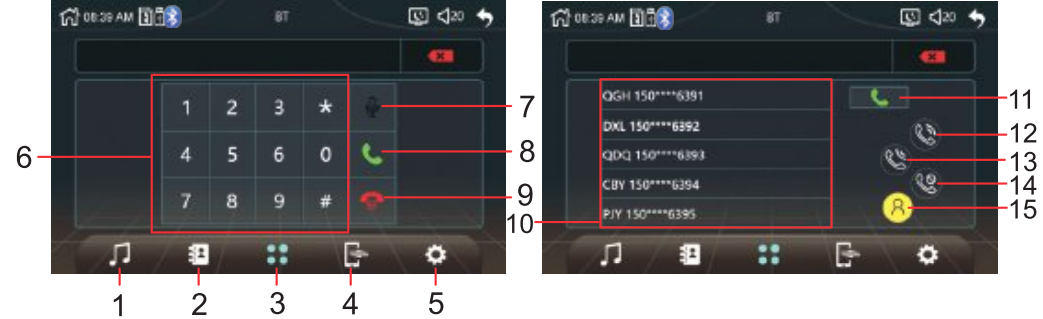
Touch the button to enter the Bluetooth music player interface, in this interface you can play the music inside the phone through Bluetooth, and you can control the previous song, next song, play/pause through the machine.
Touch the button to enter the phone book interface.
Touch the button to enter the dialling interface.
When the Bluetooth connection of the mobile phone is successful, touching this button will disconnect the connected Bluetooth mobile phone. Touching this button again will automatically connect the Bluetooth of the last disconnected mobile phone.
Touch the button to enter the help interface, this interface will display the Bluetooth name of the machine. If the phone is connected successfully, the connected phone Bluetooth name will also be displayed.
In the dialing interface, dial the keyboard area.
In the dialing interface, when you are in a Bluetooth call, touch this button to pause the call.
In the dialing interface, Touch this button to dial the phone number entered by the user. When there is an incoming call, touch this button to answer.
In the dialing interface, When there is an incoming call, touch this button to reject the call. While on a call, touch this button to hang up the call.
In the phone book interface, the phone number list display area.
In the phone book interface, After selecting a number in the phone list, touch this button to dial the selected phone number.
Touch the button to download a list of all incoming call numbers.
Touch the button to download a list of all the dialled phone numbers.
Touch the button to download a list of all phone numbers for unanswered calls.
Touch the button to download the phone book inside the phone.
USB / CARD PLAY FUNCTION
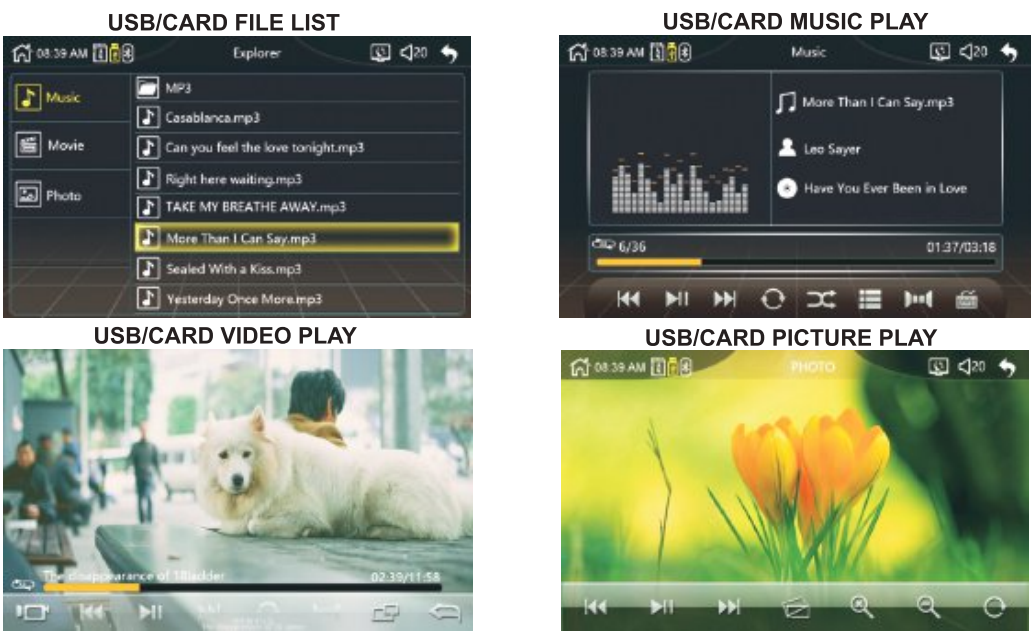
USB/CARD FILE LIST : The USB/CARD list interface allows you to select audio/video/photo files for playback, provided that there is a corresponding file in the USB/CARD memory that supports playback.
USB/CARD MUSIC PLAY: The music player interface can display the ID3 information of the song.
 Touch to play the previous song.
Touch to play the previous song. Touch button to switch play/pause.
Touch button to switch play/pause. Touch to play the next song.
Touch to play the next song. By repeatedly touching the button, you can switch between the current directory sequential playback/all track sequential playback/ single loop playback/current directory loop playback/all track loop playback.
By repeatedly touching the button, you can switch between the current directory sequential playback/all track sequential playback/ single loop playback/current directory loop playback/all track loop playback. Touch the button to switch the random play/all tracks to loop.
Touch the button to switch the random play/all tracks to loop. Touch the button to switch the ID3 display or song list display.
Touch the button to switch the ID3 display or song list display. Touch the button to switch left channel/right channel/stereo.
Touch the button to switch left channel/right channel/stereo. Touch the button to call up the keyboard icon, input the corresponding track number through the keyboard icon, and quickly switch to the corresponding song for playback.
Touch the button to call up the keyboard icon, input the corresponding track number through the keyboard icon, and quickly switch to the corresponding song for playback. By repeatedly touching the button, you can set the different sections to play back quickly.
By repeatedly touching the button, you can set the different sections to play back quickly. By repeatedly touching the buttons, you can set the fast forward playback of different sections.
By repeatedly touching the buttons, you can set the fast forward playback of different sections.
USB/CARD VIDEO PLAY : The video player interface.
 Touch the button to output the video screen to the external display. The display on the unit does not display the screen. Touch the display again, the display will be restored to the display of the unit, and the external display will not display the screen.
Touch the button to output the video screen to the external display. The display on the unit does not display the screen. Touch the display again, the display will be restored to the display of the unit, and the external display will not display the screen. Touch to play the previous video.
Touch to play the previous video. Touch button to switch play/pause.
Touch button to switch play/pause. Touch to play the next video.
Touch to play the next video. By repeatedly touching the button, you can switch between the current directory sequential playback/all track sequential playback/ single loop playback/current directory loop playback/all track loop playback.
By repeatedly touching the button, you can switch between the current directory sequential playback/all track sequential playback/ single loop playback/current directory loop playback/all track loop playback. Touch the button to switch left channel/right channel/stereo.
Touch the button to switch left channel/right channel/stereo. You can switch between different screen display ratios by touching repeatedly.
You can switch between different screen display ratios by touching repeatedly. Touch the button to return to the playlist interface.
Touch the button to return to the playlist interface.
USB/CARD PHOTO PLAY
 Touch to play the previous photo.
Touch to play the previous photo. Touch the button to switch between automatic playback and stop auto-playing photos.
Touch the button to switch between automatic playback and stop auto-playing photos. Touch to play the next photo.
Touch to play the next photo. You can switch between different modes by repeatedly touching the button. During the picture playback, different effects are displayed when cutting to the next picture.
You can switch between different modes by repeatedly touching the button. During the picture playback, different effects are displayed when cutting to the next picture. Touch the button to zoom in on the picture being played.
Touch the button to zoom in on the picture being played. Touch the button to zoom out of the picture being played.
Touch the button to zoom out of the picture being played. Touch the button to rotate the picture being played clockwise.
Touch the button to rotate the picture being played clockwise.
Setup Guide
To operate the Hieha 7 Standard Car Stereo, simply insert a CD, USB, or SD card into the corresponding slot. You can also connect your smartphone to the car stereo via Bluetooth by enabling Bluetooth on your device and searching for available devices on the car stereo. Once connected, you can stream music, answer calls, and access your phonebook directly from the car stereo. To assemble and configure the car stereo, refer to the user manual provided in the package. It is recommended to pair the car stereo with the rearview camera for added safety and convenience.
AV IN FUNCTION
In AV IN mode, users can simultaneously input video and sound through the CVBSIN connector and the 3.5mm AUX input connector, or they can be input separately.
SETUP
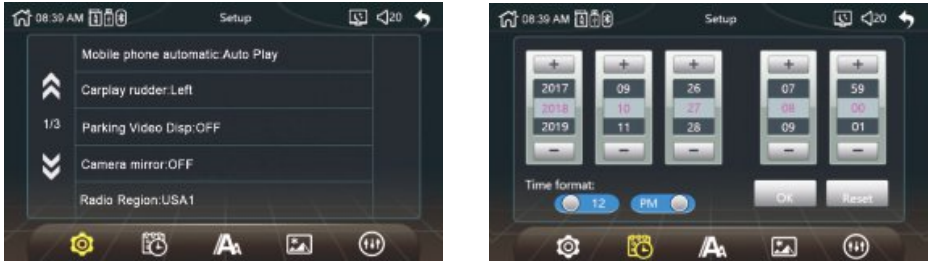
 GENERAL SETTINGS
GENERAL SETTINGS
Mobile phone automatic: This switch can choose to communicate with the phone as: Auto Play/A-Link/OFF.
Carplay rudder: This switch can set the Carplay rudder to the left or right.
Parking Video Dips: Normally this switch is set to OFF, otherwise the machine will pop up a warning when you watch the video, prompting you not to watch the video while driving.
Camera mirror: This switch can set the rear camera mirror to the OFF or ON.
Radio Region: Users can select the corresponding radio area according to the area they are in. The available areas are: USA1/Europe/China/ Brazil1/Brazil2/OIRT/Japan/USA2.
BT Auto Connect: This switch can be set to the connected Bluetooth device. If it is within the valid range after disconnection, it is necessary to automatically connect the Bluetooth device again.
BT Auto Answer: This switch can be set to answer automatically when there is an incoming call during a Bluetooth call.
Key light: Button light setting: It can be set to automatically change the period of the seven-color lamp, or it can be set to a single fixed color lighting effect.
Reversing mute: This switch can set the reversing mute to the OFF or ON.
Delay exit reverse : This switch can set the delay to the
OFF, 6, 7, 8, 9, 10, 11, 12 seconds.Restore Default: Touching this option and selecting “YES” in the dialog box will restore all the settings in the common settings to the initial state.
 DATE AND TIME SETTINGS
DATE AND TIME SETTINGS
Time Format: Users can choose the time format as 12-hour or 24-hour.
The user can set the time and time on this interface. After the setting is completed, touch the “OK” button to save the settings.
Touch the “Reset” button to return all settings of this interface to their original state.
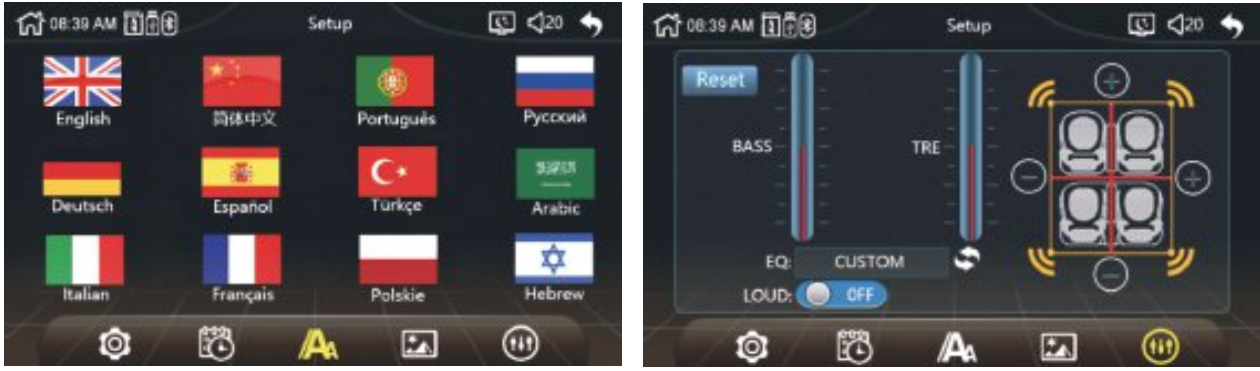
 SYSTEM LANGUAGE SETTING
SYSTEM LANGUAGE SETTING
Users can set the system language according to the language they use. Due to the memory limitations of the system, the system only enters some of the more commonly used languages.
 BACKGROUND REPLACEMENT
BACKGROUND REPLACEMENT
Users can change the background image of the system according to their own needs. They can only choose from 4 different background images preset by the system. User-defined background images are not supported.
 AUDIO SETTINGS
AUDIO SETTINGS
LOUD: Equal loudness setting, you can turn on or off the loudness.
EQ: With the equalizer setting, the user can switch the non-EQ mode by touching the
 S1 button to achieve a different sound experience. The EQ modes that can be used are: CUSTOM/DBB/CLASS/ROCK/JAZZ/POP.
S1 button to achieve a different sound experience. The EQ modes that can be used are: CUSTOM/DBB/CLASS/ROCK/JAZZ/POP.BASS: When the EQ mode is selected as: CUSTOM, you can manually set the value of the BASS item to adjust the bass effect. Manual setting of BASS values is not supported in other EQ modes.
TRE: When the EQ mode is selected as: CUSTOM, you can manually set the value of the TRE item to adjust the treble effect. Manual setting of TRE values is not supported in other EQ modes.
Touch the “+” and “-” symbols on the display to adjust the focus of the four speakers, front, back, left and right. If the adjusted value is shifted to which side, it will cause the speaker output sound in the opposite direction to become smaller or no sound output.
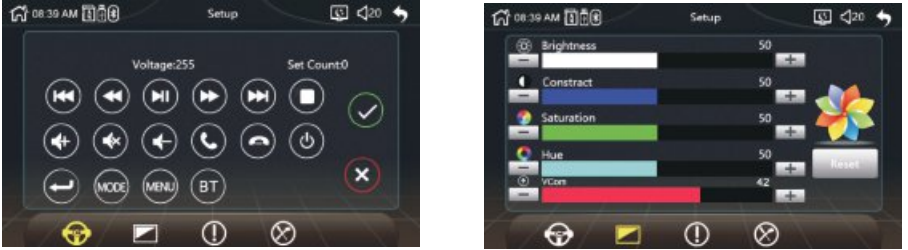
 STEERING WHEEL CONTROLS
STEERING WHEEL CONTROLS
Connect the Steering Wheel Learning wire of your car to the Steering Wheel Learning 1 of the head unit. (If there are 2 Learning wires in your car, connect both of them to the “SWC Leering 1” of the head unit.)
Connect the ACC wire(mostly in red) of your car to the ACC (red) of the head unit.
Connect the negative pole of your car to the GND wire(black) of the head unit.
In the “settings” interface, find “Steering Wheel Controls” and enter.
Enter the steering wheel control learning interface and press the button to learn. After the learning is successful, click the “confirm” button on the page. After saving, you can use the buttons on the original steering wheel to control the machine.
Learning method: press and hold a button on the steering wheel of the original car without letting go, find the button icon corresponding to the function of the button on the steering wheel of the machine. Click this icon to change the color, indicating that the button has been successfully learned, according to the same
The way you can learn other buttons. After all the keys have been learned, click the “Confirm” button on the page to save the settings. If you need to relearn, please click the “RESET” button on the page and then re-learn.
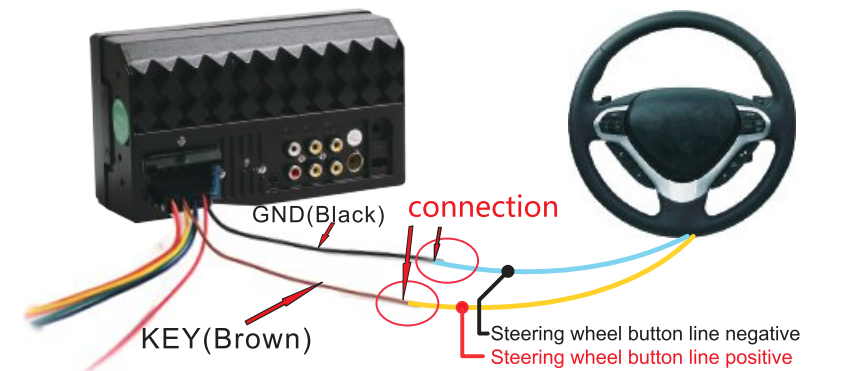
 DISPLAY SETTING
DISPLAY SETTING
Brightness: Screen brightness adjustment.
Constrict: Screen contrast adjustment.
Saturation: Screen saturation adjustment.
Hue: Screen hue adjustment.
Reset: Touch the button to restore all settings of the current page to their original state.
 SYSTEM VERSION INFORMATION DISPLAY
SYSTEM VERSION INFORMATION DISPLAY
![]() FACTORY MODE
FACTORY MODE
The factory mode is the setting of some core components of the machine. It is generally not recommended to set the internal information to avoid causing the machine to not work properly.
*Factory setting password: 8800.
COMMON PROBLEMS AND SIMPLE TROUBLESHOOTING
Unable to boot normally
Reason for not booting
“Yellow” “Red” “Black” this 3 lines only connected 2 line of them, so it will not start, it should be that the yellow line is connected to the positive pole, red line to the key control line, black to the negative pole, less connection or wrong connection does not boot.
The original car line and unit wiring can not be connected to the color, the color of the original car line is not standard, if you connect like that it can not only be turned on but also may burn.
The original car plug can’t be plugged directly into the new unit, even if it just plugs in, ii can’t be used, otherwise it won’t be turned on or burned.
The 3 wires are connected right, but it does not boot. Check if the fuse on the yellow line is broken. If there is no problem with the fuse, twist the yellow and red wires together. Turn on the key and press the unit’s power button to see if it can be turned on.
Every time you change the fuse, it burns. Please don’t change it again The reason is that when you first connect the positive and negative poles, the protection circuit of the unit is short-circuited. The unit can be repaired under the guidance of our master. No basis can only be returned to the after-sales or new unit. If these are no problem, or also don’t boot, please make the final step to confirm, find a 12V battery or 12V power supply “yellow” and “red” twist together with the positive, black to the negative pole, press the button check if it can boot or no, if you can boot, it showed that the original car line is not right connect, or there is a problem with the car line. If it can’t be boot, the unit is broken. Does not boot unit, check the line carefully, do not blindly suspect the unit problem.
Automatic shut-down
Automatic shutdown is generally caused by the following situations:
The cable were connected wrong: If the blue cable (automatic antenna power supply) is connected as the power cord of the unit, an automatic shutdown will occur. Please follow the correct wiring connection method to solve the problem.
The voltage is unstable: please find a 12V-5A power supply and re-tested to see if it will automatically shut down or not. If it won’t automatically shut down after the test, please replace the power supply. If it will automatically shut down, it is problem with the unit.
Having noise
The general situation of noise is caused by two reasons
The original speaker power is too small. When the volume of the unit is turned up, there will be noise.
Solution: Either replace the speaker or do not turn the volume too large when listening to songs.The speaker cable is grounded.
Solution: Take the iron speaker cable. Directly connected to the speaker cable of the unit.
Unable to save the settings of the clock or the Steering Wheel Control
Two reasons for no memory function.
The yellow line and the red line are connected together (separate yellow to positive, red to key control).
Yellow and red are reversed (you need to change their position).
Car audio with Bluetooth but it can’t work
Check the phone to see if you can search for the unit code
Operation steps: turn on the unit, use the phone Bluetooth search, search for “www.Hieha.net” then click the connection, after connecting, you can answer the phone or Bluetooth to play the song. PIN Code: 0000.
The product smoke has proved that the internal circuit has been burned. Change the insurance FUSE can not solve the problem.
In this case, the unit needs to be repaired.
How to adjust the sound, where is the equalizer set, the sound can not be adjusted?
Adjust the sound: please use the volume “up” and “down” button to adjust.
Equalizer settings: In the menu page, click this button to to enter the interface to adjust sound effect.
The sound cannot be adjusted: Please reset the unit or unplug the power cord and plug it in.
No display image of reversing video
Connect the wrong line or less wiring. Camera connection method: a> The first step is to find accessories (accessory: one camera + one power cord + one video cable). b> The second step is to find the port of the wiring. First find the reverse control line on the power line of the unit. The control line is a pink line or brown line, connect this line to the positive pole of 12V and the screen will turn blue. And then find the back of the unit the CAME video input interface, find the positive and negative of the backup light. The third step is connect: there are two sockets on the camera, the red socket is connected to the power cable, the yellow is inserted into the video cable, the red wire of the power cable and the wire of the video cable are screwed together on the positive pole of the reverse lamp, and the black wire of the power cable is not used or connected, the other end of the video cable is connected to the CAME video input interface on the back of the unit. The red line coming out of the video line is connected to the reversing control line of the power line.
The camera is broken. If the lamp that is properly wired to the camera still not lit, it must be broken and replace it with a new one.
USB flash disk can not be played, the card with the map can not be recognized, the card slot does not enter the card, the map card folder has no content?
USB flash disk can not be played:
Format the USB flash disk, and the file system must be: FAT32, re-download one or two songs and try again. If it still doesn’t work, please replace the USB flash drive.
The map card cannot be recognized(Only for GPS models}:
Insert the card into the computer to format, re-download the map or change the memory card to download the map software.
The card cannot fit into the card slot:
Check if the memory card being inserted reversely or the card slot has been damaged.
There is no content in the map card folder(Only for GPS models):
Insert the card into the computer to view it. If there is no content, you need to download it again.
FM does not receive the radio station
Can not receive the station check below 2 points
The antenna plug is not fully inserted, the antenna is disconnect or the line is disconnect.
Search channel, on the FM menu page, perform a channel scan search.
If the above 2 points don’t work, please unplug the antenna plug and find a screwdriver or a metal strip to insert into the antenna port to see if ii works or not.
There is no sound right after installation
Dear customer, the unit has been tested before shipment. If there is no sound, ii is usually a wiring error or the original car speaker wire is short-circuited with iron. According to the steps to check it.
Check if the speaker cable is short-circuited and connected right. Please reconnect if it have any short circuit.
Check how many speaker cables does the original speaker have. If there are only 2 speaker cables then ii means that the original car line does not match our unit. In this case you need to re-organize the original car line. One speaker must lead to 2 speaker wires; 2 speakers must be have 4 speaker cables, only in this way, the unit can work properly.
There is no sound after some time of use
Disconnect all the speaker cable from the unit (do remember to remove all of them), and then find an external speaker to connect to one of the grey/ white/ purple/ Green of the tail line of the unit. Pull out the power supply and then plug the power supply back, reboot the unit and to see if there is any sound. If there is a sound, it means that the car’s speaker line is short-circuited with iron or the speaker is damaged. If there is no sound, it means the unit is broken.
Pros & Cons
Pros
- High-resolution touchscreen display
- Versatile multimedia support
- Bluetooth connectivity and hands-free communication
- Customizable settings and user-friendly interface
- Affordable price
Cons
- No built-in GPS navigation
- Limited audio and video output options
- No CD ripping or MP3 encoding function
- No remote control included
Customer Reviews
Customers have praised the Hieha 7 Standard Car Stereo for its high-quality sound, easy installation, and user-friendly interface. They have also appreciated its affordable price and versatile multimedia support. However, some customers have criticized its lack of built-in GPS navigation and limited audio and video output options. Overall, the Hieha 7 Standard Car Stereo has received positive reviews and is recommended for those looking for a high-performance and affordable car audio system.
Faqs
What is the screen resolution of the Hieha 7 Standard Car Stereo?
What is the output power of the built-in amplifier?
What multimedia formats does the Hieha 7 Standard Car Stereo support?
Can I connect my smartphone to the car stereo via Bluetooth?
Does the Hieha 7 Standard Car Stereo have a built-in GPS navigation?
Can I connect a rearview camera to the Hieha 7 Standard Car Stereo?
What is the warranty period of the Hieha 7 Standard Car Stereo?
Where can I buy the Hieha 7 Standard Car Stereo?
What is the weight and dimension of the Hieha 7 Standard Car Stereo?
How many speakers can be connected to the Hieha 7 Standard Car Stereo?
Leave a Comment
