Huawei Honor 8 FRD-L02 Pairing Instructions

Content

Introduction of Huawei Honor 8 FRD-L02
The Huawei Honor 8 FRD-L02 is a powerful and stylish smartphone that offers a range of advanced features to enhance your mobile experience. This device is equipped with a 5.2-inch Full HD display, a Kirin 950 octa-core processor, and 4GB of RAM, making it an ideal choice for multitasking and running demanding applications. The estimated price of the Huawei Honor 8 FRD-L02 is around $300, and it was launched in July 2016.
Detailed Specifications
The Huawei Honor boasts the following key features
- 5.2-inch Full HD display with a resolution of 1920 x 1080 pixels
- Kirin 950 octa-core processor with Mali T880-MP4 GPU
- 4GB of RAM and 32GB of internal storage, expandable up to 128GB via microSD card
- Dual 12-megapixel rear cameras with laser autofocus and dual LED flash
- 8-megapixel front camera
- 3000mAh battery with fast charging technology
- Fingerprint sensor, USB Type-C port, and dual SIM support
- Android 6.0 Marshmallow operating system with Huawei's EMUI 4.1 interface
Features
Before you start, let's take a look at your new phone. Press and hold the power button to turn your phone on or off.
To forcibly restart your phone, press and hold the power button until your phone vibrates.
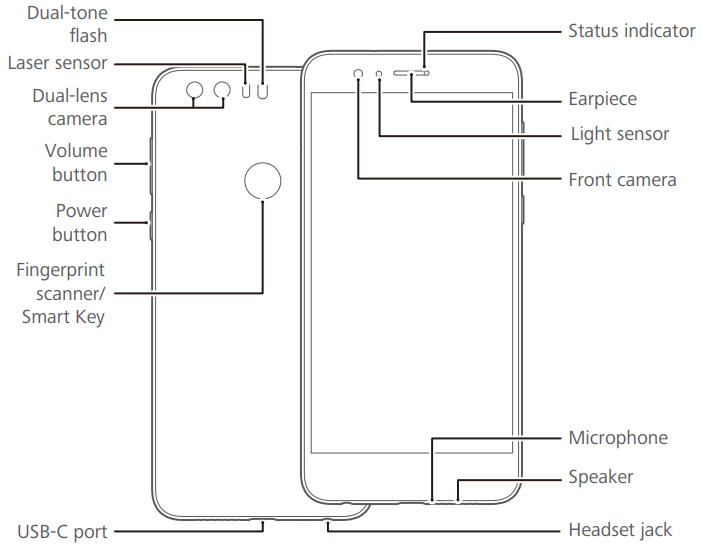
Accessories
- Using an unapproved or incompatible power adapter, charger or battery may cause fire, explosion or other hazards.
- Choose only accessories approved for use with this model by the device manufacturer. The use of any other types of accessories may void the warranty, may violate local regulations and laws, and may be dangerous. Please contact your retailer for information about the availability of approved accessories in your area.
Description of Huawei FRD-L02
The Huawei Honor 8 FRD-L02 is a sleek and slim smartphone that is designed to impress. Its metal unibody construction and 2.5D curved glass display give it a premium look and feel, while its powerful hardware ensures smooth and seamless performance. The device's dual camera setup allows you to capture stunning photos and videos, while its large battery ensures that you can use your phone all day without having to worry about running out of power. The Honor 8 also features a fingerprint sensor, which allows you to unlock your phone quickly and securely, and a USB Type-C port for fast and convenient charging and data transfer.
Getting started
Follow the instructions in the following figures to set up your phone. Do not insert or remove a SIM card while your phone is on.
- Please exercise caution when using the SIM ejector pin to avoid hurting your fingers or damaging your phone. Store your pin in a safe place out of the reach of children to prevent them from swallowing it or injuring themselves by accident.
- Inert the SIM card into the correct card slot to ensure that it can be recognized by the phone.
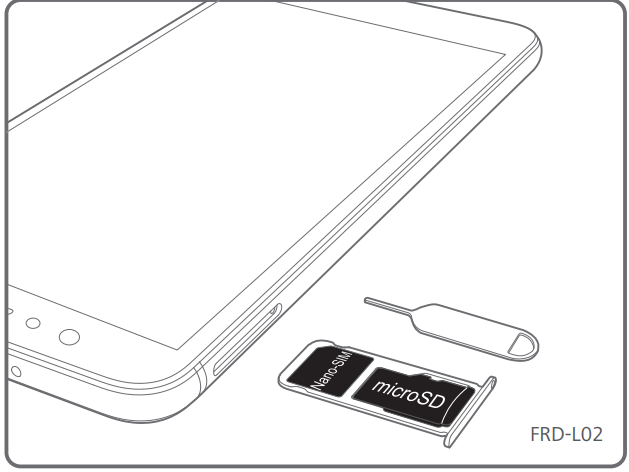
Setup of Huawei Honor 8
To set up your Huawei FRD-L02, follow these simple steps
- Insert your SIM card and microSD card (if applicable) into the designated slots.
- Press and hold the power button to turn on the device.
- Follow the on-screen instructions to set up your language, Wi-Fi connection, and other preferences.
- If you have a Google account, sign in to it to access the Play Store and other Google services.
- Once you have completed the initial setup, you can start using your Honor 8 by exploring the apps and features pre-installed on the device or downloading new ones from the Play Store.
Fingerprint identification
A unique fingerprint is the safest key.
You can use your fingerprint to unlock a file safe or app lock, take photos, unlock your screen, answer calls and stop alarms. Safety has been made easy with fingerprints.
Touch Settings > Fingerprint ID > Fingerprint management and follow the onscreen instructions to enroll your fingerprint.
When enrolling your fingerprint, make sure the fingerprint sensor and your fingers are dry and clean.
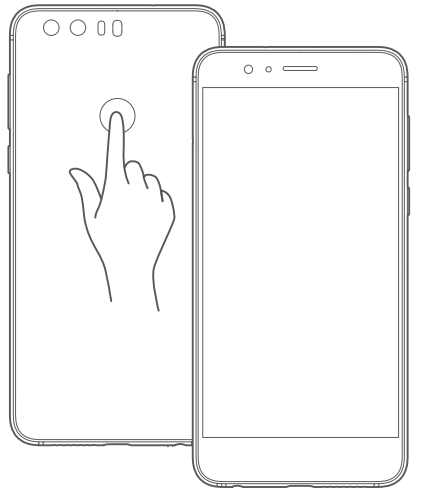
Locking and unlocking the screen
- Press the power button to lock the screen. If your phone is idle for a specified period of time, the screen will automatically lock itself.
- If the screen is off, press the power button to turn it on. Slide your finger in any direction to unlock the screen.
- Swipe up from the bottom of the screen to open the control panel for magazine unlock. You can also quickly launch commonly used applications without unlocking the screen.
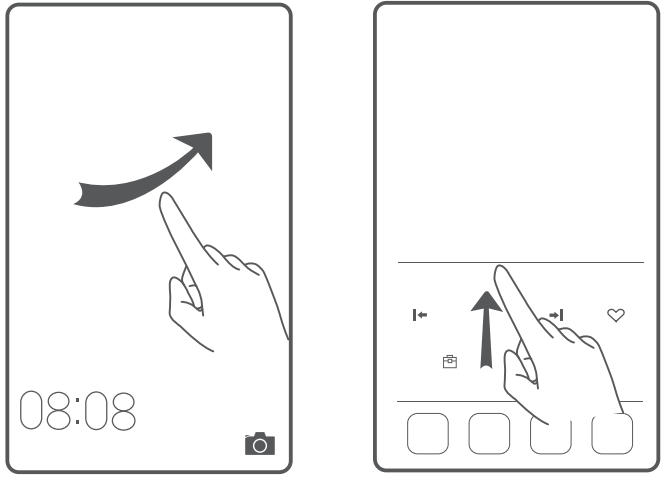
Calling and messaging
Touch ![]() to make a call using the dialer. You can also touch a phone number in your contacts, or a number in a message, email, web page, or other source to place a call.
to make a call using the dialer. You can also touch a phone number in your contacts, or a number in a message, email, web page, or other source to place a call.
Touch ![]() to send a text or multimedia message. You can save photos, audio clips, videos, and other attachments from received multimedia messages.
to send a text or multimedia message. You can save photos, audio clips, videos, and other attachments from received multimedia messages.
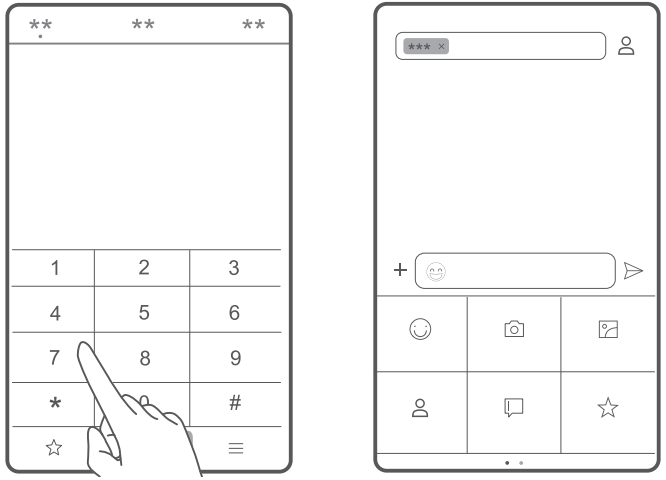
Camera
- Touch

- Frame the scene you want to capture. Let your camera focus automatically or touch the screen to focus on a specific object. Then touch
 to take a photo.
to take a photo. - Swipe right on the viewfinder to change the capture mode, and swipe left on the screen to access the camera settings.
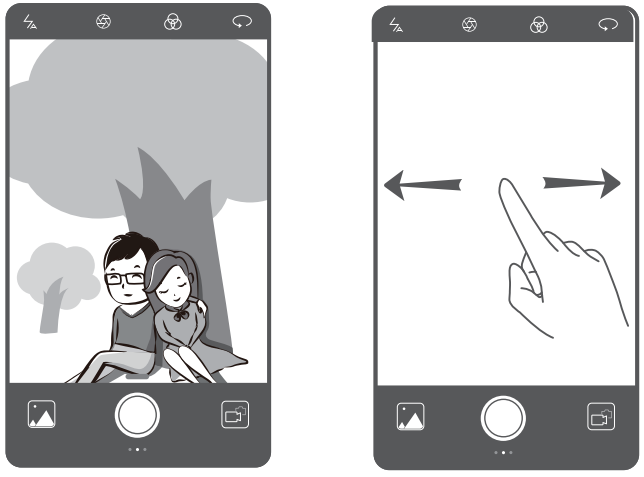
Internet connection
You can access the Internet over Wi-Fi or a mobile data network. Swipe down from the status bar to open the notification panel.
- Touch to
 turn on mobile data.
turn on mobile data. - Touch and hold
 to go to the Wi-Fi settings screen. Turn on Wi-Fi and connect to a Wi-Fi network.
to go to the Wi-Fi settings screen. Turn on Wi-Fi and connect to a Wi-Fi network. - Turn off mobile data when you don't need it to reduce your mobile data usage.

Backing up data
- Touch

- You can use a local backup to copy data to your phone's internal storage or a microSD card.
- Select the data you want to back up, and then follow the onscreen instructions to perform the backup.
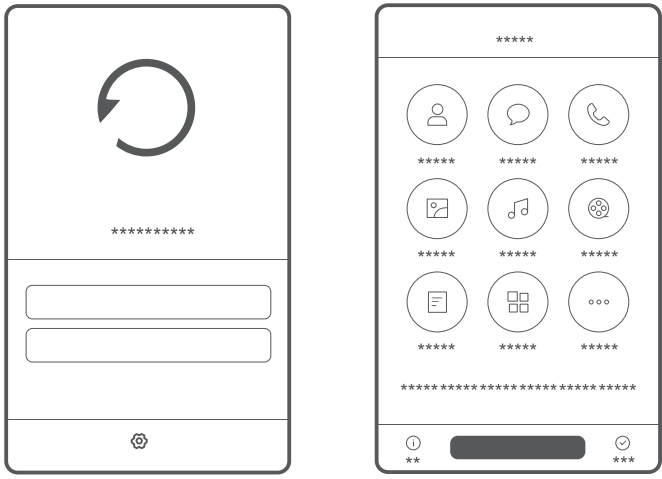
Phone manager
- Touch

- You can quickly scan your phone for potential risks with one touch. Follow the onscreen instructions to use one-touch optimization, or manually clean the system storage and manage your applications.
- Touch the options on the screen to clean your system trash, set the harassment filter, activate power saving mode, manage your applications' notification permissions, and more.
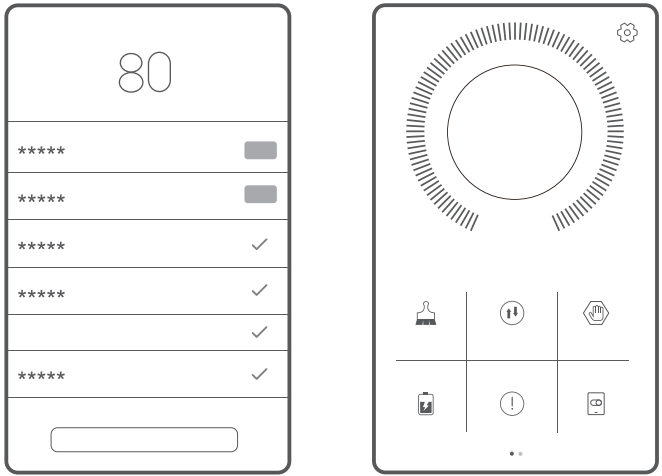
Safety information
This section contains important information about the operation of your device. It also contains information about how to use the device safely. Read this information carefully before using your device.
Electronic device
Do not use your device if using the device is prohibited. Do not use the device if doing so causes danger or interference with other electronic devices.
Interference with medical equipment
Follow rules and regulations set forth by hospitals and health care facilities. Do not use your device where prohibited.
- Some wireless devices may affect the performance of hearing aids or pacemakers. Consult your service provider for more information.
- Pacemaker manufacturers recommend that a minimum distance of 15 cm be maintained between a device and a pacemaker to prevent potential interference with the pacemaker. If using a pacemaker, hold the device on the side opposite the pacemaker and do not carry the device in your front pocket.
Protecting your hearing when using a headset
To prevent possible hearing damage, do not listen at high volume levels for long periods.
- Using a headset at high volumes may damage your hearing. To reduce this risk, lower the headset volume to a safe and comfortable level.
- Exposure to high volumes while driving may cause distraction and increase your risk of an accident.|
Areas with flammables and explosives
- Do not use the device where flammables or explosives are stored (in a gas station, oil depot, or chemical plant, for example). Using your device in these environments increases the risk of explosion or fire. In addition, follow the instructions indicated in text or symbols.
- Do not store or transport the device in containers with flammable liquids, gases, or explosives.
Traffic security
- Observe local laws and regulations while using the device. To reduce the risk of accidents, do not use your wireless device while driving.
- Concentrate on driving. Your first responsibility is to drive safely.
- Do not hold the device while driving. Use hands-free accessories.
- When you must make or answer a call, pull off the road safely and park the vehicle first.
- RF signals may affect the electronic systems of motor vehicles. For more information, consult the vehicle manufacturer.
- Do not place the device over the air bag or in the air bag deployment area in a motor vehicle. Doing so may hurt you because of the strong force when the air bag inflates.
- Wireless devices may interfere with the airplane’s flight system. Do not use your device where wireless devices are not allowed according to the airplane company’s regulations.
Operating environment
- Avoid dusty, damp, or dirty environments. Avoid magnetic fields. Using the device in these environments may result in circuit malfunctions.
- Do not use your device during thunderstorms to protect your device against any danger caused by lightning.
- Ideal operating temperatures are 0 °C to 35 °C. Ideal storage temperatures are -20 °C to 45 °C. Extreme heat or cold may damage your device or accessories.
- Do not expose your device to direct sunlight (such as on a car dashboard) for prolonged periods.
- To protect your device or accessories from fire or electrical shock hazards, avoid rain and moisture.
- Keep the device away from sources of heat and fire, such as a heater, microwave oven, stove, water heater, radiator, or candle.
- Do not place sharp metal objects, such as pins, near the earpiece or speaker. The earpiece may attract these objects and result in injury.
- Stop using your device or applications for a while if the device is overheated. If skin is exposed to an overheated device for an extended period, low temperature burn symptoms, such as red spots and darker pigmentation, may occur.
- Do not use your device's camera flash directly in the eyes of people or pets. Otherwise temporary loss of vision or damage to the eyes may occur.
- Do not touch the device's antenna. Otherwise, communication quality may be reduced.
- Do not allow children or pets to bite or suck the device or accessories. Doing so may result in damage or explosion.
- Observe local laws and regulations, and respect the privacy and legal rights of others.
Child's safety
- Comply with all precautions with regard to child's safety. Letting children play with the device or its accessories may be dangerous. The device includes detachable parts that may present a choking hazard. Keep away from children.
- The device and its accessories are not intended for use by children. Children should only use the device with adult supervision.
Charger safety
- For pluggable devices, the socket-outlet shall be installed near the devices and shall be easily accessible.
- Unplug the charger from electrical outlets and the device when not in use.
- Do not drop or cause an impact to the charger
- If the power cable is damaged (for example, the cord is exposed or broken), or the plug loosens, stop using it at once. Continued use may lead to electric shocks, short circuits, or fire.
- Do not touch the power cord with wet hands or pull the power cord to disconnect the charger.
- Do not touch the device or the charger with wet hands. Doing so may lead to short circuits, malfunctions, or electric shocks.
- If your charger has been exposed to water, other liquids, or excessive moisture, take it to an authorized service center for inspection.
- Ensure that the charger meets the requirements of Clause 2.5 in IEC60950-1/EN60950-1/UL60950-1 and has been tested and approved according to national or local standards.
- Connect the device only to products with the USB-IF logo or with USB-IF compliance program completion.
Battery Safety
- Do not connect battery poles with conductors, such as keys, jewelry, or other metal materials. Doing so may short-circuit the battery and cause injuries or burns.
- Keep the battery away from excessive heat and direct sunlight. Do not place it on or in heating devices, such as microwave ovens, stoves, or radiators. Batteries may explode if overheated.
- Do not attempt to modify or remanufacture the battery, insert foreign objects into it, or immerse or expose it to water or other liquids. Doing so may lead to fire, explosion, or other hazards.
- If the battery leaks, ensure that the electrolyte does not make direct contact with your skins or eyes. If the electrolyte touches your skins or splashes into your eyes, immediately flush with clean water and consult a doctor.
- In case of battery deformation, color change, or overheating while charging or storing, immediately stop using the device and remove the battery. Continued use may lead to battery leakage, fire, or explosion.
- Do not put batteries in fire as they may explode. Damaged batteries may also explode.
- Dispose of used batteries in accordance with local regulations. Improper battery use may lead to fire, explosion, or other hazards.
- Do not allow children or pets to bite or suck the battery. Doing so may result in damage or explosion.
- Do not smash or pierce the battery, or expose it to high external pressure. Doing so may lead to a short circuit or overheating.
- Do not drop the device or battery. If the device or battery is dropped, especially on a hard surface, it may be damaged.
- If the device's standby time shortens significantly, replace the battery.
- The device has a built-in, non-removable battery. Do not attempt to remove the battery, otherwise the device may be damaged. To replace the battery, take the device to an authorized service center.
Cleaning and maintenance
- Keep the device and accessories dry. Do not attempt to dry it with an external heat source, such as a microwave oven or hair dryer.
- Do not expose your device or accessories to extreme heat or cold. These environments may interfere with proper function and may lead to fire or explosion.
- Avoid collision, which may lead to device malfunctions, overheating, fire, or explosion.
- Before you clean or maintain the device, stop using it, stop all applications, and disconnect all cables connected to it.
- Do not use any chemical detergent, powder, or other chemical agents (such as alcohol and benzene) to clean the device or accessories. These substances may cause damage to parts or present a fire hazard. Use a clean, soft, and dry cloth to clean the device and accessories.
- Do not place magnetic stripe cards, such as credit cards and phone cards, near the device for extended periods of time. Otherwise, the magnetic stripe cards may be damaged.
- Do not dismantle or remanufacture the device and its accessories. This voids the warranty and releases the manufacturer from liability for damage. In case of damage, contact an authorized service center for assistance or repair.
- If the device screen is broken in a collision, immediately stop using the device. Do not touch or attempt to remove the broken parts. Promptly contact an authorized service center.
Troubleshooting
If you encounter any issues with your Huawei Honor 8 FRD-L02, try the following troubleshooting steps
- Restart the device: Sometimes, simply restarting the device can resolve minor software glitches and improve performance.
- Clear app cache: If an app is not working properly, try clearing its cache to free up space and improve performance.
- Check for software updates: Make sure that your device is running the latest software version to ensure optimal performance and security.
- Factory reset: If all else fails, perform a factory reset to restore the device to its original settings.
Pros & Cons
Pros
- Stylish and slim design
- Powerful hardware for smooth performance
- Dual camera setup for stunning photos and videos
- Large battery for all-day use
- Fingerprint sensor for quick and secure unlocking
Cons
- No water or dust resistance
- Non-removable battery
- No 3.5mm headphone jack (requires USB-C to 3.5mm adapter)
Customer Reviews of Huawei Honor 8 FRD-L02
Customers have praised the FRD-L02 for its stylish design, powerful performance, and dual camera setup. However, some have criticized the lack of water and dust resistance and the non-removable battery. Overall, the Huawei Honor 8 FRD-L02 has received positive reviews and is a popular choice among smartphone users.
Faqs
How can I set up my Huawei Honour 8 FRD-L02 for the first time?
I have a freezing Huawei Honour 8 FRD-L02. What are the measures I can take to troubleshoot?
How can I extend the Huawei Honour 8 FRD-L02's battery life?
When charging my Huawei Honour 8 FRD-L02, what safety measures should I take?
How can I update the Huawei Honour 8 FRD-L02's operating system?
How do I set up and is it possible to use external storage with my Huawei Honour 8 FRD-L02?
How can I avoid data loss by creating a backup of my Huawei Honour 8 FRD-L02?
How can I prevent the overheating of the Huawei Honour 8 FRD-L02?
How can I return my Huawei Honour 8 FRD-L02 to its original configuration?
What is covered by the Huawei Honour 8 FRD-L02 warranty, and how can I make a claim?
Leave a Comment
