Hyper-X Cloud II Red Headset KHX-HSCP User Manual

Content
Introducing the HyperX Cloud II Red Headset KHX-HSCP
Introducing the HyperX Cloud II Red Headset (KHX-HSCP), a high-quality gaming headset that delivers immersive audio and crystal-clear communication. With its signature memory foam and premium leatherette, this headset offers unmatched comfort during long gaming sessions. Featuring 7.1 virtual surround sound, 53mm drivers, and a detachable noise-cancellation microphone, the HyperX Cloud II Red Headset provides an unrivaled audio experience for gamers. Its durable aluminum frame and interchangeable ear cups make it the perfect choice for any gaming setup.
Introduction
Optimized for pro-gaming, HyperX Cloud II Headset (KHX-HSCP-xx) is a high-quality communicating device that delivers superior sound, style and comfort. It uses an adjustable, soft-padded leatherette headband and features a closed-cup design for enhanced bass reproduction and minimal sound leakage. The HyperX Cloud II headset is HiFi capable and delivers a durable design for the most rugged gaming environments and is compatible with tablets and smartphones for mobile use.
What’s Included

1 HyperX Cloud II Headset
1 Detachable Microphone (attached to headset)
1 spare set of velour ear cushions
1 USB control box
1 Mesh bag
Technical Specifications
Headset
Transducer type: Dynamic 53mm with Neodynium Magnets
Operating principle: Closed
Frequency response: 15Hz-25KHz (earphones)
Nominal impedance: 60 ohm per system
Nominal SPL: 98+/-3dB
T.H.D: < 2%
Power handling capacity: 150mW
Sound coupling to the ear: Circumaural
Ambient noise attenuation: approx.20 dBA
Headband pressure: 5 N
Weight with microphone and cable: 320g
Cable length and type: 1m + 2m extension
Connection: Mini stereo jack plug (3.5MM)
Microphone
Microphone Transducer type: Condenser (back electret)
Operating principle: Pressure gradient
Polar Pattern: Cardioid
Power supply: AB powering
Supply voltage: 2V
Current consumption: Max 0.5 mA
Nominal impedance: ≤2.2 k ohm +/- 30%
Open circuit voltage at f = 1 kHz 20 mV / Pa
Frequency response: 50 – 18,000 Hz (microphone)
T.H.D: 2% at f = 1 kHz
Max. SPL: 105dB SPL (THD ≤ 1.0% at 1KHz)
Microphone output: -39+/-3dB
Dimensions: 6*5mm
Length mic boom: 150MM(include gooseneck)
Capsule diameter: 6mm
Overview

A. Leatherette headband w/ HyperX logo
B. Aluminum arm to adjust headband
C. Attached cable w/ 3.5mm input jack
D. Detachable microphone with adjustable arm and condenser
E. 3.5mm audio input jack
F. Extra set of ear cushions
G. Control box cable w/ USB connector and control box (letter H)
H. USB Control box w/ volume controls and 7.1 audio button
Features
Hi-fi capable 53mm drivers for supreme audio quality
15-25 KHz frequency response (earphones)
Detachable microphone (quick and easy to plug/unplug for music-only purposes)
Solid aluminum construction for durability and stability
Super-soft padded leatherette headband and leatherette padding on cups
Closed cup design for enhanced bass-reproduction and sound leakage
How to Use & Control
Usage (Direct Connect) with No Control Box
Connect your headset directly to your computer, game console, or other device (phone or tablet) that has a 3.5mm audio jack.

Usage (with Control Box)
Connect the headset’s 3.5mm audio jack to the input jack on the USB control box. The USB control box then connects to a computer using the USB connector on the end of the control box.

To ensure that HyperX Cloud II is the default audio device, you must follow these instructions:
For Windows
Open up Control Panel and select Hardware and Sound and then select Sound.
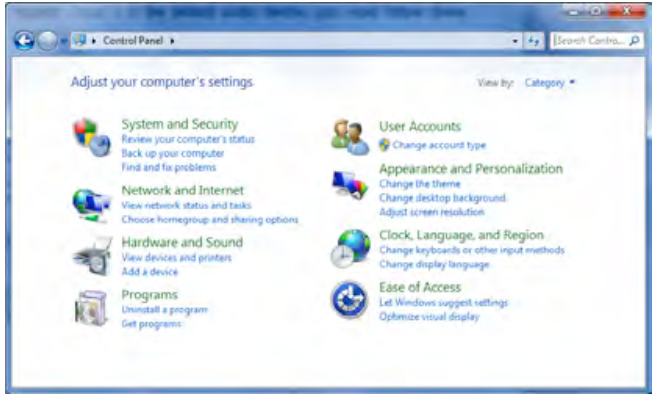
If the “HyperX 7.1 Audio” is not currently the default audio device, right-click on the option and select “Set as Default Device.”
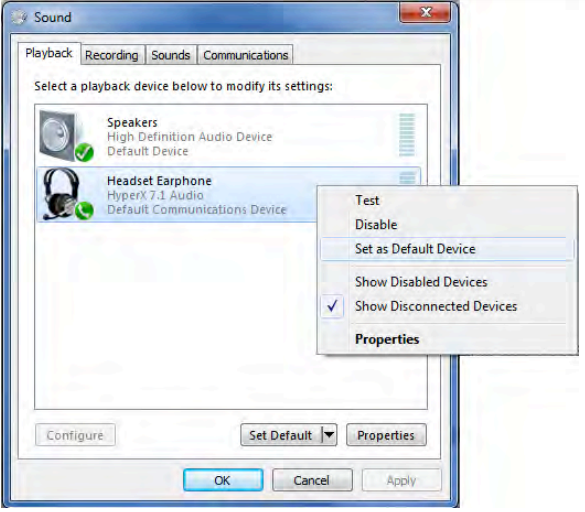
This should place a green check mark next to the default audio device.
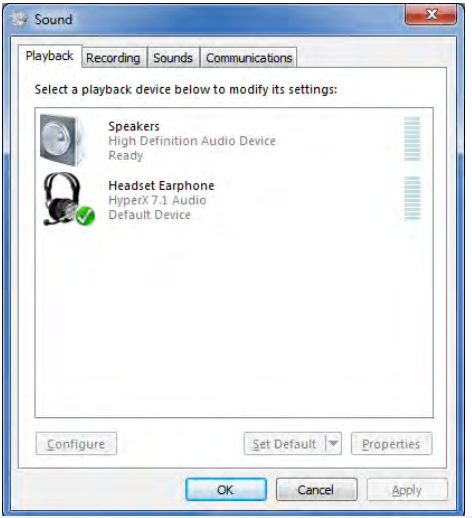
Repeat the same steps for the microphone portion of the headset, located under the “Recording” tab (also found in the Sound program in Control Panel.) To ensure that HyperX Cloud II is the default audio device, you must follow these instructions:
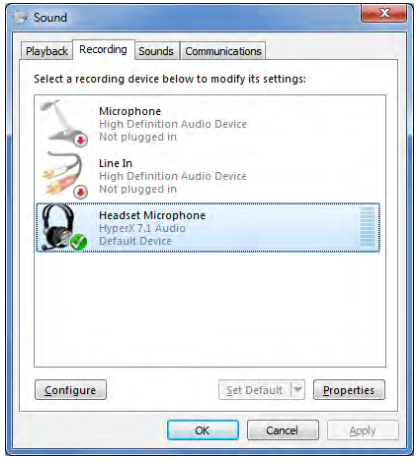
For Mac
Click the Apple menu and select “System Preferences” from the drop-down menu.
In “System Preferences”, click on the ‘Sound’ icon.
Click on the Input tab and select “HyperX 7.1 Audio” for default sound input.
Click on the Output tab and select “HyperX 7.1 Audio” for default sound output.
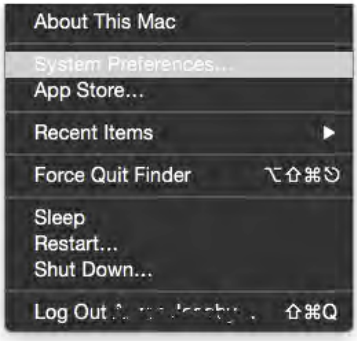
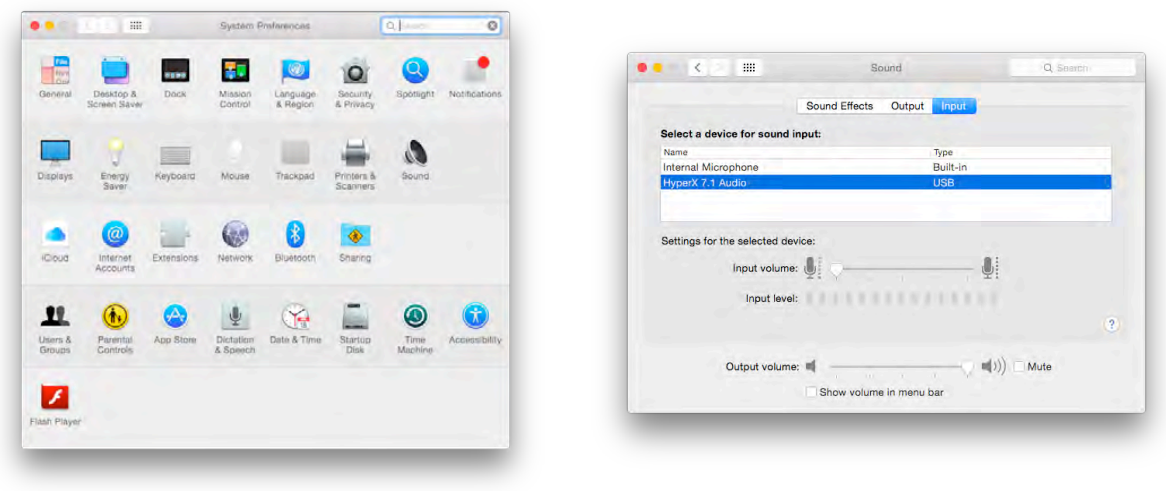
Usage (PlayStation 4)
For optimal use with PlayStation 4 (PS4), unplug the headset jack from the USB control box and connect audio jack on the headset directly to the PS4 game controller and follow these steps:
Turn on your PS4 game console.
Navigate to the Settings Menu and select it.
Highlight the ‘Devices’ menu option and select it.
Scroll down to ‘Audio Devices’ and select it.
Choose ‘Output to Headphones’ and select ‘All Audio.’
PlayStation
(USB Control Box not needed)

Usage (Xbox One
To use the HyperX Cloud II headset with Xbox One, you will need the Xbox One adapter (sold separately) that plugs into the Xbox One controller (pictured below.) Because this adapter has built-in volume controls, you will remove the USB control box (that came with your HyperX Cloud II headset) and connect directly to the Xbox One controller.
Xbox One, requires controller adapter
(Adapter sold separately)
(USB Control Box not needed)

Usage with Mobile Device (Phone or Tablet)
To use the HyperX Cloud II headset with a mobile device, unplug the USB control box and plug the 3.5mm headset jack directly into the audio jack on your phone or tablet.
Mobile (Phone / Tablet)
(USB Control Box not needed)

Usage (with Airplane Adapter)
If you are connecting the Cloud II headset to an airplane jack, you will not be using the USB control box. Just connect the headset audio jack to the airplane adapter (included with your headset) and plug directly into the airplane jack located on the front or inner side of the seat’s armrest.
How to Connect
Connecting to Airplane Jack

Input Jack on an Airplane Seat (Armrest)
.png)
HyperX Cloud II Red Headset KHX-HSCP Troubleshooting
Here are some common problems and solutions regarding the HyperX Cloud II Red Headset:
- Problem: The headset won't turn on.
- Solution: Make sure the headset is charged and the power switch is turned on.
- Problem: The microphone isn't working.
- Solution: Make sure the microphone is properly connected and not muted. Also, check the audio settings on your device.
- Problem: The audio quality is poor.
- Solution: Check the audio settings on your device and make sure the headset is connected properly. Also, try adjusting the equalizer settings for better audio quality.
Pros & Cons
Pros
- Immersive 7.1 virtual surround sound
- Crystal-clear communication with noise-cancellation microphone
- Unmatched comfort with signature memory foam and premium leatherette
- Durable aluminum frame and interchangeable ear cups
- Detachable microphone for versatile use
Cons
- May be expensive for some users
- May not fit all head sizes comfortably
- Battery life could be longer
- Lacks RGB lighting
- Limited color options
Customer Reviews about HyperX Cloud II Red Headset KHX-HSCP
The HyperX Cloud II Red Headset has received positive reviews from customers, with many praising its audio quality, comfort, and durability. However, some customers have complained about its high price and limited color options. Overall, the headset has been well-received and is considered a top choice for gamers looking for a high-quality headset.
Faqs
What are the key features that differentiate the HyperX Cloud II Red Headset KHX-HSCP from its competitors?
How does the USB sound card enhance the audio experience of the HyperX Cloud II Red Headset KHX-HSCP?
Can you elaborate on the dual ear cushion options provided with the HyperX Cloud II Red Headset KHX-HSCP?
What steps can users take to optimize the microphone performance of the HyperX Cloud II Red Headset KHX-HSCP?
How does the HyperX Cloud II Red Headset KHX-HSCP handle long gaming sessions in terms of comfort and fatigue?
Can you provide insights into the build quality and durability of the HyperX Cloud II Red Headset KHX-HSCP?
How does the HyperX Cloud II Red Headset KHX-HSCP handle compatibility with various gaming platforms and operating systems?
How does the HyperX Cloud II Red Headset KHX-HSCP balance audio performance between gaming, music, and multimedia applications?
Could you provide more details on the noise-canceling capabilities of the HyperX Cloud II Red Headset KHX-HSCP microphone?
Can users expect any firmware updates or additional features for the HyperX Cloud II Red Headset KHX-HSCP in the future?
Leave a Comment
