How to Connect: Ihome Neon Symphony Smart Strip Setup Guide

Content
Introducing the iHome Neon Symphony Smart Strip
The iHome Neon Symphony Smart Strip is a versatile and customizable lighting solution that allows you to add a pop of color and ambiance to any space. With its smart capabilities, you can control and adjust the lights using your smartphone or voice commands. This product is perfect for adding some flair to your home decor, creating a party atmosphere, or even enhancing your gaming setup. The iHome Neon Symphony Smart Strip is estimated to be priced around $60 and is now available for purchase.
What’s in the Box
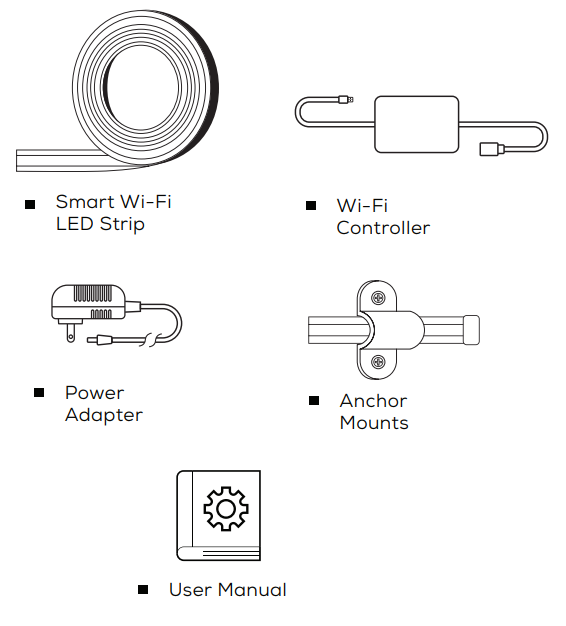
Get Ready
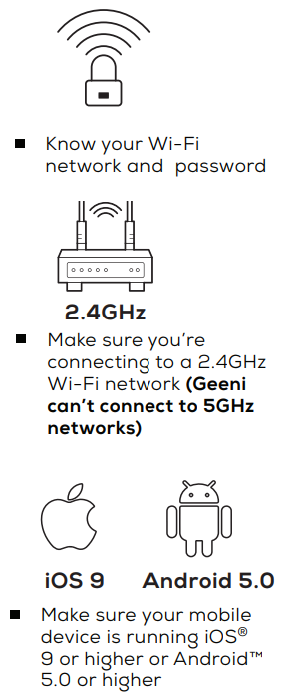
Technical Specifications
- Size: 0.5in x 196.8in
- Input: 100-240V, 50/60Hz
- Life Span: 10.000 Hours
- Weatherproof: IP65 (Strip), IP65 (Controller)
- Wi-Fi: IEEE 802.11n, 2.4GHz (Not compatible with 5GHz Wi-Fi networks)
Download & Register
- Download the Geeni App from App Store or Google Play.
- Register an account on your Geeni App.
- Enter your mobile phone number or email address
- Enter the verification code and create a password.
- Log in to the App.
Prepare of iHome Neon Symphony Smart Strip
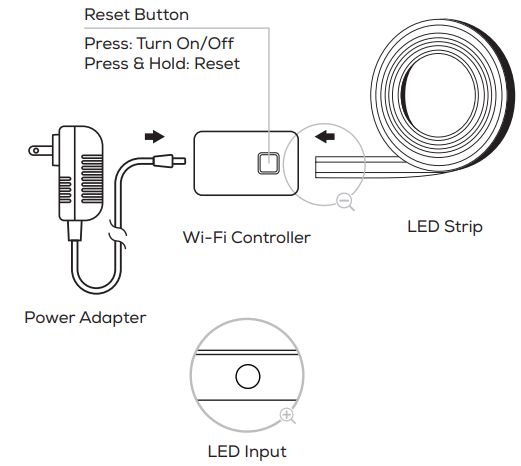
- Plug In
- Plug the device into the wall. Make sure the indicator light on the device is flashing rapidly, indicating the device is ready to connect.
- Use the included anchor mounts to attach the LED strip.
Installation Using Anchor Mounts
If you would like, you may utilize the included anchor mounts. Each mount can be screwed into the wall with a standard Phillips-head screwdriver (not included).
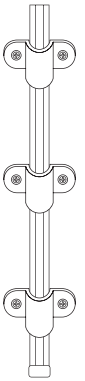
Connect (Auto Discovery)
Set Up: Auto Discover Device
Make sure:
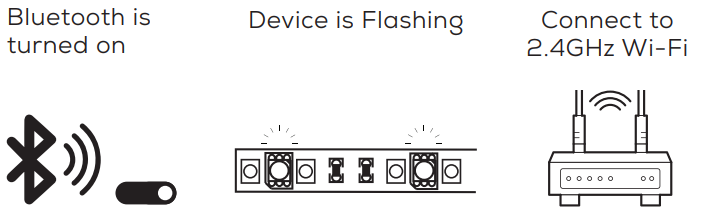
- While the device is flashing, press in the Geeni app.
The Geeni app will automatically detect your LED Strip using its wireless Bluetooth connection. Tap “Add Now”.
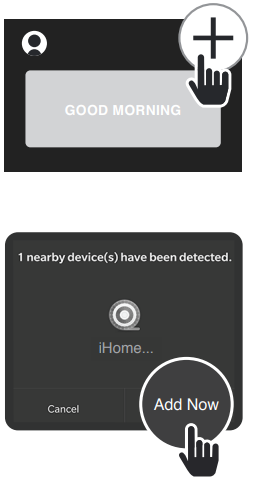
The Geeni app will automatically detect the network that your smart phone is connected to. Enter the password to your Wi-Fi network, then tap “Next Step” and the device will connect.
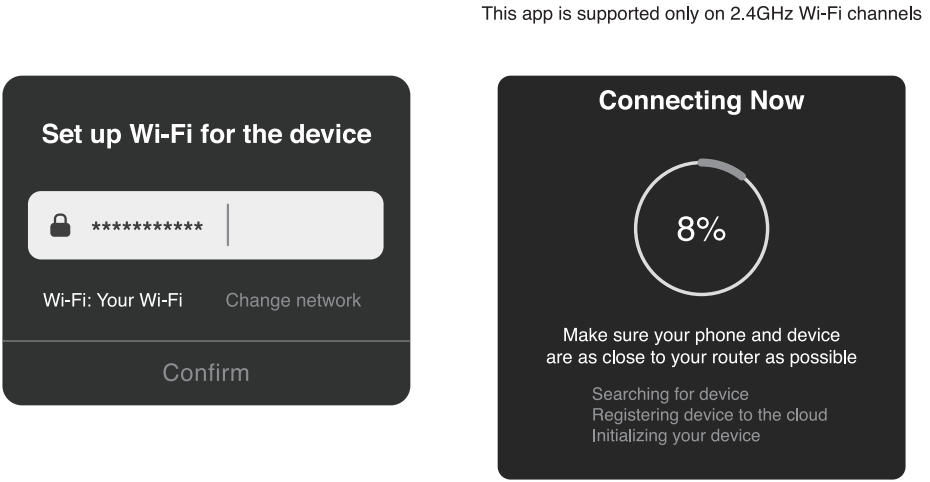
Connect (Manual Connection)
Add device: Backup AP Mode
- Make sure the device is in AP Mode, blinking slowly *see reset instructions below.
In the Geeni app, on the top corner of the Devices screen, click Choose “LED Strip” Choose “AP Mode” in the top corner.
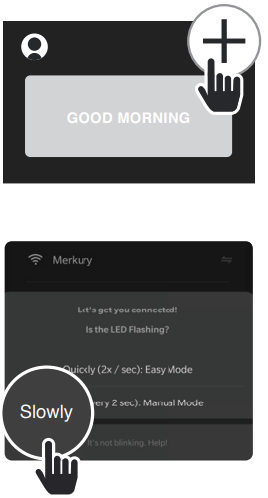
Click Next and enter your Wi-Fi details. Choose “Slowly: Manual Mode”
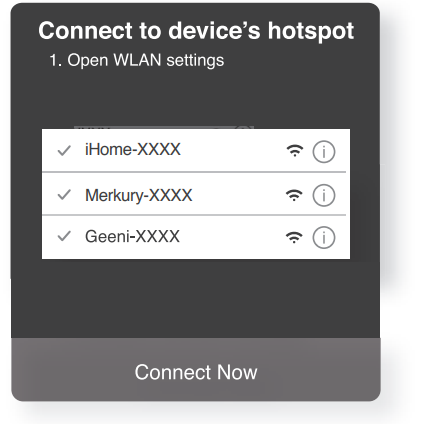
Follow the instructions toReview the instructions that appear on screen, then tap “Connect Now” to jump to your phone’s Wi-Fi settings. Choose the device from your Wi-Fi list.
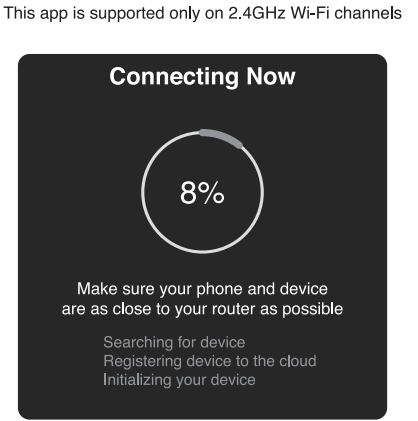
Return to the Geeni app. The Geeni app will communicate with your LED Strip wirelessly to connect and finish setup.
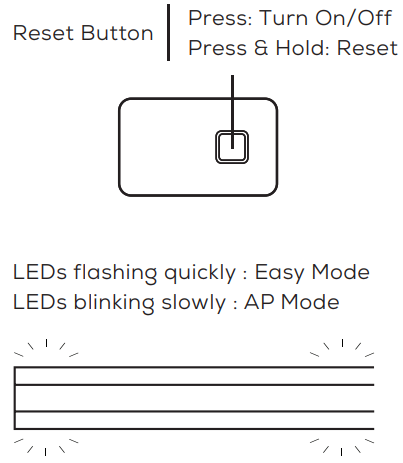
iHome Neon Symphony Smart Strip Reset Device
How do I reset the device and what does the blinking light mean?
Reset the LED strip by pressing & holding reset button until the LEDs blink slowly every 3 seconds. (If it’s blinking quickly or solid, reset it again)
Description
The iHome Neon Symphony Smart Strip is a great addition to any room looking to add some fun and functional lighting. The bright and customizable LED lights can be adjusted to fit your mood or decor, and the smart capabilities make it easy to control and adjust the lights. The light strip can be cut to size, making it a versatile option for any space. The built-in microphone allows for the lights to sync with music, creating a fun and unique lighting experience. The voice control compatibility with Amazon Alexa and Google Assistant allows for hands-free control, making it even more convenient to use.
To control your iHOME smart bulbs, plugs or surge protectors, just say “OK Google,“ or “Hey Google,“ and ask. Make sure your devices are already set up using the Geeni app.
Things you can say
- “Hey Google, turn on all the lights in my bedroom.“
- “Hey Google, turn off fan.“
- “Hey Google, set the bedroom light to orange.“
- “Hey Google, turn off the coffee machine.“
- “Hey Google, set the living room to 50%.“
- “Hey Google, dim porch light.“
*Some commands require compatible devices.
Open the Google Home app and go to Home Control in the menu.
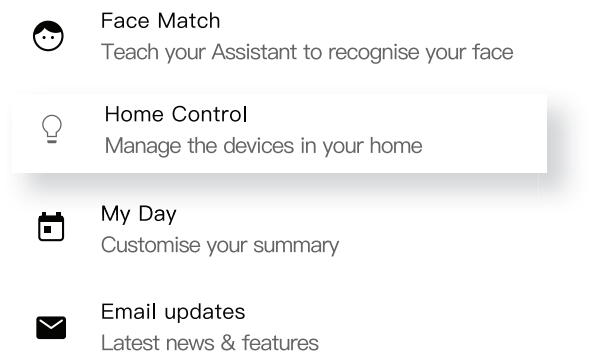
Tap the “+“ button.
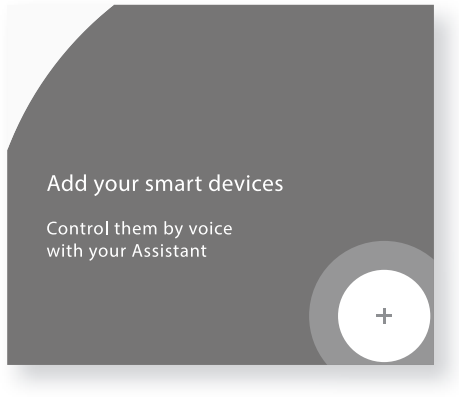
Choose “Geeni“ from the list of Home Control partners.
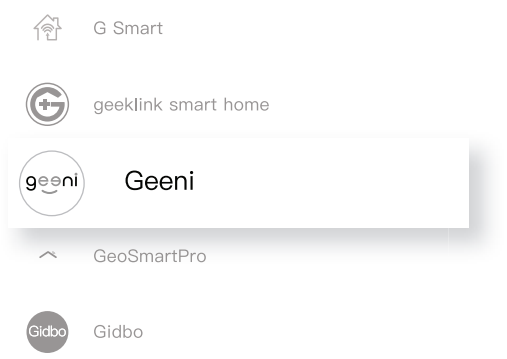
Authorize your account with Google Assistant using the username and password from your Geeni app.
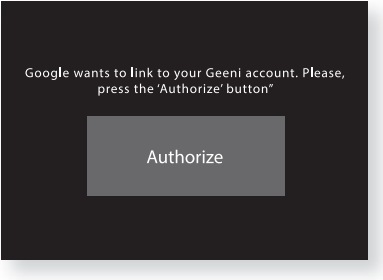
Now your Google Home app and iHOME devices are linked! You’re now able to say “Hey Google“ and control your iHome devices.
At any time, go into the “Home Control“ section of the Google Home app to set nicknames and rooms for your devices. You can rename your devices in the Geeni app, and Google Assistant will refer to them by the same name. So if you rename a smart bulb to “Living Room“ or a nickname like “Blossom,“ then Google Assistant will use that same name later on. You can always give it a nickname using the Google Home app as well. You can also assign bulbs to a specific room, like “Bedroom“ or “Kitchen.“ Google Assistant will be able to control devices by room.
iHome Amazon Alexa
Things you can say:
- “Alexa, discover my devices.“
- “Alexa, turn on the bedroom light.“
- “Alexa, set the bedroom light to orange.“
- “Alexa, turn off the coffee machine.“
- “Alexa, set the living room to 50%.“
- “Alexa, dim porch light.“
Some commands require compatible devices
Google Assistant
Open the Alexa app and go to Skills in the menu.
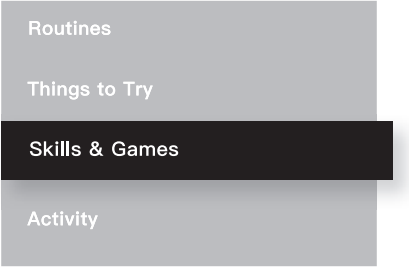
Search for Geeni then tap Enable.
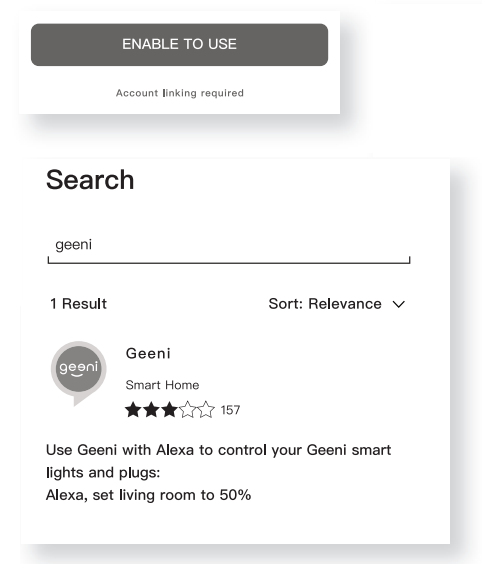
Authorize your account with Smart Home Skills using the username and password from your Geeni app.
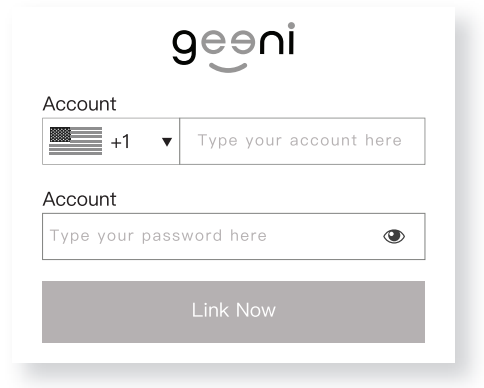
Choose “Discover Devices.“ After a few seconds your iHome devices will be displayed under Smart Home in the Alexa app.
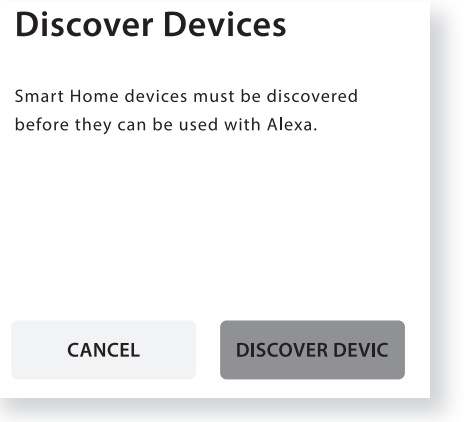
You can rename your devices in the Geeni app, and Alexa will refer to them by the same name. So if you rename a smart bulb to “Living Room“ or a nickname like “Blossom,“ then Alexa will use that same name later on. Alternatively, you can create an Alexa group, like “Bedroom“ or “Downstairs,“ and add the device to the group. Alexa will recognize the group name in the Alexa app, or the device name in the Geeni app. More information is available at: http://tinyurl.com/alexa-smart-home-groups
iHome Setup Guide
Setting up the iHome Neon Symphony Smart Strip is easy. First, download the iHome Control app and connect the light strip to your WiFi network. From there, you can control and adjust the lights using your smartphone. To use voice control, connect the light strip to your Amazon Alexa or Google Assistant account. The light strip can be cut to size to fit your specific needs and can be mounted using the included adhesive or screws.
Important Information
The weather resistant IP65 rating only protects the LED strip from splashes in any direction. DO NOT IMMERSE IN WATER.
WARNING: The LED strip must be unplugged when making any modifications to the device. Electrical currents are dangerous and may cause electrical shock, injury, or death (in some cases)
Troubleshooting of iHome Neon Symphony Smart Strip
- Cannot connect to your Wi-Fi network
Make sure you entered the correct Wi-Fi password during the Wi-Fi setup. Check whether there are any Internet connection problems. If the Wi-Fi signal is too weak, reset your Wi-Fi router and try again. - Reset the device
Reset the LED strip by pressing & holding reset button until the LEDs blink slowly every 3 seconds. (If it’s blinking quickly or solid, reset it again) - System Requirements
Mobile device running iOS® 9 or higher or Android™ 5.0 or higher Existing Wi-Fi Network
Pros & Cons
Pros
- Customizable and bright LED lights
- Smart capabilities for easy control and adjustment
- Built-in microphone for music syncing and voice control compatibility
- Energy efficient
- Can be cut to size for versatility
Cons
- May be difficult to connect to certain WiFi networks
- Voice control compatibility may be limited depending on device
- Built-in microphone may not pick up music from certain sources
Customer Reviews about iHome Neon Symphony Smart Strip
Customers love the iHome Neon Symphony Smart Strip for its bright and customizable LED lights, as well as its smart capabilities. However, some customers have reported difficulty connecting the light strip to their WiFi network and limited voice control compatibility. Overall, customers find the light strip to be a fun and functional addition to their home decor.
Faqs
What is the iHome Neon Symphony Smart Strip?
How do I connect the iHome Neon Symphony Smart Strip to WiFi?
How do I control the iHome Neon Symphony Smart Strip?
Can I share iHome Neon Symphony Smart Strip with family and friends?
What should I do the iHome Neon Symphony Smart Strip appears offline or unreachable?
Can I group iHome Neon Symphony Smart Strip multiple devices together?
How Many Devices Can I Control iHome Neon Symphony Smart Strip?
How do I rename it iHome Neon Symphony Smart Strip device has a funny name?
Does the iHome Neon Symphony Smart Strip come with a warranty?
What’s the iHome Neon Symphony Smart Strip Wireless Range?
If my iHome Neon Symphony Smart Strip Wi-Fi/Internet goes down, will Geeni still work?
Leave a Comment
