Ikkegol USB Triple Foot Switch Control Pedal User Guide | Troubleshooting

Content
Introduction
The Ikkegol USB Triple Foot Switch Control Pedal is a versatile and user-friendly device designed to enhance productivity in various applications, such as transcription, gaming, and music production. With three programmable pedals, users can easily assign different functions to each switch, allowing for seamless control without the need to use hands. The durable design ensures longevity, making it suitable for extensive use. The Ikkegol USB Triple Foot Switch Control Pedal is available for approximately $29.99.
WHAT'S NEW AT iKKEGOL


COMPARISON OF EACH MODEL

Specification
Parameter
- Product Name: FS2016_USB FootSwitch
- Size: 141mm131mm35mm
- Weight: ~ 270g
- USB: 5V@10mA
- Internal switch: 5A@250VAC
- Lifetime: >100,000 times
Parameter
- Product Name: FS2016_USB2 FootSwitch
- Pedal: Double Pedal
- Weight: ~ 700
- USB: 5V@10mA
- Internal switch: 5A@250VAC
- Lifetime: >100,000 times
Parameter
- Product Name: 10724 USB FootSwitch
- Dimension: 1.7"'x4.5"x3.7"
- Weight: 5.80z/ 165g
- Lifetime: over 100,000 times
- USB Length: 1.8M/6ft
Parameter
- Product Name: 10725USB FootSwitch
- Pedal: Triple Pedals
- Dimension: 14.5"'x 5.6"x1.7"
- Weight: 14.8oz/ 420g
- Lifetime: over 100,000 times
- USB Length: 1.8M/6ft
Description
The illegal USB Triple Foot Switch Control Pedal features a sturdy metal base with three large rubber pedals, each programmable for various functions. Built for long-lasting use, the pedals offer smooth and responsive action. It is compact and lightweight, making it easy to transport and set up in any workspace.
Product Features
iKKEGOL USB Foot Switch is a programmable keyboard and mouse that is triggered by your foot. It can be map a CTRL or ALT combination or instead of mouse. It is a standard HID device. Control your computer or any other USB compatible device hands free using your foot.
You can use it on Windows, DOS, Mac, Linux, 10S and Android, once you configure it on a Windows and Mac machine with the provided software. That's meaning you'll need to install the drive on a Windows or Mac computer and configure what you want to do. Once set, then plug into your other system.
This foot pedal is build with durable, sensitive switches providing you with an easy touch response and minimal resistance. It offers long lasting comfort for your feet, regardless of size! The iKKEGOL USB foot pedal is designed for ease of use whether you are working in a free hands environment or playing a game, Push to Talk, Photobooth, Medical etc. .. USB foot pedal can candle heavy usage with little to no foot fatigue.
Software Download
- iKKEGOL provides free software downloads for Windows, Mac from: http://software.pcsensor.com
- Click on the left option of software download according to your operating system (Windows or MAC).
- Windows download from " FootSwitch" select the latest version .
- Mac download " ElfKey" select the latest version.
This software suitable for all iKKEGOL foot pedal switches.
Setup Guide
- Connect the Pedal: Plug into a free USB port on your computer.
- Install Drivers: Download and install drivers from the manufacturer's website if necessary.
- Configure Settings: Use manufacturer software or third-party applications to configure each switch.
- Test the Pedal: Ensure each switch is functioning correctly.
How to install on your PC?
- Download latest software from the above link according to your system;
- Once it has downloaded, run the downloaded file.
- Plug the USB foot pedal to any available USB port of your computer or laptop;(Please do not use HUB for connection).
- Once software is installed on your computer, set it up clicking on icon for start FootSwitch that you have on your desktop.
- Default button it's " B", pressing it is the equivalent of pressing the B key on a USB keyboard. To remap the pedals,select what you want the foot pedal to do from the list of available options in your software. Once you have programmed the foot pedal, it will work in all programs as you programmed it.
- Click "Save".

NOTE: If there is your system prevented this software install, just select" Run anyway", it won't put your PC at risk, this is safety software,just do not worry about this.
Software setting
There are can be configured for II Single trigger" or II Continuous trigger" on the right menu and also can be setting II Press trigger" and II Release trigger" according to your use.
There is a virtual keyboard within the program, also can be via real keyboard for map any key what you want.
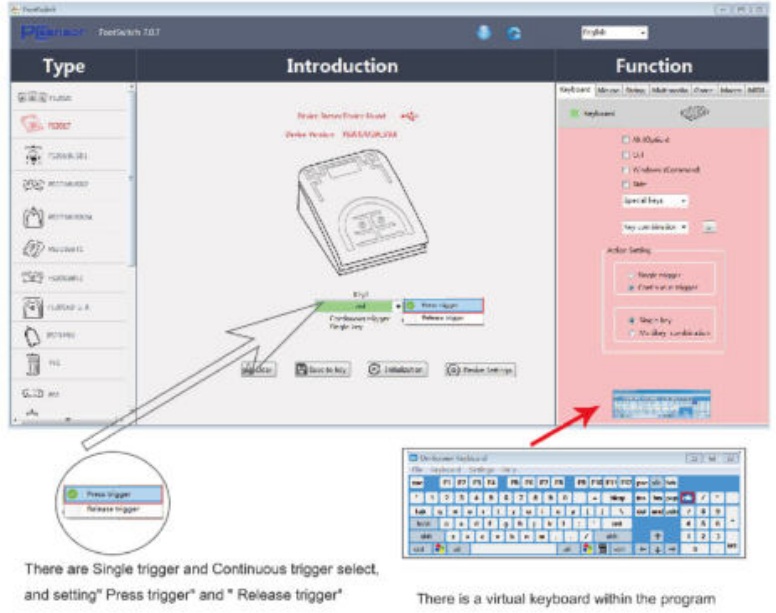
Keyboard settting
Please select languange " English" for setting, and it can be program any function what you want to via this right menu.There are " Keyboard","Mouse","String",Multimedia" "Game",(Macro and MIDI are optional) can be reprogram.
You can map any keyboard keys, hotkey, shortkey or combined key via "Keyboard" menu. There is also have Special keys, like Tab, and allows you to bind the pedal to F1-F24 so this doesn't interfere with other Windows programs.
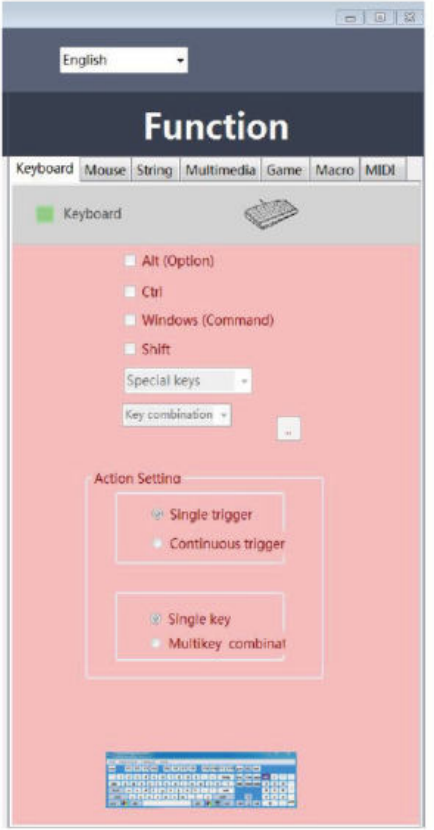
Mouse Setting
You can trigger any mouse actions, including movement, left, middle, right button presses, forward, back,x,y-Axis, wheel etc via " Mouse" menu; It can be use this pedal to advance slides in a powerpoint presentation that has lyrics on it.
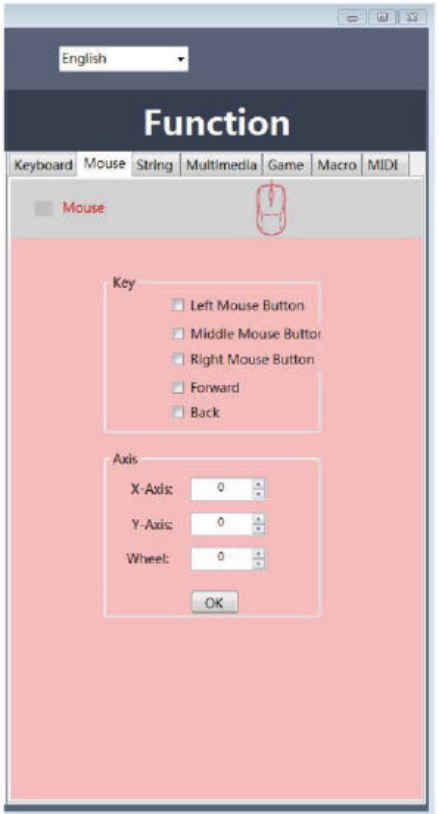
String
You can map any string via " String" Menu", for example" I love you" ;
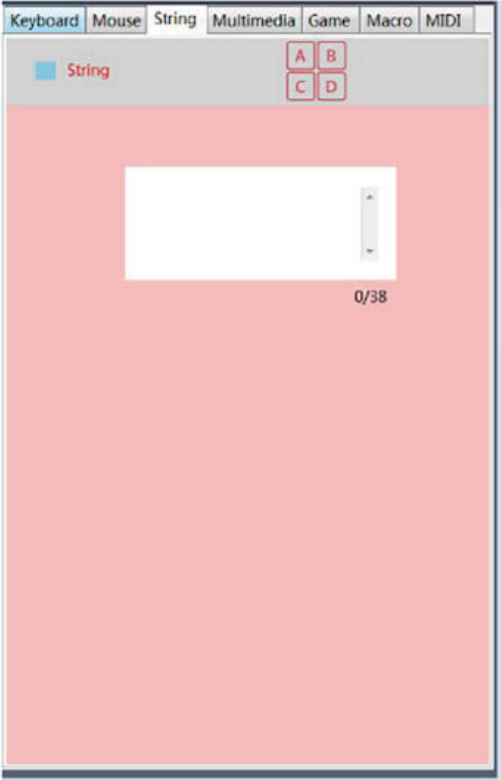
Multimedia
You can program volume, play, pause, mute, forward, next and tracks when you operate media player via "Multimedia" menu;
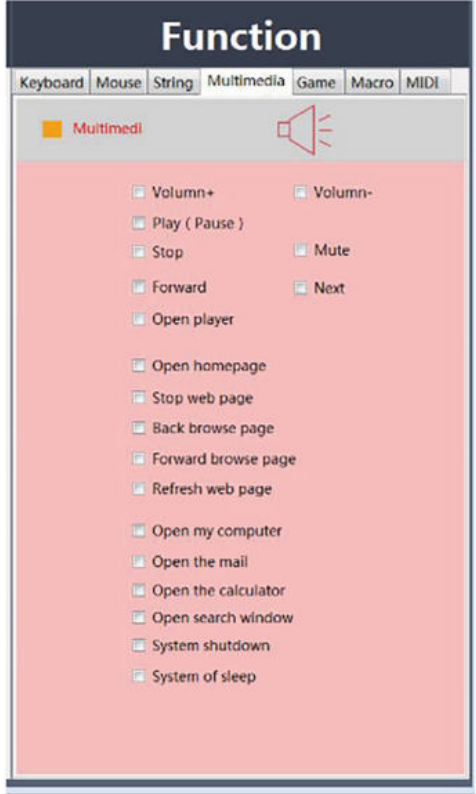
Game
You can program any button for up, left, right, down, and other buttons when you game via "Game" menu;
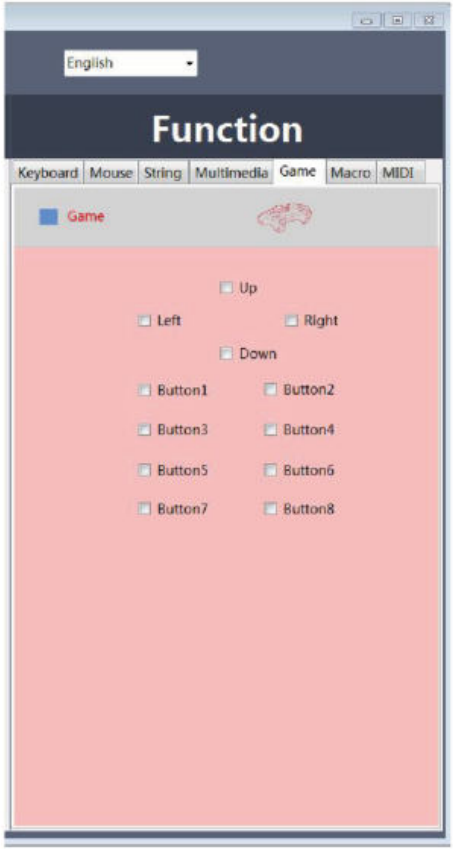
IMPORTANT NOTE·
System support: Windows XP or above , Windows 10/11, Mac , Linux, and androids system
- lf you want to use in DOS, Linux, IOS and Android system, you'll need to install the driver on a Windows or Mac computer and configure it there. Once set, your mappings will be saved to the device's firmware and you can use it with almost any computer without installing drivers.
- lf your works in Mac after configure in windows, some version maybe not support as different keyboard format, please installing a program called Karabiner Elements, add a new keyboard override, make sure to set it to only work on the foot pedal device, and remap it to whatever you want. And normally it without changing anything else on the Mac.
- lf you works with Win10, and system popup a window ask you install the .NET2.0 What you need to do is to activate the older version of .NET 2.0, and you may need the .NET Framework 3.5 to run an app on Windows 10, Windows 8.1, and Windows 8. (Please see the troubleshoot for how to install the .NET3.5)
ikkegol USB Triple Foot Switch Control Pedal Troubleshooting
Problem 1. Cannot install the software as need install .NET2.0

Reason: lack of .net framework 2.0 operating environment. You may need the. NET Framework 3.5 to run an app on Windows 10, Windows 8.1, and Windows 8.
Solution: How to Install the .NET Framework 3.5 on Windows 10, Windows 8.1, and Windows 8 You can also use these instructions for earlier Windows versions or please download from the below link: https://www.microsoft.com/en-us/download/details.aspx?id=25150 Install the .NET Framework 3.5 on Demand You may see the following configuration dialog if you try to run an app that requires the .NET Framework 3.5. Choose Install this feature to enable the. NET Framework 3.5. This option requires an Internet connection.

How to Enable the NET Framework 3.5 in Control Panel
You can enable the .NET Framework 3.5 through the Windows Control Panel. This option requires an Internet connection.
- Press the Windows key
 Windows on your keyboard, type "Windows Features", and press Enter. The Turn Windows features on or off dialog box appears.
Windows on your keyboard, type "Windows Features", and press Enter. The Turn Windows features on or off dialog box appears. - Select the NET Framework 3.5 (includes .NET 2.0 and 3.0) check box, select OK, and reboot your computer if prompted.

You don't need to select the child items for Windows Communication Foundation (WCF) HTTP Activation and Windows Communication Foundation (WCF) Non-HTTP Activation unless you're a developer or server administrator who requires this functionality.


If you have problem for install the NET3.5, below link can be helps for you: https://docs.microsoft.com/en-us/dotnet/framework/install/dotnet-35-windows-10
If this still does not work, you can manually install the required files if you have the Windows 10 Media (Note you can always download this from Microsoft's website; Google Windows 10 Media Creator and download the ISO and mount it. Once you have either the ISO mounted or the DVD in the drive. Run the following.
Start -> Run -> Powershell (As Administrator).

Run: " Install-Windows Feature Net-Framework-Core -source E:Isharelsxs " Where E is the letter of the Mounted ISO or the DVD drive.

- Reboot.
Problem 2: Cannot open the software
Reason: Lack of authority
Solution: Find the installation software that download from website: http://software.pcsensor.com right click open the software Properties
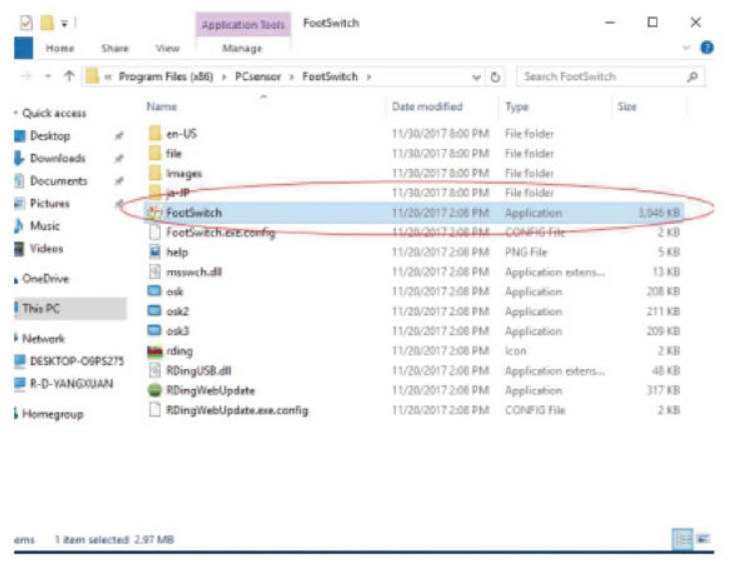
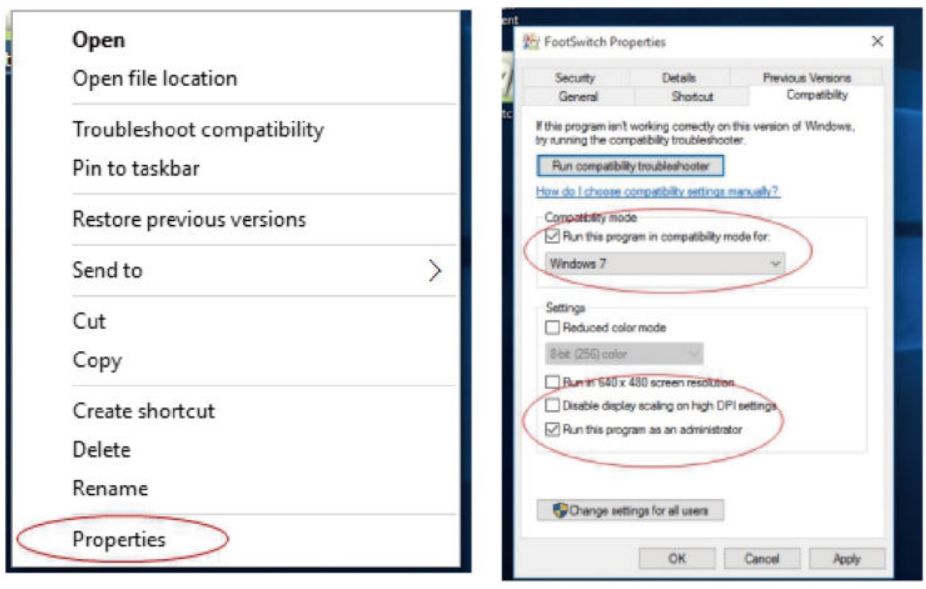
Select: Run this program in compatibility mode for Windows 7 and Run this program as an administrator.
Problem3: The software keeping stuck or waiting
Reason: Mathematical symbols
Solution: change the symbol','to'.' Control Panel > Clock,Language,and Region
Click Change date, time, or number formats

Switch Additional setting Then change Decimal symbol, too.

Problem 4: Cannot program or map value or set to fail
Reason
- Software version and device version do not match;
- Anti-virus software.
Solution
- close the Anti-virus software and install older version software, please download the older software at : http://software.pcsensor.com or contact us at: [email protected] for get correct software.
- Please check have you active the .NET3.5 in your system, regarding how to install the NET3.5, please see the problem 1 solution as above.
- If it still failure, please open a new txt file, and press the USB foot switch, to see there is "B" can be type or not, we setting this switch default key is" B".
- If it can be type "B" ,please initialization it then set it again;
Problem 5: Cannot works in Mac
Download Mac free software from https://pcsensor.com/software1

If your Mac popup "ElfKey.app" will damage your computer. You should move it to the Trash.
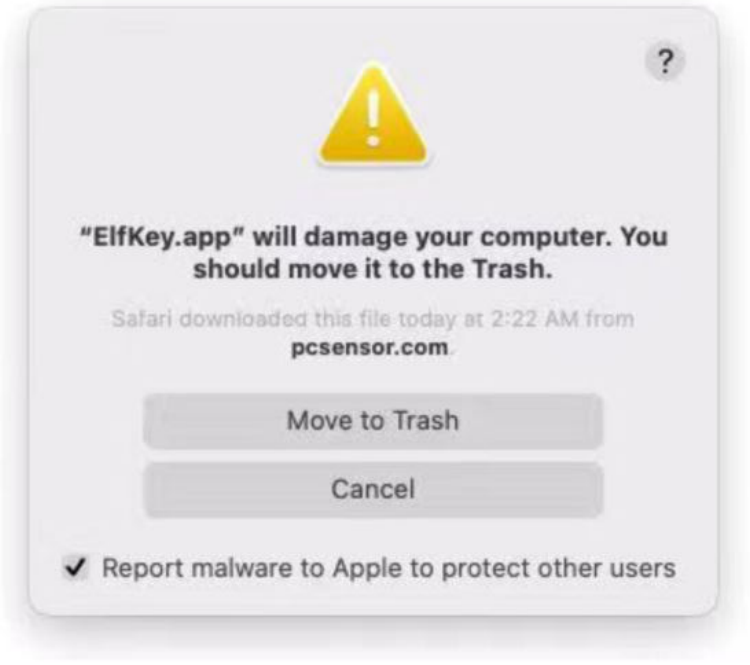
- Right-click the application, select "Get Info", and check the "Override Malware Protection" box
- Or install the software on a windows PC and configure it there. Once set, your mapping will be saved to the device's firmware and you can plug and play in your Mac.
Problem 6: Had configure it in window PC, still cannot works in Mac
Please right click the hard drive Properties, does your computer have been recognized by your Mac or not,

- If you have configure in windows, and your Mac have been recognized, it maybe your device have been some version not support as different keyboard format between windows and Mac, please installing a program called Karabiner Elements, add a new keyboard override, make sure to set it to only work on the foot pedal device, and remap it to whatever you want. And normally it without changing anything else on the Mac after you install Karabiner Elements.
Problem 7: Chinese software
We have 3 version for this software: English Version, Chinese Version, Japanese Version, if you install it in Chinese Version, just change it and select the English version at the right corner drop menu.
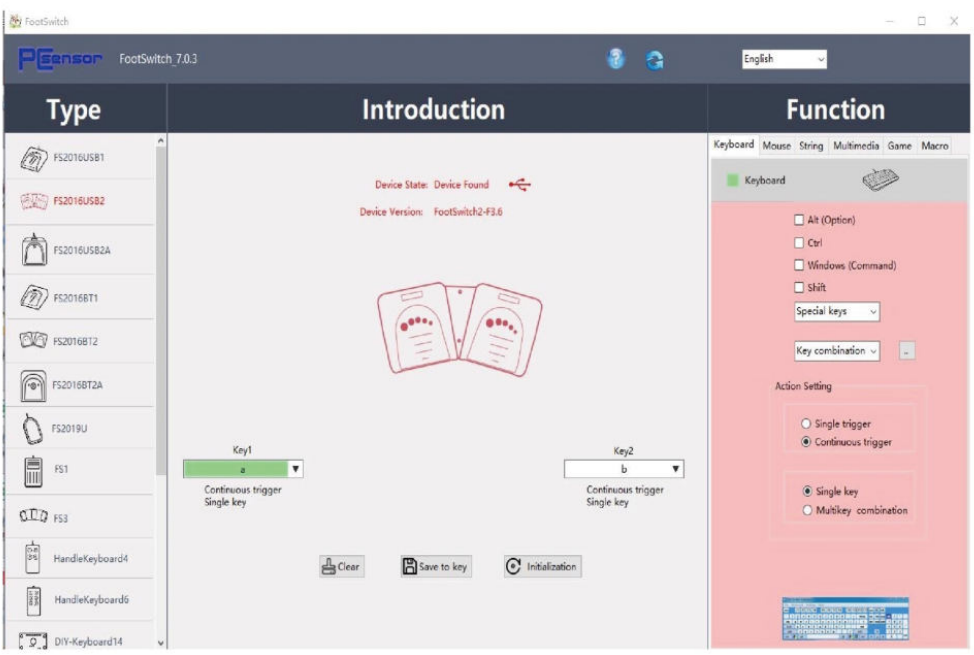
Limited Warranty
In addition,iKKEGOL.com warrants it's products against defects in materials and workmanship for the periods noted, following the initial date of purchase. The warranty covers parts and labor costs only. iKKEGOL.com does not warrant it's products from defects or damages arising from misuse, abuse, alteration, or normal wear and tear.
Pros & Cons
Pros
- Versatile Usage: Ideal for music, transcription, and gaming.
- Ease of Use: Simple setup with intuitive operation.
- Durable Construction: Built with high-quality materials.
- Adjustable Sensitivity: Customizable switch sensitivity.
Cons
- Limited Customization: May lack advanced customization features.
- Size: May be too large for small workspaces.
Customer Reviews
Customers have praised the pedal for its durability and ease of use. Some users reported that additional software may be needed for specific applications, and a few mentioned that the LED indicators could be brighter.
Most Common Complaints
- Compatibility issues with certain software applications.
- LED indicators could be more visible.
Faqs
How do I connect the ikkegol USB Triple Foot Switch Control Pedal to my computer?
Is the ikkegol USB Triple Foot Switch Control Pedal compatible with Mac?
How do I adjust the sensitivity of the switches on the ikkegol USB Triple Foot Switch Control Pedal?
What should I do if one of the switches on my ikkegol USB Triple Foot Switch Control Pedal stops working?
Can I customize each switch on the ikkegol USB Triple Foot Switch Control Pedal?
What kind of maintenance does the ikkegol USB Triple Foot Switch Control Pedal require?
Can I use multiple ikkegol USB Triple Foot Switch Control Pedals at once?
What are some common issues users face with the ikkegol USB Triple Foot Switch Control Pedal?
BCan more than one be supported on a PC? I want to use two of them on the same PC.
Can this be used on a chrome book with Microsoft office to transcrib?
Are they loud/clicky?
How durable is this? I want to to set this by my left foot while I am gaming to trigger instant replays. is it solid?
Leave a Comment
