Inkbird IBS-M1 Wi-Fi Gateway User Manual | Wi-Fi Connection

Content
Introduction
The Wi-Fi Gateway can be used in conjunction with relevant Bluetooth thermometers and hygrometers or Wireless thermometers and hygrometers to help those devices connect to the server through Wi-Fi. Download and install the Inkbird Pro app for free, and all connected equipment can be controlled via your phone. The Inkbird IBS-M1 Wi-Fi Gateway is priced at $49.99.
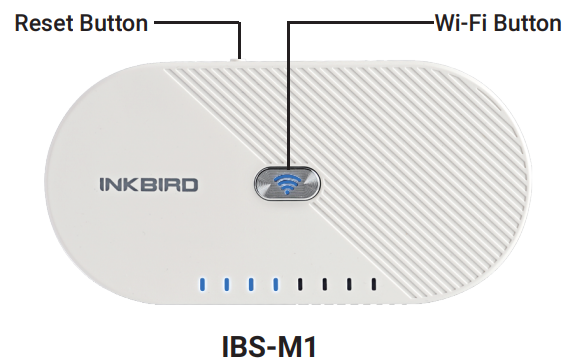
- Part of Bluetooth Connection Equipment Models: IBS-TH1, IBS-TH1 Mini, IBS-TH1 Plus, IBS-P01B
- Part of Wireless Connection Equipment Models: ITH-20R-O, IBS-P01R-O
Note: Maximum 4 equipment can be connected at one time.
Detailed Specifications
- Protocols Supported: MQTT, HTTP, TCP/UDP
- Connection Modes: AP mode, STA mode, Mixed mode
- Wi-Fi Standard: 2.4GHz 802.11b/g/n
- Operating Temperature: -20°C to 50°C (-4°F to 122°F)
- Power Supply: DC 5V 1A
- Dimensions: 65 mm x 40 mm x 20 mm (2.56 in x 1.57 in x 0.79 in)
Wi-Fi Gateway Product Features
- Input Voltage: DC 5V, 1000mA
- Maximum Bluetooth Connection Distance: 98ft (the distance will be shorter if there are interferences)
- Wireless Transmission Frequency: 433Mhz
- Maximum Wireless Connection Distance: 300ft (the distance will be shorter if there are interferences)
- Maximum 4 equipment at one time
- Warranty: 1 year
Description
The Inkbird IBS-M1 Wi-Fi Gateway is a compact and powerful device that simplifies the process of connecting non-Wi-Fi devices to your network. Its small size and sleek design make it easy to place anywhere in your home or office, and its durable construction ensures long-term reliability. The gateway comes with a user-friendly interface that allows you to configure and manage your devices effortlessly through the Inkbird app or web portal.
With the ability to support multiple devices simultaneously, this gateway is ideal for complex smart home setups. It also features advanced security measures to protect your data and ensure secure connections.
Wi-Fi Connection
Get a Free App for Your Phone
Download the Inkbird Pro app or IBS-M1 app from Google Play or App Store for free, or scan the QR code to download the app directly. Inkbird Pro enables you to control multiple Inkbird products, including but not limited to IBS-M1 Wi-Fi Gateway. The IBS-M1 app is specially built for the IBS-M1 Wi-Fi Gateway.
Inkbird Pro APP

IBS-M1 APP
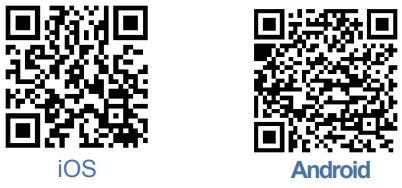
Connect to Your Phone
- Register before using the Inkbird Pro app. Select your Country/Region, enter your phone number or email, and a verification code will be sent to you. Enter it to confirm your identity and complete the registration.
- Open the app and click the “+” button to start the connection.
- Plug in the Inkbird Wi-Fi Gateway. The Wi-Fi button will flash rapidly by default. Confirm on the app, then enter your Wi-Fi password to connect to the network. Click OK to connect.
- Connection succeeds.
Note: If the Wi-Fi gateway is already connected, skip section 3.3. It is for customers who have special needs or cannot connect in the usual mode.
Connect the Device in AP Mode
- Open the app and click “+” to start the connection.
- Plug in the Inkbird Wi-Fi Gateway and choose the IBS-M1 Wi-Fi Gateway. Click “AP Mode” on the top right corner. Check if the Wi-Fi button is blinking slowly and confirm on your app.
- The app will redirect you to your phone’s WLAN settings. Select “SmartLife-XXXX” to connect to the router without a password. Return to the app and click “Done”.
- Connection succeeds.
Wi-Fi Reset
Press and hold the “Wi-Fi” button for 5 seconds to reset. Follow the steps above to reconnect to your phone. The device only supports 2.4GHz Wi-Fi routers.
Main Interface of the IBS-M1 Wi-Fi Gateway on Inkbird Pro
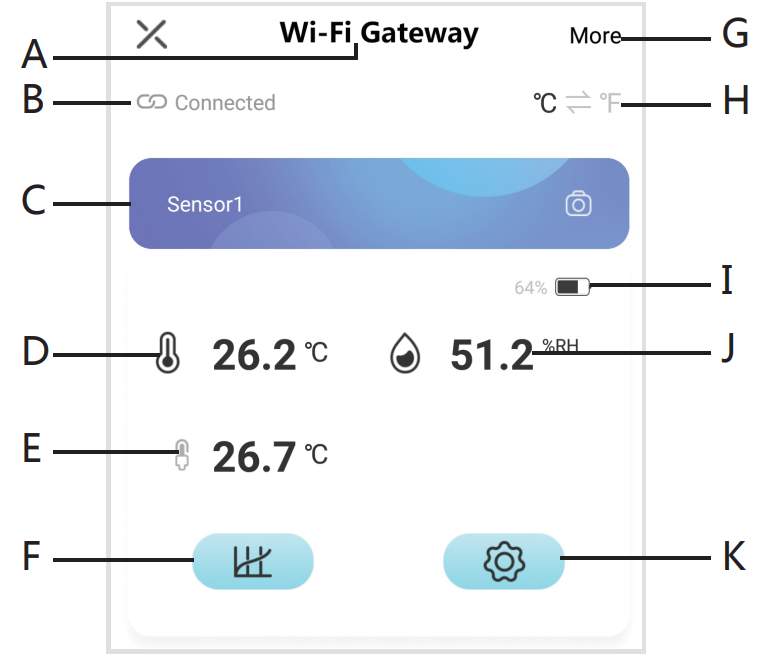
Setup Guide
To set up the Inkbird IBS-M1 Wi-Fi Gateway, follow these steps:
- Unbox the device and connect it to a power source using the provided DC adapter.
- Download and install the Inkbird app on your smartphone or tablet.
- Open the app and select "Add Device" to start the setup process.
- Choose the Wi-Fi network you want to connect the gateway to and enter your network password.
- The app will guide you through pairing your non-Wi-Fi devices with the gateway.
- Once paired, you can configure settings and control your devices remotely using the app.
Synchronization and Reset
Synchronization
- Plug in the IBS-M1 Wi-Fi Gateway and connect to the Wi-Fi network.
- Install the battery in relevant equipment and turn them on, keeping them close to the gateway. You have 2 minutes to synchronize.
- Once synchronized, the equipment will enter working mode. The channel indicator will light up, and data will update in real-time.
- If synchronization fails, restart the equipment and try again.
Synchronization Reset
Press and hold the reset button for 5 seconds to reset synchronization. Follow the steps in Section 4.1 to resynchronize the equipment.
Troubleshooting
If you encounter issues during setup or operation, here are some common problems and solutions:
- Connection Issues: Ensure that your Wi-Fi network signal is strong and stable. Restart both your router and the gateway if necessary.
- Device Pairing Issues: Check that all devices are properly powered on and within range of the gateway. Refer to the user manual for specific pairing instructions.
- App Connectivity Issues: Update the app to the latest version and ensure that your smartphone or tablet has a stable internet connection.
Important Safety Information
- Avoid exposing the device to extreme temperatures or moisture.
- Keep the device out of reach of children and pets.
Inkbird IBS-M1 Wi-Fi Gateway Warranty
This limited warranty applies only to the Inkbird IBS-M1 Wi-Fi Gateway.
What is Covered and for How Long
Inkbird warrants that all new products are free from defects in manufacturing, materials, and workmanship for one year from the date of retail purchase.
Exclusions and Limitations
This warranty replaces all other warranties, express or implied, including implied warranties of merchantability or fitness for a particular purpose.
Pros & Cons
Pros
- Easy Setup: Simple and intuitive setup process through the Inkbird app.
- Multi-Device Support: Can connect multiple devices simultaneously.
- Advanced Security: Features robust security measures for secure connections.
- Compact Design: Small size makes it easy to place anywhere.
Cons
- Compatibility Limitations: May not be compatible with all types of devices.
- Dependence on App: Requires a stable internet connection and a compatible smartphone or tablet for full functionality.
Customer Reviews
Many customers have praised the Inkbird IBS-M1 Wi-Fi Gateway for its ease of use and reliability. Here are some common reviews:
- "The Inkbird IBS-M1 has been a game-changer for my smart home setup. It’s easy to configure and works seamlessly with all my devices." – John D.
- "I was skeptical at first, but this gateway really does make managing my non-Wi-Fi devices so much easier." – Sarah K.
However, some users have noted that the device can be finicky when it comes to pairing certain types of sensors:
- "It took a few tries to get everything paired correctly, but once it was set up, it’s been working great." – Mark T.
Faqs
How do I reset the Inkbird IBS-M1 Wi-Fi Gateway?
Can I use the Inkbird IBS-M1 with devices that use different protocols?
Is the Inkbird IBS-M1 compatible with Amazon Alexa or Google Home?
What is the maximum number of devices I can connect to the Inkbird IBS-M1?
How do I update the firmware of my Inkbird IBS-M1?
Can I use the Inkbird IBS-M1 in outdoor environments?
How secure is my data when using the Inkbird IBS-M1?
Can I control my devices when I’m not at home?
What kind of power supply does the Inkbird IBS-M1 require?
Leave a Comment
