How to Pair: Irevolo Wifi Smart Keypad Lock User Manual

Content
Irevolo Wifi Smart Keypad Lock Introduction
The Irevolo Wifi Smart Keypad Lock offers a convenient and secure way to access your home without keys. This advanced lock allows you to unlock your door using a smartphone app, voice commands, or the built-in keypad. With support for multiple user codes and remote access, it provides flexibility and control over who enters your home. Priced at $200, the Irevolo Smart Keypad Lock combines cutting-edge technology with reliable security, making it an ideal choice for homeowners seeking a modern and efficient locking solution.
WHAT'S INCLUDED
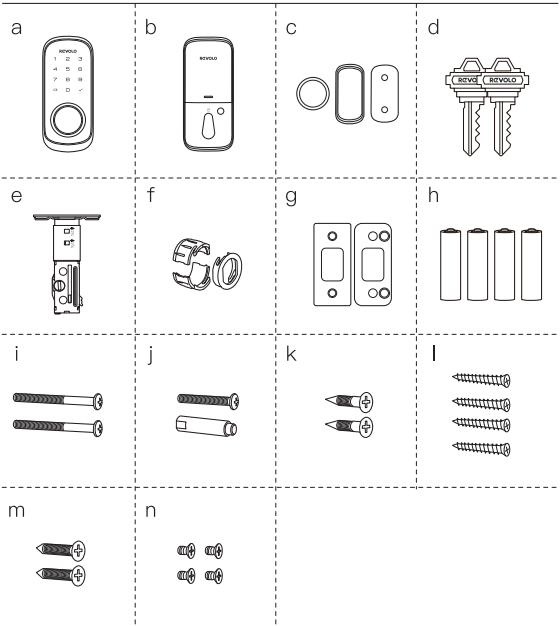
PRODUCT OVERVIEW
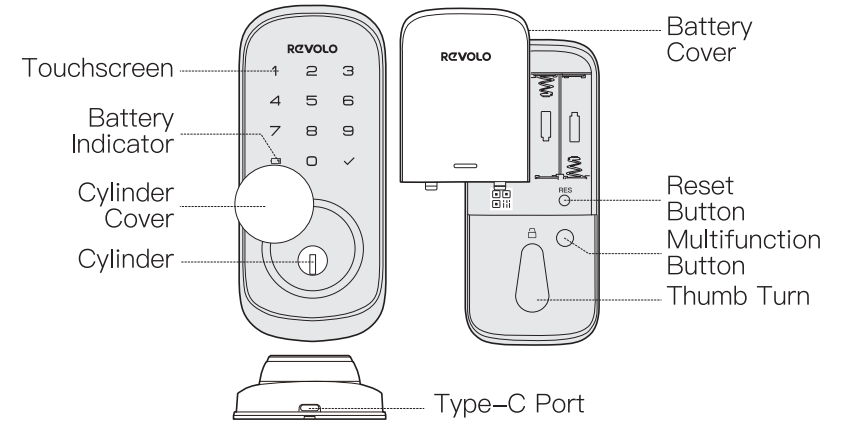
DEFINITION
- Lock-Out
If you fail to unlock the door for 5 consecutive times using the PIN Key, your Lock will be shut-down for 3 Mins. - One Touch Locking
Press and hold Any key on keypad for 2 Seconds to lock the door. - Multi-function Button
Push and HOLD the Multi-function button on inside panel for 3 Seconds to active Privacy Mode. This will disable all user PIN code access and APP control. Privacy Mode will be disabled autometically after unlock the device with the Thumb Turn or Mechanical Key. - Reset Button
Push and HOLD the Reset Button for 5 seconds to reset your device. After reset operation, the lock will be restored to factory default settings, all user credentials will be deleted. - Battery Indicator
The LED will turn RED if the battery level is lower than 20%. Please replace the batteries as soon an possible. - Type-C Port
Insert a Type-C cable into the Type-C port and use a portable battery(5V 2A) to power the Smart Lock. If your device's batteries are completely ran out.
Detailed Specifications
The Irevolo Wifi Smart Keypad Lock boasts several key features that make it a standout product in the smart lock market:
- Wi-Fi Connectivity: Allows remote access and control via a mobile app.
- Keypad Interface: Enter a 4-8 digit code for secure entry.
- Smart Key Compatibility: Supports keyless entry with smart keys.
- Access Control: Grant temporary access, monitor entry logs, and receive notifications.
- Power Source: Battery-powered with low battery alerts.
- Durability: Constructed with high-quality materials for long-lasting performance.
Features
- Download the Revolo app to begin setup.
- Use your phone's camera to scan the QR code on you device.
- Follow the instructions and replace your existing lock.
Calibrate your lock and you are done.
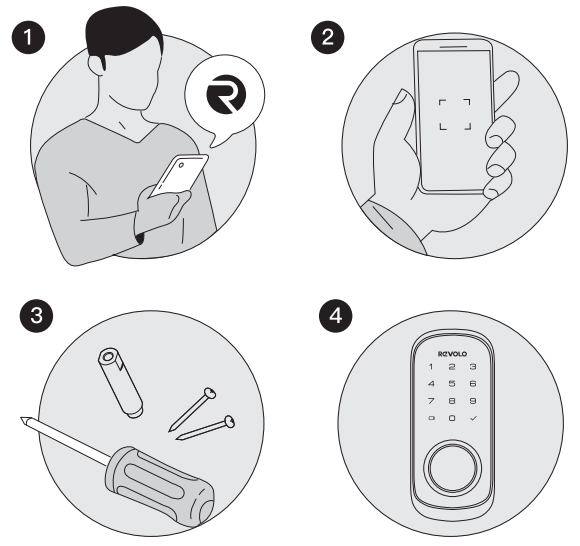
DOWNLOAD REVOLO APP
- Download the Revolo APP from the APP store or Google Play.
Scan the QR code to download the Revolo APP - Note: The Revolo WiFi Smart Lock is embedded with an encryption chip. Bluetooth and WiFi data, and all user credentials are all encrypted, so user information is secure and cannot be accessed by others.
- Sign up for a Revolo account , and add the Smart Lock to device list. Remove the battery cover and scan the QR code on the back of the device to view the Smart Lock installation video and setup instruction.
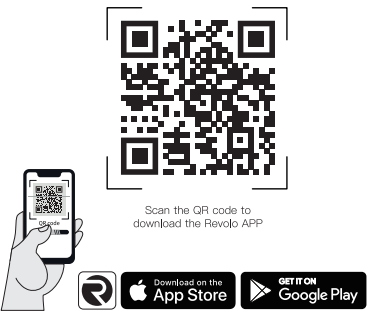
Description
The irevolo Wifi Smart Keypad Lock features a modern and sleek design that complements any home or office decor. The lock's keypad is backlit, making it easy to use even in low-light conditions. The device is constructed from durable materials, ensuring it withstands various environmental conditions. The lock's smart features are accessed through a user-friendly mobile app, allowing you to monitor and control your lock from anywhere.
The lock also includes advanced security features such as tamper alerts and auto-lock functionality, providing an additional layer of security. The battery-powered design ensures that the lock remains functional even during power outages, with alerts sent to your mobile device when the battery is running low.
PREPARE DOOR FOR INSTALLATION
- Make sure that the following criteria are met so that the Smart Lock can be installed properly:
- Check the door status. Make sure the doorframe is aligned with the door.
- There are no obstructions stuck in the doorframe.
- Leave enough space for the deadbolt to extend into the doorframe when the door is locked.
- Check your door/frame dimensions to make sure that they fit the following measurements:
- The cross bore diameter 2½" (54 mm) or 1 ½" (38 mm)
- Backset 2¾" (60 mm) or 2¾" (70 mm)
- The diameter of the door hole 1" (25 mm)
Door thickness 1 ¾" (35 mm) - 2" (50 mm)

INSTALLATION
INSTALLING THE LATCH AND STRIKE
To install the deadbolt:
- Measure your door's backset dimension: whether it is 2¾"(70 mm) or 2¾" (60 mm) .
If your door's backset dimension is 2¾" (60 mm), use the provided deadbolt to install.
If your door's backset is 2¾" (70 mm). Rotate and pull the latch as shown the extend latch.
WARNING: The bolt must be in retracted(Unlocked) position when you are changing backset.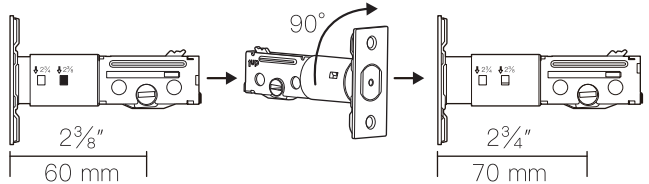
- Insert the deadbolt into the doorframe and make sure the word "UP" faces up as indicated on the deadbolt.
Screw into the doorframe with a screwdriver (not provided).
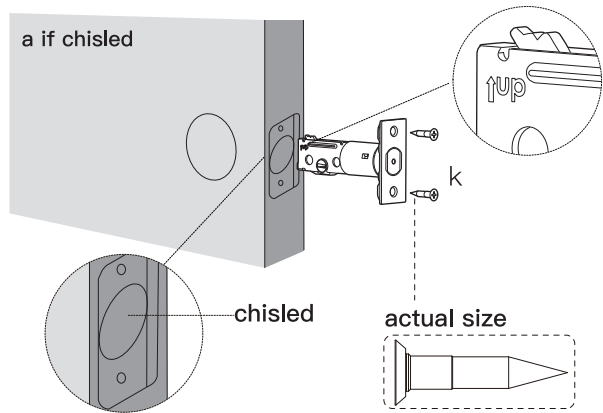
Use a flathead screwdrive to remove rectangular face from latch and install driver-in collar.
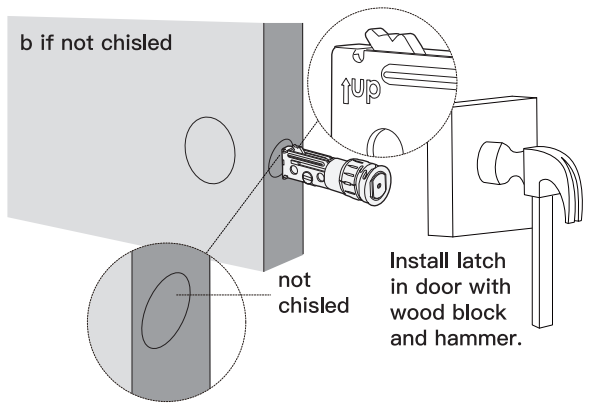
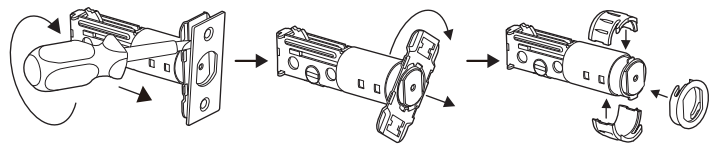
Install strike on the door frame.
IMPORTANT: Make sure hole in door frame is drilled a minimum of 1" (25mm) deep.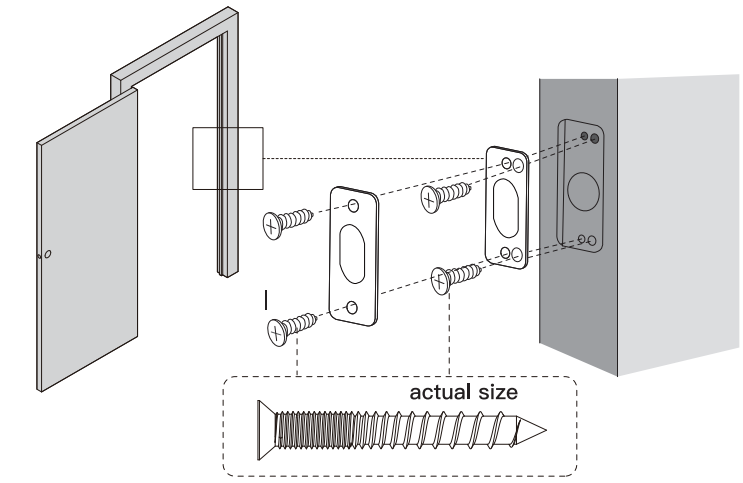
INSTALLING EXTERIOR ASSEMBLY
IMPORTANT: Before installation, make sure the latch is fully retracted (in the unlocked position).
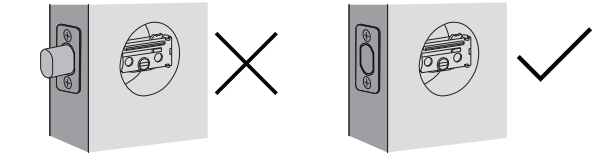
To install the exterior assembly:
- Measure your cross bore dimension and determine the installation steps accordingly.
- If the diameter of your cross bore is 2¼"(54mm), install directly.
If you have a 1 ½"(38mm) crossbore, remove the spacer.
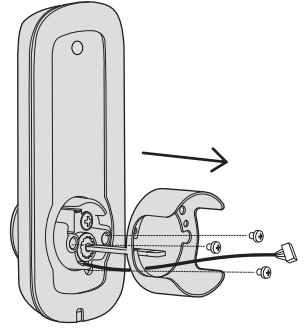
Route the cable connected on the exterior assembly under the deadbot. Align the tailpiece with center hole of the deadbolt, and insert it into the center hole.
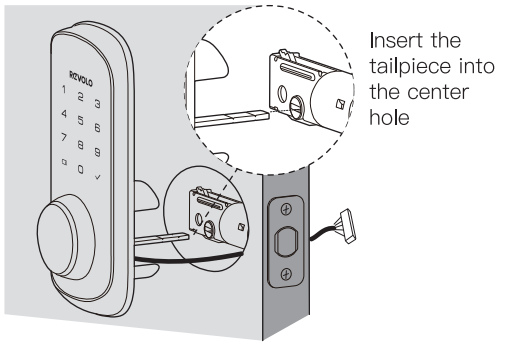
INSTALLING THE MOUNTING PLATE
Send the cable through the bottom slot in the mounting plate.
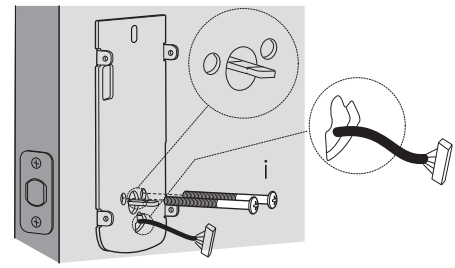
Secure the mounting plate with the supplied screws.
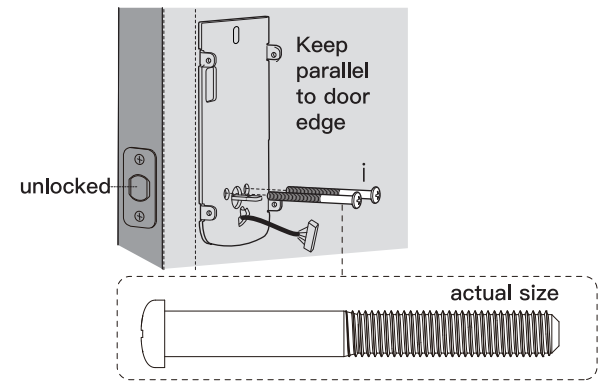
INSTALLING INTERIOR ASSEMBLY
Remove the battery cover.
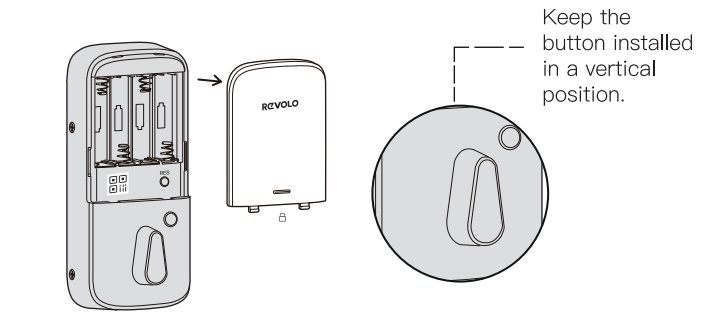
Connect the cable and ensure a tight cable connection.
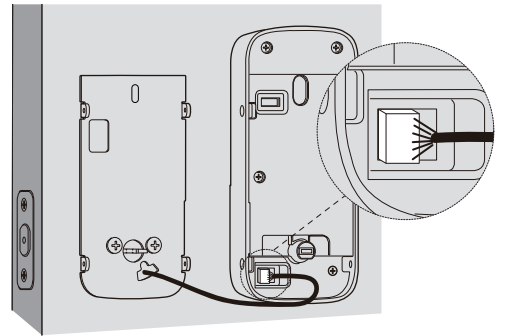
Rotate the thumb turn in a vertical position and install the interior assembly.
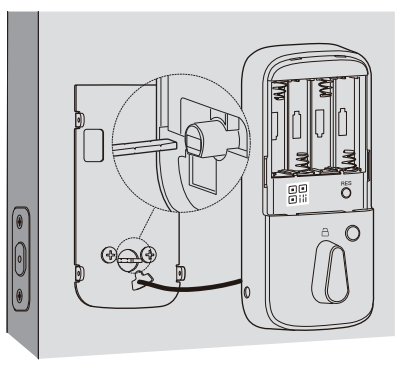
Secure the interior assembly with supplied screws.
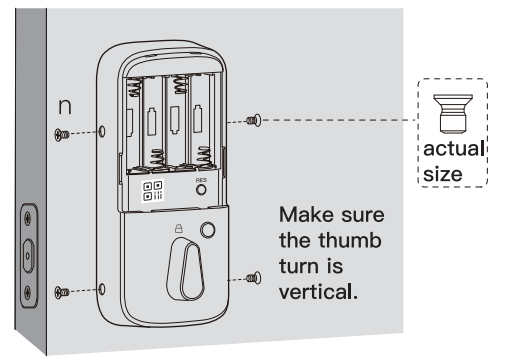
Test the thumb turn manually for smooth rotation. If the thumb turn doesn't rotate repeat 3 make sure the thumb turns in a vertical position.
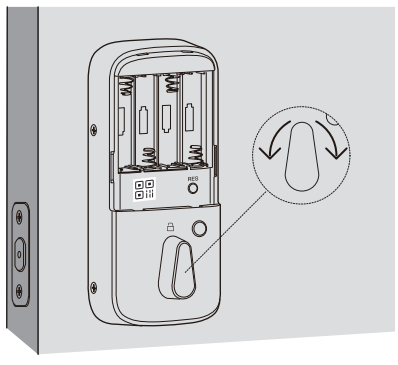
Insert four AA(1.5V) batteries into the battery compartment matching the polarity (+/-)indicated.
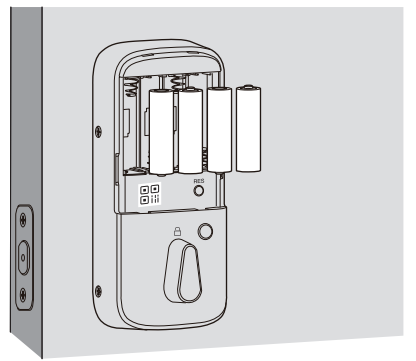
Scan the QR code to pair your device with your phone. Close battery cover.
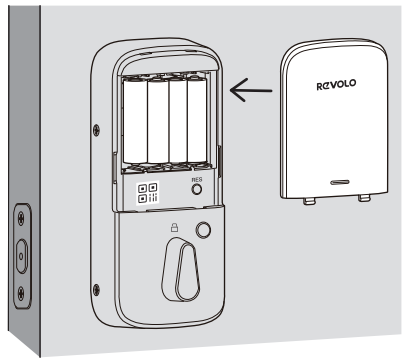
PAIR YOUR PHO NE WITH SMART LOCK AND SETUPYOURSMARTLOCKTHROUGHAP P
Note: The lock will not lock automatically before the setting is completed. To avoid being locked outside, pair your phone with the Smart Lock and set an access code unlocking the door.
To pair your phone with Smart Lock
- Scan the QR code on the back of the Smart Lock to get Bluetooth information of the Smart Lock. Follow the on-screen instructions to complete the setup.
Note:
- The first user that is paired is the only administrator, and can authorize other users to use the lock.
- Reset the device locally by press and HOLD the reset button for 5 seconds will not unpair the device from the administrator's APP.
- The administrator will not be able to setup and operate the device with Revolo App anymore after reset locally. Moreover the administrator has to unbind the Lock via Revolo App, so that the Lock can be paired or binded by other new users.
INSTALLING DOOR SENSOR
For optimal performance, Door Sensor should be mounted within 1" from the edge of your door, and within 1" from the top of the interior assembly.
Surface Mount
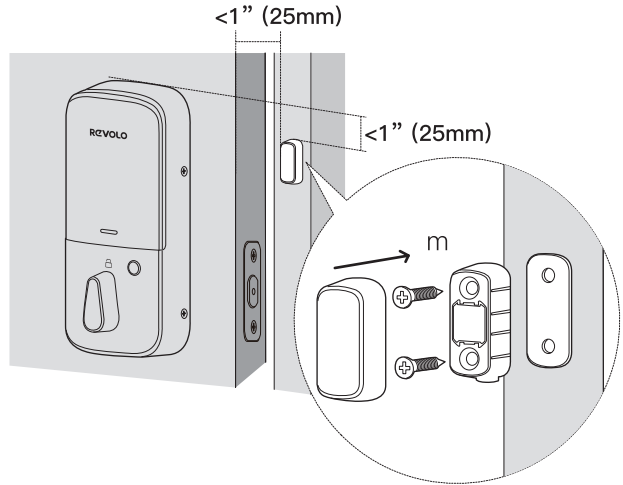
- Determine mounting location.
- Attach mounting tape.
- Place on door frame.
- Screw into frame (optional).
- Attach the cover.
Calibrate your Lock.
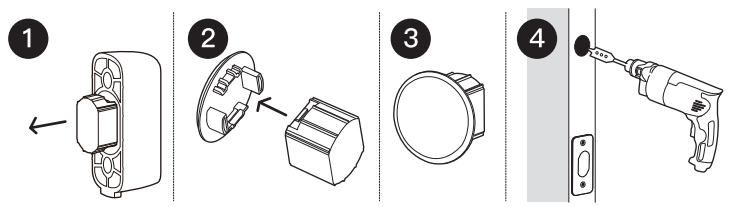
Flush Mount
- Remove magnet from housing
- Attach magnet to cap
- Determine mounting location and Drill the hole on your door frame:
- more than 1 "(25mm) to 1.5"(38mm) from the top edge of your deadbolt strike plate,
- Requires a ½" (12.5mm) deep hole,
- Requires a ¾"(16mm) inch diameter hole.
Insert Doorsensor into the hole
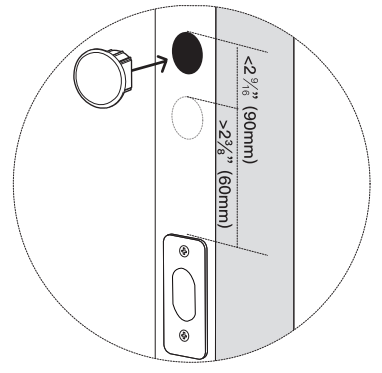
Setup Guide
Setting up the irevolo Wifi Smart Keypad Lock is straightforward and can be completed in a few steps:
- Installation: Mount the lock to your door using the included hardware.
- Power On: Insert the batteries and turn on the lock.
- App Configuration: Download and install the irevolo app, then follow the in-app instructions to pair the lock with your Wi-Fi network.
- Set your master code and add additional user codes as needed.
Warnings
Failure to follow the below instructions could result in damage to the product and void the factory warranty. The accuracy of the door preparation is critical to allow proper functioning and security of this Revelo Product. Misalignment of the door prep and lock can cause performance degradation and hinder the security functions of the lock.
Finish Care: This lockset is designed to provide the highest standard of product quality and performance. Care should be taken to ensure a long-lasting finish. When cleaning is required use a soft, damp cloth. Using lacquer thinner, caustic soaps, abrasive cleaners or polishes could damage the coating and result in tarnishing.
Irevolo Wifi Smart Keypad Lock Troubleshooting
If you encounter any issues with your irevolo Wifi Smart Keypad Lock, here are some common problems and solutions:
- Lock Not Responding: Check battery level and replace if necessary. Ensure proper installation and correct code entry.
- Wi-Fi Connection Issues: Restart the lock and your router. Ensure your Wi-Fi network is stable and within range.
- Code Entry Issues: Ensure correct code entry and check for any keypad malfunctions.
- Tamper Alerts: Check for any physical damage or tampering attempts on the lock.
Always refer to the user manual for detailed troubleshooting steps and consult customer support if issues persist.
Pros & Cons
Pros
- Convenient Remote Access: Control and monitor your lock from anywhere via the mobile app.
- Advanced Security Features: Tamper alerts, auto-lock, and secure keypad entry.
- User-Friendly Interface: Easy-to-use keypad and app interface.
- Durable Construction: Built with high-quality materials for long-lasting performance.
- Alert Notifications: Receive notifications for entry logs and low battery alerts.
Cons
- Battery-Dependent: Requires regular battery replacements.
- Dependence on Wi-Fi: Requires a stable Wi-Fi connection for remote access.
- Potential Connectivity Issues: May experience occasional connectivity problems.
- Higher Cost Compared to Traditional Locks: More expensive than traditional non-smart locks.
Customer Reviews
Customer reviews have been overwhelmingly positive, praising the lock's ease of use, advanced security features, and sleek design. Some reviewers have noted occasional connectivity issues but overall satisfaction with the product has been high.
Common complaints include the need for frequent battery replacements and the higher cost compared to traditional locks. However, most users find these minor drawbacks outweighed by the lock's numerous benefits.
Faqs
How do I reset the irevolo Wifi Smart Keypad Lock?
Can I use the irevolo Wifi Smart Keypad Lock with multiple smart keys?
What is the average battery life of the irevolo Wifi Smart Keypad Lock?
Is the irevolo Wifi Smart Keypad Lock compatible with all types of doors?
How secure is the irevolo Wifi Smart Keypad Lock against hacking?
Can I share access codes with guests or temporary users?
What should I do if I forget my master code?
Is there a limit to the number of user codes I can set?
Can I integrate the irevolo Wifi Smart Keypad Lock with other smart home devices?
What kind of material is used to construct the irevolo Wifi Smart Keypad Lock?
Leave a Comment
