How to wear: Jabra Elite 5 True Wireless Earbuds User Manual

Content
Jabra Elite 5 True Wireless Earbuds
Introducing the Jabra Elite 5 True Wireless Earbuds offer an exceptional audio experience with hybrid active noise cancellation and six built-in microphones for crystal-clear calls. Designed for comfort, these earbuds feature a secure in-ear fit and are equipped with 6mm speakers that deliver rich sound quality. With Bluetooth multipoint connectivity, you can easily switch between devices. The Jabra Elite 5 is priced at approximately $149.99, making it a premium choice for music enthusiasts and professionals alike.
Overview
Jabra Elite 5 earbuds
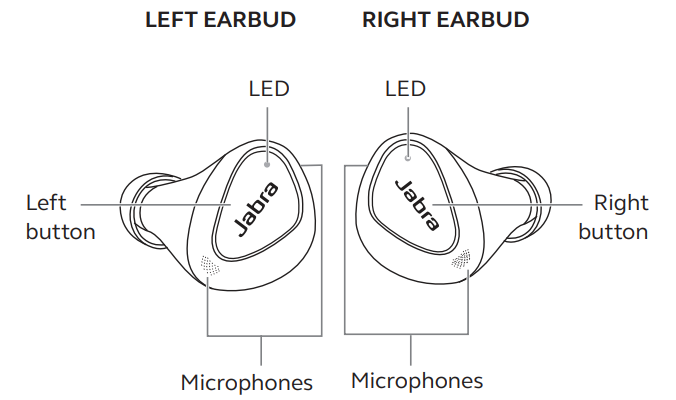
Charging case
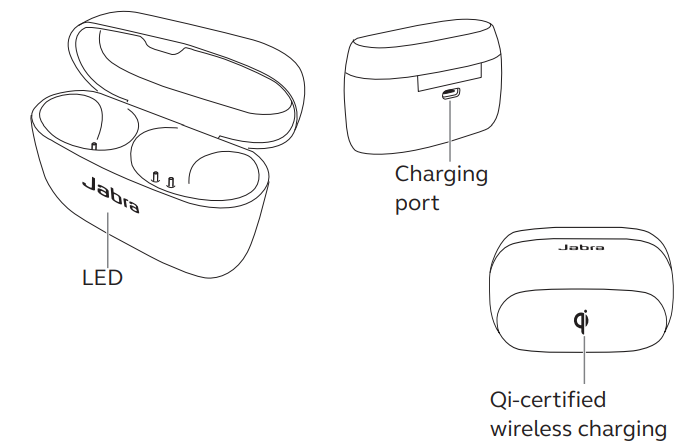
Included accessories
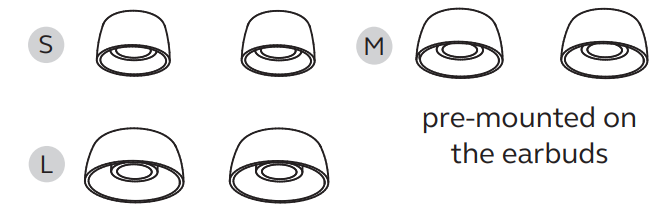
USB-C charging cable
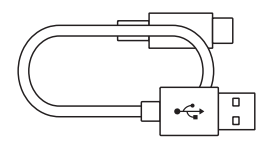
Specifications
- Sound Quality: High-fidelity audio with 6mm drivers
- Noise Cancellation: Active Noise Cancellation (ANC) and HearThrough modes
- Connectivity: Bluetooth 5.2, multi-device connectivity
- Battery Life: Up to 7 hours of playback, up to 28 hours with charging case
- Water Resistance: IP55 rated for dust and water resistance
- Microphones: 6 microphones for clear call quality and voice assistant support
- Additional Features: Wireless charging, customizable equalizer settings via Jabra Sound+ app
Jabra Elite 5 True Wireless Earbuds Features
- Hybrid Active Noise Cancellation (ANC) blocks more background noise
- 6-mic call technology with dedicated microphones to reduce wind noise
- Fine-tuned 6mm speakers make your music truly goosebump-inducing
- Up to 7 hours battery, 28 with wireless charging case, & fast charge
- Bluetooth Multipoint connection keeps you connected to 2 devices at once
- Get hands-free help with Alexa or Google Assistant
- Compact fit designed for all-day comfort
- Dust & water resistant (IP55-rated)
How to wear
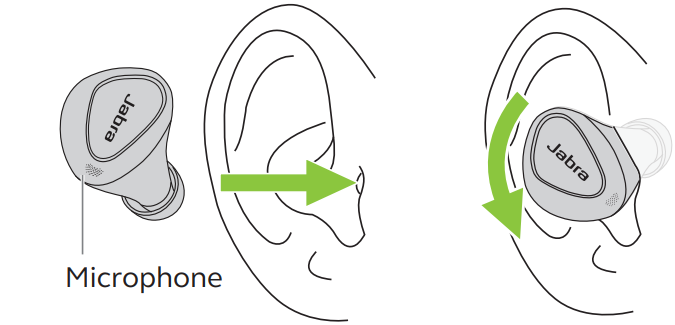
Carefully insert each earbud into your ear. Position the microphones on the earbuds towards your mouth.
Changing EarGels
For the optimal audio experience, it is recommended to try each of the different EarGel sizes. The fit should feel light and comfortable in your ear. The medium EarGels are pre-mounted on the earbuds.
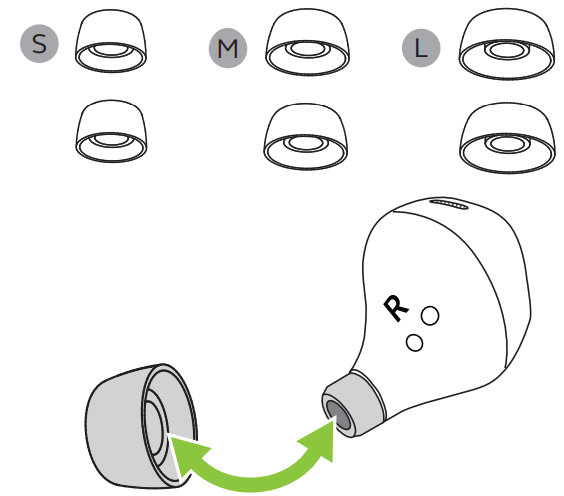
How to charge Jabra Elite 5 True Wireless Earbuds
The Jabra Elite 5 offers up to 7 hours of battery and up to 28 hours with the charging case and fast charge.
Charging the earbuds
- Place the earbuds in the charging case and close the lid. It takes up to 3 hours to fully recharge the earbuds.
- When the charging case lid is opened with the earbuds inside, the LEDs on the earbuds will light up red, yellow or green to indicate the battery status of the earbuds. The LED on the front of the charging case indicates the battery status of the charging case.

Fast charge the earbuds
- Placing the earbuds in the charging case for 10 minutes when they are at low battery will fast charge the earbuds, offering up to 60 minutes of battery. Fast charging the earbuds requires that the charging case has a minimum of 30% battery.
- You can see the current battery status of the earbuds using the Jabra Sound+ app.
Charging the charging case using USB
Plug the supplied USB-C charging cable into the charging case and a USB-A power supply or wall charger. It takes up to 3 hours to fully charge the earbuds and the charging case (depending on the charger used).

- It is recommended to use a power supply with 5V +-0.25V and maximum charging current below 2A. It is not recommended to charge the earbuds or charging case using a wall charger with a higher voltage.
Charging the charging case using a Qi-certifed wireless charging pad
Place the charging case in the center of a Qi-certifed wireless charging pad. The LED on the charging case will flash to indicate the charging case is placed correctly. It takes up to 3 hours to fully charge the earbuds and the charging case.

What the LEDs mean
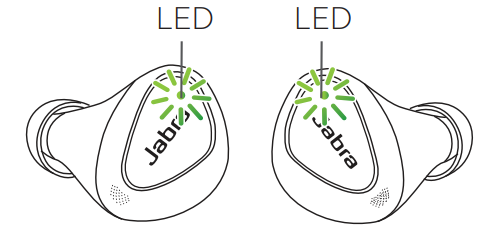
EARBUD STATUS
 High battery
High battery Medium battery
Medium battery Low battery
Low battery Power off
Power off Pairing
Pairing Resetting/ Firmware updating
Resetting/ Firmware updating
BATTERY STATUS WHEN OPENING CHARGING CASE

 High battery
High battery Medium battery
Medium battery Low battery
Low battery Critically low battery (earbuds not charging)
Critically low battery (earbuds not charging)
CHARGING CASE STATUS WHEN CONNECTED WITH USB CABLE

 High battery
High battery Medium battery
Medium battery Low battery
Low battery Fully charged
Fully charged
CHARGING CASE STATUS WITH WIRELESS CHARGING PAD

 High battery
High battery Medium battery
Medium battery Low battery
Low battery
Description
The Jabra Elite 5 Earbuds boast a sleek and ergonomic design that ensures long-lasting comfort. The earbuds come in several colors and include a compact charging case that supports wireless charging. The ANC feature helps block out ambient noise, while the HearThrough mode allows you to stay aware of your surroundings.
The earbuds are equipped with 6 microphones that enhance call quality and provide reliable voice assistant functionality. The Jabra Sound+ app allows users to customize their listening experience with equalizer settings and firmware updates.
How to pair
Pairing with a mobile device
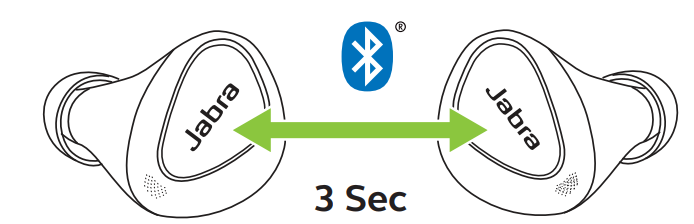
- Power on the earbuds by removing them from the charging case. Alternatively, press the Left and Right buttons to power the earbuds on.
- Press and hold (3 sec) the Left and Right buttons simultaneously until the earbud LED flashes blue. The earbuds will now be ready to pair with your phone.
- Go to the Bluetooth settings on your phone and select the Jabra Elite 5 from the list of available devices to complete the pairing.
Swift Pair with Windows computer
- Power on the earbuds by removing them from the charging case. Alternatively, press the Left and Right buttons to power the earbuds on.
- Press and hold (3 sec) the Left and Right buttons simultaneously until the earbud LED flashes blue. The earbuds will now be ready to pair with your Windows computer.
- Place the earbuds close to your Windows computer and select Connect on the Windows notification to start pairing.
How to use
Power the earbuds on/off
Place the earbuds in the charging case to power off. Remove the earbuds from the charging case to power on.
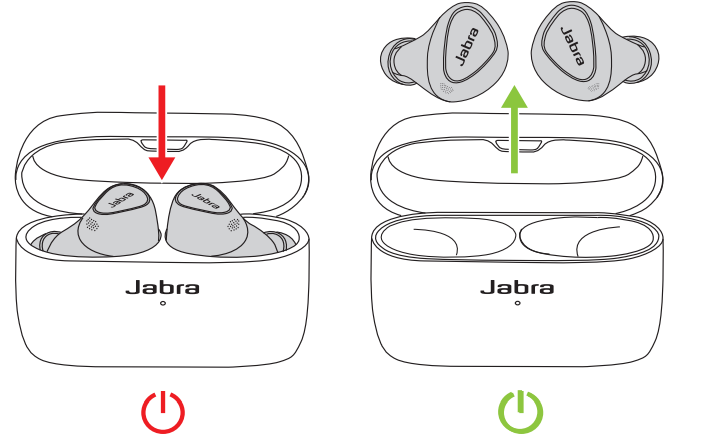
- To power off the earbuds manually, press both the Left and Right buttons simultaneously. To power off an earbud in mono mode, press and hold the button on the earbud for 5 seconds.
To power on the left or right earbud manually, press the Left or Right button.
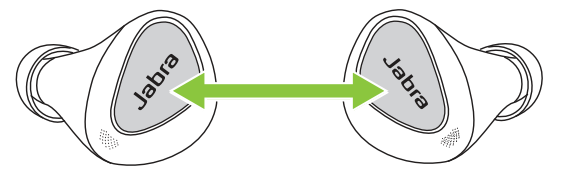
Music controls
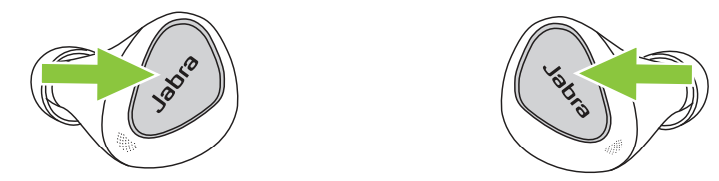
| Left earbud | Function | Right earbud |
Play/pause music | Press the Right button when not on a call | |
Volume up | Press and hold the Right button | |
Press and hold the Left button |
Volume down | |
Next track | Double-press the Right button when listening to music | |
Restart track or previous track | Triple-press the Right button when listening to music
Repeat to skip to the previous track |
Call controls
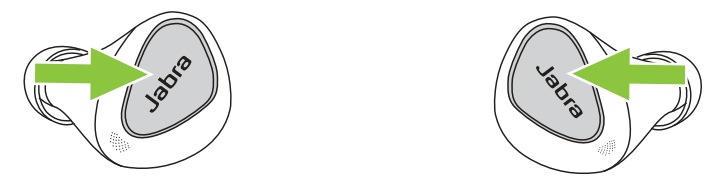
| Left earbud | Function | Right earbud |
Press the Left or Right button |
Answer call | Press the Left or Right button |
| Double-press the Left or Right button |
End/reject call | Double-press the Left or Right button |
Press the Left or Right button |
Mute/unmute microphone |
Press the Left or Right button |
Volume up | Press and hold the Right button | |
Press and hold the Left button |
Volume down |
Voice assistant controls
The headset can activate the default voice assistant for your connected iOS or Android device.
| Left button | Voice assistant | |
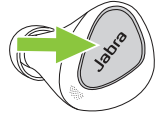 |
Activate voice assistant |
Double-press the Left button when not on a call |
The voice assistant can be changed and configured using Jabra Sound+. Changing voice assistant may change the headset controls.
Adjustable Active Noise Cancellation
Active Noise Cancellation (ANC) counters noise by detecting and analyzing the pattern of incoming sound, and then generating an antinoise signal to cancel noise out. As a result, you experience a reduced level of surrounding noise during music and media playback.
| Left button | Active Noise Cancellation | |
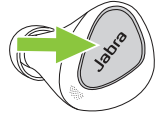 |
Cycle between HearThrough, ANC and Off |
Press the Left button when not on a call |
ANC can be adjusted using Jabra Sound+.
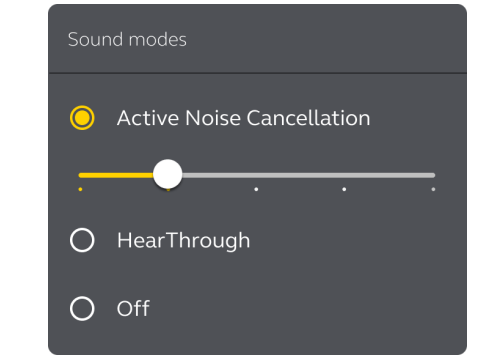
HearThrough
HearThrough lets you pay attention to your surroundings and engage in conversation, when not on a call, without needing to remove the earbuds. The microphones pick up surrounding sounds and transmit them to the speakers.
| Left button | HearThrough | |
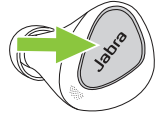 |
Cycle between HearThrough, ANC and Off |
Press the Left button when not on a call |
HearThrough can be adjusted using the Jabra Sound+ app.
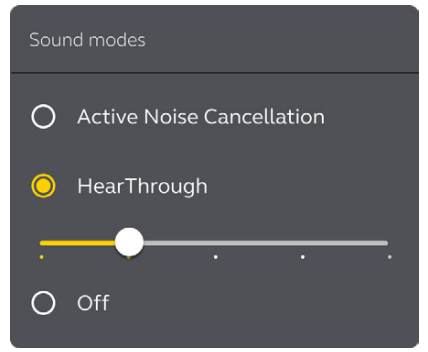
Spotify Tap playback
- Spotify Tap playback enables you to control Spotify using the left earbud button.
- Spotify Tap playback is off by default, and can be enabled in Jabra Sound+.
| Left button | Spotify | |
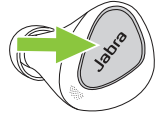 |
Resume last played Spotify song |
Double-press the Left button when not listening to music or on a call |
Play Spotify recommended song |
Double-press the Left button when Spotify is open |
Sidetone
- Sidetone enables you to hear your own voice when you are on a call. The benefit of Sidetone is that it enables you to determine how loud you are speaking.
Sidetone is on by default during calls and can be turned on/off using the Jabra Sound+ app.
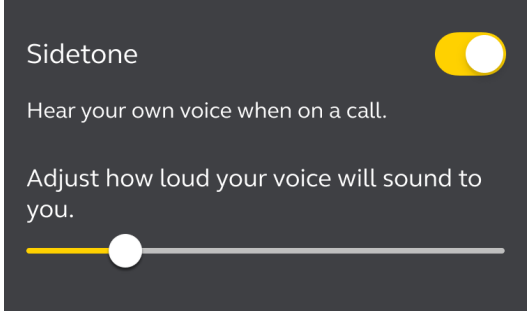
By default, Sidetone on/off cannot be controlled using the earbuds. However, it can be added to the earbuds using MyControls in the Jabra Sound+ app.
Single earbud mode
The right or left earbud can be used individually for music playback or for calls. To activate single earbud mode, place the unused earbud into the charging case.
Left button |
Left earbud only | |
| Cycle between HearThrough, ANC, and Off | Press the Left button when listening to music | |
| Answer call | Press the Left button | |
End/reject call | Double-press the Left button | |
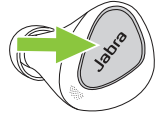 | Mute/unmute microphone | Press the Left button when on a call |
| Activate Voice assistant or one-touch Spotify playback |
Double-press the Left button when not on a call | |
Adjust volume | Use the volume controls on the paired mobile device | |
Right button |
Right earbud only | |
Play/pause music | Press the Right button when listening to music | |
| Answer call | Press the Right button | |
End/reject call | Double-press the Right button | |
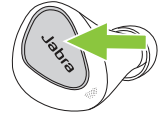 | Mute/unmute microphone | Press the Right button when on a call |
Next track | Double-press the Right button when listening to music | |
Restart track or previous track | Triple-press the Right button when listening to music
Repeat to skip to the previous track | |
Adjust volume | Use the volume controls on the paired mobile device | |
The left and right earbuds will automatically relink when both are placed in your ears.
Auto-pause music
- When listening to music, removing an earbud from your ear will automatically pause the music.
To resume the music, place the earbud back in your ear and press the Right button.
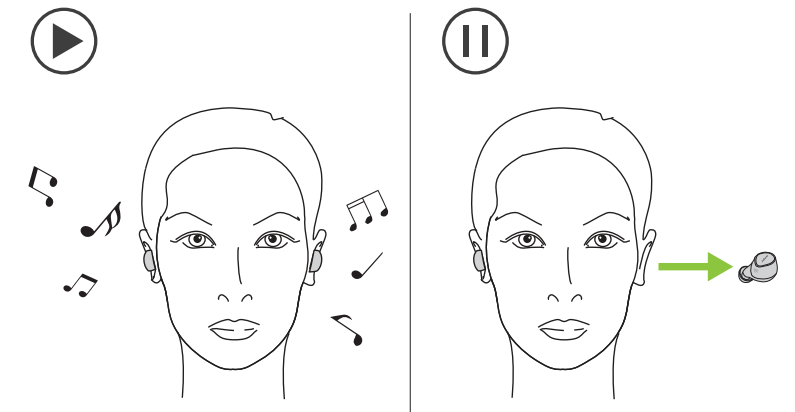
Auto-mute microphone
- When on a call, removing an earbud from your ear will automatically mute your microphone.
- To un-mute the microphone, place the earbud back in your ear and press the Right button.
MyControls
MyControls is a feature in the Jabra Sound+ app that enables you to reassign the button controls, offering you the flexibility to configure the earbuds precisely to your personal preference. By default, the functions listed below cannot be controlled using the earbuds, however these functions can be added to the earbuds using MyControls in the Jabra Sound+ app.
- Sidetone on/off
- Hold current call and answer incoming call
- Switch between held call and current call
Sleep mode
- To conserve battery, the earbuds will automatically power off when they are out of range of your phone for 15 minutes and are not in the charging case, or when they have been inactive for 15 minutes.
- To power the earbuds on, press the Left and Right buttons. Alternatively, place the earbuds in the charging case and then take them back out.
Multiple call handling
The earbuds can accept and handle multiple calls at the same time.
| Multiple call handling | 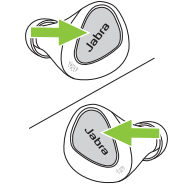 |
End current call and answer incoming call | Press the Left or Right button |
Reject incoming call, when on a call | Double-press the Left or Right button |
Multipoint
The earbuds can be paired with two phones at once, and can accept incoming calls from either phone.
To pair with two phones, use the normal pairing process separately for each phone (refer to section 6). After pairing to both phones, you will need to select the Jabra Elite 5 again on the first mobile device in the Bluetooth settings to complete the multipoint pairing.
Note: Only one of the phones will have an active audio channel. Voice assistant will be activated on the last paired phone.
Update firmware
The Jabra Elite 5 can be updated to the latest firmware version using the Jabra Sound+ app.
If notifications are enabled in Jabra Sound+, you will receive an automatic notification when a firmware update is available. Follow the instuctions in the app to firmware update the earbuds.
Reset the earbuds
Resetting the earbuds clears the list of paired devices and resets all settings.
- Place both earbuds in the charging case.
- Press and hold (10 sec) the Left and Right buttons on the earbuds simultaneously until the LEDs on the earbuds flash pink.
- When the LEDs stop flashing pink the earbuds have been reset.
The earbuds will need to be re-paired to your phone. Remember to delete/forget the pairing in the Bluetooth menu on your phone.
Setup Guide
To set up your Jabra Elite 5 Earbuds,
- Start by charging them in the provided charging case.
- Once charged, open the charging case near your device to initiate pairing.
- Select the "Jabra Elite 5" from your device's Bluetooth settings to complete the pairing process.
- Use the Jabra Sound+ app to configure additional settings such as ANC, HearThrough modes, and equalizer preferences.
- You can also use the app to update the firmware of your earbuds.
How to care for your earbuds
- Always store the earbuds in the charging case and safely protected.
- To prevent the depletion of the battery lifetime or capacity, avoid storing the earbuds in hot or cold environments, such as a closed car in summer, or in winter conditions.
- It is recommended to store the earbuds between -20°C and 45°C (-4°F and 113°F).
- Do not store the earbuds for extended periods of time without recharging them (max. three months).
- If the earbuds or the charging case become dirty, it is recommended to clean them with a soft, lint-free cloth that has been dampened with clean water.
- It is recommended to use a power supply with 5V +-0.25V and maximum charging current below 2A. It is not recommended to charge the earbuds or charging case using a wall charger with a higher voltage.
Replacement accessories
Replacement or additional accessories can be purchased online at jabra.com/accessories.
Left and right earbud set
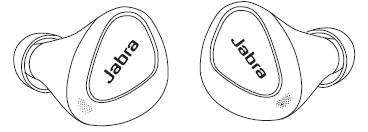
Charging case
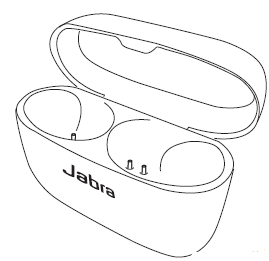
EarGels
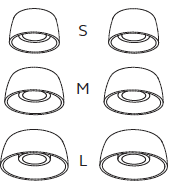
USB-C charging cable
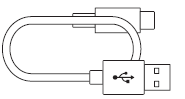
Using replacement earbuds
- Pair the replacement earbuds to your mobile device (see section 6.1)
- Update the earbud firmware using the Jabra Sound+ app.
Using a replacement charging case
Before using a replacement charging case, it is recommended to charge it for 1 hour.
Jabra Elite 5 True Wireless Earbuds Troubleshooting
- If your earbuds are not pairing, ensure they are sufficiently charged and reset them by pressing and holding the button on the charging case for 10 seconds until the LED light flashes red and white.
- If you experience poor call quality, check that the microphones are clean and free from debris. For issues with noise cancellation, ensure that the ear tips fit properly and consider adjusting the ANC settings in the Jabra Sound+ app.
- Always refer to the user manual or Jabra's support website for detailed troubleshooting guides and safety instructions.
Pros & Cons
Pros
- Superior Sound Quality: High-fidelity audio with deep bass and clear treble
- Advanced Noise Cancellation: Effective ANC and HearThrough modes for customizable listening
- Durable Design: Water and dust resistant with IP55 rating
- Long Battery Life: Up to 7 hours of playback and up to 28 hours with charging case
- Multi-Device Connectivity: Seamless switching between devices
Cons:
- Cost: Priced higher than some competitors in the market
- No Hi-Fi Codec Support: Limited to standard Bluetooth codecs
- No Wireless Charging Case Included by Default: A wireless charging case may be an additional purchase
Customer Reviews
Customers have praised the Jabra Elite 5 Earbuds for their excellent sound quality and effective noise cancellation. Many users appreciate the comfortable design and long battery life. However, some have noted that the price is on the higher side compared to other brands.
Common Complaints
Common complaints lack of support for hi-fi audio codecs and the need for an additional purchase for the wireless charging case.
Warranty of Jabra Sound+ app
- Personalize your music
- Register your 2-year warranty
Faqs
How do I pair my Jabra with my device?
What is the battery life of Jabra?
Are Earbuds water and dust resistant?
How do I customize the equalizer settings on my Jabra Elite 5 True Wireless Earbuds?
Do Jabra Elite support wireless charging?
Can I use Elite 5 for video calls and meetings?
How do I update the firmware of my Jabra Elite 5 True Wireless Earbuds?
What colors are available for Jabra?
Can I use Jabra with multiple devices simultaneously?
What is the warranty period for Jabra Elite 5 True Wireless Earbuds?
Leave a Comment
