Jbl Harman Bar 5.0 MultiBeam Soundbar User Guide

Content
Bar 5.0 MultiBeam Soundbar Introduction
JBL Harman Soundbar is engineered to elevate your home audio experience with its immersive 3D sound capabilities. Utilizing JBL's MultiBeam technology and Virtual Dolby Atmos, it delivers expansive audio without the need for multiple speakers. Compact yet powerful, this soundbar offers deep bass and seamless connectivity options, including Bluetooth and Chromecast. Priced at approximately $400, it combines performance and convenience for an enhanced cinematic experience.
WHAT’S IN THE BOX
Unpack the box carefully and ensure that the following parts are included. If any part is damaged or missing, do not use it and contact your retailer or customer service representative.


PRODUCT OVERVIEW
Soundbar
Controls
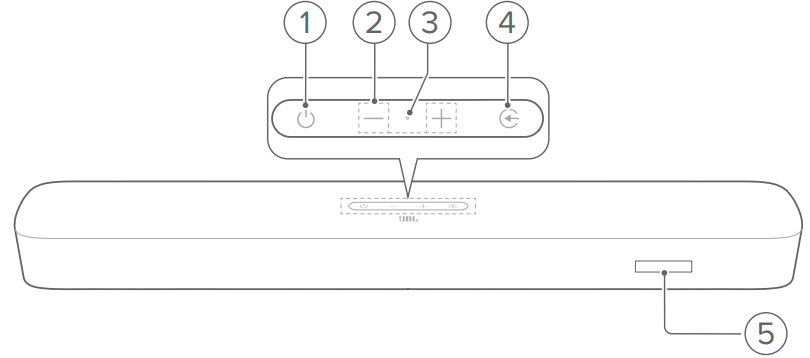
 (Power)
(Power)- Switch on or to standby
- -/+ (Volume)
- Decrease or increase the volume
- Press and hold to decrease or increase the volume continuously.
- Press the two buttons together to mute or unmute.
- Microphone
- For audio calibration (Automatic MultiBeam Calibration (AMC))
 (Source)
(Source)- Select a sound source: TV (default, for audio input from TV connection where the HDMI OUT (TV ARC/ TV eARC) connector is prioritized over the OPTICAL connector), Bluetooth or HDMI IN.
- Status display
Rear connectors
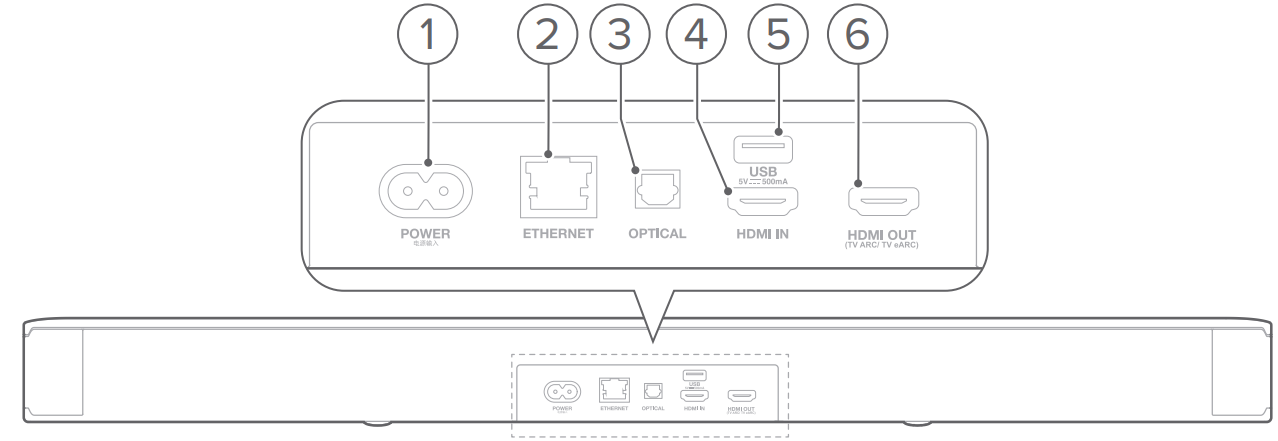
- POWER
- Connect to power (with the supplied power cord)
- ETHERNET
- Connect to your home network through an Ethernet cable
- OPTICAL
- Connect to the optical output on your TV or digital device
- USB
- USB connector for software update
- Connect to a USB storage device for MP3 file playback (for US version only)
- HDMI IN
- Connect to the HDMI output on your digital device
- HDMI OUT (TV ARC/ TV eARC)
- Connect to the HDMI ARC / HDMI eARC input on your TV
Remote control
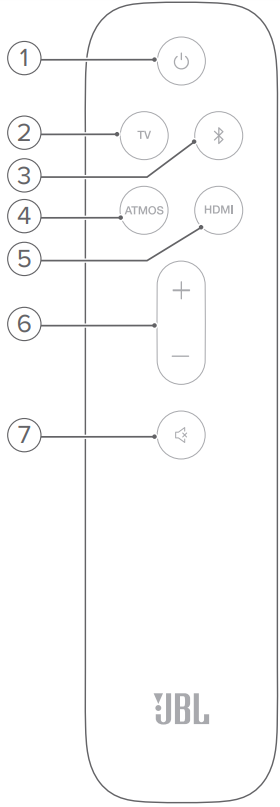
- Power button
- Switch on or to standby
- TV
- Select the TV source (default, for audio input from TV connection where the HDMI OUT (TV ARC/ TV eARC) connector is prioritized over the OPTICAL connector)
 (Bluetooth)
(Bluetooth)- Select the Bluetooth source
- Press and hold to connect another Bluetooth device
- ATMOS
- Switch the virtual Dolby Atmos sound effects on or off (Default: on)
- HDMI
- Select the HDMI IN source
- + / -
- Increase or decrease the volume
- Press and hold to increase or decrease the volume continuously.
 (Mute)
(Mute)- Mute/unmute
PRODUCT SPECIFICATIONS
General specification:
- Model: BAR 5.0 MULTIBEAM
- Power supply: 100 - 240V AC, - 50/60 Hz
- Total speaker power output (Max. @THD 1%): 250 W
- Soundbar output power (Max. @THD 1%): 5 x 50 W
- Soundbar transducer: 5 x 48mm x 80mm racetrack drivers (3 front facing and two side firing) + 4 × 3* (75mm) Passive
Radiators
- Networked standby power: < 2.0 W
- Operating temperature: 0°C - 45 °C
HDMI specification:
- HDMI Video input: 1
- HDMI Video output (With Enhanced Audio Return Channel, eARC): 1
- HDMI HDCP version: 2.3
Audio specification:
- Frequency response: 50 Hz-20 KHz
- Audio inputs: 1 Optical, Bluetooth, USB (USB playback is available in US version. For other versions, USB is for Service only.)
USB specification (Audio playback is for US version only):
- USB port: Type A
- USB rating: 5 V DC / 0.5 A
- Supporting file format: mp3
- MP3 Codec: MPEG 1 Layer 2/3, MPEG 2 Layer 3, MPEG 2.5 Layer 3
- MP3 sampling rate: 16 - 48 KHz
- MP3 bitrate: 80 - 320 kbps
Wireless specification:
- Bluetooth version: 4.2
- Bluetooth profile: A2DP V1.2, AVRCP V1.5
- Bluetooth frequency range: 2400 - 2483.5 MHz
- Bluetooth transmitter power: <10 dBm (EIRP)
- Wi-Fi network: IEEE 802.11 a/b/g/n/ac (2.4GHz/5GHz)
- 2.4G Wi-Fi frequency range: 2412 - 2472 MHz (2.4GHz ISM Band, USA and Canada 11 Channels, Europe and others 13 Channels)
- 2.4G Wi-Fi transmitter power: < 20 dBm (EIRP)
- 5G Wi-Fi frequency range: 5.15 - 5.35 GHz,5.470 - 5.725 GHz, 5.725 - 5.825 GHz
- 5G Wi-Fi transmitter power: < 23 dBm (EIRP)
Dimensions
- Dimensions (Wx H x D): 709.0 × 60.5 x 100.5 mm / 27.9* x 2.4" x 3.9°
- Weight: 2.8 kg
- Packaging dimensions (W x H x D): 966 × 126 x 161 mm / 38.0° x 4.9* x 6.3°
- Packaging weight (Gross weight): 4.5 kg
Description
The JBL Harman Bar 5.0 MultiBeam Soundbar is a sleek and compact device that will blend into any living room setting. Its basic yet attractive design complements both modern and classic settings. The soundbar is durable and weighs only 4.5 pounds, making it easy to install under most TVs or on a shelf.
This soundbar excels in terms of sound quality. MultiBeam technology may project sound in numerous directions, resulting in a more immersive listening experience. The soundbar also has a built-in subwoofer for deep bass, resulting in rich and full-bodied sound from your TV shows, movies, and music.
PLACE
Desktop placement
Place the soundbar on a flat and stable surface.
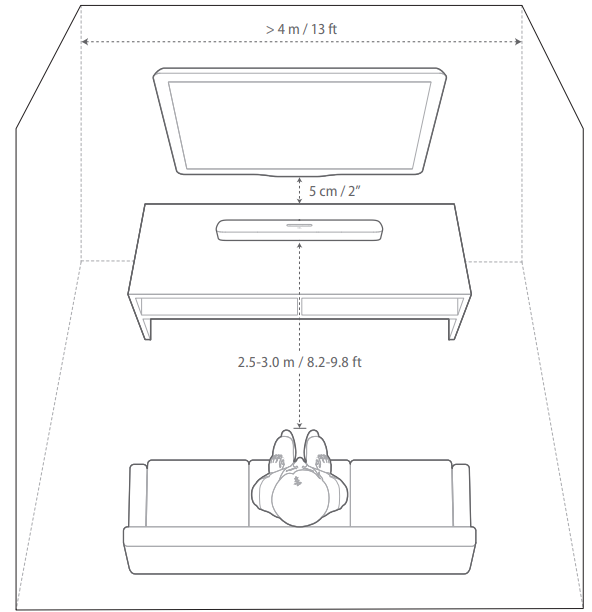
NOTES:
- The power cord shall be properly connected to power.
- Do not place any objects on the top of the soundbar.
Wall-mounting
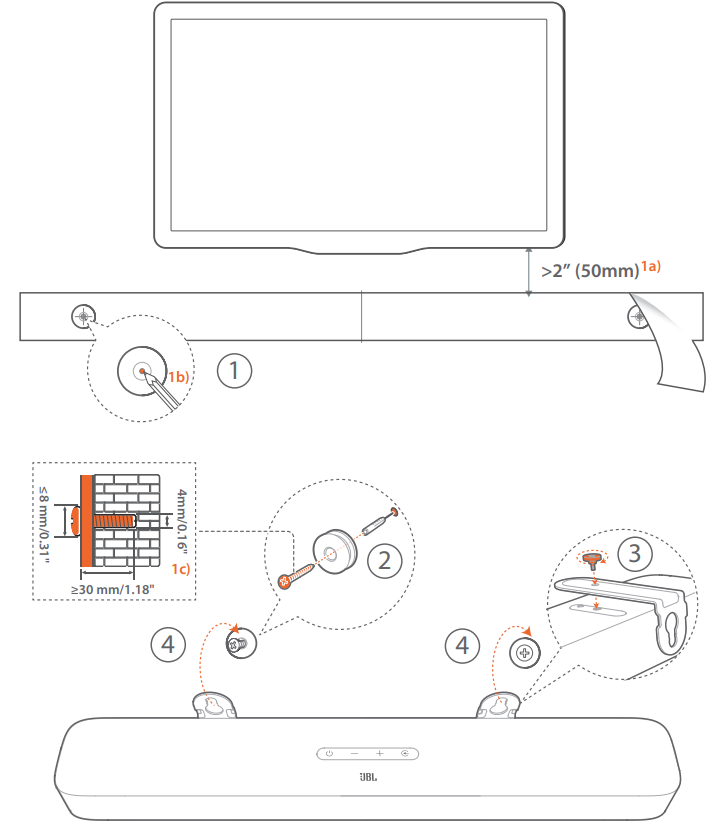
- Preparation:
- With a minimum distance of 2” (50mm) from your TV, stick the supplied wall-mounting template to a wall by using adhesive tapes.
- Use your ballpen tip to mark the screw holder location. Remove the template.
- On the marked location, drill a 4 mm/0.16” hole.
- Install the support for wall-mounting bracket.
- With the screw, fasten the wall-mounting bracket onto thebottom of the soundbar.
- Mount the soundbar.
NOTES
- Make sure that the wall can support the weight of the soundbar.
- Install on a vertical wall only.
- Avoid a location under high temperature or humidity.
- Before wall-mounting, make sure that cables can be properly connected between the soundbar and external devices.
- Before wall-mounting, make sure that the soundbar is unplugged from power. Otherwise, it may cause an electric shock.
CONNECT
Connection with your TV and digital devices
For audio playback through the soundbar, connect the soundbar with your TV through the supplied HDMI cable or an optical cable (sold separately).
An HDMI connection supports digital audio and video with a single connection. HDMI connectivity is the best option for your soundbar.
TV (HDMI ARC)
(Recommended connection for the best Dolby Atmos experience)
_jbl_harman_bar_5.0_multibeam_soundbar.png)
_of_jbl_harman_bar_5.0_multibeam_soundbar.png)
- Connect the soundbar with the HDMI IN (ARC) connector on your TV by using the supplied HDMI cable.
- On your TV, check that HDMI-CEC and HDMI ARC have been enabled. Refer to the owner’s manual of your TV for more information.
- Use an HDMI cable (V2.0 or later) to connect the soundbar with your digital device, such as a set-top box, DVD/Blu-ray player or game console.
- On your digital device, check that HDMI-CEC has been enabled. Refer to the owner’s manual of your digital device for more information.
- On your digital device, select “Bitstream” or “Raw data” in the audio output settings for the best Dolby Atmos experience.
- To play audio from the digital device connected to the soundbar, select HDMI on the remote control.
NOTES:
If your TV does not support HDMI eARC, make sure that you connect your digital device through the HDMI IN connector on the soundbar instead of your TV. Otherwise, the Dolby Atmos information cannot pass through the HDMI (ARC / eARC) connectors to the soundbar.
TV (HDMI eARC)
_jbl_harman_bar_5.0_multibeam_soundbar.png)
-jbl_harman_bar_5.0_multibeam_soundbar.png)
- Connect the soundbar with the HDMI IN (eARC) connector on your TV by using the supplied HDMI cable.
On your TV, check that HDMI-CEC and HDMI eARC have been enabled. Refer to the owner's manual of your TV for more information. - Use an HDMI cable (eARC compatible, V2.0 or later) to connect your TV with your digital device, such as a streaming device, set-top box, DVD/Blu-ray player or game console.
On your digital device, check that HDMI-CEC has been enabled. Refer to the owner's manual of your digital device for more information.
On your TV and digital device, select "Bitstream" or "Raw data" in the audio output settings for the best Dolby Atmos experience. - To play audio from the digital device connected to your TV, select TV on the remote control.
OPTICAL
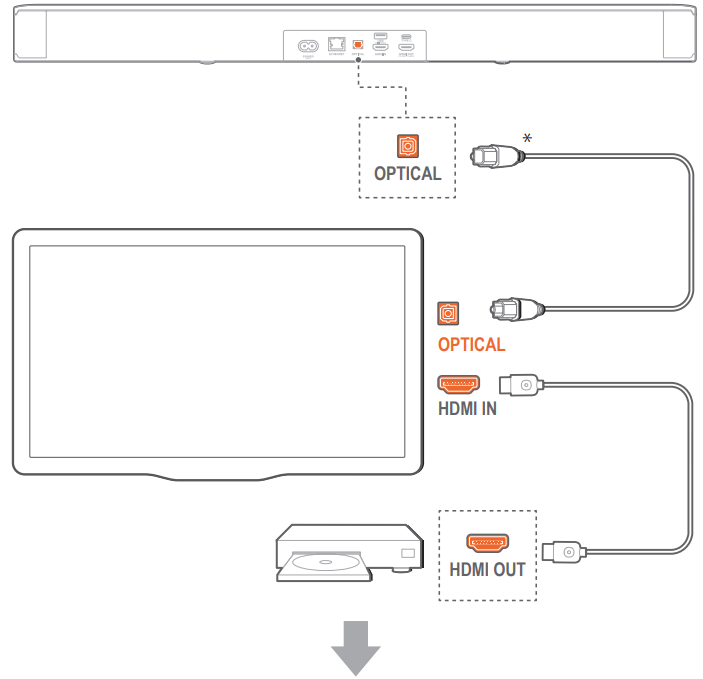
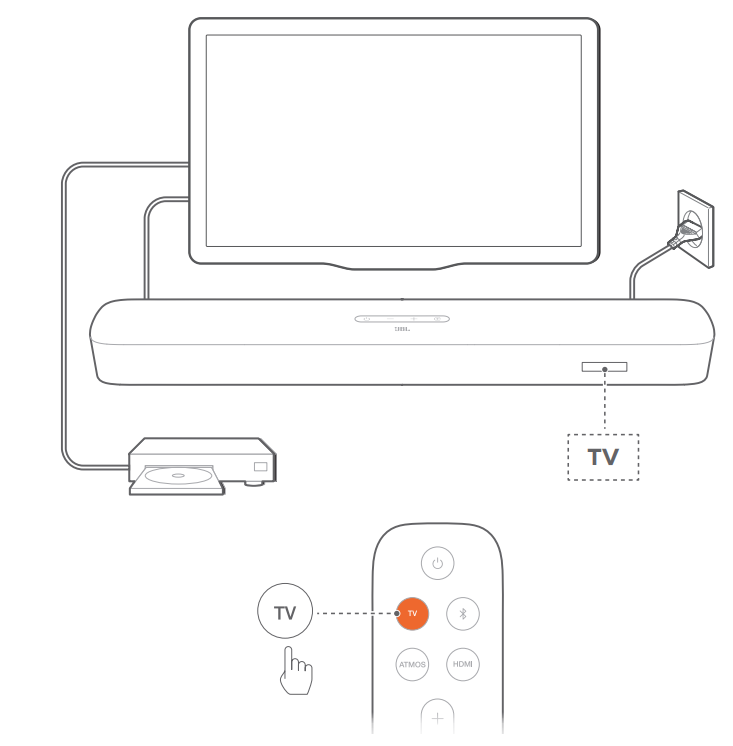
NOTES: With the Virtual Dolby Atmos design, the Dolby surround upmixer of the soundbar can expand the legacy channel-based audio of Dolby Digital format, including 5.1 and 7.1 content, and provide an immersive 3D Atmos experience.
- Connect the soundbar with your TV by using an optical cable.
- Use an HDMI cable (V2.0 or later) to connect your TV with your digital device, such as a streaming device, set-top box, DVD/ Blu-ray player or game console.
- To play audio through the optical cable, select TV on the remote control.
NOTES
- The HDMI cable (for digital device connection) and the optical cable are sold separately.
- Full compatibility with all HDMI-CEC devices is not guaranteed.
- When both HDMI ARC and optical cables are connected to the soundbar for audio input from TV connection, the HDMI ARC connection is prioritized.
Bluetooth connection
Through Bluetooth, connect the soundbar with your Bluetooth device, such as a smartphone, tablet and laptop.
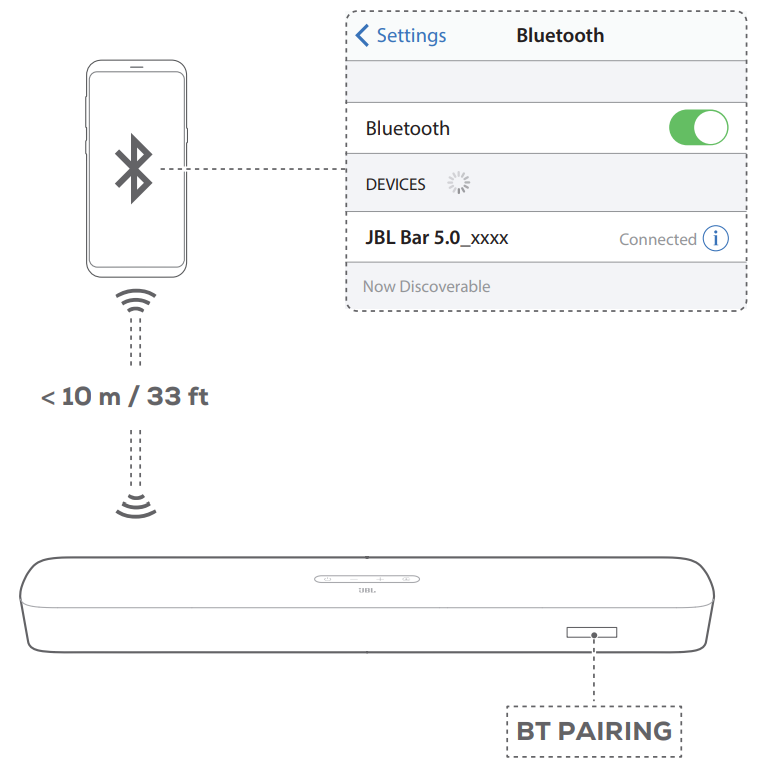
Connect a Bluetooth device
- Press U to switch on (See "6.1 Power-on/Auto standby/Auto wakeup" in the "6. SETUP" chapter).
- To select Bluetooth source, press E on the soundbar or & on the remote control.
→ "BT PAIRING": Ready for BT pairing - On your Bluetooth device, enable Bluetooth and search for "JBL Bar 5.0_xxxx" within three minutes.
→ Successful connection: The device name is displayed if your device is named in English. A confirmation tone is heard.
To reconnect the last paired device
Your Bluetooth device is retained as a paired device when the soundbar goes to standby mode. Next time you switch to the Bluetooth source, the soundbar reconnects the last paired device automatically.
To connect to another Bluetooth device

- In the Bluetooth source, press and hold & on the soundbar or & on the remote control until "BT PAIRING" is displayed.
→ The previously paired device is cleared from the soundbar.
→ The soundbar enters the Bluetooth pairing mode. - Follow the Step 3 under "Connect a Bluetooth device".
- If the device has ever been paired with the soundbar, first unpair "JBL Bar 5.0_xxxx" on the device.
NOTES:
- The Bluetooth connection will be lost if the distance between the soundbar and Bluetooth device exceeds 33 ft (10 m).
- Electronic devices may cause radio interference. Devices that generate electromagnetic waves must be kept away from the Soundbar, such as microwaves and wireless LAN devices.
Connection with your home network
Through Wi-Fi or an Ethernet cable, connect the soundbar to your home network. With Chromecast built-inTM, AirPlay and Alexa supported, the soundbar allows you to stream audio on smartphones or tablets through the soundbar speakers.
- On the soundbar, enter the Wi-Fi setup mode:
- Press U to switch on (See "6.1 Power-on/Auto standby/ Auto wakeup" in the "6. SETUP" chapter).
→ If the soundbar has not been connected to a network, the screen shows "HELLO" and then, "SETUP WIFI". - To re-enter the Wi-Fi setup mode, press and hold U until "RESET WIFI" is displayed.
- Press U to switch on (See "6.1 Power-on/Auto standby/ Auto wakeup" in the "6. SETUP" chapter).
On your Android or iOS device, add the soundbar to your home Wi-Fi network.
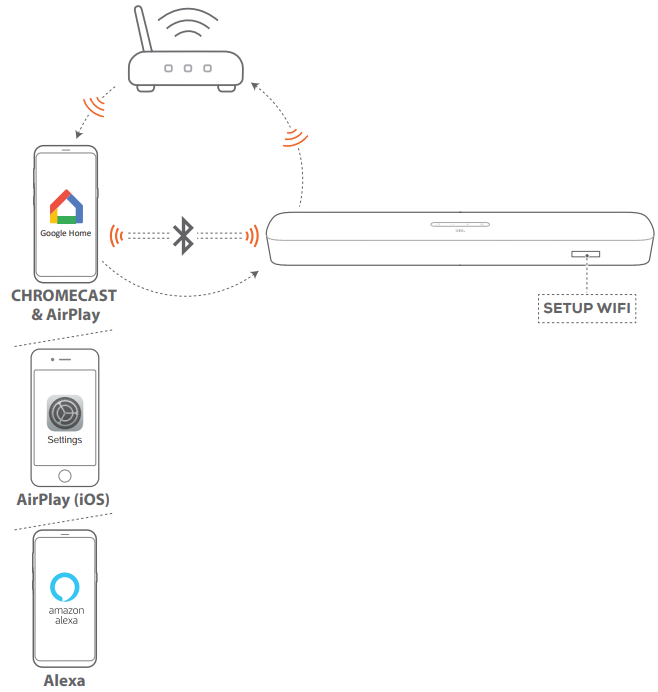
Select an app to complete Wi-Fi setup.
- Google Home app: for playback through Chromecast built-in and AirPlay
- AirPlay speaker setup: for playback through AirPlay only
- An Amazon Echo device / Amazon Alexa app: for playback through the Amazon Music and/or Alexa MRM (Multi-Room Music)
Wi-Fi setup through the Google Home app

- Connect your Android or ios device to your home Wi-Fi network. Download the Google Home app. Sign in with your Google account. If you do not have, create a new one.
- Follow the app instructions to complete setup.
Wi-Fi setup through the AirPlay speaker setup

- Connect your iOS device to your home Wi-Fi network.
- On your iOS device, go to Settings > Wi-Fi. Under SET UP NEW AIRPLAY SPEAKER...., select "JBL Bar 5.0 xxxx" and follow onscreen instructions to complete setup.
Automatic setup through an Amazon Echo device
To have the soundbar automatically join the same Wi-Fi network as your Amazon Echo device, make sure that: You have purchased the soundbar from Amazon online with your Amazon account.

- Check that you have connected your Amazon Echo device to your home Wi-Fi network.
During the Wi-Fi setup of your Amazon Echo device, you have saved to Amazon the password of your home Wi-Fi network.

- Enable Bluetooth on your Amazon Echo device, and place the soundbar within the Bluetooth range (10 m/ 33 ft).
Wi-Fi setup through the Amazon Alexa app
If your soundbar is purchased elsewhere or received as a gift, set up Wi-Fi through the Amazon Alexa app. You can have Alexa discover the soundbar automatically, or through the guided setup or barcode setup.
Automatic discovery
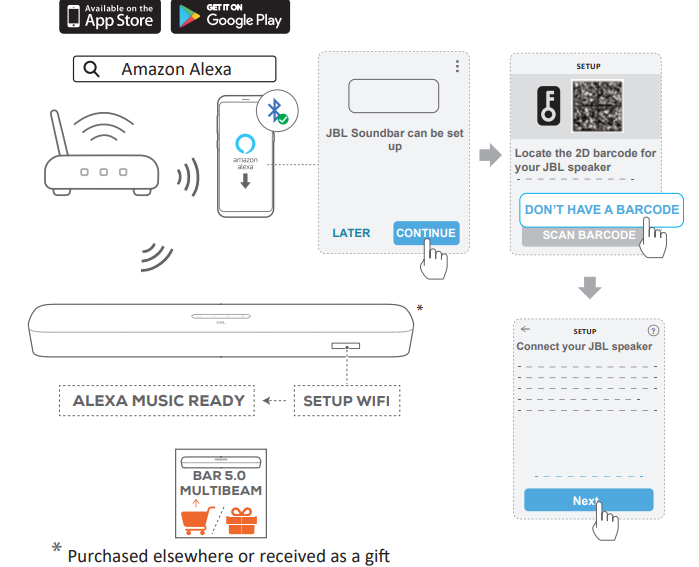
- Connect your Android or iOS device to your home Wi-Fi network. Download the Amazon Alexa app. Sign in with your Amazon account. If you do not have, create a new one.
- On your Android or iOS device, enable Bluetooth and launch the Amazon Alexa app.
→ The JBL soundbar is automatically discovered by Alexa. - Follow the steps as shown above and onscreen instructions to connect the JBL soundbar to your home Wi-Fi network.
Manual: Guided setup
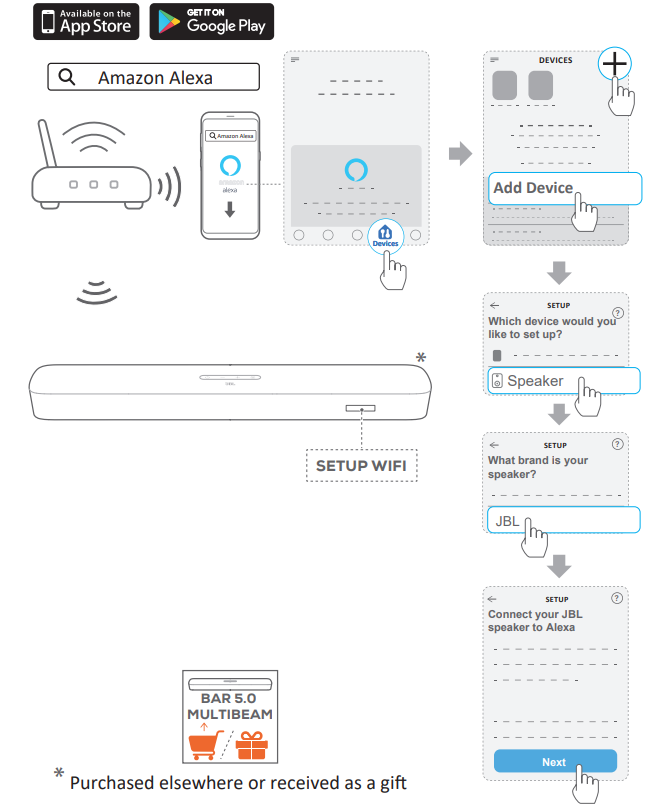
- Connect your Android or iOS device to your home Wi-Fi network. Download the Amazon Alexa app. Sign in with your Amazon account. If you do not have, create a new one.
On your Android or iOs device, launch the Amazon Alexa app and follow the steps as shown above.
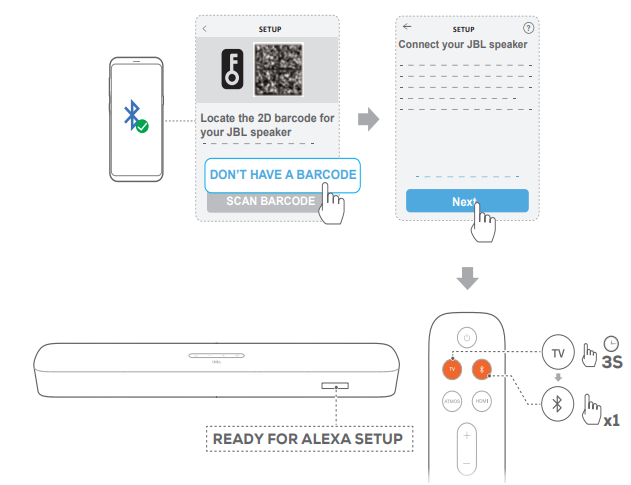
- For the guided setup, enable Bluetooth on your Android or iOs device and have Alexa discover the soundbar by pressing TV for more than 3 seconds and then, pressing
 on the soundbar.
on the soundbar. - Follow the onscreen instructions to connect the JBL soundbar to your home Wi-Fi network
Barcode setup
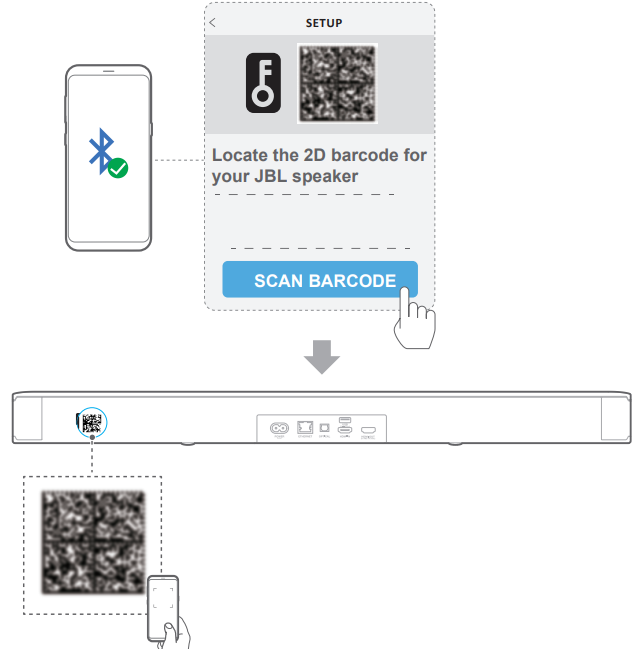
- Follow the Step a) and b) under Manual: Guided setup.
- For the barcode setup, enable Bluetooth on your Android or ios device and have Alexa discover the soundbar by scanning the barcode at the back of the soundbar.
- Follow the onscreen instructions to connect the JBL soundbar to your home Wi-Fi network.
Wired connection with your home network through an Ethernet cable
- After the Wi-Fi setup is complete, use an Ethernet cable to connect the soundbar to your home network.
- Make sure that you connect to the same network as you did during the setup.
NOTES:
- During the Wi-Fi setup through the Google Home app, you can name the soundbar and organize it by room.
- On your iOS device, add the soundbar to the Apple Home app and manage it together with other AirPlay 2-compatible speakers.
- On your iOS device, if the soundbar has been added to your home Wi-Fi network through the Google Home app, skip the steps under ""5.3.2 *Wi-Fi setup through the AirPlay speaker setup"" and you can start AirPlay streaming from an AirPlay-compatible app.
- If the soundbar has been added to your home Wi-Fi network through the Google Home app or the AirPlay speaker setup, follow the onscreen instructions to sign in with your Amazon account.
- Before you follow the steps under ""5.3.4 **Wi-Fi setup through the Amazon Alexa app"", make sure that the devices are connected to your home network through Wi-Fi instead of an Ethernet cable.
Setup Guide
Setting up the JBL Harman Bar 5.0 MultiBeam Soundbar is straightforward and can be completed in a few steps:
- Unbox the soundbar and ensure all cables are included.
- Connect the soundbar to your TV using an HDMI ARC cable or optical cable.
- Power on the soundbar and follow the on-screen instructions to complete the setup process.
- If desired, pair the soundbar with your devices via Bluetooth for wireless streaming.
- Adjust the settings as necessary to optimize the audio quality for your listening preferences.
SETUP
Power-on/Auto standby/Auto wakeup
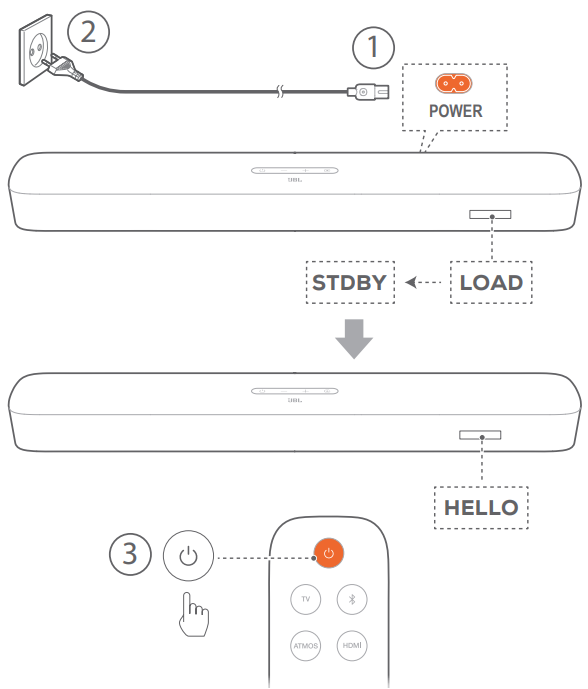
Switch on
- Connect the soundbar to power by using the supplied power cords.
→ The screen on the soundbar shows "LOAD" and then, "STDBY" - On the soundbar, press U to switch on. → "HELLO" is displayed.
NOTES:
- Use the supplied power cords only.
- Before switching on the soundbar, make sure that you have completed all other connections (See "5.1 Connection with your TV and digital devices" in the "5. CONNECT" chapter).
Auto standby
If the soundbar is inactive for more than 10 minutes, it will switch to standby mode automatically. "STDBY" is displayed. Next time you switch on the soundbar, it returns to the last selected source.
Auto wakeup
In standby mode, the soundbar will wake up automatically when
- the soundbar is connected to your TV through the HDMI ARC/eARC connection and your TV is switched on;
- the soundbar is connected to your TV through an optical cable and audio signals are detected from the optical cable;
- the soundbar is connected to your TV through the HDM ARC/eARC connection and through the HDMi connection, is also connected to your digital device such as a set-top box, DVD/Blu-ray player or game console, and your digital device is switched on;
- the soundbar is connected to your home network and audio is streamed to the soundbar through Chromecast built-in, AirPlay or Alexa Music.
Sound calibration
Automatic MultiBeam Calibration
With Automatic MultiBeam ™ Calibration (AMC), your surround sound experience can be optimized for your favorite seating position.
On the remote control, press and hold HDMI until "CALIBRATION" is displayed on the soundbar.
→ Countdown starts from 5 to 1.
→ Calibration tone is heard. Audio calibration starts."CALIBRATING": Calibration ongoing.
→ "DONE": Calibration completed successfully.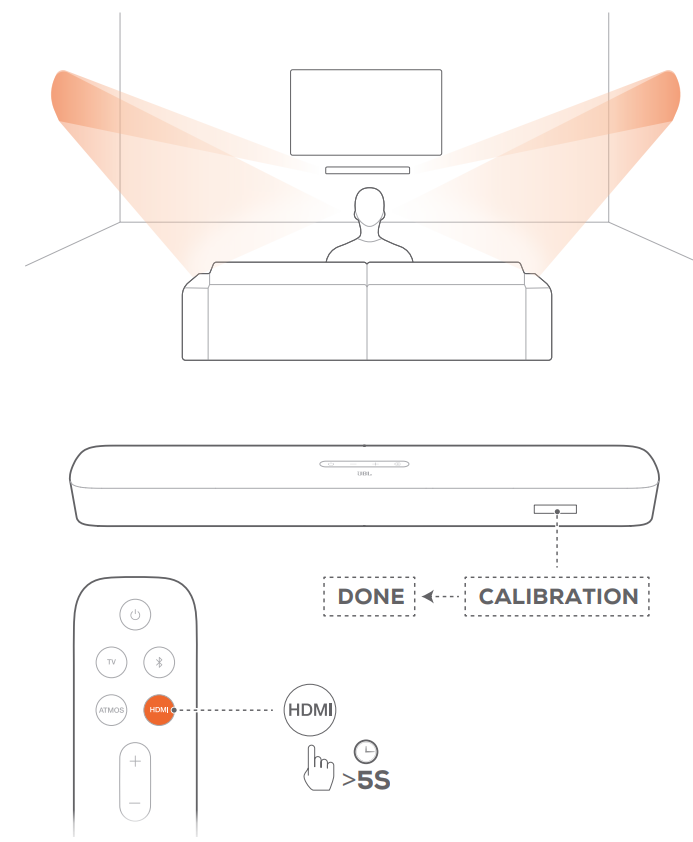
NOTES:
- During AMC, all buttons on the remote control are disabled except for
 and HDMI.
and HDMI. - "RETRY" is displayed if AMC failed.
Dolby Atmos (Virtual)
With the Virtual Dolby Atmos, enjoy height sound effects when you play movies in the TV/HDMI IN source.
- Connect and play your Blu-ray player or streaming device through the HDMI ARC/HDMI eARC connector and the HDMI connector. (See "5.1 Connection with your TV and digital devices" in the "5. CONNECT" chapter).
Press ATMOS on the remote control to switch on or off the height sound effects (Default: on).
→ The screen on the soundbar shows "ON ATMOS" or " OFF ATMOS"._jbl_harman_bar_5.0_multibeam_soundbar.png)
NOTES:
Switch off the ATMOS effects, if you prefer no to have any height sound effects during your viewing or listening.
Bass adjustment
You can make bass adjustment as needed.
On the remote control, press and hold TV for more than three seconds. Then, press -.
→ Current bass level is displayed (Default: "LVL 3").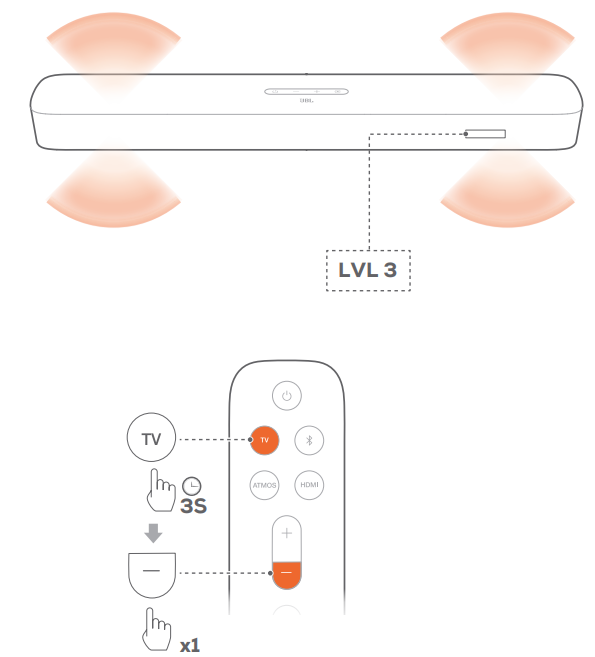
Within five seconds, press + or - on the remote control to switch between bass levels.
→ "LVLI" to "LVL5" is displayed.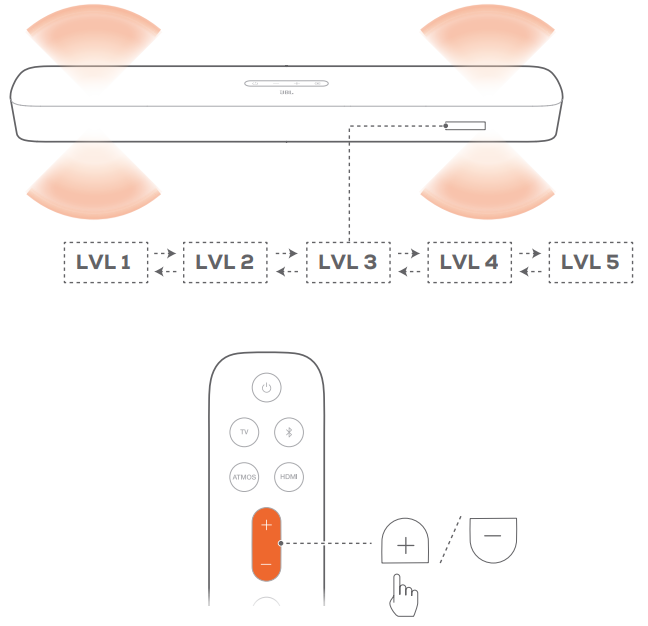
SOUND SETTINGS
Bass adjustment
Check "Bass adjustment" under "6.2 Sound calibration" in the "6. SETUP" chapter).
Audio sync
With the audio sync function, you can synchronize audio and video to make sure that no delay is heard from your video content.
- On the remote control, press and hold TV for more than three seconds.
- Within five seconds, press + or - on the remote control to adjust the audio delay and match with video.
→ The audio sync timing is displayed.
Smart mode
With the smart mode enabled by default, you can enjoy TV programs with rich sound effects. For TV programs such as news and weather forecasts, you can reduce sound effects by disabling the smart mode and switching to the standard mode.
Smart mode: EQ settings and JBL Surround Sound are applied for rich sound effects.
Standard mode: The preset EQ settings are applied for standard sound effects.
To disable the smart mode, do the following:
- On the remote control, press and hold " for more than three seconds. Press +.
→ Current mode is displayed. "ON SMART MODE": The smart mode is enabled. - Repeat Step 1.
→ You switch to another mode. "OFF SMART MODE": The standard mode is enabled.
→ Next time you switch on the soundbar, the smart mode is enabled again automatically.
RESTORE FACTORY SETTINGS
By restoring the default settings defined at factories. you remove all your personalized settings from the soundbar.
- On the soundbar, press and hold U and C for more than 10 seconds.
→ "RESET" is displayed.
→ The soundbar shows "LOAD" and "STDBY" and then, goes to standby mode.
Troubleshooting
Never try to repair the product yourself. If you have problems using this product, check the following points before you request services.
System
The unit will not turn on.
- Check if the power cord is plugged into both the power source and the soundbar.
The soundbar has no response to button pressing.
- Restore the soundbar to factory settings (see the "9. RESTORE FACTORY SETTINGS" chapter).
Sound
No sound from the soundbar.
- Make sure the soundbar is not muted.
- Select the correct audio input source on the remote control.
- Ensure the soundbar is connected to your TV or other devices properly.
- Restore the soundbar to factory settings by pressing and holding
&andCon the soundbar for more than 10 seconds.
Distorted sound or echo.
- If you are playing audio from your TV through the soundbar, make sure your TV is muted or that the built-in TV speaker is disabled.
Audio and video are not synchronized.
- Enable the audio sync function to synchronize audio and video (see "Audio sync" in the "8. SOUND SETTINGS" chapter).
No height sound effects of Dolby Atmos.
- If your TV supports only HDMI ARC, make sure you have connected your digital device to the soundbar through the HDMI IN connector (see "TV (HDMI ARC)" in "5.1 Connection with your TV and digital devices" in the "5. CONNECT" chapter).
- Enjoy Dolby Atmos sound effects when you play movies from the TV/HDMI source. Dolby Atmos is not supported for audio streaming over Bluetooth or casting apps (enabled by Chromecast built-in, AirPlay, or Alexa).
Bluetooth
A device cannot connect to the soundbar.
- Ensure Bluetooth is enabled on the device.
- If the soundbar has been paired with another Bluetooth device, reset Bluetooth (see "To connect to another device" in "5.2 Bluetooth connection" in the "5. CONNECT" chapter).
- If your Bluetooth device was previously paired with the soundbar, reset Bluetooth on both the soundbar and the device, and then pair them again (see "To connect to another device" in "5.2 Bluetooth connection" in the "5. CONNECT" chapter).
Poor audio quality from a connected Bluetooth device.
- The Bluetooth reception is poor. Move the source device closer to the soundbar or remove obstacles between the source device and the soundbar.
The connected Bluetooth device connects and disconnects constantly.
- The Bluetooth reception is poor. Move the source device closer to the soundbar or remove obstacles between the source device and the soundbar.
Wi-Fi
Failed to connect to Wi-Fi.
- Ensure Wi-Fi is turned on.
- Select the correct network and enter the correct password.
- Ensure your router or modem is turned on and within range.
- In your router settings, set the security type to WPA2 or auto.
- Make sure your soundbar is connected to the same wireless LAN as your smartphone or tablet.
- If you encounter difficulties, reset Wi-Fi by holding
Uon the soundbar until "RESET WIFI" is displayed. - If you have connected the soundbar to Wi-Fi via AirPlay speaker setup on an iOS device, ensure the same Wi-Fi network is used when setting up Chromecast or Alexa.
The Google Home app cannot find the device.
- Ensure the soundbar is powered on.
- Ensure the network is working properly.
- Ensure your router or modem is powered on and within range.
The Amazon Alexa app cannot find the device.
- Follow the steps under "Manual: Guided setup" and "Barcode setup" in the "5.3.4 Wi-Fi setup through the Amazon Alexa app" chapter to allow Alexa to discover the soundbar.
Playback
Music playback does not work smoothly when switching from Bluetooth to Chromecast built-in, AirPlay, or Alexa.
- Audio casting quality depends on the network traffic and coverage connecting the soundbar and your devices (phones, tablets, PCs).
Music playback does not resume when switching from Bluetooth to TV/HDMI IN, and back to Bluetooth.
- Music playback stops when the sound source switches to TV/HDMI IN. When switching back to Bluetooth, restart music playback on the Bluetooth device.
Remote Control
The remote control does not work.
- Check if the batteries are drained. If so, replace them with new ones.
- Reduce the distance and angle between the remote control and the soundbar.
Failed to complete TV remote control learning.
- Ensure you are using an infra-red TV remote control. IR learning is not supported by a Bluetooth TV remote control.
JBL Harman Bar 5.0 MultiBeam Soundbar Pros & Cons
Pros
- Immersive MultiBeam technology for a wider soundstage.
- Compact and sleek design that fits into most spaces.
- Easy setup with multiple connectivity options.
- Supports 4K pass-through and Dolby Digital 5.1.
- Affordable price point compared to other high-end soundbars.
Cons
- No separate subwoofer unit (though the built-in subwoofer performs well).
- No wireless rear speakers included.
- Some users may find the bass could be deeper.
Customer Reviews
Customers have generally praised the JBL Harman Bar 5.0 MultiBeam Soundbar for its impressive sound quality, ease of setup, and affordable price. Many have noted that the MultiBeam technology significantly enhances their viewing experience by providing a more immersive soundfield. However, some users have mentioned that while the built-in subwoofer is good, it could offer deeper bass.
Faqs
What is the MultiBeam technology in the JBL Harman Bar 5.0 MultiBeam Soundbar?
How do I connect my TV to the 5.0?
Can I pair my smartphone with the JBL Harman Bar 5.0 via Bluetooth?
Does the JBL Harman Bar 5.0 support Dolby Digital 5.1?
How much does the JBL Harman Bar 5.0 weigh?
What are some common issues with setting up the JBL Harman Bar 5.0?
Does the JBL Harman support 4K pass-through?
How do I update the firmware on my Bar 5.0?
Leave a Comment
