Jbl Harman Deep Bass Soundbarbar 2.1 User Manual

Content
Introduction
JBL Bar 2.1 Deep Bass (soundbar and subwoofer) which is designed to bring an extraordinary sound experience to your home entertainment system. We encourage you to take a few minutes to read through this manual, which describes the product and includes step-by-step instructions for setting up and getting started.
Priced at approximately $299.95, this soundbar is an excellent choice for those seeking high-quality sound without the clutter of multiple speakers.
WHAT’S IN THE BOX
Unpack the box carefully and ensure that the following parts are included. If any part is damaged or missing, do not use it and contact your retailer or customer service representative.
Soundbar

Subwoofer
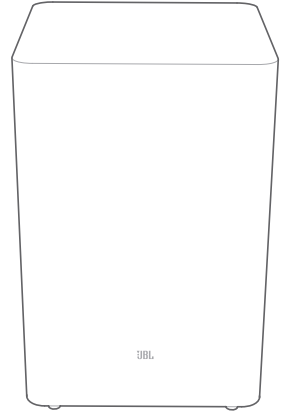
Remote control (with 2 AAA batteries)
_jbl_harman_cinema_soundbar_sb120.png)
Power cord
Power cord quantity and plug type vary by region.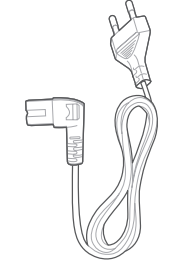
HDMI cable
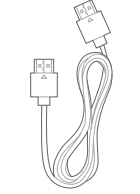
Wall-mounting kit
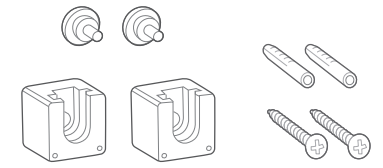
- Product information & wall-mounting template
PRODUCT SPECIFICATIONS
General Specifications
- Model: Bar 2.1 Deep Bass CNTR (Soundbar Unit), Bar 2.1 Deep Bass SUB (Subwoofer Unit)
- Power Supply: 100 - 240V AC, ~ 50/60 Hz
- Total Speaker Power Output (Max. @ THD 1%): 300 W
- Output Power:
- 2 x 50 W (Soundbar)
- 200 W (Subwoofer)
- Output Power:
- Transducers:
- 4 x racetrack drivers + 2 x 1” tweeters (Soundbar)
- 6.5” (Subwoofer)
- Standby Power (Soundbar and Subwoofer): < 0.5 W
- Operating Temperature: 0°C - 45 °C
Video Specifications
- HDMI Video Input: 1
- HDMI Video Output (With Audio Return Channel): 1
- HDMI Version: 1.4
Audio Specifications
- Frequency Response: 40 Hz - 20 KHz
- Audio Inputs:
- 1 Optical
- Bluetooth
- USB (USB playback is available in the US version; for other versions, USB is for service only)
USB Specifications (Audio Playback for US Version Only)
- USB Port: Type A
- USB Rating: 5 V DC / 0.5 A
- Supported File Formats: MP3, WAV
- MP3 Codec: MPEG 1 Layer 2/3, MPEG 2 Layer 3, MPEG 2.5 Layer 3
- MP3 Sampling Rate: 16 - 48 KHz
- MP3 Bitrate: 80 - 320 kbps
- WAV Sample Rate: 16 - 48 KHz
- WAV Bitrate: Up to 3000 kbps
Wireless Specifications
- Bluetooth Version: 4.2
- Bluetooth Profile: A2DP V1.3, AVRCP V1.5
- Bluetooth Frequency Range: 2402 MHz - 2480 MHz
- Bluetooth Max Transmitting Power: < 10 dBm (EIRP)
- Modulation Type: GFSK, π/4 DQPSK, 8DPSK
- 5G Wireless Frequency Range: 5736.35 - 5820.35 MHz
- 5G Max Transmitting Power: < 9 dBm (EIRP)
- 5G Modulation Type: π/4 DQPSK
Dimensions
- Soundbar Dimensions (W x H x D): 965 x 58 x 85 mm / 38” x 2.28” x 3.35”
- Subwoofer Dimensions (W x H x D): 240 x 240 x 379 mm / 8.9” x 8.9” x 14.6”
- Weight:
- 2.16 kg (Soundbar)
- 5.67 kg (Subwoofer)
- Packaging Dimensions (W x H x D): 1045 x 310 x 405 mm
- Packaging Weight (Gross Weight): 10.4 kg
PRODUCT OVERVIEW
Soundbar
Controls
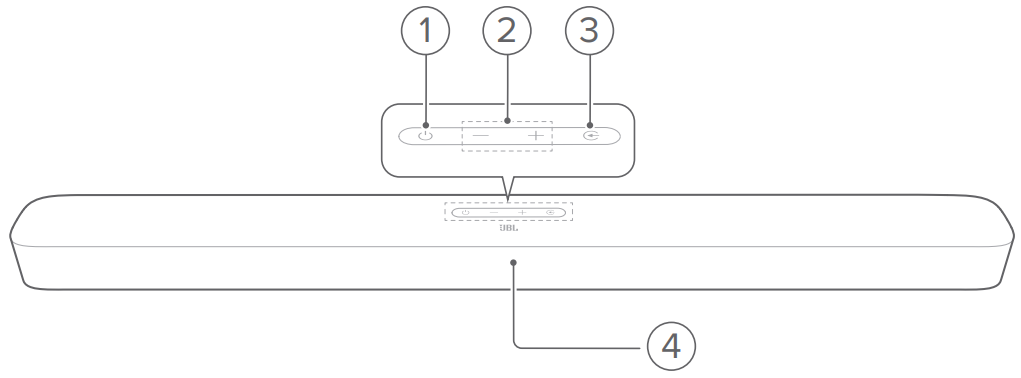
- (Power)
- Switch on or to standby
- -/+ (Volume)
- Decrease or increase the volume
- Press and hold to decrease or increase the volume continuously
- Press the two buttons together to mute or unmute
- (Source)
- Select a sound source: TV (default), Bluetooth or HDMI IN
- Status display
Connectors
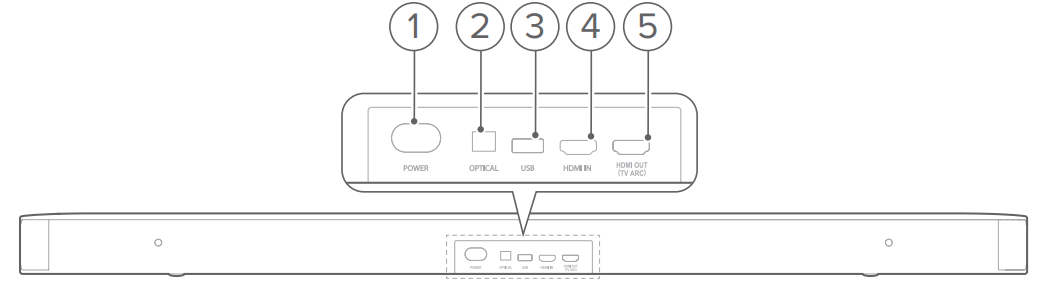
- POWER
- Connect to power
- OPTICAL
- Connect to the optical output on your TV or digital device
- USB
- USB connector for software update
- Connect to a USB storage device for audio play (for US version only)
- HDMI IN
- Connect to the HDMI output on your digital device
- HDMI OUT (TV ARC)
- Connect to the HDMI ARC input on your TV
Subwoofer
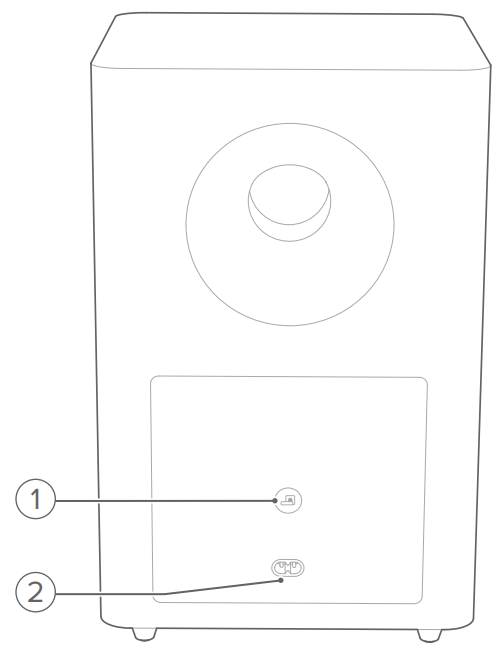
Connection status indicator

Solid white
Connected to the soundbar

Flashing white
Pairing mode

Solid amber
Standby mode
- POWER
Connect to power
Remote control
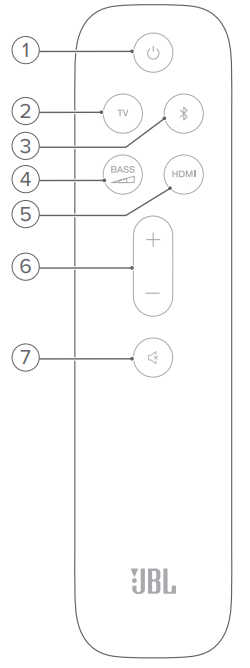
-

- Switch on or to standby
- TV
- Select the TV source

- Select the Bluetooth source
- Press and hold to connect another Bluetooth device

- Select the bass level for subwoofer: low, middle, or high
- HDMI
- Select the HDMI IN source
- + / -
- Increase or decrease the volume
- Press and hold to increase or decrease the volume continuously
 (Mute)
(Mute) - Mute/unmute
PLACE
Desktop placement
- Place the soundbar and subwoofer on a flat and stable surface.
Make sure that the subwoofer is at least 3 ft (1 m) away from the soundbar, and 4” (10 cm) away from a wall.
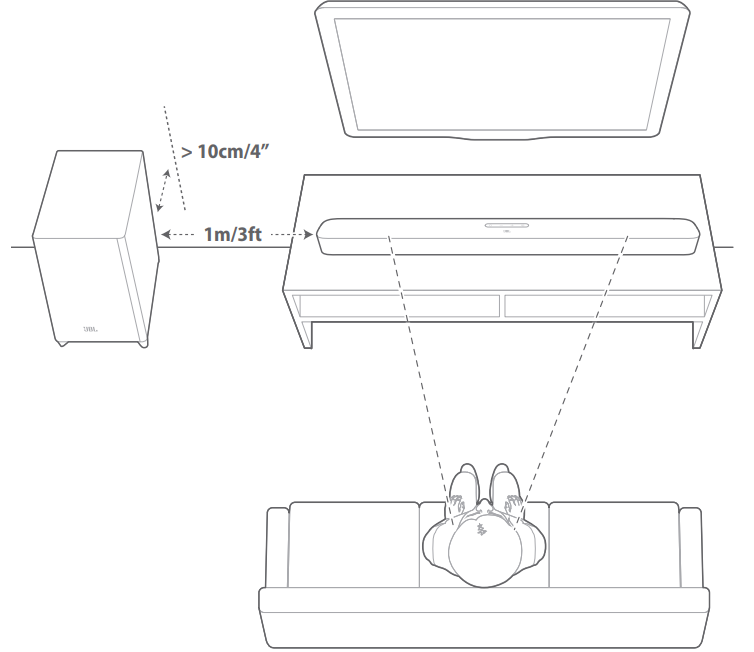
NOTES:
- The power cord shall be properly connected to power.
- Do not place any objects on the top of the soundbar or subwoofer.
- Make sure that the distance between the subwoofer and the soundbar is less than 20 ft (6 m).
Wall-mounting
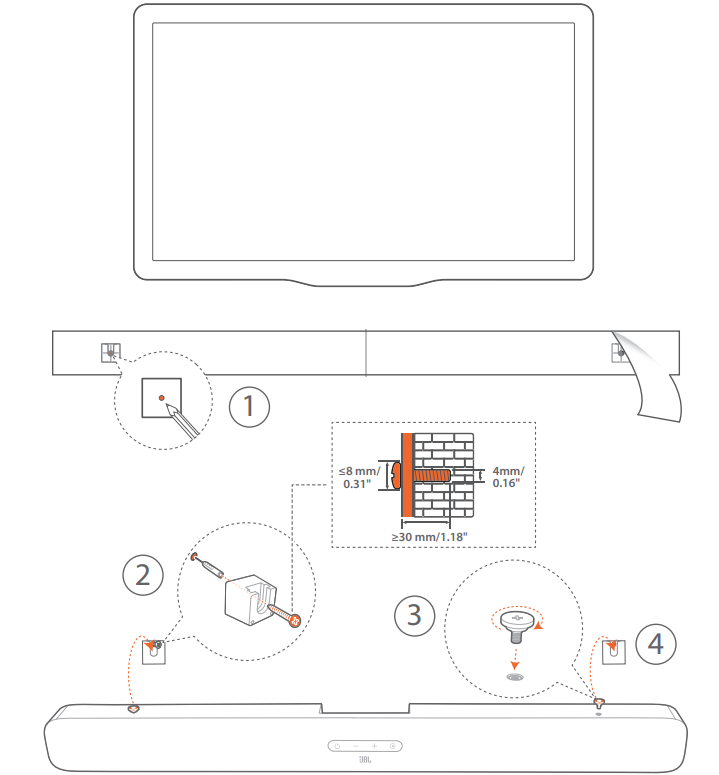
- Preparation:
- With a minimum distance of 2” (50mm) from your TV, stick the supplied wall-mounting template to a wall by using adhesive tapes.
- Use your ballpen tip to mark the screw holder location. Remove the template.
- On the marked location, drill a 4 mm/0.16” hole. Refer to Figure 1 for the screw size.
- Install the wall-mounting bracket.
- Fasten the screw onto the back of the soundbar.
- Mount the soundbar.
NOTES:
- Make sure that the wall can support the weight of the soundbar.
- Install on a vertical wall only.
- Avoid a location under high temperature or humidity.
- Before wall-mounting, make sure that cables can be properly connected between the soundbar and external devices.
- Before wall-mounting, make sure that the soundbar is unplugged from power. Otherwise, it may cause an electric shock.
CONNECT
TV connection
Connect the soundbar with your TV through the supplied HDMI cable or an optical cable (sold separately).
Through the supplied HDMI cable
An HDMI connection supports digital audio and video with a single connection. HDMI connectivity is the best option for your soundbar.
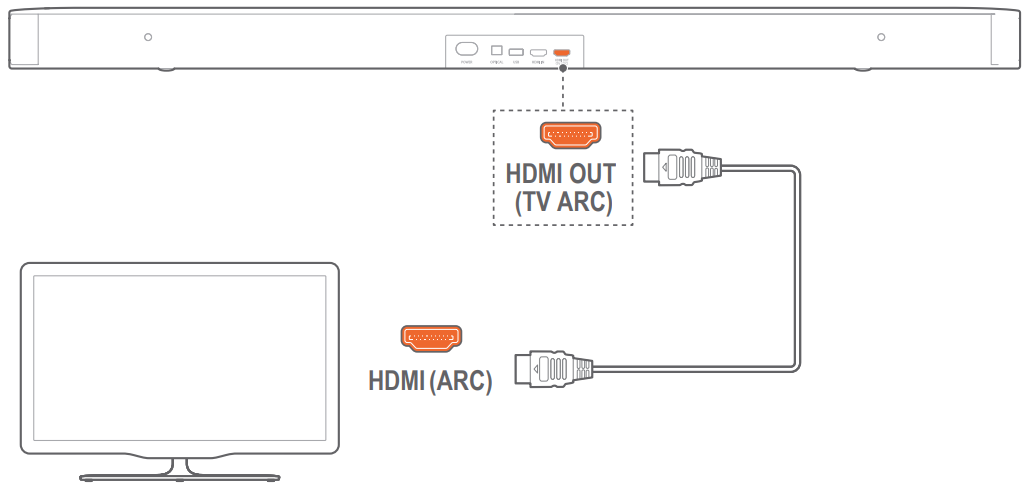
- Connect the soundbar with your TV by using the supplied HDMI cable.
- On your TV, check that HDMI-CEC and HDMI ARC have been enabled. Refer to the owner’s manual of your TV for more information.
NOTES:
- Full compatibility with all HDMI-CEC devices is not guaranteed.
- Contact your TV manufacturer if you have problems with the HDMI-CEC compatibility of your TV.
Through an optical cable
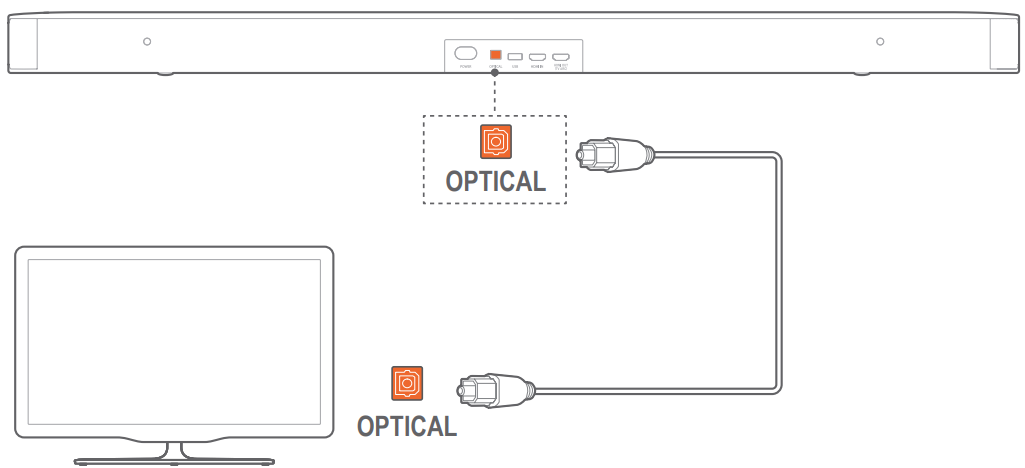
- Connect the soundbar with your TV by using an optical cable (sold separately).
Digital device connection
- Make sure that you have connected your TV to the soundbar through the HDMI ARC connection (See “Through the supplied HDMI cable” under “TV connection” in the “CONNECT” chapter).
- Use an HDMI cable (V1.4 or later) to connect the soundbar with your digital device, such as a set-top box, DVD/Blu-ray player or game console.
- On your digital device, check that HDMI-CEC has been enabled. Refer to the owner’s manual of your digital device for more information.
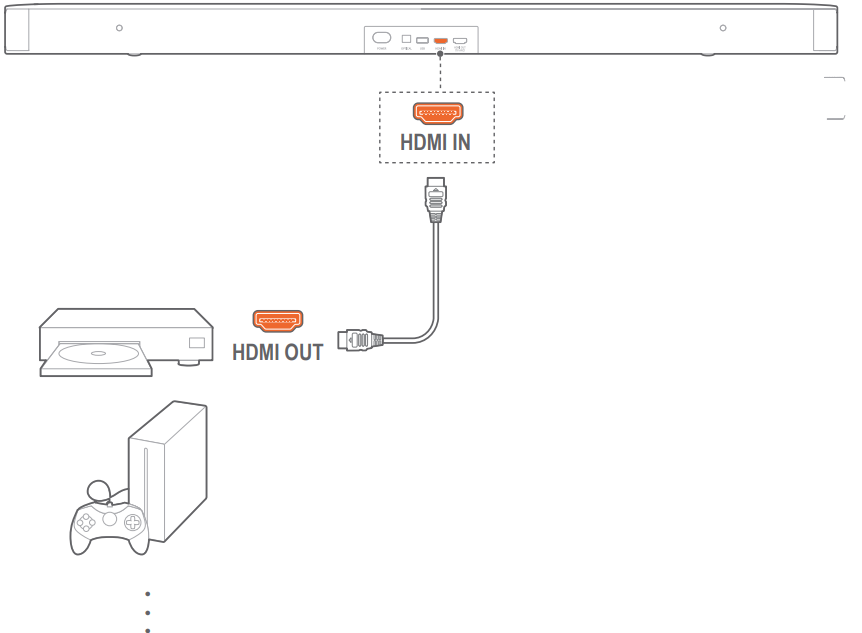
NOTES:
- Contact your digital device manufacturer if you have problems with the HDMI-CEC compatibility of your digital device.
Bluetooth connection
Through Bluetooth, connect the soundbar with your Bluetooth device, such as a smartphone, tablet and laptop.
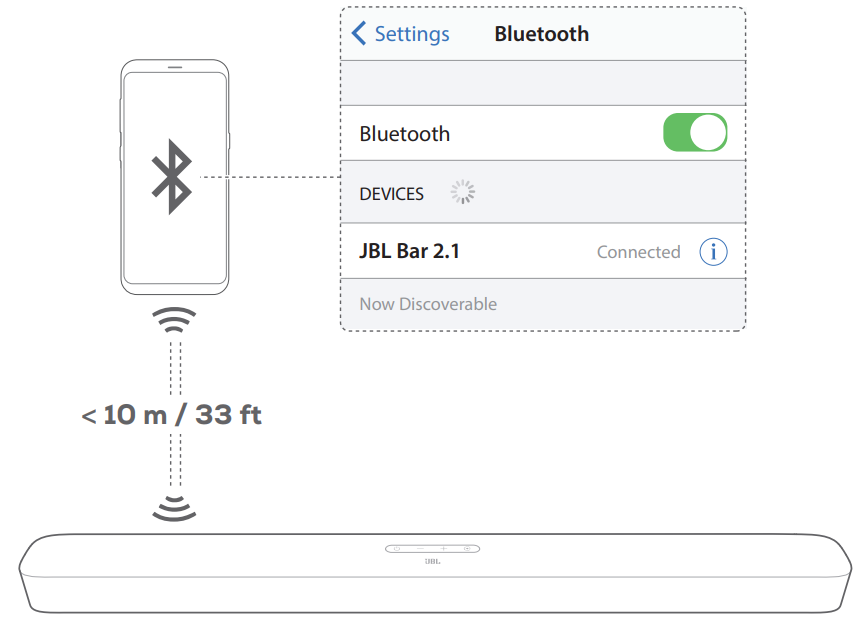
Connect a Bluetooth device
- Press
 to switch on (See “Power-on/Auto standby/Auto wakeup” in the “PLAY” chapter).
to switch on (See “Power-on/Auto standby/Auto wakeup” in the “PLAY” chapter). - To select a Bluetooth source, press
 on the soundbar or
on the soundbar or on the remote control.
on the remote control.
→→ “BT PAIRING”: Ready for BT pairing - On your Bluetooth device, enable Bluetooth and search for “JBL Bar 2.1” within three minutes.
→→ The device name is displayed if your device is named in English. A confirmation tone is heard.
To reconnect the last paired device
Your Bluetooth device is retained as a paired device when the soundbar goes to standby mode. Next time you switch to the Bluetooth source, the soundbar reconnects the last paired device automatically.
To connect to another Bluetooth device
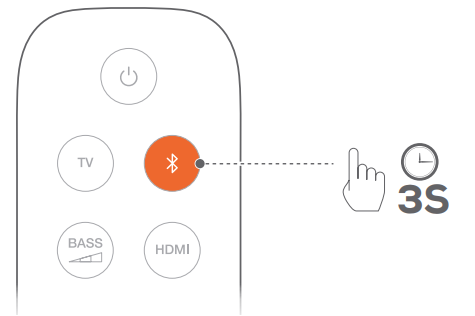
- In the Bluetooth source, press and hold
 on the soundbar or
on the soundbar or  on the remote control until “BT PAIRING” is displayed.
on the remote control until “BT PAIRING” is displayed.
→ The previously paired device is cleared from the soundbar.
→ The soundbar enters the Bluetooth pairing mode. - Follow the Step 3 under “Connect a Bluetooth device”.
If the device has ever been paired with the soundbar, first unpair “JBL Bar 2.1” on the device.
NOTES:
- The Bluetooth connection will be lost if the distance between the soundbar and the Bluetooth device exceeds 33 ft (10 m).
- Electronic devices may cause radio interference. Devices that generate electromagnetic waves must be kept away from the Soundbar, such as microwaves and wireless LAN devices.
Description
The JBL Harman Deep Bass Soundbar 2.1 is built to provide an unparalleled audio experience. Its sleek and compact design makes it easy to place in any living room, while the wireless subwoofer ensures deep bass without the clutter of cables. The soundbar itself features two full-range drivers and two tweeters, ensuring clear highs and balanced mids. With Dolby Digital 5.1 decoding, you can enjoy movies and TV shows with a rich, immersive soundfield.
The system also includes convenient features like JBL SoundShift, which allows you to easily switch between your TV audio and your phone or tablet, and JBL Connect+, which enables wireless daisy-chaining with other compatible JBL speakers for an expanded sound experience.
PLAY
Power-on/Auto standby/Auto wakeup
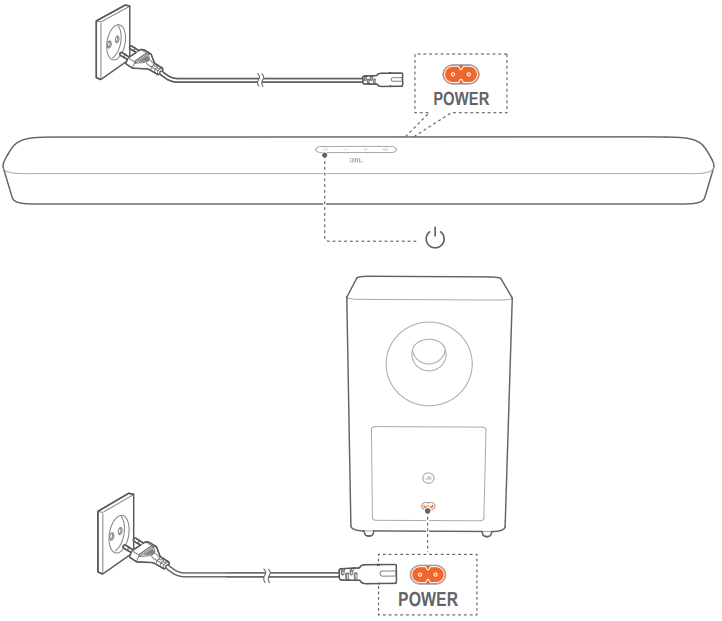
Switch on
- Connect the soundbar and subwoofer to power by using the supplied power cords.
- On the soundbar, press
 to switch on.
to switch on.
→ “HELLO” is displayed.
→ The subwoofer is connected to the soundbar automatically.
Connected: turns solid white.
turns solid white.
NOTES:
- Use the supplied power cord only.
- Before switching on the soundbar, make sure that you have completed all other connections (See “TV connection” and “Digital device connection” in the “Connect” chapter).
Auto standby
If the soundbar is inactive for more than 10 minutes, it will switch to standby mode automatically. “STDBY” is displayed. The subwoofer also goes to standby, and ![]() turns solid amber. Next time you switch on the soundbar, it returns to the last selected source.
turns solid amber. Next time you switch on the soundbar, it returns to the last selected source.
Auto wakeup
In standby mode, the soundbar will wake up automatically when
- the soundbar is connected to your TV through the HDMI ARC connection and your TV is switched on;
- the soundbar is connected to your TV through an optical cable and audio signals are detected from the optical cable.
Play from the TV source
With the soundbar connected, you can enjoy TV audio from the soundbar speakers.
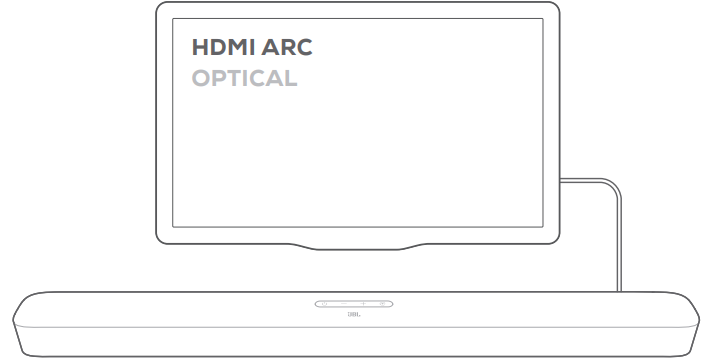
- Make sure that your TV is set to support external speakers and the built-in TV speakers are disabled. Refer to the owner’s manual of your TV for more information.
- Make sure that the soundbar has been properly connected to your TV (See “TV connection” in the “CONNECT” chapter).
- To select the TV source, press
 on the soundbar or TV on the remote control.
on the soundbar or TV on the remote control.
→→ “TV”: The TV source is selected.- In the factory settings, the TV source is selected by default.
NOTES: If the soundbar is connected to your TV through both an HDMI cable and an optical cable, the HDMI cable is selected for the TV connection.
TV remote control setup
To use your TV remote control for both your TV and the soundbar, check that your TV supports HDMI-CEC. If your TV does not support HDMI-CEC, follow the steps under “TV remote control learning”.
HDMI-CEC
If your TV supports HDMI-CEC, enable the functions as instructed in your TV user manual. You can control the volume +/-, mute/unmute, and power on/standby functions on your soundbar through the TV remote control.
TV remote control learning
- On the soundbar, press and hold
 and + until “LEARNING” is displayed.
and + until “LEARNING” is displayed.
→ You enter the TV remote control learning mode. - Within 15 seconds, do the following on the soundbar and your TV remote control:
- On the soundbar: press one of the following buttons +, -, + and - together (for the mute/unmute function), and
 .
. - On your TV remote control: press the desired button.
→ “WAIT” is displayed on the soundbar.
→ “DONE”: The function of the soundbar button is learnt by your TV remote control button.
- On the soundbar: press one of the following buttons +, -, + and - together (for the mute/unmute function), and
- Repeat Step 2 to complete the button learning.
- To exit the TV remote control learning mode, press and hold
 and + on the soundbar until “EXIT LEARNING” is displayed.
and + on the soundbar until “EXIT LEARNING” is displayed.
→ The soundbar returns to the last selected source.
Play from the HDMI IN source
With the soundbar connected as shown in the following diagram, your digital device can play video on your TV and audio from the soundbar speakers.

- Make sure that the soundbar has been properly connected to your TV and digital device (See “TV connection” and “Digital device connection” in the “CONNECT” chapter).
- Switch on your digital device.
→ Your TV and the soundbar wake up from standby mode and switch to the input source automatically.- To select the HDMI IN source on the soundbar, press
 on the soundbar or HDMI on the remote control.
on the soundbar or HDMI on the remote control.
- To select the HDMI IN source on the soundbar, press
- Switch your TV to standby mode.
→ The soundbar and source device are switched to standby mode.
NOTES: Full compatibility with all HDMI-CEC devices is not guaranteed.
Play from the Bluetooth source
Through Bluetooth, stream audio play on your Bluetooth device to the soundbar.
- Check that the soundbar has been properly connected to your Bluetooth device.
- To select the Bluetooth source, press
 on the soundbar or
on the soundbar or  on the remote control.
on the remote control. - Start audio play on your Bluetooth device.
- Adjust the volume on the soundbar or your Bluetooth device.
Setup Guide
To set up your JBL Harman Deep Bass Soundbar 2.1, follow these steps:
- Unbox and place the soundbar below your TV or on a shelf.
- Position the wireless subwoofer in a corner of the room for optimal bass performance.
- Connect the soundbar to your TV via HDMI or Optical cable.
- Pair your Bluetooth device to the soundbar if desired.
- Turn on the system and adjust settings as needed through the remote control or mobile app.
SOUND SETTINGS
Bass adjustment
- Check that the soundbar and subwoofer are properly connected (See the “INSTALL” chapter).
- On the remote control, press
 repeatedly to switch between bass levels.
repeatedly to switch between bass levels.
→→ “LOW”, “MID” and “HIGH” are displayed.
Audio sync
With the audio sync function, you can synchronize audio and video to make sure that no delay is heard from your video content.
- On the remote control, press and hold TV until “SYNC” is displayed.
- Within five seconds, press + or - on the remote control to adjust the audio delay and match with video.
→→ The audio sync timing is displayed.
Smart mode
With the smart mode enabled by default, you can enjoy TV programs with rich sound effects. For TV programs such as news and weather forecasts, you can reduce sound effects by disabling the smart mode and switching to the standard mode.
- Smart mode: EQ settings and JBL Surround Sound are applied for rich sound effects.
- Standard mode: The preset EQ settings are applied for standard sound effects.
To disable the smart mode, do the following:
- On the remote control, press and hold until “TOGGLE” is displayed. Press +.
→→ “OFF SMART MODE”: The smart mode is disabled.
→→ Next time you switch on the soundbar, the smart mode is enabled again automatically.
RESTORE FACTORY SETTINGS
By restoring the default settings defined at factories. you remove all your personalized settings from the soundbar. On the soundbar, press and hold![]() and
and![]() for more than 10 seconds.
for more than 10 seconds.
- “RESET” is displayed.
- The soundbar switches on and then, to standby mode.
SOFTWARE UPDATE
For optimal product performance and your best user experience, JBL may offer software updates for the soundbar system in the future. Please visit https://www.jbl.com or contact JBL call center to receive more information about downloading update files.
- To check current software version, press and hold
 and - on the soundbar until the software version is displayed.
and - on the soundbar until the software version is displayed. Check that you have saved the software update file to the root directory of a USB storage device. Connect the USB device to the soundbar.
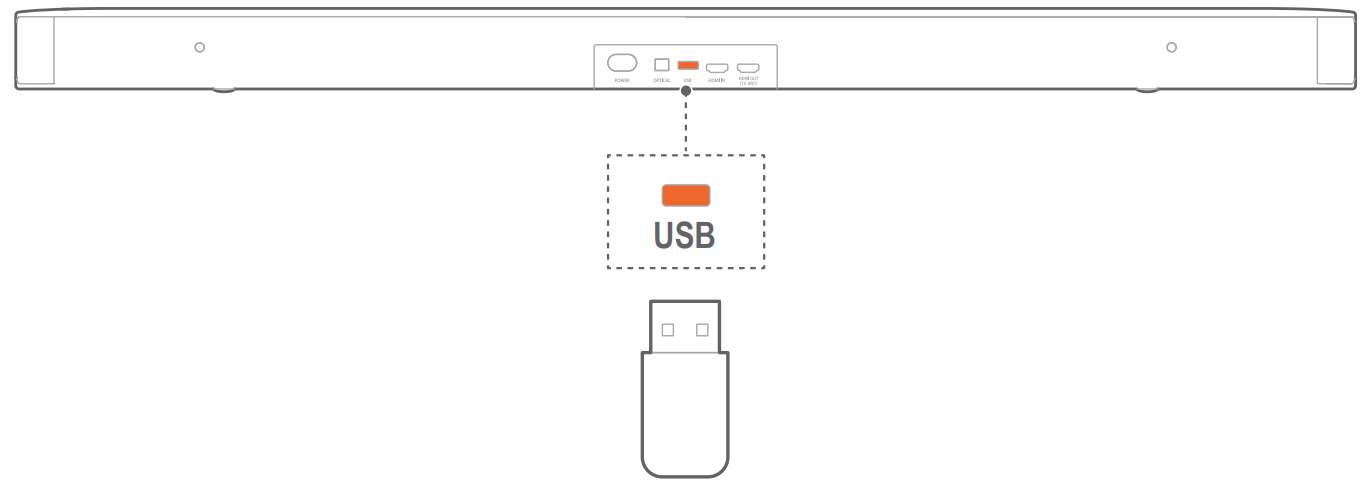
- To enter the software update mode, press and hold
 and - on the soundbar for more than 10 seconds.
and - on the soundbar for more than 10 seconds.- “UPGRADING”: software updating underway.
- “DONE”: software updating completed. A confirmation tone is heard.
- →→ The soundbar returns to the last selected source.
NOTES:
- Keep the soundbar powered on and the USB storage device mounted before software updating is complete.
- “FAILED” is displayed if the software updating failed. Try the software updating again or return to the previous version.
RE-CONNECT THE SUBWOOFER
The soundbar and subwoofer are paired at factories. After poweron, they are paired and connected automatically. In some special cases, you may need to pair them again.
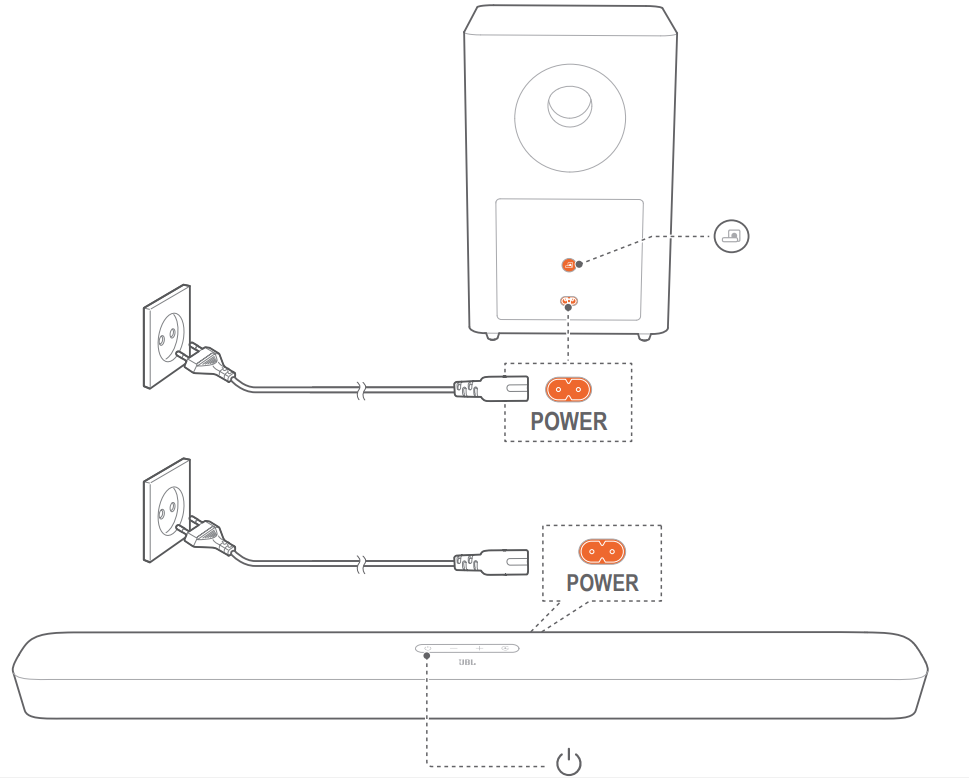
To re-enter the subwoofer pairing mode
- On the subwoofer, press and hold
 until
until  flashes white.
flashes white. - To enter the subwoofer pairing mode on the soundbar, press and hold
 on the remote control until “SUBWOOFER SPK” is displayed. Press - on the remote control.
on the remote control until “SUBWOOFER SPK” is displayed. Press - on the remote control.
→→ “SUBWOOFER CONNECTED”: The subwoofer is connected.
NOTES:
The subwoofer will exit the pairing mode in three minutes if pairing and connection are not completed. ![]() turns from flashing white to solid amber.
turns from flashing white to solid amber.
Troubleshooting
Important: Never attempt to repair the product yourself. If you encounter problems using this product, check the following points before requesting service.
System
- The unit will not turn on.
- Check if the power cord is plugged into the power outlet and the soundbar.
- The soundbar has no response to button pressing.
- Restore the soundbar to factory settings (refer to the “RESTORE FACTORY SETTINGS” chapter).
Sound
- No sound from the soundbar.
- Ensure that the soundbar is not muted.
- Select the correct audio input source using the remote control.
- Connect the soundbar to your TV or other devices properly.
- Restore the soundbar to its factory settings by pressing and holding
 and
and the relevant button on the soundbar for more than 10 seconds.
the relevant button on the soundbar for more than 10 seconds.
- Distorted sound or echo.
- If you are playing audio from your TV through the soundbar, ensure that your TV is muted or that the built-in TV speaker is disabled.
- Audio and video are not synchronized.
- Enable the audio sync function to synchronize audio and video (refer to “Audio Sync” in the “SOUND SETTINGS” chapter).
Video
- Distorted pictures streamed through Apple TV.
- The Apple TV 4K format requires HDMI V2.0, which is not supported by this product. This may result in a distorted picture or a black TV screen.
Bluetooth
- A device cannot connect to the soundbar.
- Ensure that Bluetooth is enabled on the device.
- If the soundbar has been paired with another Bluetooth device, reset Bluetooth (see “To connect to another device” under “Bluetooth Connection” in the “CONNECT” chapter).
- If your Bluetooth device has previously paired with the soundbar, reset Bluetooth on the soundbar, unpair the soundbar on the Bluetooth device, and then pair the Bluetooth device with the soundbar again (see “To connect to another device” under “Bluetooth Connection” in the “CONNECT” chapter).
- Poor audio quality from a connected Bluetooth device.
- The Bluetooth reception may be poor. Move the source device closer to the soundbar or remove any obstacles between the source device and the soundbar.
- The connected Bluetooth device connects and disconnects constantly.
- The Bluetooth reception may be poor. Move the source device closer to the soundbar or remove any obstacles between the source device and the soundbar.
Remote Control
- The remote control does not work.
- Check if the batteries are drained. If so, replace them with new ones.
- Reduce the distance and angle between the remote control and the main unit.
JBL Harman Deep Bass Soundbar 2.1 Pros & Cons
Pros
- Deep Bass Performance: The wireless subwoofer delivers powerful, room-filling bass.
- Compact Design: Sleek and space-saving for any living room setup.
- Versatile Connectivity: Supports HDMI, Optical, and Bluetooth for multiple device connections.
- Immersive Sound: Dolby Digital 5.1 decoding for a rich audio experience.
Cons
- No DTS Support: Limited to Dolby formats for surround sound decoding.
- No Wi-Fi Connectivity: No wireless internet connectivity for streaming services.
- No Additional Features Like Voice Control: No built-in voice assistant support.
Customer Reviews
Customers have praised the JBL Harman Deep Bass Soundbar 2.1 for its impressive bass performance and easy setup process. Many reviewers have noted that it significantly enhances their TV viewing experience with clear dialogue and immersive sound effects. However, some users have mentioned that the lack of DTS support can be a drawback for certain media formats.
Faqs
What is the total power output of the JBL Harman?
Does the JBL Harman Deep Bass Soundbar 2.1 support Dolby?
How do I pair my Bluetooth device with the JBL?
Can I connect multiple devices to the Soundbar 2.1 simultaneously?
What is JBL Connect+ and how does it work?
Can I use the JBL Harman Deep Bass with my gaming console?
How do I update the firmware on my Bass Soundbar 2.1?
What if my wireless subwoofer is not connecting to the JBL Harman Deep Bass Soundbar 2.1?
Leave a Comment
