Jbl Harman Quantum 81O Wireless Headphone User Manual

Content
JBL Harman Quantum 810 Wireless Headphone
Introducing the JBL Harman Quantum 810 Wireless Headphone is designed for immersive gaming experiences, featuring Hi-Res audio and JBL QuantumSURROUND technology for rich, detailed sound. With a robust 50mm driver and active noise cancellation, it ensures you stay focused on your game without distractions. The headset offers up to 43 hours of battery life and supports both 2.4GHz wireless and Bluetooth connections. The JBL Quantum 810 is priced at approximately $149.95.
What’s in the box

- JBL QUANTUM810 WIRELESS headset
- USB charging cable (USB-A to USB-C) 03 3.5mm audio cable
- 2.4G USB wireless dongle
- QSG, warranty card and safety sheet
- Windshield foam for boom microphone
Product Specifications
- Driver size: 50 mm Dynamic drivers
- Frequency response (Passive): 20 Hz - 40 kHz
- Frequency response (Active): 20 Hz - 20 kHz
- Microphone frequency response: 100 Hz -10 kHz
- Max input power: 30 mW
- Sensitivity: 95 dB SPL @1 kHz / 1 mW
- Maximum SPL: 93 dB
- Microphone sensitivity: -38 dBV / Pa@1 kHz
- Impedance: 32 ohm
- 2.4G Wireless transmitter power: <13 dBm
- 2.4G Wireless modulation: GFSK, π/4 DQPSK
- 2.4G Wireless carrier frequency: 2400 MHz - 2483.5 MHz
- Bluetooth transmitted power: <12 dBm
- Bluetooth transmitted modulation: GFSK, π/4 DQPSK
- Bluetooth frequency: 2400 MHz - 2483.5 MHz
- Bluetooth profile version: A2DP 1.3, HFP 1.8
- Bluetooth version: V5.2
- Battery type: Li-ion battery (3.7 V / 1300 mAh)
- Power supply: 5 V 2 A
- Charging time: 3.5 hrs
- Music play time with RGB lighting off: 43 hrs
- Microphone pickup pattern: Unidirectional
- Weight: 418 g
NOTE: Technical specifications are subject to change without prior notice.
PRODUCT OVERVIEW
Controls on headset
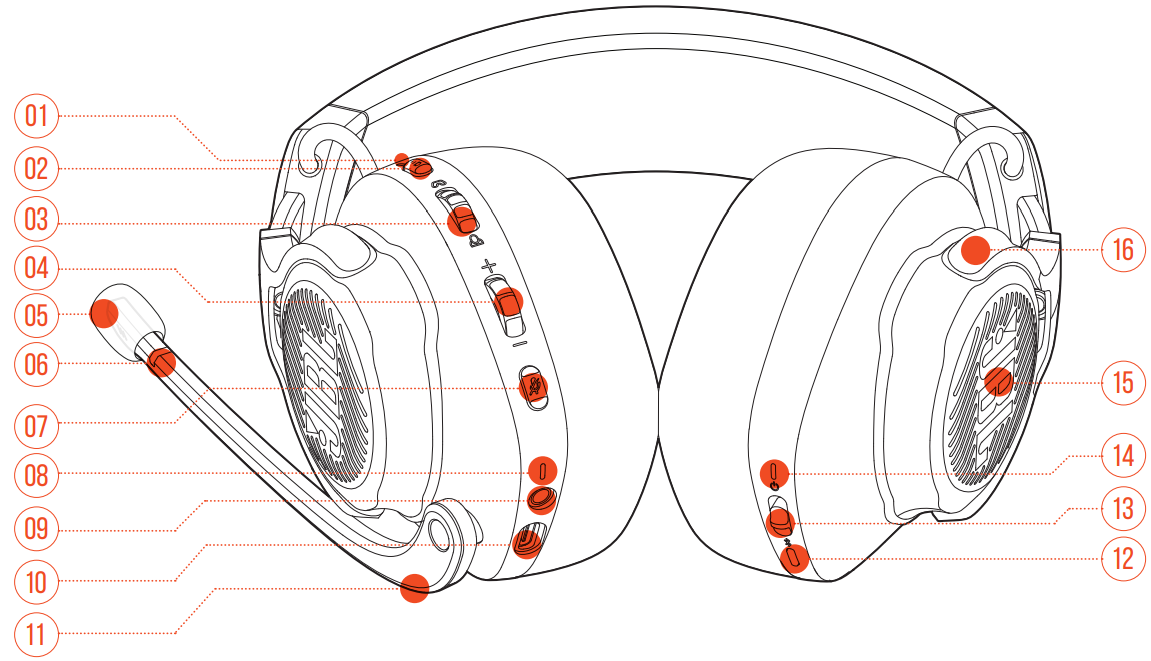
- ANC* / TalkThru** LED
- Lights up when the ANC feature is enabled.
- Flashes quickly when the TalkThru feature is enabled.
 button
button
- Press briefly to turn ANC on or off.
- Hold for more than 2 seconds to turn TalkThru on or off.
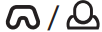 dial
dial
- Balances the chat volume in relation to the game audio volume.
- Volume +/- dial
- Adjusts headset volume.
- Detachable windshield foam
- Mic mute / unmute LED
- Lights up when the microphone is muted.
 button
button
- Press to mute or unmute the microphone.
- Hold for more than 5 seconds to turn the RGB light on or off.
- Charging LED
- Indicates the charging and battery status.
- 3.5mm audio jack
- USB-C port
- Voice focus boom microphone
- Flip up to mute, or flip down to unmute the microphone.
 button
button
- Hold for more than 2 seconds to enter Bluetooth pairing mode.
 slider
slider
- Slide upwards / downwards to power on / off the headset.
- Slide upwards and hold for more than 5 seconds to enter 2.4G pairing mode.
- Status LED (Power / 2.4G / Bluetooth)
- RGB Lighting Zones
- Flat-fold ear cup
ANC (Active Noise Cancelling): Experience total immersion while gaming by suppressing the outside noise.
TalkThru: In TalkThru mode, you can hold natural conversations without removing your headset.
Controls on 2.4G USB wireless dongle
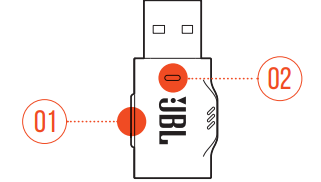
- CONNECT button
Hold for more than 5 seconds to enter 2.4G wireless pairing mode. - LED
Indicates the status of 2.4G wireless connection.
Controls on 3.5mm audio cable
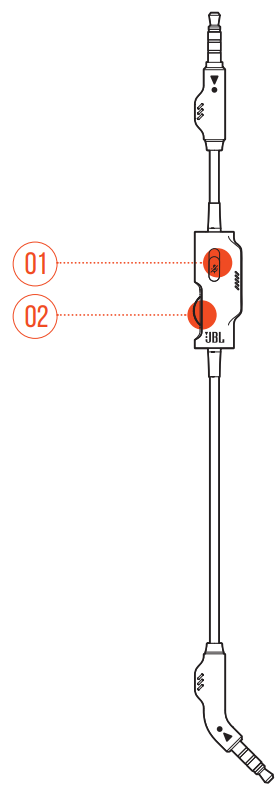
 slider
slider
Slide to mute or unmute the microphone in 3.5mm audio connection.- Volume dial
Adjusts headset volume in 3.5mm audio connection.
Description
The JBL Harman Quantum 810 Wireless Headphone boasts a sleek and ergonomic design, ensuring comfort during extended use. The headset features custom-tuned 50mm drivers that deliver clear and immersive sound, whether you're engaged in intense gaming or enjoying your favorite music.
The dual-mic system with noise cancellation enhances voice clarity during calls and online interactions. The headset also includes advanced noise-cancellation technology to block out ambient noise, allowing you to focus on your audio experience.
With Bluetooth 5.0 and 2.4GHz wireless connectivity, you can enjoy uninterrupted audio without the hassle of cables. The long-lasting battery life of up to 45 hours ensures you can use the headset all day without needing to recharge.
Getting started
Charging your headset

Before use, fully charge your headset through the supplied USB-A to USB-C charging cable.
TIPS:
- It takes approximately 3.5 hours to fully charge the headset.
- You can also charge your headset through a USB-C to USB-C charging cable (not supplied).
Wearing your headset
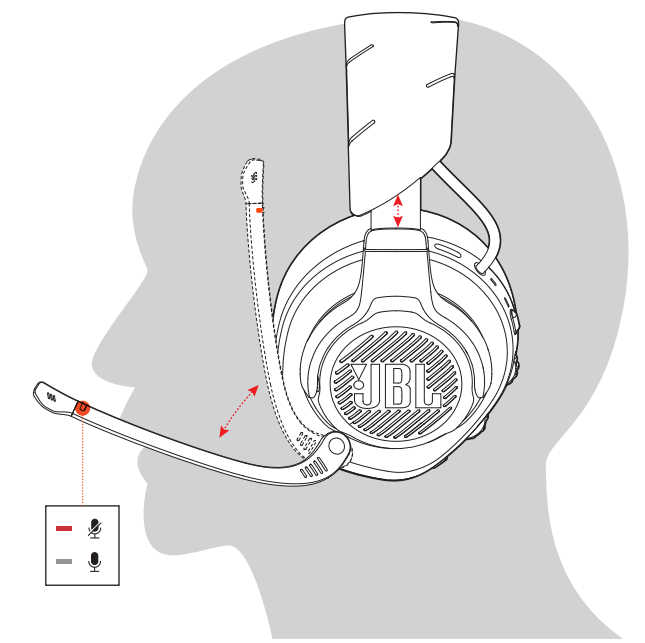
- Put the side marked L onto your left ear and the side marked R onto your right ear.
- Adjust the earpads and headband for a comfortable fit.
- Adjust the microphone as necessary.
Power on

- Slide the power switch upwards to power on the headset.
- Slide downwards to power off.
NOTE: The status LED glows solid white upon powering on.
First-time setup (for PC only)
Download from jblquantum.com/engine to gain full access to features on your JBL Quantum headset - from headset calibration to adjusting 3D audio to suit your hearing, from creating customized RGB lighting effects to determining how the boom microphone side-tone works.
Software requirements
Platform
- Windows 10 (64 bit only) / Windows 11
- 500MB of free hard drive space for installation
TIP: QuantumSURROUND and DTS Headphone:X V2.0 available on Windows only. Software installation required.
- Connect the headset to your PC via 2.4G USB wireless connection.
- Go to “Sound Settings” -> “Sound Control Panel”.
- Under “Playback” highlight “JBL QUANTUM810 WIRELESS GAME” and select “Set Default” -> “Default Device”.
- Highlight “JBL QUANTUM810 WIRELESS CHAT“ and select “Set Default” -> “Default Communication Device”.
- Under “Recording” highlight “JBL QUANTUM810 WIRELESS CHAT” and select “Set Default” -> “Default Device”.
- In your chat application select “JBL QUANTUM810 WIRELESS CHAT” as the default audio device.
Follow the onscreen instructions to personalize your sound settings.
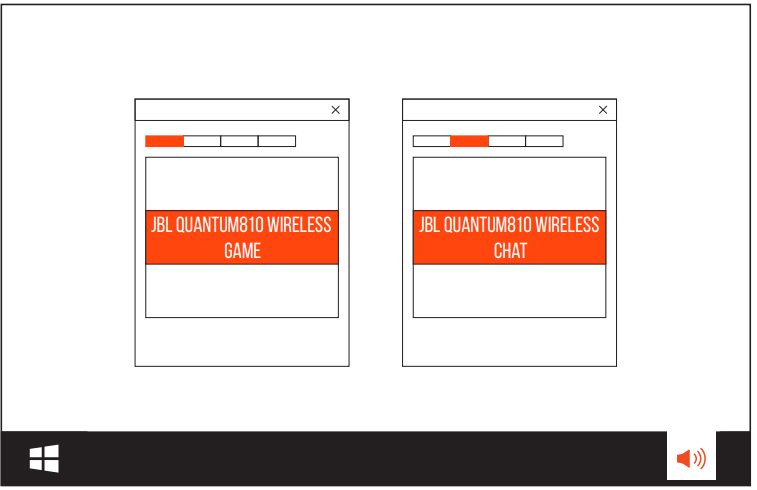
Setup Guide
- To set up your JBL Harman Quantum 810 Wireless Headphone, follow these steps:
- Charge the headset for at least 2 hours before first use.
- Turn on the headset by pressing and holding the power button until the LED lights flash.
- Place the headset in pairing mode by pressing and holding the power button again until it flashes blue.
- On your device (phone, computer, or gaming console), go to the Bluetooth settings and select the JBL Harman Quantum 810 from the list of available devices.
- Once paired, you can configure additional settings such as noise cancellation and EQ presets through the JBL Headphones app.
Using your headset
With 3.5mm audio connection
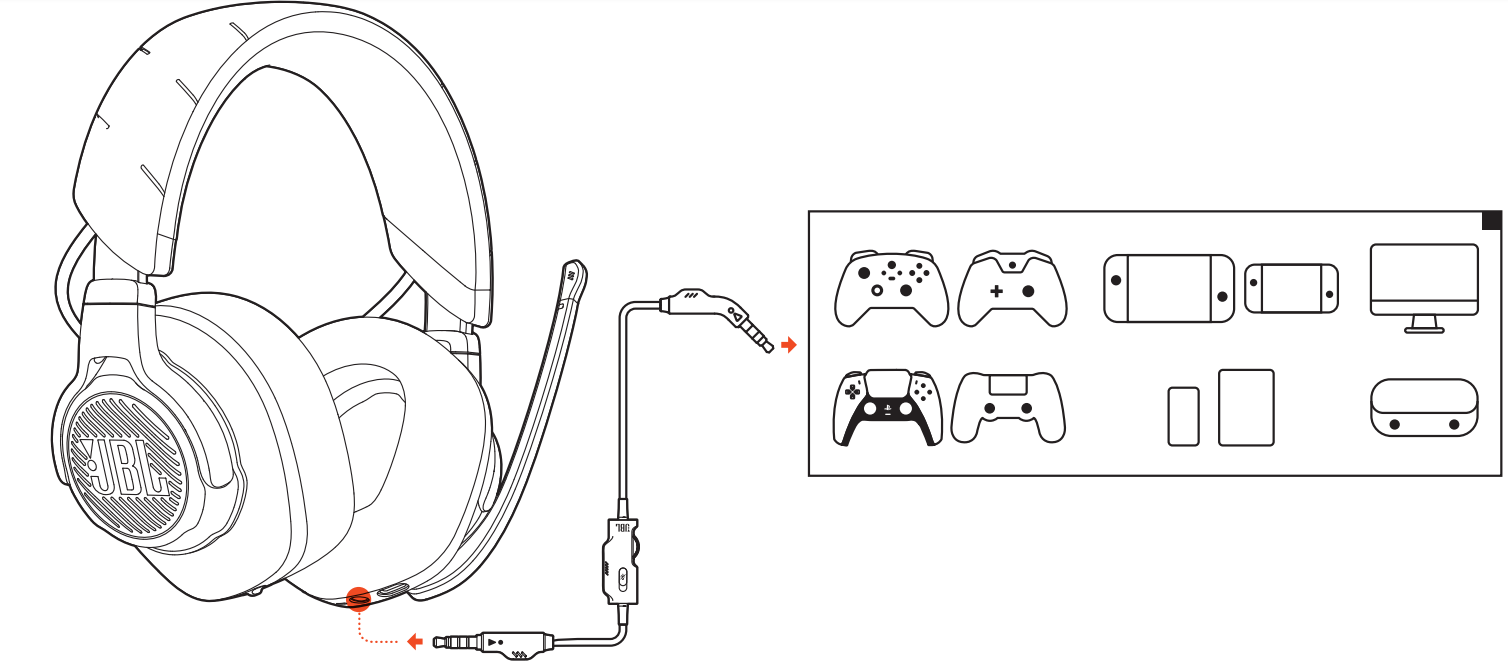
- Connect the black connector to your headset.
- Connect the orange connector to the 3.5mm headphone jack on your PC, Mac, mobile or gaming console device.
Basic operation
| Controls | Operation |
| Volume dial on 3.5mm audio cable | Adjust master volume. |
| Slide to mute or unmute the microphone. |
NOTE:
The mic mute / unmute LED, ![]() button, / dial and RGB Lighting Zones on the headset do not work in 3.5mm audio connection.
button, / dial and RGB Lighting Zones on the headset do not work in 3.5mm audio connection.
With 2.4G wireless connection

- Plug the 2.4G USB wireless dongle into a USB-A port on your PC, Mac, PS4/PS5 or Nintendo Switch™.
- Power on the headset. It will pair and connect with the dongle automatically.
Basic operation
| Controls | Operation |
| Volume dial | Adjust master volume. |
| Rotate towards to increase game volume. | |
| Rotate towards to increase chat volume. | |
button | Press to mute or unmute the microphone. Hold for more than 5 seconds to turn on or off the RGB light. |
button | Press briefly to turn ANC on or off. Hold for more than 2 seconds to turn TalkThru on or off. |
To pair manually

- On the headset, slide the power switch upwards and hold for more than 5 seconds until the status LED flashes white.
- On the 2.4G USB wireless dongle, hold CONNECT for more than 5 seconds until the LED flashes white quickly.
NOTE: Both LEDs on the headset and dongle turn solid white after successful connection.
TIPS:
- The headset turns off automatically after 10 minutes of inactivity.
- The LED enters connecting mode (flashing slowly) after disconnection from the headset.
- Compatibility with all USB-A ports is not guaranteed.
With Bluetooth (secondary connection)
.png)
With this function, you can connect your mobile phone to the headset while playing games, without worrying about missing important calls.
- Hold
 on the headset for more than 2 seconds.
on the headset for more than 2 seconds.
The status LED flashes quickly (pairing). - Enable Bluetooth on your mobile phone and choose “JBL QUANTUM810 WIRELESS” from “Devices”.
The status LED flashes slowly (connecting), and then turns solid blue (connected).
Control calls

When there is an incoming call:
- Press
 once to answer.
once to answer. - Press
 twice to reject.
twice to reject.
During a call:
- Press
 once to hang up.
once to hang up.
TIP:
- Use volume controls on your Bluetooth connected device to adjust volume.
JBL Harman Quantum 810 Wireless Headphone Troubleshooting
If you have problems using this product, check the following points before you request service.
No power
- The headset turns off automatically after 10 minutes of inactivity. Power on the headset again.
- Recharge the headset (see “Charging your headset”).
2.4G pairing failed between headset and 2.4G USB wireless dongle
- Move the headset closer to the dongle. If the issue remains, pair the headset with the dongle again manually (see “To pair manually”).
Bluetooth pairing failed
- Make sure you have enabled Bluetooth feature on the device to be connected with the headset.
- Move the device closer to the headset.
- The headset is connected to another device through Bluetooth. Disconnect the other device, then repeat the pairing procedures. (see “With Bluetooth (secondary connection)”).
No sound or poor sound
- Make sure you have chosen JBL QUANTUM810 WIRELESS GAME as the default device in the game sound settings of your PC, Mac or gaming console device.
- Adjust volume on your PC, Mac or gaming console device.
- Check game chat balance on PC if you are only playing game or chat audio.
- Check that ANC is enabled while TalkThru is disabled.
- You may experience obvious sound quality degradation when using the headset near a USB 3.0 enabled device. This is not a malfunction. Use an extension USB dock instead to keep the dongle as far from the USB 3.0 port as possible.
In 2.4G wireless connection:
- Make sure the headset and 2.4G wireless dongle are paired and connected successfully.
- The USB-A ports on some gaming console devices may be incompatible with JBL QUANTUM810 WIRELESS. This is not a malfunction.
In 3.5mm audio connection:
- Make sure the 3.5mm audio cable is connected securely.
In Bluetooth connection:
- The volume control on the headset does not work for the Bluetooth connected device. This is not a malfunction.
- Keep away from sources of radio interference such as microwaves or wireless routers
My voice cannot be heard by my teammates
- Make sure you have chosen JBL QUANTUM810 WIRELESS CHAT as the default device in the chat sound settings of your PC, Mac or gaming console device.
- Make sure the microphone is not muted.
I can’t hear myself when I’m talking
- Enable sidetone via JBL QUANTUM ENGINE to hear yourself clearly over game audio. ANC/TalkThru will be disabled when sidetone is enabled.
Pros & Cons
Pros
- Immersive Sound Quality: Custom-tuned drivers provide rich and detailed audio.
- Long Battery Life: Up to 45 hours of wireless use and up to 24 hours with ANC on.
- Comfortable Design: Ergonomic build and leatherette ear cushions ensure long-lasting comfort.
- Advanced Noise Cancellation: Effective noise cancellation technology for better focus.
Cons
- Weight: Some users may find the headset slightly heavy after extended use.
- Price: While competitively priced, it may still be out of budget for some users.
- Software Updates: Some users have reported occasional issues with firmware updates.
Customer Reviews
Customers have praised the JBL Harman Quantum 810 for its exceptional sound quality and comfortable fit. Many gamers appreciate the precise sound cues and long battery life, while music enthusiasts enjoy the rich and detailed audio. However, some users have noted that the headset can feel a bit heavy after several hours of use.
A common complaint is the occasional need for software updates, which can sometimes cause minor issues with connectivity or noise cancellation.
Faqs
How do I pair the JBL with my device?
What is the battery life of the JBL 810?
Is the JBL Harman comfortable for long gaming sessions?
Can I customize the sound settings on the JBL Harman Quantum 810 Wireless Headphone?
Is the Wireless Headphone compatible with all devices?
How do I update the firmware of the JBL Harman Wireless Headphone?
What materials are used in the construction of the JBL Harman Quantum 810 Wireless Headphone?
Does the JBL come with a travel case?
How many microphones does the JBL Harman have?
Leave a Comment
