Keychron K4 Mechanical Keyboard Instruction Manual

Content
Introduction of Keychron K4 mechanical keyboard
The Keychron K4 mechanical keyboard is a versatile and customizable keyboard designed for productivity and gaming. It features a sleek and compact design, hot-swappable switches, RGB backlighting, and compatibility with multiple systems including Windows, Mac, and Linux. With an estimated price range of $70 to $100, this keyboard is a great option for anyone looking to upgrade their typing experience.
IN THE BOX
Keychron K4 Bluetooth Mechanical
- Keyboard x 1
- Type-C Cable * 1
- Manual * 1
- Quick Start Guide * 1
- Extra Keycaps Set * 1
SPECIFICATIONS
- Number of keys: 100
- Switch type: Mechanical / Optical Switch
- Battery: 4000mAh
- Working time: Around 70 hours with the backlight on.
- Charging time: Around 3 hours
- Charging port: USB Type-C
- Mode: Bluetooth/Wired
- Bluetooth operating distance: Within 10 meters (open space)
- Name of Bluetooth device: Keychron K4
- Operating Environment: -10 to 50° c
Technical specifications can be subjected to change without notice we apologize for any inconvenience caused
Keychron K4 mechanical keyboard OVERVIEW
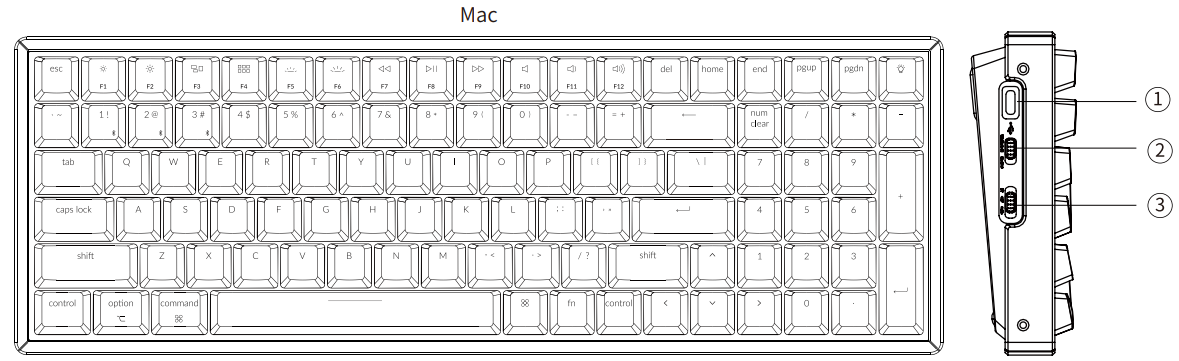
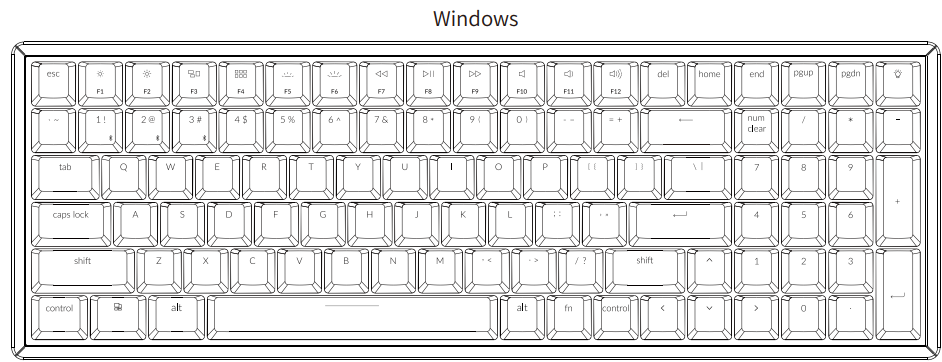
- Charging port
- Win/Android Mac/iOS (OS Toggle Switch)
- BT OFF Cable (Mode Toggle Switch)
Quick Start Guide
If you are a Windows user, please find the appropriate keycaps in the box, then follow the instructions below to find and replace the following keycaps.
Mac / Windows
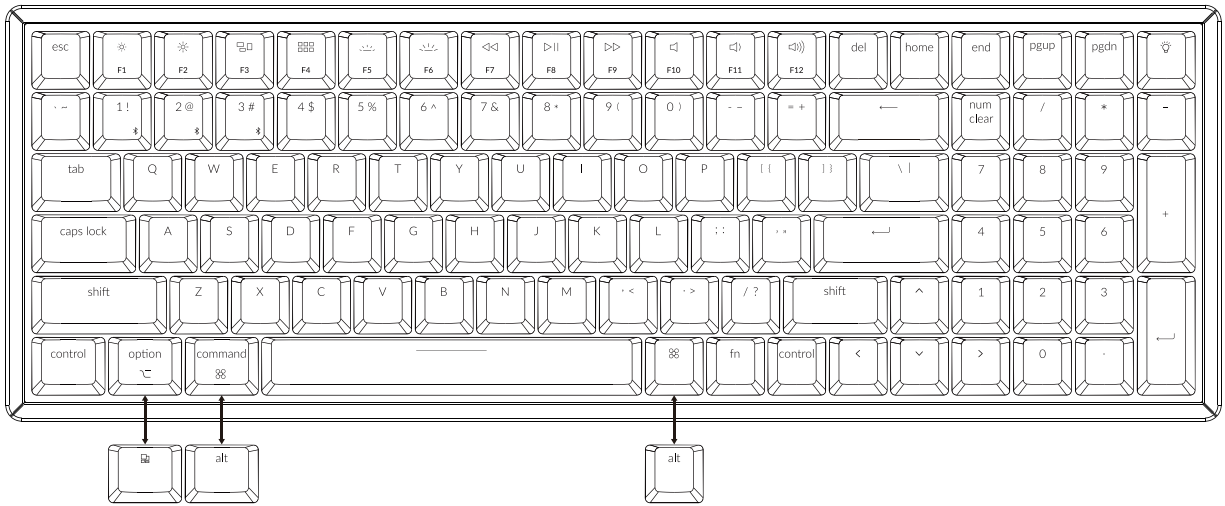
Connect Bluetooth

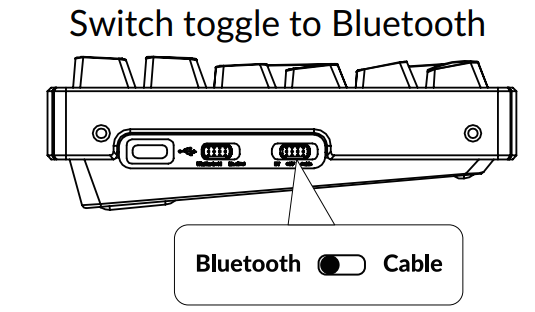
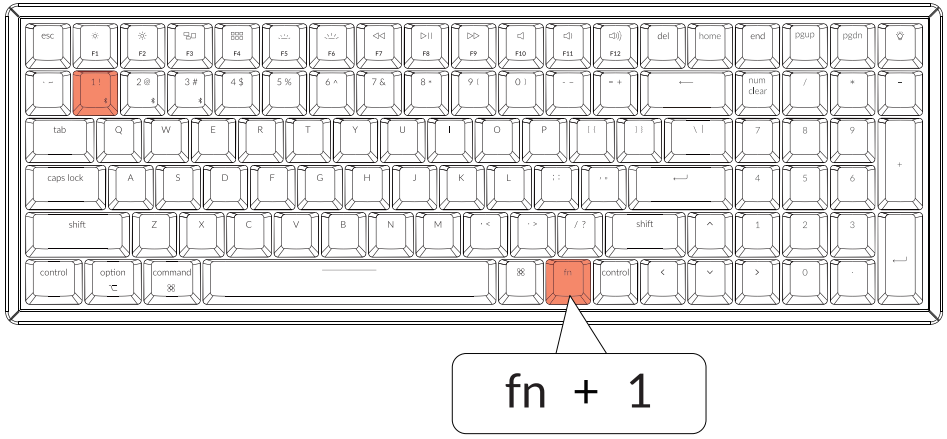
Connect Cable
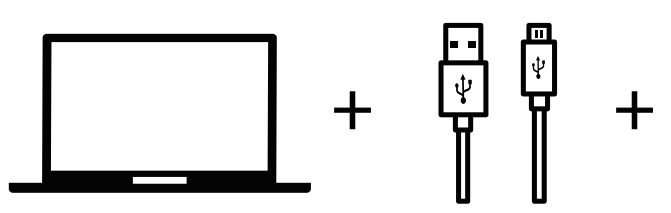
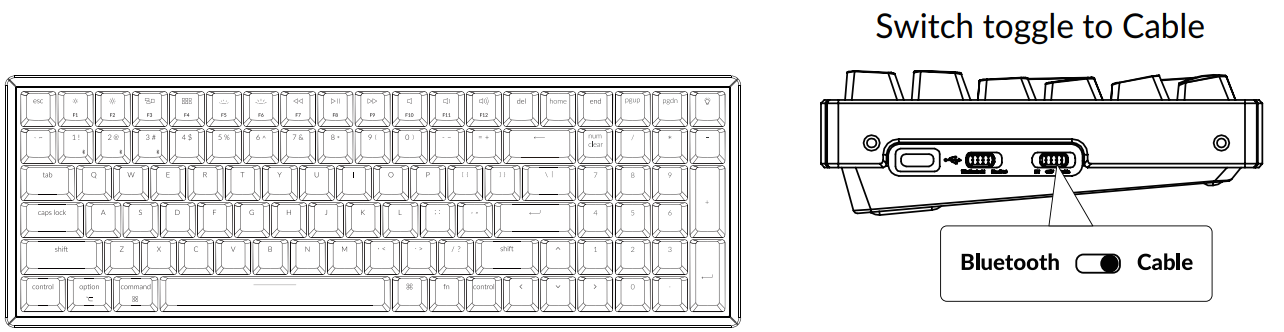
Connect Light Effect
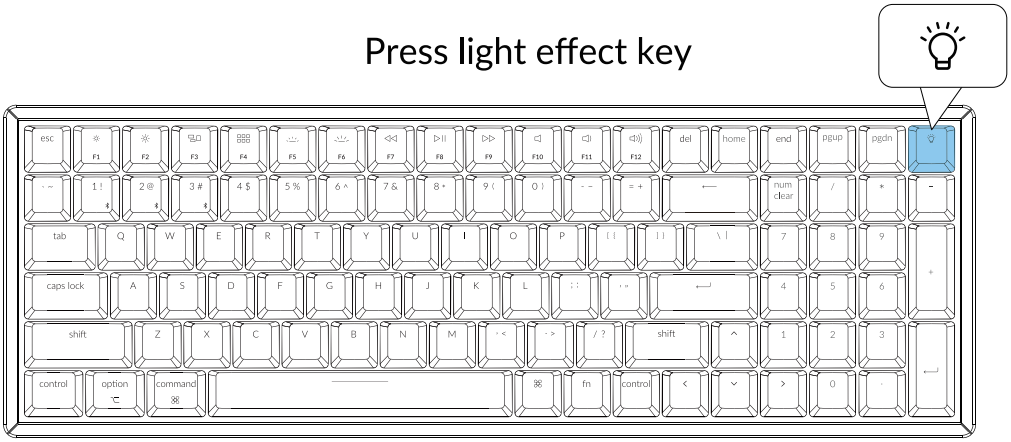
For RGB version - Press fn + right arrow / left arrow to change color
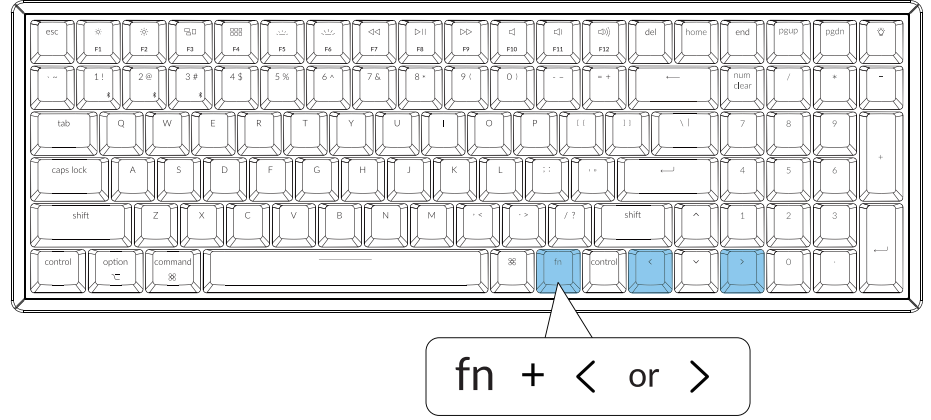
Switch Between Function and Multimedia Keys (F1- F12)
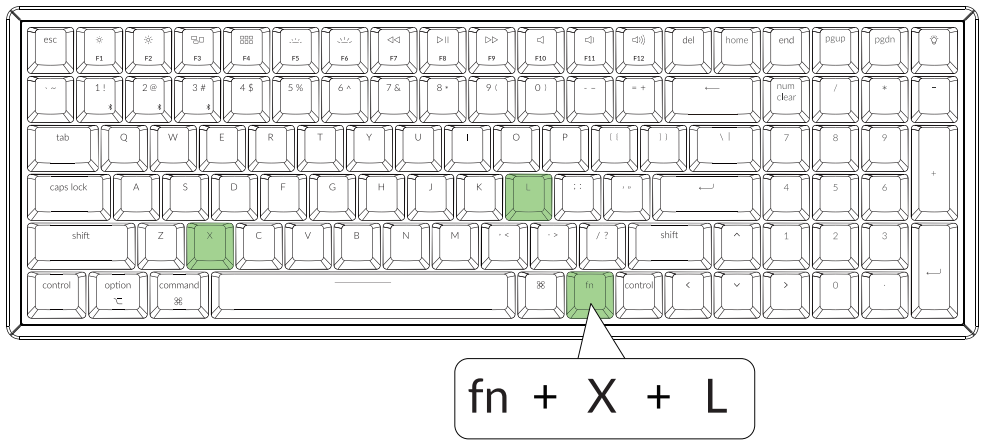

- For Windows: Press fn + X + L (for 4 seconds) to switch
For Mac: Go to system settings > Keyboard > and enable the function keys.
*For F5 & F6 as function keys press fn + K + C (for 4 seconds) and use same shortcut to switch.
Disable Auto Sleep Mode
The keyboard goes to Auto Sleep Mode in 10 minutes of sitting idle to save battery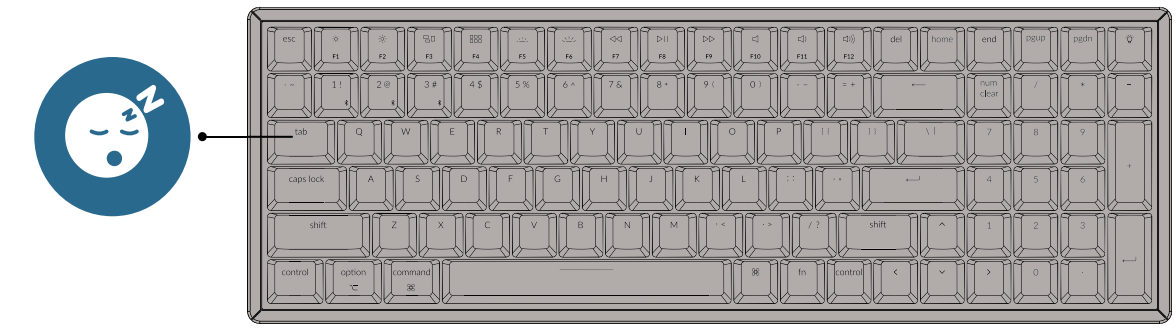
Press fn + 5 + 0 (for 4 seconds) to disable the Auto Sleep Mode.
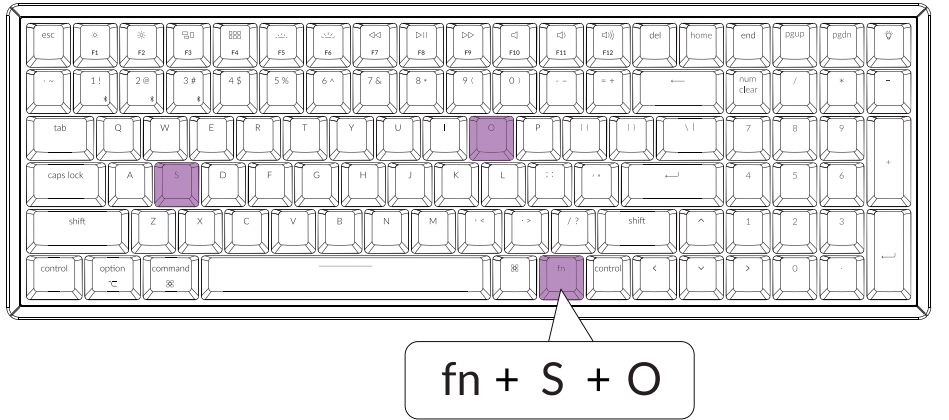
Remap keys

We don't have an official software to remap the keys yet. But you can use these two software to get the job done. (Except the light effect key)
Linux’s Setting: We have a Linux user group on facebook. Please search “Keychron Linux Group” on facebook. So you can better experience with our keyboard.Turn Off the Backlight
If you are on the Mac, the default is to press F5 key.
If you are on the Windows, the default is to press fn + F5 key.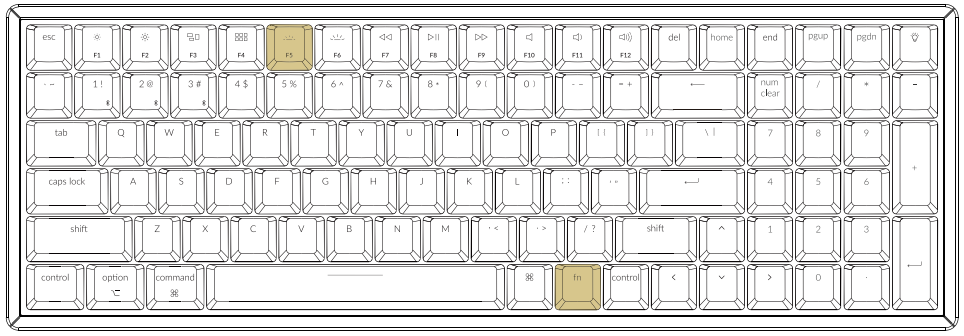
Or press the fn + light effect key.
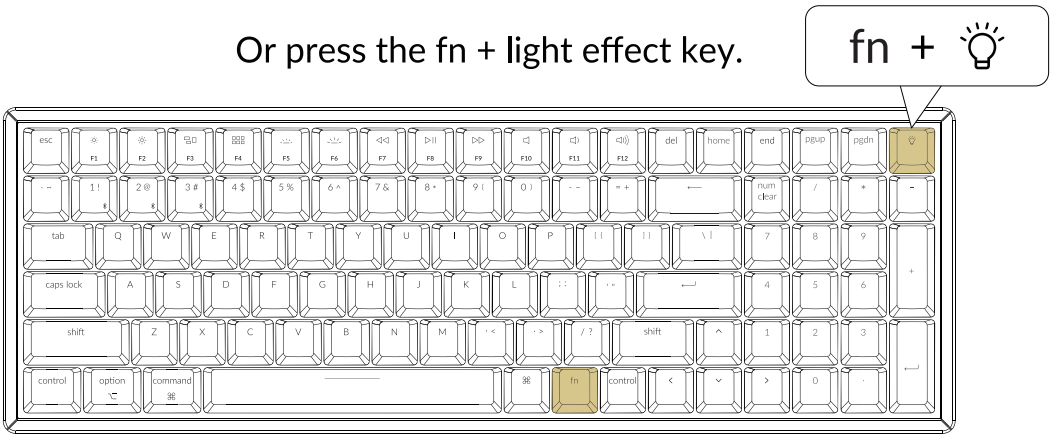
Factory Reset
Trouble shooting? Don't know what's going on with the keyboard?
Try factory reset by pressing fn +J +Z (for 4 seconds)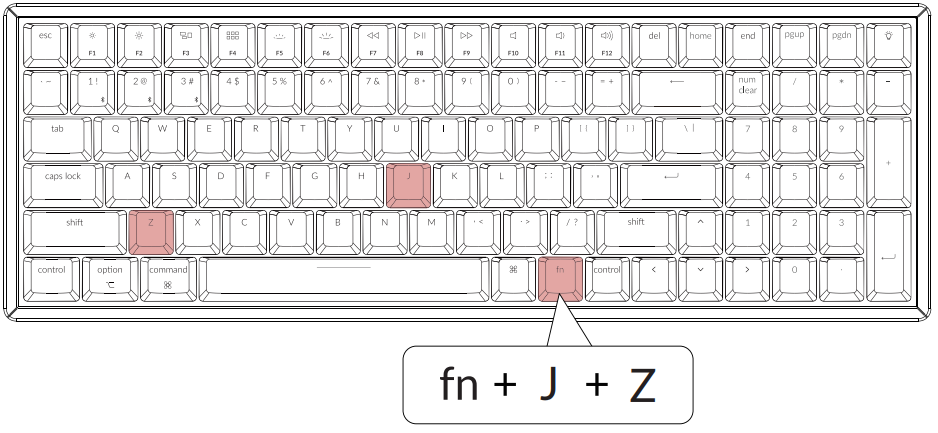
Description
The Keychron K4 mechanical keyboard is a high-quality keyboard that offers a wide range of features and customization options. Its hot-swappable switches allow for easy switch replacement without the need for soldering, making it simple to switch between different switch types for a personalized typing experience. The RGB backlighting adds a touch of style and functionality to the keyboard, with 18 preset modes and customizable options available. With compatibility across multiple systems, this keyboard is a great option for both productivity and gaming use. Additionally, the customizable layout and double-shot keycaps ensure a comfortable and efficient typing experience.
LED STATUS OVERVIEW
| Indicator | Function | Status |
|---|---|---|
| Battery indicator | Low battery | Blinking Red |
| Charging | Static Red | |
| Fully charged | Static Green | |
| Bluetooth indicator | Pairing | Fast Blinking |
| Paired | Light Off | |
| Switching | Slow Blinking |
FUNCTION DESCRIPTION
CHARGING
Plug the cable into a USB port and plug the other end into the keyboard port.
- Charging Indicator: When battery is below 15%, a red battery blinking indicater will be triggered.
- A red light will stay on while charging; Fully charged in around 3 hours, a green battery indicator will appear.
The Keychron keyboard is compatible with all USB ports. Please use a 5V 2A adapter or USB 3.0 for the best performance. The Keychron K4 can be charged in Bluetooth/on/off mode. This product supports up to 5V charging voltage and 2A charging current. We are not responsible for any problems caused by improper charging.
BLUETOOTH/WIRED MODE (TOGGLE SWITCH)
WIRED MODE
- Switch the toggle switch to Cable option (it only works when a USB cable is plugged in).
- Connect our cable with your PC and keyboard.
- Backlit will be turned on. *Under Wired Mode, keyboard will not enter into Battery Saver Mode.
BLUETOOTH MODE
- Switch the keyboard to Bluetooth option.
- Backlit will be turned on.
- Hold "Fn+1" key for 4 seconds to activate Bluetooth pairing (the Bluetooth indicator fast flashes for 3 minutes to detect pairing.
- Search for the Bluetooth device "Keychron K4" on your device and connect it (the Bluetooth indicator goes off after successful pairing).
Note: This keyboard supports pairing up to 3 devices simultaneously via combination key "en" + "y" / "fn" + "2" / "en" + “3”- The Bluetooth indicator will continue to flash for 3 minutes.
- Slow or failed connections may exist due to different Bluetooth versions, please make sure all the settings are correct.
SWITCH BLUETOOTH DEVICES
Short press combination key "fn" + "1" / "fn" + "2" / "fn" + "3" to switch to other device.
RECONNECT
- Switch the keyboard to the Bluetooth option to activate the keyboard (the keyboard will connect to the last connected device by default).
- The Bluetooth indicator flashes for 4 seconds and automatically pairs with the last paired device.
- If the Bluetooth indicator is off, press any button to enter the connection again.
The keyboard must have been paired with the device to perform this function.
TURN OFF THE KEYBOARD
Switch to "Off"
BATTERY SAVER
Under Bluetooth mode, the keyboard backlight turns off when it is inactive for 10 minutes. Tap any button to wake the keyboard. If want to disable this auto battery save mode, press fn+S+O for 4 seconds. Then if want to enter this power save mode again, press fn+S+O for 4 seconds.
BACKLIT SETTING
- Short press
 to switch between different types of fighting effects.
to switch between different types of fighting effects. - When backlit is on, press
 button to switch among them. Short press fn and “left arrow” or fn and "right arrow" to adjust light colors. (For RGB version only)
button to switch among them. Short press fn and “left arrow” or fn and "right arrow" to adjust light colors. (For RGB version only)
OS SWITCH
- MAC/iOS
Turn the switch to Mac/iOS when you are connected to a Mac or iOS operating system. - WINDOWS/ANDROID
Switch the toggle to Windows/Android when the keyboard is connected to a Windows or Android operating system. When using the Windows/Android mode, [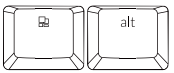 ] keys are used for "Windows" and "Alt" functions.
] keys are used for "Windows" and "Alt" functions. - 3-INPUT METHOD SWITCH
- For iOS
Input method switch: CtrI + Space
Caps Lock: Caps (Enable General>Keyboards> Hardware Keyboard> Caps Lock Language Switch) - For Android
Input method switch: Shift + Space
- For iOS
NOTE: Functions of certain multimedia key may be disabled due to compatibility, versions, brands and drivers of Windows/Android OS. We also recommend not to switch OS frequently as it may impact keyboard operations.
Setup Guide
To set up the Keychron K4 mechanical keyboard, follow these steps:
- Charge the keyboard via the included USB-C cable
- Remove the keycaps from the switches using a keycap puller
- Insert the desired switches into the switch sockets
- Replace the keycaps on the switches
- Connect the keyboard to your device via Bluetooth or USB-C cable
- Customize the keyboard settings using the Keychron software
Safety Precaution
- Keep the product, accessories and packaging parts out of reach of children to prevent any accidents and choking hazards.
- Always keep the product dry to avoid corrosion.
- Do not expose the product to extreme temperatures below -10°C (5°F) or above 50°C (131°F) to preserve the lifespan of the keyboard and battery.
Keychron K4 mechanical keyboard TROUBLESHOOTING
If unable to pair keyboard to device, confirm that the device you're trying to pair with is Bluetooth-capable. If so, restart the device and try pairing it with the keyboard again.
Note: On a Windows computer, a new Bluetooth connection will sometimes require additional completion. Wait a least 2 minutes after paring to make restarting the computer. Confirm that the device is configured to accept Bluetooth connections (Windows) and supports an external keyboard (HID profile).
Go to Bluetooth Devices > Open Settings and select the following:
- Allow Bluetooth devices to find this computer
- Allow Bluetooth devices to connect to this computer
- Alert me when a Bluetooth device wants to connect
My keyboard isn't working
For the keyboard: Turn the keyboard off and back on. Turn Bluetooth off and restart the computer. (Windows)
For the device: Go to Bluetooth settings and turn off Bluetooth and "forget" the keyboard.
Restart the device and turn on Bluetooth to reconnect.
Bluetooth connection is interrupted even within 10 meter
Check if the keyboard is resting on a metal surface that can interfere with the Bluetooth signal.
Third party input tools are not compatible with the keyboard
Due to compatibility, versions, brands and drivers of Windows/Android OS, functions of third party input tools may be affected while using the keyboard. Please make sure your operating system and drivers are up to date.
Certain fn keys or multimedia keys does not work under Windows/Android mode
Functions of certain multimedia keys may be disabled due to compatibility, versions, brands and drivers of Windows/Android OS.
Pros & Cons
- Pros:
- Hot-swappable switches with support for multiple switch types
- RGB backlighting with customizable options
- Compatibility with multiple systems
- Customizable layout and keycaps
- Long-lasting battery life
- Cons:
- No wireless charging capability
- Limited availability in some regions
- Slightly higher price point compared to some competitors
Customer Reviews about Keychron K4 mechanical keyboard
Customers generally have positive reviews of the Keychron K4 mechanical keyboard, praising its customizable features, comfortable typing experience, and high-quality build. However, some complain about the limited wireless charging capability and slightly higher price point compared to some competitors.
Faqs
What switches does the Keychron K4 mechanical keyboard support?
Can the Keychron K4 mechanical keyboard be used with Linux systems?
How long does the battery last on the Keychron K4 mechanical keyboard?
Does the Keychron K4 mechanical keyboard have wireless charging capability?
Can the Keychron K4 mechanical keyboard be customized with different keycaps?
What is the polling rate of the Keychron K4 mechanical keyboard?
Does the Keychron K4 mechanical keyboard come with a wrist rest?
What is the return policy for the Keychron K4 mechanical keyboard?
How long does shipping take for the Keychron K4 mechanical keyboard?
What is the warranty for the Keychron K4 mechanical keyboard?
Leave a Comment
