Pairing: Kitsound BOOMBAR 2 WIRELESS SPEAKER User Manual

Content
Introducing the KitSound BoomBar 2 Wireless Speaker
Introducing the KitSound BoomBar 2 Wireless Speaker - the ultimate portable sound system for all your music needs. This sleek and stylish speaker boasts powerful sound and long-lasting battery life, making it the perfect companion for any occasion. With a wireless range of up to 10 meters and a water-resistant design, the BoomBar 2 is built to bring your music to life, wherever you go. Get ready to experience your favorite tunes like never before, with the KitSound BoomBar 2 Wireless Speaker. Available now for an estimated price of $80.
2 Wireless Speaker Specifications
The KitSound BoomBar 2 Wireless Speaker comes packed with features to enhance your listening experience. Here are some of the key specifications
| S/N | 65 dB |
| Bluetooth | V2.1 A2DP, AVRCP |
| Bluetooth range | up to 10 m |
| Frequency response | 60 Hz – 20 kHz |
| Drivers | 2 x 50 mm |
| Output RMS | 2 x 5 W @ 2 ohm |
| Play time | up to 10 hours |
| Charging time | up to 4 hours |
- Bluetooth 5.0 technology for seamless wireless connectivity
- Up to 12 hours of battery life for all-day listening
- Water-resistant design (IPX5 rating) for use in any environment
- Powerful 10W stereo speakers for clear, crisp audio
- Integrated microphone for hands-free calls and voice assistant access
- Wireless range of up to 10 meters for flexible use
- USB-C charging port for fast and convenient charging
- Compact and portable design for easy transport
Box contents
- KS BoomBar 2 wireless speaker
- Charge cable
- 3.5 mm to 3.5 mm audio cable
- Carry case
- User manual
Functions of KitSound BoomBar 2 Wireless Speaker
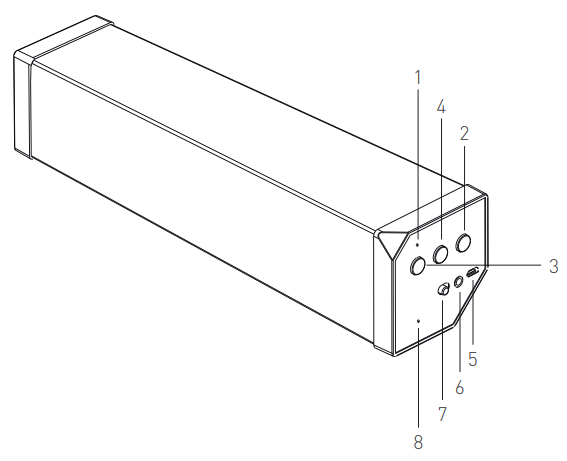
- Bluetooth indicator light
- Play/Pause/Pairing button
- Volume up/Next track button
- Volume down/Previous track button
- USB charging port
- Aux-in port
- ON/OFF switch
- Built-in microphone
We are craftspeople. We are musicians. We are KitSound
And we all commit ourselves to achieving one shared goal: Bringing people closer to their music. By truly understanding music we stay true to its craft. Pure, rich, incredible sound. We’ll settle for nothing less.
At KS we believe your music deserves to be showcased on great quality products that don’t cost the earth. We might not all share the same taste in music (the ferocious disputes on music forums prove that), but whether it’s Irish folk, death metal or any number of obscure genres which seem to be multiplying by the minute, the artists responsible for connecting with you through their craft have bared their souls to do so. And we think that’s worth celebrating.
Instructions for use
Charging the speaker
It is recommended that you give the speaker a full charge before its first use.
- Plug the micro USB end of the charge cable into the speaker
- Plug the standard USB cable end into either a computer or a USB mains charger
- The ON/OFF switch will be orange whilst charging
- When charging is complete, the orange light will go out
Note: It may take up to 6 hours before the speaker is fully charged. Please allow up to 10 hours for the first charge.
Pairing the speaker to your device
Before you can use the speaker via Bluetooth, it will need to be paired to your device.
To do this
- Slide the power switch to the ‘ON’ position
- After 6 seconds, the speaker should automatically enter pairing mode
- The Bluetooth indicator light will be flashing blue quickly
- Turn your device’s Bluetooth ON and search for new devices
- When the BoomBar 2 appears in the list, select it and if asked for a passcode, enter ‘0000’
- The speaker should then be paired to your device
Note: Pairing mode will be active for 3 minutes. After this, the light will turn a solid blue. To re-activate pairing mode, either turn the speaker off then on again, or press and hold the ‘Pairing’ button until the light starts flashing again. To pair additional devices to the speaker, first make sure the Bluetooth on any devices that have already been paired to the speaker has turned off. Then follow the above instructions from step 1.
Playing music on your speaker
Bluetooth
If already connected to the speaker via Bluetooth, simply find and play the music on your device and the sound will play through the speaker. Some devices may require you to select the audio output. You should be able to do this by going to the ‘Listen via’ or ‘Play via’ menu. If unsure, please refer to your device’s manual. If you are using an A2DP Bluetooth-enabled device, you will be able to use the following functions on the speaker:
- Play/Pause (2) – Short press
- Next track (3) – Short press
- Previous track (4) – Short press
KitSound BoomBar Auxiliary
Using the provided cable, you can connect your device directly to the speaker.
To use this, simply 2 Wireless Speaker
- Slide the power switch to the ‘ON’ position (7)
- Plug the cable into the speaker’s Aux-in port (6) and your device
- Press play on your device
When playing music using the cable, you will not be able to use the Play/Pause, Next track and Previous track functions or change the volume on the speaker.
Changing the volume Bluetooth
- This can be done on both the device you are playing music from and on the speaker.
- To change the volume on the speaker, press and hold (do not short press otherwise it will skip track) the Volume + (3) or Volume – (4) button.
- Volume controls are disabled on the speaker when connected via auxiliary. The volume can only be changed on the device playing audio.
Please note
Your device will have an internal amplifier and if it is playing digital files like MP3s it will also have an integrated DAC (Digital Audio Converter). If you turn the volume up to 100%, your device will be sending a distorted signal. To avoid this, and to get the best quality from the speaker, we recommend that you do not run your device any higher than 95% volume. Some devices output higher than others, so you may need to reduce the volume if you experience distortion.
Hands-free
The speaker comes equipped with a microphone so you can take phone calls whilst connected. Should you receive an incoming phone call, the Play/Pause button (2) becomes an Answer/End call button. If you receive a call whilst music is playing, press the Play/Pause button to answer. To end the call, press the Play/Pause button again and your music should resume playing (dependant on device).
KitSound BoomBar Description
The Kit Sound Boom Bar 2 Wireless Speaker is designed to deliver high-quality sound in a compact and portable package. The sleek and modern design looks great in any setting, while the water-resistant construction makes it perfect for use in the great outdoors. With Bluetooth 5.0 technology, you can easily connect your phone or other devices to the speaker and enjoy your favorite tunes with powerful, crystal-clear audio. The integrated microphone also allows for hands-free calls and voice assistant access, making it a versatile addition to any home or office.
Care for your 2 Wireless Speaker
Please DON’T
- Get the Boom Bar 2 wet
- Drop the Boom Bar 2 as this will invalidate your warranty
- Open up the Boom Bar 2. There are no user serviceable parts inside
- Expose the Boom Bar 2 to extreme temperatures or rapid changes of hot to cold or vice versa
Please DO
Clean the Boom Bar 2 with a soft dry cloth and no detergents
Troubleshooting of Wireless Speaker
- Problem: The speaker won't turn on
Solution: Check that the speaker is charged and the power button is pressed firmly. If the problem persists, try resetting the speaker by holding down the power button for 10 seconds. - Problem: The sound is distorted or low quality
Solution: Make sure the speaker is not too close to walls or other objects that may be interfering with the sound. You can also try reducing the volume or moving the speaker to a different location. - Problem: The speaker will not connect to my device
Solution: Make sure your device is within range of the speaker and that Bluetooth is enabled. If the problem persists, try resetting the speaker and your device's Bluetooth connection.
If you're having trouble with your Kit Sound Boom Bar 2 Wireless Speaker, here are some common issues and solutions to try: We hope you’ve now got all the information you need to get started, but if you’re having problems with anything, please feel free to contact us at: [email protected]
Pros & Cons
Pros
- Powerful stereo sound
- Long-lasting battery life
- Water-resistant design
- Bluetooth 5.0 technology
- Integrated microphone for hands-free calls
Cons
- May be too bulky for some users
- Limited color options
Customer Reviews
Customers love the KitSound BoomBar 2 Wireless Speaker for its powerful sound and long-lasting battery life. Many note that the water-resistant design makes it perfect for use in any environment, while the Bluetooth 5.0 technology ensures seamless wireless connectivity. However, some users note that the speaker can be a bit bulky and that the color options are limited.
Faqs
How can I connect a device to my KitSound BoomBar 2 Wireless Speaker?
When the KitSound BoomBar 2 Wireless Speaker is charging, is it still functional?
How can I determine my KitSound BoomBar 2 Speaker's battery level?
Can I submerge the KitSound KitSound BoomBar 2 Wireless Speaker in water?
How should my KitSound BoomBar 2 Wireless Speaker be cleaned?
How do I reset the KitSound BoomBar 2 Wireless Speaker on my KitSound?
How can I upgrade my KitSound BoomBar 2 Wireless Speaker firmware?
How can I change the KitSound BoomBar 2 Wireless Speaker EQ settings?
How can I make my KitSound BoomBar 2 Wireless Speaker battery last longer?
How can I link my non-Bluetooth gadget to my KitSound BoomBar 2 Wireless Speaker?
Leave a Comment
