Klim Electric Aim Gaming Mouse S02 User Manual

Content

Klim Electric Aim Gaming Mouse S02 Introduction
On behalf of the entire KLIM Team, thank you for purchasing our KLIM Aim gaming mouse. We hope it meets your expectations and that you enjoy using this device.
Klim Electric Aim is a budget-friendly gaming mouse that delivers impressive performance without breaking the bank. Priced at just $20, it features an ambidextrous design, making it suitable for both left- and right-handed users. With a DPI range of 500 to 7,000, programmable buttons, and a braided cable for durability, this mouse offers gamers essential functionality and comfort. Its responsive optical sensor ensures accurate tracking, making it a great choice for both casual and competitive gaming.
Specifications
- Advanced Optical Sensor: 16,000 CPI for precise tracking and fast movement detection.
- Customizable Buttons: Up to 12 programmable buttons for custom macro commands.
- Ergonomic Design: Contoured shape for comfortable grip and reduced hand fatigue.
- RGB Lighting: Customizable LED lights for personalized aesthetic appeal.
- Durable Construction: High-quality materials and robust build for long-lasting use.
- Wireless Connectivity: Seamless wireless connection with up to 24 hours of battery life.
- Adjustable DPI: On-the-fly DPI switching for quick adjustments during gameplay.
Features
- 500-7000 DPI for maximum precision
- Teflon coating for added durability
- 6 customizable buttons
- Fully customizable RGB backlight
- Ambidextrous grip
- Compatible with Windows, MacOS & PS4
PRODUCT DESCRIPTION
The KLIM Aim mouse has six buttons and a scrolling wheel. Their default functions are listed below:

- Left click
- Right click
- Midclick & scroll wheel
- Forward
- Backward
- DPI loop
Description
The Klim Electric Aim Gaming Mouse S02 boasts an advanced optical sensor that provides accurate and smooth tracking, even at high speeds. The ergonomic design ensures a comfortable fit in your hand, allowing you to play for extended periods without discomfort. The mouse also features customizable RGB lighting, which can be adjusted through the accompanying software.
The durable construction of the mouse is designed to withstand heavy use, with high-quality materials that ensure longevity. The wireless connectivity option offers convenience and freedom of movement, while the adjustable DPI settings allow you to quickly switch between different sensitivity levels.
Gaming Mouse S02 INSTALLATION
Mouse installation
Simply plug the mouse to a USB port on a compatible device. The lights will turn on and the mouse will be functional immediately. In the event it does not light up or is not recognized by the system.
Driver installation
Our dedicated software for Windows lets you customize several aspects such as lighting, button mapping, macros and more.
You can download it from our website: www.klimtechs.com/drivers
NOTE: if you receive a warning indicating that the program is potentially harmful, this is due to Windows certifications. We are in the process of obtaining these certifications. However, the driver remains perfectly safe to use.
Once the driver has been downloaded you can use a decompressing tool such as WinRar to extract it as shown below:
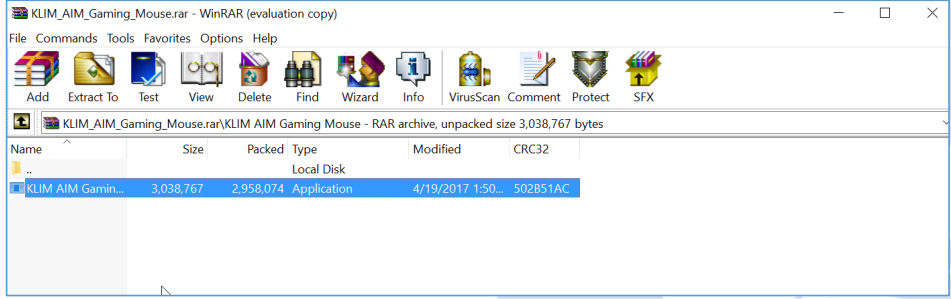
Extract it on your hard drive and double click on the KLIM Aim Gaming mouse.exe. Once the installation process is complete, the driver will automatically launch. In order to open it, click the KLIM Aim Driver icon on your taskbar (bottom right part of your desktop).
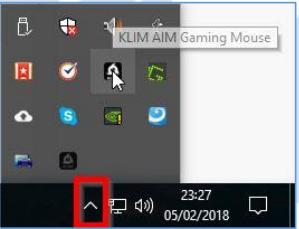
USING THE DRIVER
Once you open the driver, it will show its main screen, which allows you to adjust the Report Rate, and DPI Settings and change what each button does.

Button Settings
Click on the desired button to customize and select a new function for that button. You may also assign macros after they are created (refer to section Macros below).
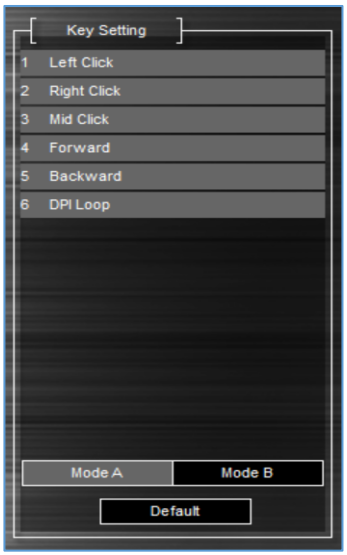
- Once you are done customizing the keys, click on Apply to save the changes.
- You may store two different settings (Mode A and Mode B).
- To revert back to the original values, click Default.
Adjusting the DPI
The KLIM Aim Gaming mouse has 4 different DPI levels, which you can change using the DPI Loop button (6). Use this screen to specify the DPI for each one of the 4 levels. If you prefer to have less DPI levels, tick the checkbox at the bottom so it loops only between the selected levels.
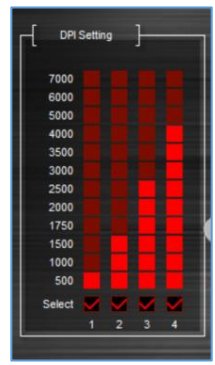
Colours
Click on Marquee to access color and effect customization. You may select different modes and change their intensity, brightness, speed and color (for selected modes only).
Neon mode is selected by default.
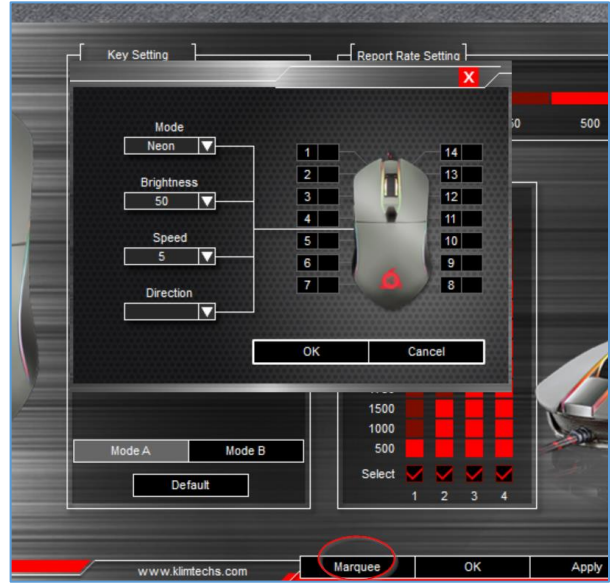
Available color modes
- Static
- Breathing
- Neon
- Recirculating Water
- Symmetrical Flow
To change the color of each individual LED, click on the black square (numbers 1-14) and select the desired color. This option is available for Breathing and Static modes. If you want to turn off the mouse lighting completely, select black squares for numbers 1-14.
Depending on the selected mode, you may also adjust the speed and direction of the effects.
NOTE: Brightness levels go from 1 to 50. Hold the left click on any number from the brightness dropdown menu and move the mouse down to reveal all levels.
Mouse settings
You may access the Mouse Settings and Macros menu by clicking on the wheel at the top of the screen. Here, you may adjust the Mouse speed, Scrolling speed and Double click speed.
Note: you may also change these settings directly on Windows.
For maximum accuracy we suggest disabling Enhance Pointer Precision.
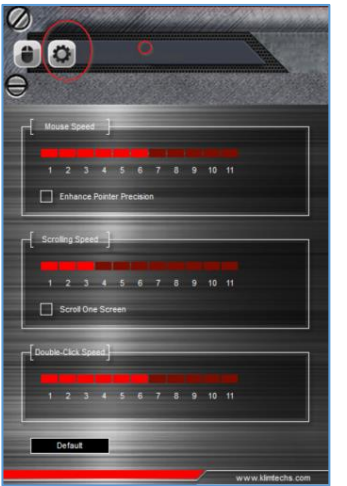
Macros
Macros allow you to perform a number of predefined actions with a single mouse button press. The Macro Setting window lets you create, save and edit macros.
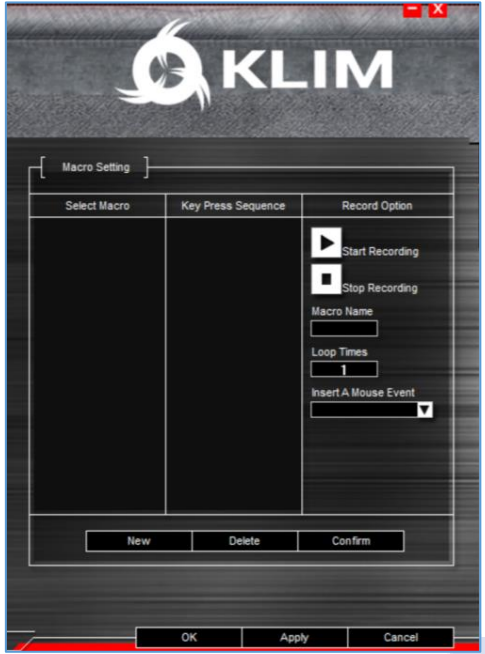
Creating a macro
- Write a Macro Name and click on New Macro.
- Click Start Recording, then Accept. Use the keyboard to record a sequence of key presses. Use the Insert A Mouse Event dropdown to include mouse actions.
- When done, click Stop Recording, Accept and then Confirm.
You may delete key presses by right clicking on them, or adjust the delay between key presses by double clicking on the delay (50 ms by default).
Using a macro
- Access the Key Setting screen by clicking on the mouse icon on the top left corner.
- Click on the button (1-6) you would like to assign the macro to, then select Macro Key and choose a macro you have previously created.
- Select any additional options, then click OK and select Apply.
Setup Guide
To set up your Klim Electric Aim Gaming Mouse S02, follow these steps:
- Remove the mouse from its packaging and charge it via the included USB-C cable if it is not already charged.
- Download and install the Klim software from the official website to customize settings such as DPI, button mappings, and RGB lighting.
- Connect the mouse to your computer using the wireless receiver or via Bluetooth if your computer supports it.
- Configure your settings through the software to personalize your gaming experience.
Troubleshooting
If you ever encounter any problems, remember that we remain at your disposal to help you with any issues. Do not hesitate to contact us at [email protected] for additional support.
I have installed the software but it does not open
The software is executed automatically once installed. In order to display it, look for the KLIM Aim Gaming Mouse icon on your Windows task tray and click on it.
I have used the software to change the brightness and now the lights are too dim even at maximum level.
The brightness level goes from 1 to 50. In order to reveal levels beyond 7, hold the left click button on the dropdown menu and move the mouse downwards.
I cannot customize the colours of the mouse using the software.
Individual LED customization is available only for Breathing and Static modes. Select a compatible mode to customize colours.
My changes are not saved when I finish customizing the mouse.
Check that you click "Apply" before pressing OK and closing the window.
The lights stay on even after I switch off my computer.
Some computers provide energy to the USB ports even if the computer is off. You can usually solve this by accessing your BIOS energy options and activating ErP. If you are not sure about this procedure, please contact us.
Klim Electric Aim Gaming Mouse S02 Pros & Cons
Pros:
- High-precision optical sensor for accurate tracking.
- Ergonomic design for long-lasting comfort.
- Customizable buttons and RGB lighting.
- Durable construction for long-term use.
- Wireless connectivity with extended battery life.
Cons:
- Potentially higher cost compared to basic gaming mice.
- Software can be complex for beginners to navigate.
- Battery life may vary depending on usage patterns.
Customer Reviews
Customers have praised the Klim Electric Aim Gaming Mouse S02 for its exceptional performance and comfort. Many have noted the precision of the optical sensor and the ease of use of the customizable buttons. However, some users have reported minor issues with the software interface.
- Some users found the software interface to be somewhat complex.
- A few users reported occasional connectivity issues with the wireless feature.
Faqs
What is the CPI range of the Klim?
Is the Klim Gaming Mouse wireless?
How do I customize the RGB lighting on my Aim Gaming Mouse?
Can I adjust the DPI settings on the fly?
What materials are used in the construction of the Gaming Mouse?
How do I set up my Klim Electric for first use?
Why is my Mouse S02 not connecting to my computer?
Can I use the Aim Gaming Mouse with multiple devices?
How often should I update the software for my Gaming Mouse?
What if my button mappings are not working as expected?
Leave a Comment
