How to Use: Kodak Digital Camera Pixpro FZ55 User Manual

Content
Introduction
The Kodak Digital Camera Pixpro FZ55 is a compact and user-friendly point-and-shoot camera designed for capturing high-quality images and videos. Manufactured by Kodak, it features a 16MP CMOS sensor, a 28mm wide-angle lens, and 5x optical zoom capabilities. Launched in 2023, the camera is priced at approximately $99. With its intuitive design and Full HD 1080p video recording, the FZ55 is perfect for both casual photographers and enthusiasts alike.
Camera Views
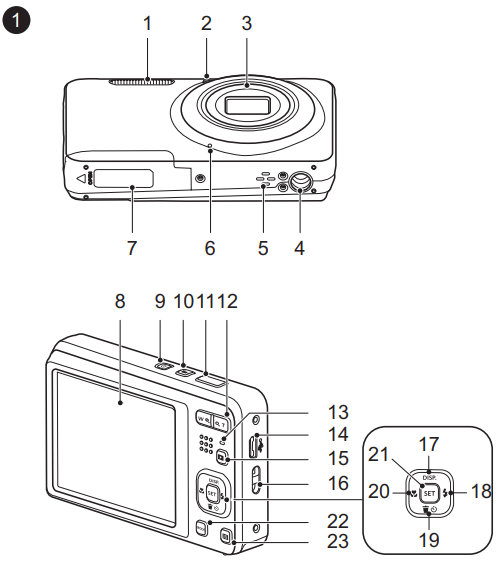
| 1 | Flash Lamp | 13 | Indicator Lamp |
| 2 | AF Assist Beam/Self-Timer Lamp | 14 | Micro USB Port |
| 3 | Lens | 15 | Playback Button |
| 4 | Tripod Socket | 16 | Strap Eyelet |
| 5 | Speaker | 17 | [ |
| 6 | Microphone | 18 | [ |
| 7 | Battery Cover | 19 | [ |
| 8 | LCD | 20 | [ |
| 9 | Power Button | 21 | SET Button |
| 10 | Fast Video Recording Button | 22 | Mode Button |
| 11 | Shutter Button | 23 | Menu Button |
| 12 | Zoom Button |
Specifications
The Kodak Pixpro FZ55 boasts several key features that make it a compelling choice for digital photography:
- 16.1 megapixel CCD sensor
- 5x optical zoom lens (28-140mm equivalent)
- 2.7-inch LCD screen
- HD video recording (720p at 30fps)
- Various scene modes (e.g., Portrait, Landscape, Night Scene)
- Face Detection and Smile Detection
- ISO range from 80 to 3200
- Built-in flash
- SD/SDHC card slot for memory expansion
Description
The Kodak Pixpro FZ55 is designed with user-friendliness in mind. The camera has a sleek and compact body that fits comfortably in one hand, making it easy to maneuver. The 2.7-inch LCD screen provides a clear view of your shots, both before and after capture. The camera's interface is intuitive, with straightforward menu options and quick access to common settings.
The 5x optical zoom lens allows for flexible shooting, from wide-angle shots to close-up portraits. The camera also includes features like Face Detection and Smile Detection to ensure your subjects are well-focused and smiling. With its ability to record HD video, the Pixpro FZ55 is versatile enough to handle both still photography and video capture.
Inserting the Battery and the Memory Card
- Open the battery cover door as shown in step ① and ②.
- Insert the battery into the battery compartment.
- Insert the memory card into the memory slot.
Close the battery cover door as shown in step ⑤ and ⑥.
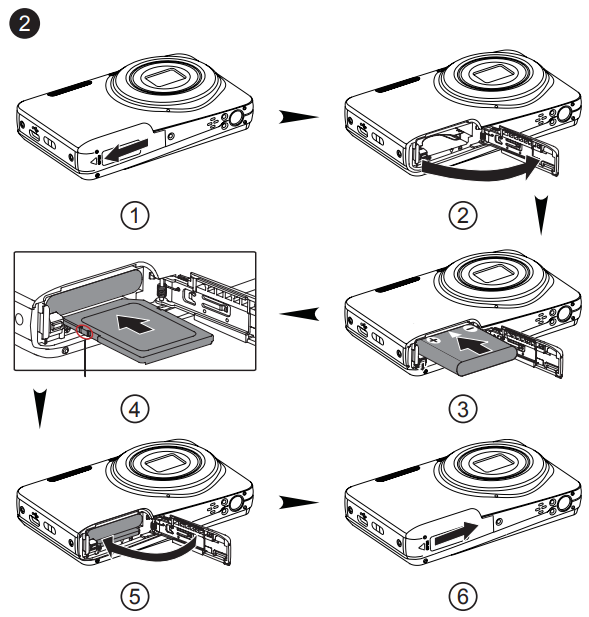
Setting the Language/Date/Time
- Press the power button to turn the camera on and the language menu will appear. Use the
 buttons to select a language, and press
buttons to select a language, and press  the button to confirm the language.
the button to confirm the language. Use the
 buttons again to set the date and time, and press
buttons again to set the date and time, and press  the button to confirm.
the button to confirm.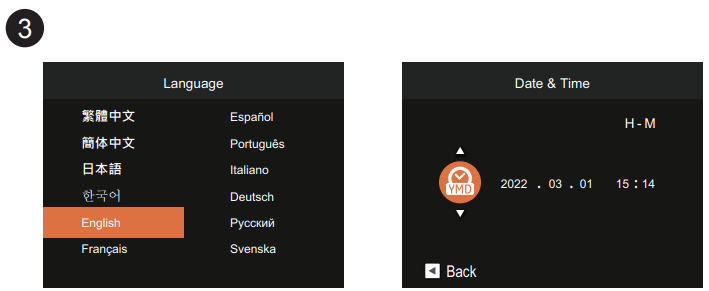
Taking a Picture
- Hold the camera securely.
- Use the zoom button to select Tele or Wide position to zoom in or out on your subject.
Press the shutter button half way to focus on the subject. When the focus frame turns green, press the shutter button completely down to take your photo.
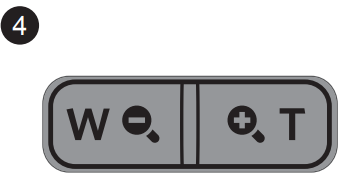
Using the Fast Video Recording Button
In shooting mode, press the ![]() button to begin recording a video. After recording, press the
button to begin recording a video. After recording, press the![]() button again to stop recording. The camera will store the video and return to the shooting screen.
button again to stop recording. The camera will store the video and return to the shooting screen.

Using the Mode Button
This camera provides a convenient mode button that allows you to manually switch among different camera settings with ease.
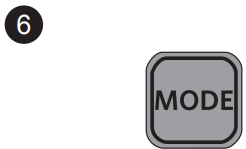
Available modes are listed below:
| Auto Mode | |
| Manual Mode | |
| Scene Mode | |
| Face Beautifier |
| Program AE | |
| Movie Mode | |
| Panorama Mode |
Using the Menu Button
In each mode , press the ![]() button to access the "Easy Menu". Press the
button to access the "Easy Menu". Press the ![]() buttons to move among options, then press the
buttons to move among options, then press the![]() button to make a selection.
button to make a selection.
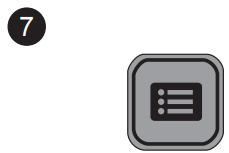
Choosing the![]() within this list will provide access to the "Full Menu":
within this list will provide access to the "Full Menu":
Shooting Mode
 Shoot Settings
Shoot Settings General Settings
General Settings Connection Settings
Connection Settings File Settings
File Settings
Playback
 Playback Settings
Playback Settings General Settings
General Settings Connection Settings
Connection Settings File Settings
File Settings
Setup Guide
To get started with your Kodak Pixpro FZ55, follow these steps:
- Insert the batteries into the battery compartment located at the bottom of the camera.
- Insert an SD/SDHC memory card if you want to expand the camera's storage capacity.
- Turn on the camera by pressing the power button.
- Set the date and time using the menu options.
- Adjust any other settings as needed (e.g., image quality, ISO, white balance).
- Use the zoom buttons to adjust the zoom level and frame your shot.
- Press the shutter button to take a photo or start recording video.
Troubleshooting
If you encounter any issues with your Kodak Pixpro FZ55, here are some common problems and solutions:
- Blank Screen: Check if the battery is inserted correctly or if it needs to be replaced. Ensure that the camera is turned on.
- No Image Displayed on LCD: Make sure that the memory card is inserted properly and there are no issues with the card itself.
- Ensure that the lens is clean and free from smudges. Check if image stabilization is enabled.
- Check if there is enough space on the memory card. Ensure that you are in video mode.
Always refer to the user manual for detailed troubleshooting steps and instructions.
Kodak Pixpro FZ55 boasts Pros & Cons
Pros
- Affordable price point
- Compact and lightweight design
- Ease of use with intuitive interface
- Good image quality for its class
- HD video recording capability
- Various scene modes for different shooting conditions
Cons
- Limited manual controls
- No optical image stabilization
- Small LCD screen compared to modern standards
- No Wi-Fi or Bluetooth connectivity
- Battery life could be better
Customer Reviews
Customers generally praise the Kodak Pixpro FZ55 for its ease of use and good image quality at an affordable price. However, some users have noted limitations such as the lack of manual controls and small LCD screen. Here are some common complaints:
- Some users find the battery life to be short.
- The absence of optical image stabilization can lead to blurry images in low light conditions.
- The small LCD screen can make it difficult to review photos in bright sunlight.
Faqs
What is the resolution of the Kodak Pixpro FZ55?
Does the Kodak support HD video recording?
What type of memory cards does the Kodak Pixpro FZ55 support?
Is the Kodak Pixpro FZ55 waterproof?
Can I connect my Kodak Pixpro FZ55 to Wi-Fi or Bluetooth?
How do I set the date and time on my Kodak Pixpro FZ55?
Why is my Kodak Pixpro FZ55 screen blank?
How do I transfer photos from my Kodak Pixpro FZ55 to my computer?
What are some common issues with the Kodak Pixpro FZ55?
Is the Kodak Pixpro FZ55 suitable for low-light photography?
Leave a Comment







