Kwikset Smart Door Lock Conversion Kit User Guide | Installation

Content
Kwikset Smart Door Lock Conversion Kit Introduction
The Kwikset Smart Door Lock Conversion Kit is an innovative solution that transforms your existing deadbolt into a smart lock without the need for extensive modifications. This kit replaces the interior thumbturn of your lock, adding Zigbee compatibility while maintaining the exterior design. With features like remote locking, notifications, and a 30-second auto-lock function, it seamlessly integrates into your smart home system. Compatible with various deadbolt brands, it offers enhanced security and convenience. Priced at $125.64, the Kwikset Conversion Kit is perfect for homeowners looking to upgrade their security with smart technology while preserving their current lock's appearance.
Tools needed
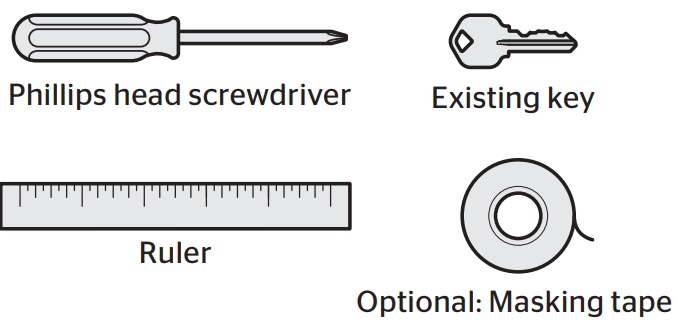
Parts in the box
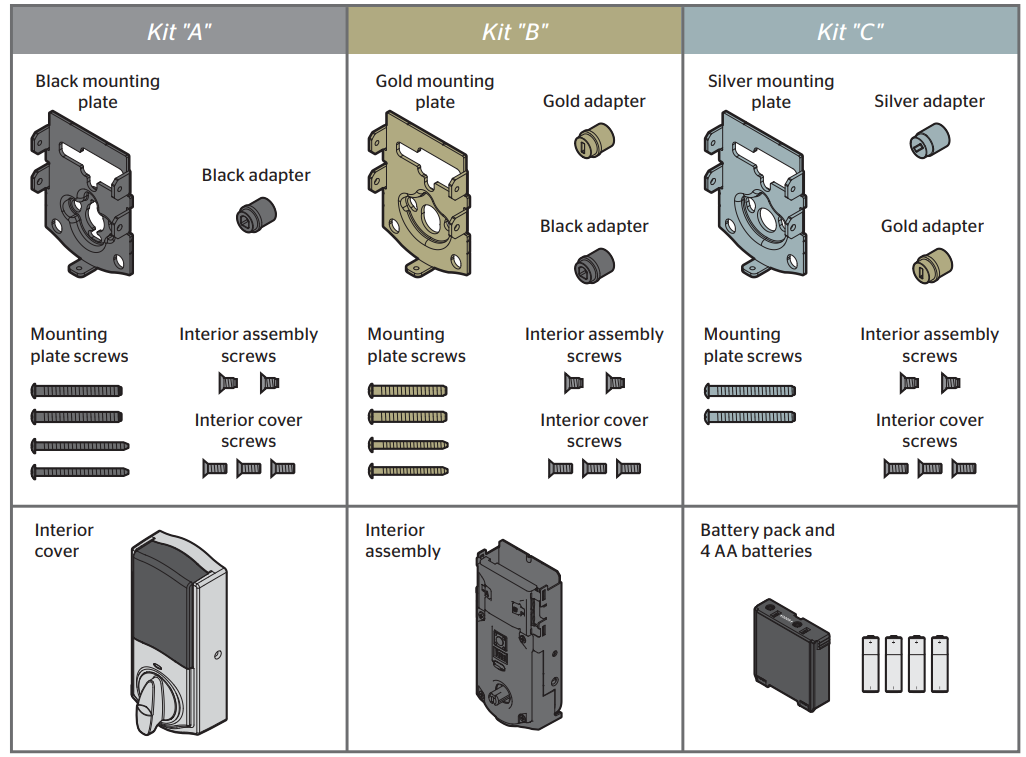
Kwikset Convert at a Glance

Detailed Specifications
The Kwikset Smart Door Lock Conversion Kit includes several key features that make it stand out:
- Compatibility with Kwikset locks
- Keyless entry via touchscreen or mobile app
- Remote control and monitoring through Wi-Fi or Bluetooth
- Integration with smart home systems like Amazon Alexa and Google Home
- Battery-powered with long battery life
- Durable and weather-resistant design
Switches
These features can be adjusted in some smart home apps.
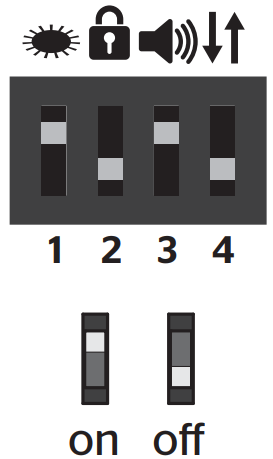
- Status LED
Door lock status LED blinks every 6 seconds. ON position is factory default. - Auto-Lock
Automatically re-locks door 30 seconds after unlocking. OFF position is factory default.
CAUTION: With this feature enabled, it is possible to lock yourself outside. - Audio
Beeping sound is heard during programming and normal operation. ON position is factory default. - Invert
Only used if the Status LED is communicating the opposite door lock status.
Status LED Notifications
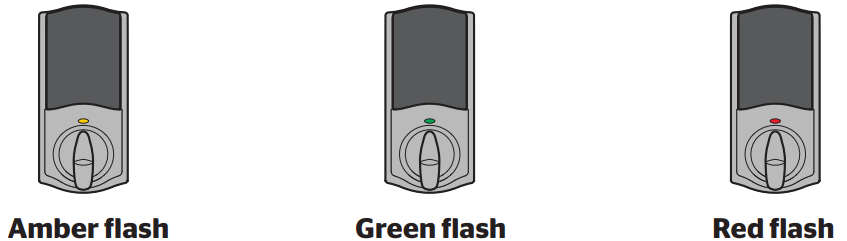
- Amber flash
Door is locked - Green flash
The door is unlocked. - Red flash
The 4 AA batteries in the interior are low and need to be replaced.
Factory Reset
A factory reset will remove your lock from your smart home system.
- Remove battery pack.
- Press and HOLD the Program button while reinserting the battery pack. Keep holding the button for 30 seconds until the lock beeps and the status LED flashes red.
- Press the Program button once more. When the LED flashes green and you hear two beeps, the lock has been reset.
- Perform the door handing process again to teach the lock the orientation of the door and pair the lock to your smarthome system.
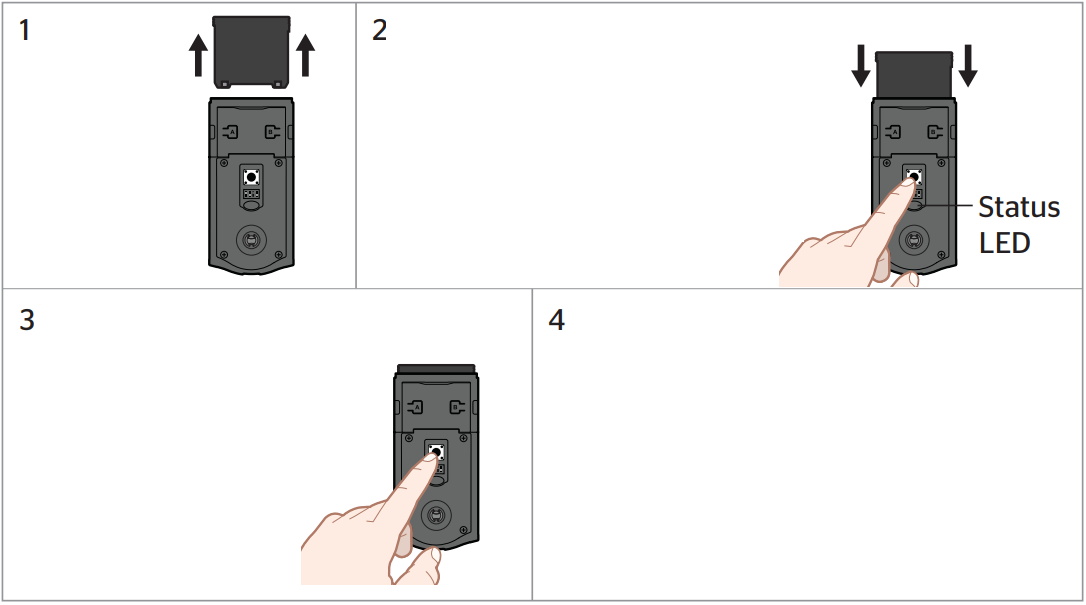
Network Information
Removing the lock from the network
Press button “B” on the lock interior nine times.

ZigBee System Notes
ZigBee is a “Wireless mesh network,” and results may vary based on building construction and communication path, with 35+ feet being typical installed distance in a standard home environment and 250 feet+ when the lock has a clear line of sight with the smart home controller or hub. It may be necessary to install additional ZigBee devices to enhance the communication path between the lock and controller/hub for a more robust ZigBee network.
Description
The Kwikset Smart Door Lock Conversion Kit is designed to be user-friendly and easy to install. It consists of a control module and a keypad or touchscreen interface that you can attach to your existing door lock. The kit includes all necessary hardware and instructions for a straightforward installation process. Once installed, you can control your door lock using the Kwikset app, which allows you to lock and unlock your door, check the status of your lock, and receive notifications when someone enters or exits your home.
The kit also includes advanced security features such as two-factor authentication and secure encryption to protect your home from unauthorized access.
Kwikset Smart Door Lock Conversion Kit Installation
- Begin with your smart home app
If you will be using a smart home app with your lock, download the app and set up your controller or hub before proceeding further with lock installation. - Prepare your door
Make sure your existing deadbolt is compatible. If you have a standard deadbolt mounted separately from the handle below it, it is compatible with Kwikset Convert.
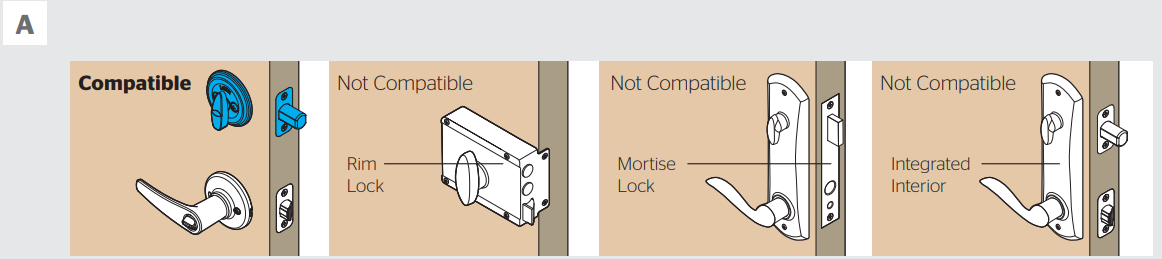
Make sure your door is aligned before proceeding with installation.
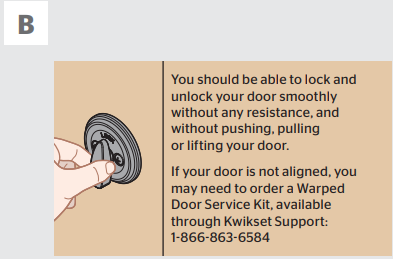
Measure to confirm that your door is either 1-3/8" or 1-3/4" (35 mm or 44 mm) thick.
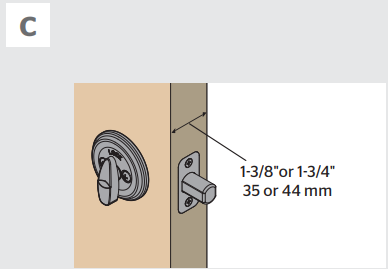
Make sure your door is open and extend your latch bolt. Make sure your key is NOT in the deadbolt exterior.
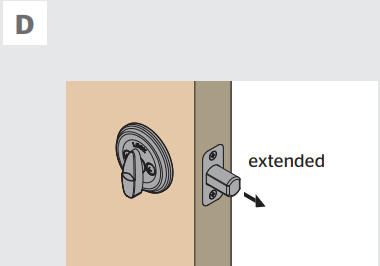
Optional: Secure your deadbolt exterior with masking tape.
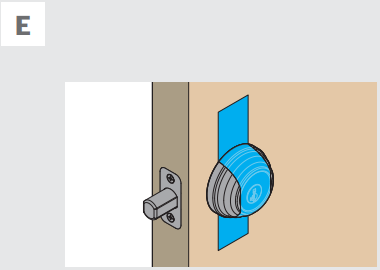
Remove all existing deadbolt hardware from the interior side of your door.
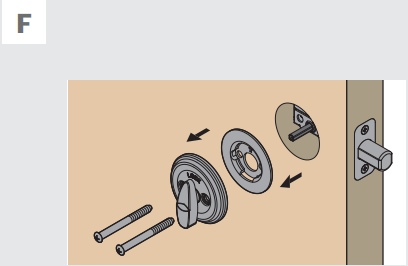
Determine the parts needed for your door
Look into the hole in your door.
What shape is your torque blade (the part sticking out through the latch)?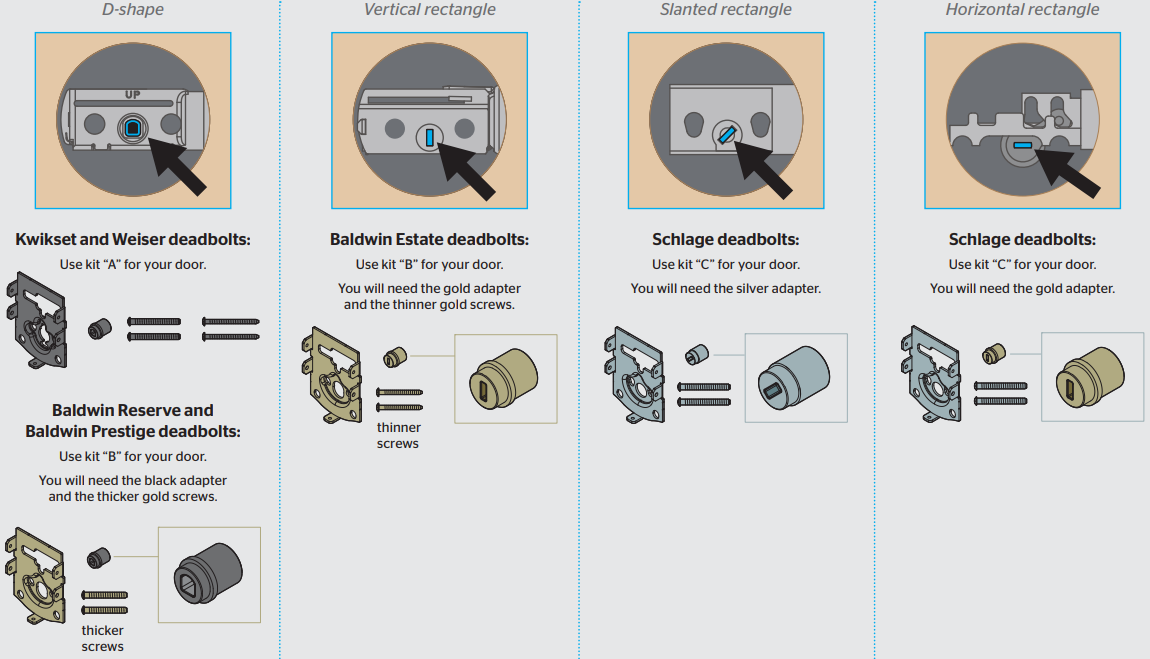
- Install the mounting plate and test your latch
Place the mounting plate on the door so that the torque blade inserts through the center hole.
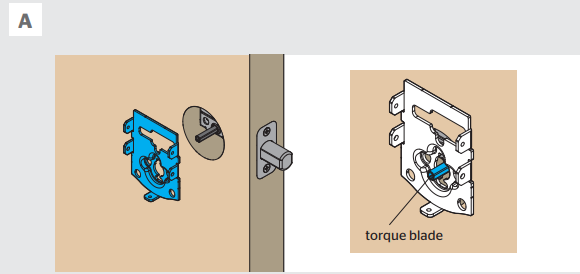
Note: A D-shaped torque blade is shown, but installation is the same for all models.
Secure the mounting plate with the mounting screws.
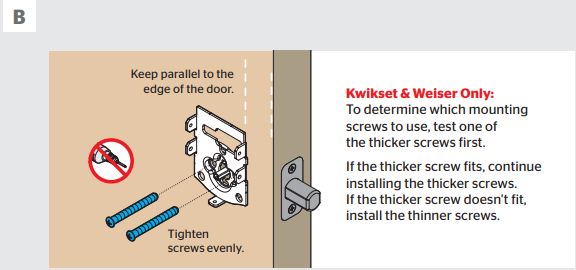
Remove the masking tape from the exterior deadbolt, and insert your key and test the latch for smooth operation.
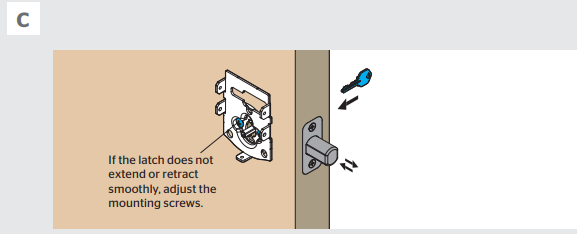
Remove your key and make sure the bolt is fully extended.
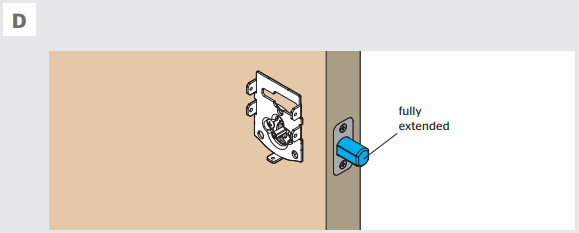
- Install the interior assembly
Remove the interior cover and battery pack.
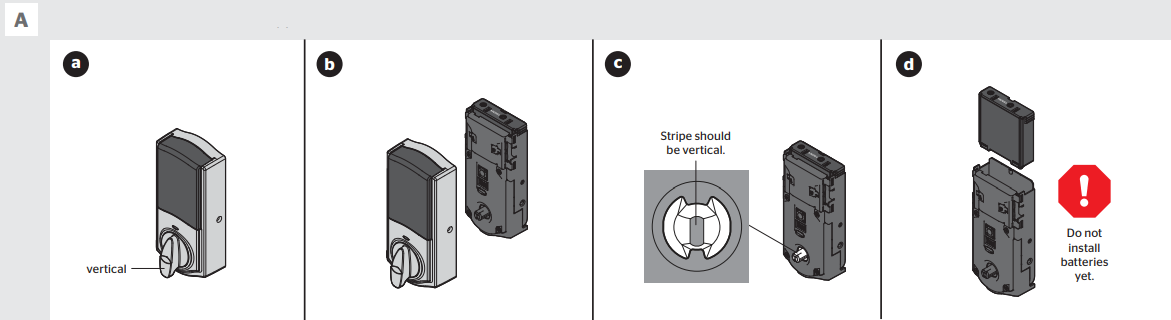
- Make sure the turnpiece is in the vertical position.
- Remove the interior cover.
- Make sure shaft is oriented as shown. If needed, rotate the shaft to this position.
- Remove the battery pack.
Install the adapter on the interior assembly.
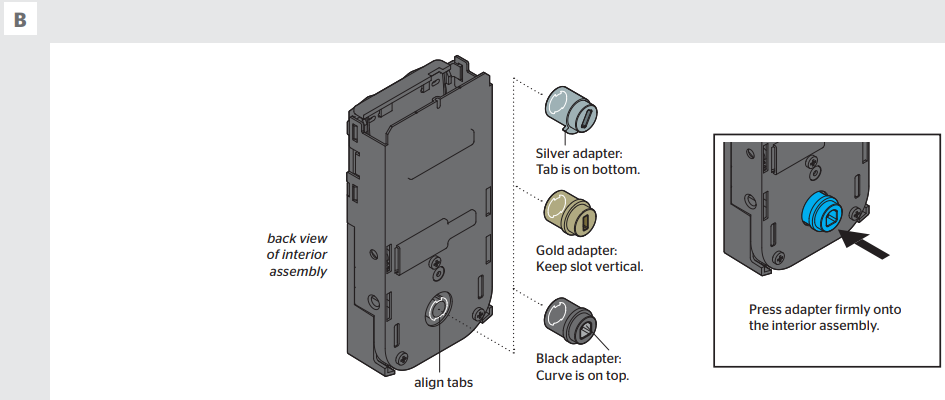
Align the adapter with the torque blade and push the interior assembly onto the mounting plate.
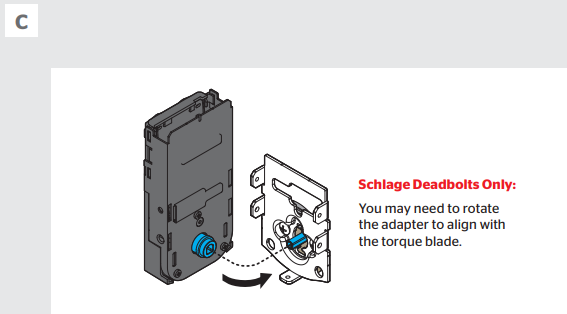
Secure with two (2) interior assembly screws.
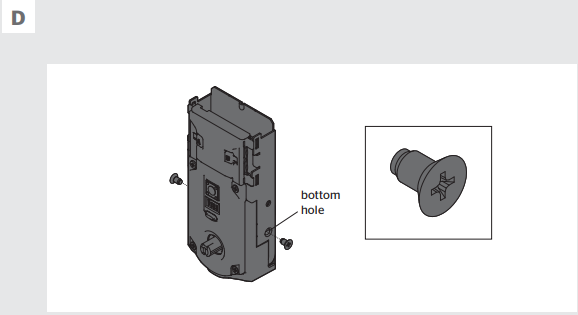
Perform the door handing process
This step will teach the lock the orientation of your door and is crucial for lock operation.Install 4 AA batteries in the battery pack.

Make sure the door is open. Insert the battery pack while PRESSING AND HOLDING the Program button.
Keep pressing the button for three seconds after the battery pack is installed, then release the button.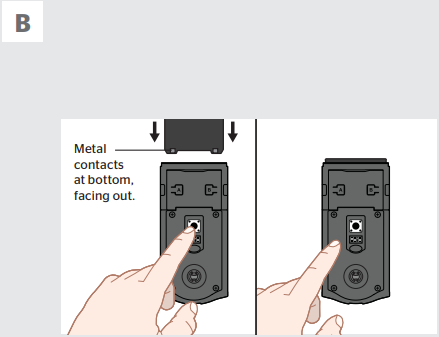
The Status LED will flash red and green, and the lock will beep. Press and release the Program button again.
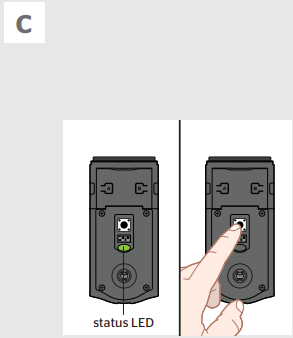
The latch bolt will retract and extend on its own to learn the orientation of the door. Did the Status LED turn green or red?
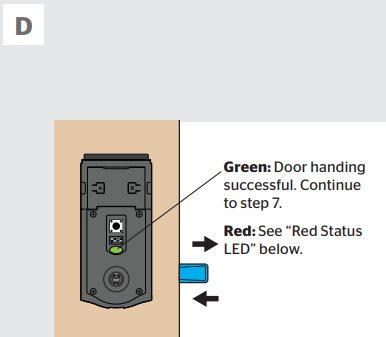
Red Status LED
BALDWIN ESTATE DEADBOLTS:
If your latch bolt is to the RIGHT of your interior assembly, and the Status LED is solid red after door handing, press and release the Program button again. The door handing process will restart.
If you are unsure if your lock is Baldwin Estate, see chart on page 1 or compatible deadbolt list online.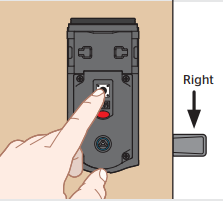
- OTHER DEADBOLTS:
If the Status LED is solid red after door handing, make sure the batteries are installed correctly and the lock interior is correctly installed. Perform steps 6A-6D again.
- Confirm the lock status
The Status LED blinks every six seconds to communicate whether the door is locked or unlocked.
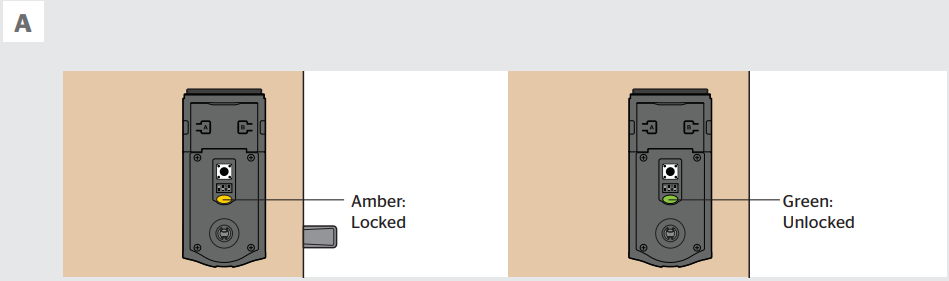
If the Status LED is displaying the wrong lock status, flip switch #4.
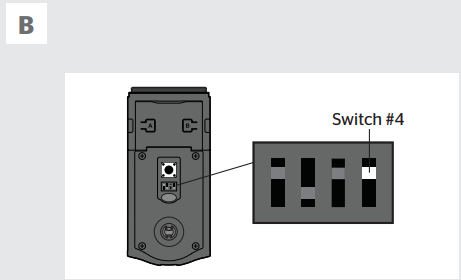
- Pair the lock with your smart home system
- Initiate the pairing process through your smart home system (either through your smart home app, at your panel, or at your controller or hub).
Refer to your smart home system instructions for more information. When prompted by your smart home system to initiate pairing at the lock, press button “A” on the lock interior four times.

- If successful, re-name the lock in your system (if applicable).
- If unsuccessful, press button “B” nine times.
Perform steps 8A-8C again.
If still unsuccessful, follow your smart home system's instructions to remove (exclude/unpair) the lock from
any other network. Then perform steps 8A-8C again.
- Initiate the pairing process through your smart home system (either through your smart home app, at your panel, or at your controller or hub).
- Install the interior cover
Important Information about the interior cover

- Cover Installation:
- Install cover.
Note: You may need to rotate the turnpiece to align with the turnpiece shaft. Install screws.
Note: The interior cover and screws must be removed for battery pack access.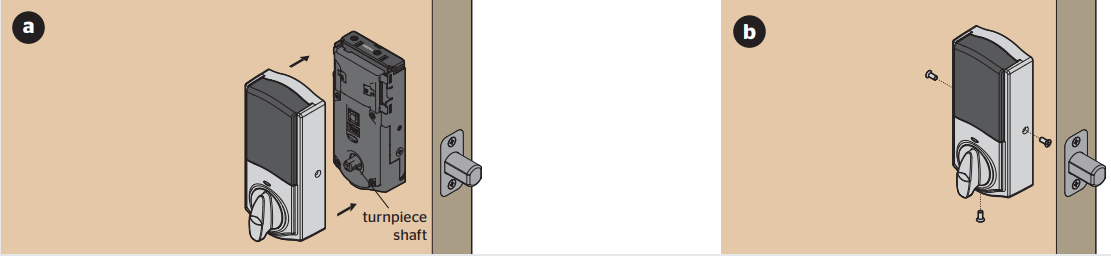
- Install cover.
Setup Guide
To set up the Kwikset Smart Door Lock Conversion Kit, follow these steps:
- Attach the control module to your existing door lock according to the provided instructions.
- Mount the keypad or touchscreen interface on your door.
- Download and install the Kwikset app on your smartphone or tablet.
- Pair the control module with the app using the provided pairing code.
- Configure your lock settings, including adding users and setting up notifications.
The entire setup process should take no more than 30 minutes, depending on your familiarity with smart home devices.
Important Safeguards
- Read all instructions in their entirety.
- Familiarize yourself with all warning and caution statements.
- Remind all family members of safety precautions.
- Always have access to your lock’s standard key.
- If using the Auto-Lock feature, make sure to have your standard key with you to prevent locking yourself out.
- Replace low batteries immediately.
CAUTION: Prevent unauthorized entry. Restrict access to your lock’s back panel and routinely check your settings to ensure they have not been altered without your knowledge.
WARNING: This Manufacturer advises that no lock can provide complete security by itself. This lock may be defeated by forcible or technical means, or evaded by entry elsewhere on the property. No lock can substitute for caution, awareness of your environment, and common sense. Builder’s hardware is available in multiple performance grades to suit the application. In order to enhance security and reduce risk, you should consult a qualified locksmith or other security professional.
Troubleshooting
If you encounter issues with your Kwikset Smart Door Lock Conversion Kit, here are some common problems and solutions:
- Issue: Lock not responding to app commands. Solution: Check that your lock is properly paired with the app and ensure that your Wi-Fi or Bluetooth connection is stable.
- Issue: Battery life is short. Solution: Ensure that you are using the recommended battery type and that there are no obstructions affecting the lock's power consumption.
- Issue: Keypad or touchscreen not working. Solution: Check for any physical damage and ensure that the keypad or touchscreen is properly connected to the control module.
For more detailed troubleshooting, refer to the user manual or contact Kwikset customer support.
Pros & Cons
Pros
- Easy installation process
- Compatibility with a wide range of Kwikset locks
- Seamless integration with popular smart home systems
- Advanced security features like two-factor authentication
- User-friendly app interface for remote control and monitoring
Cons
- Dependent on battery life which may need frequent replacements
- Some users may find the setup process slightly complex
- Additional cost compared to traditional locks
- May require additional maintenance for optimal performance
Customer Reviews
Customers have generally praised the Kwikset Smart Door Lock Conversion Kit for its ease of use and robust security features. Many have appreciated the seamless integration with their existing smart home setups. However, some users have noted that the battery life could be better and that occasional connectivity issues arise.
Common complaints include minor difficulties during the setup process and occasional lag in app responses. Despite these issues, overall satisfaction with the product remains high due to its reliability and convenience.
Faqs
What types of locks are compatible with the Kwikset?
How long does the battery last in the Conversion Kit?
Can I control multiple doors with one Kwikset app?
Is the Kwikset Smart Door Lock weather-resistant?
How do I reset my Kwikset Smart Door Lock Conversion Kit?
Does the Kwikset Smart Door Lock support voice commands?
Can I grant temporary access to guests with the Kwikset Smart Door Lock Conversion Kit?
Is there a minimum smartphone requirement for using the Kwikset app?
How secure is the data transmitted by the Kwikset Smart Door Lock Conversion Kit?
What happens if the Wi-Fi connection is lost while using the Kwikset Smart Door Lock Conversion Kit?
Leave a Comment
