La Crosse 616A-1413 Projection Alarm Clock Setup Guide

Content
Description
The La Crosse 616A-1413 Projection Alarm Clock is a versatile and feature-rich clock radio that is perfect for any nightstand. It boasts a sleek and modern design, with a large 1.4-inch blue LED display that is easy to read, even from a distance. The clock features a built-in atomic radio-controlled timekeeping system, which ensures accurate timekeeping and eliminates the need for manual adjustments. The clock also includes a handy scrolling calendar, indoor temperature display, and a convenient USB charging port for your smartphone or other devices.
One of the standout features of the La Crosse 616A-1413 Projection Alarm Clock is its adjustable projection function. You can project the time and temperature onto your ceiling or wall, making it easy to see the time without having to turn on a light or get out of bed. The clock also includes a dual alarm function, allowing you to set two separate wake-up times, and a snooze function that gives you an extra 9 minutes of sleep. The clock is also equipped with a battery backup system, ensuring that you don't lose your settings in the event of a power outage.
Specifications
- Power Requirements: 5.0V Power Cord (Included) HX20A-0503500-AU CR2032 Battery for backup (Included) The plug on the power adapter is intended to serve as the disconnect device, the socket-outlet shall be installed near the equipment and shall be easily accessible.
- Projection Brightness: 2 Intensity Levels + OFF
- LCD Brightness: 4 Intensity Levels + OFF (Programmable Auto-Dim Backlight Option)
- Programmable Snooze Duration: 5 to 120 Minutes
- Wireless Charger Power Output: 5 Watts
- USB “A” and “C” Charging Port: 1 Amp Maximum Current (Charging Cords Not Included)
- Indoor Temperature Range: 32°F to 122°F (0°C to 50°C)
- Indoor Humidity Range: 10% to 99% RH
- Settings Backup: The CR2032 Battery will save Time and Alarm Settings when power is lost. Projection will not show.
La Crosse 616A-1413 Projection Alarm Clock Initial Setup
Power Up
Insert the 5V Power Adapter into an outlet, and then plug it into the Power Jack on the bottom of the alarm clock. Next, remove the Insulation Tab from the Clock’s Battery Compartment. A greeting will appear on the LCD and the clock will then automatically move into the Settings Menu.
Settings Menu Order La Crosse 616A-1413 Projection Alarm Clock
Beep
- On/Off
- 12/24 Format
- Hour
- Minutes
- Year
- Month
- Date
- Fahrenheit/Celsius
Note: To enter the Settings Menu after the initial startup, hold the  SET button on the top of the clock.
SET button on the top of the clock.
Use the +/- buttons on the top of the clock to adjust the values.
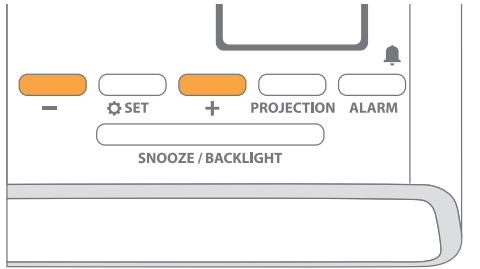
Press the
 SET button to confirm selection and move to next setting.
SET button to confirm selection and move to next setting. 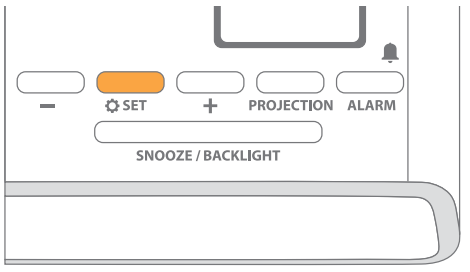
You may exit the Settings Menu at any time by pressing the SNOOZE/BACKLIGHT button.
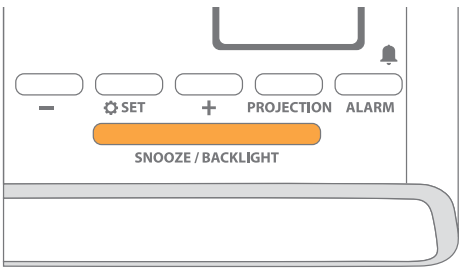
Note: Weekday will set automatically after year, month, & date settings are adjusted.
Buttons
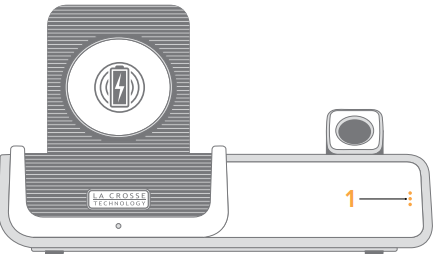
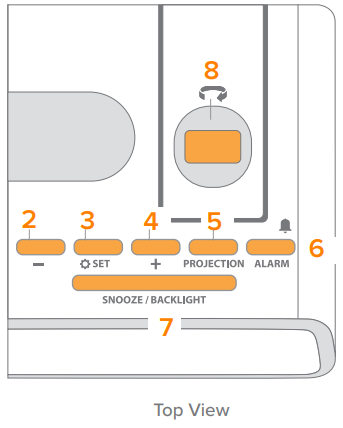
- DISPLAY OPTION: Tap to select LCD display mode options
- MINUS: Press to decrease values, hold to change values quickly
- SET: Hold to enter Settings Menu
- PLUS + : Press to increase values, hold to change values quickly
- PROJECTION: Press to adjust projection intensity. Hold to change projection mode*
- ALARM: Press to activate/deactivate alarm. Hold to enter alarm settings
- SNOOZE/BACKLIGHT: Press to adjust backlight or snooze a sounding alarm. Hold for Auto-Dim Settings.
- ROTATION WHEEL: Scroll to rotate the projection image (left or right)
An add-on sensor is required for additional projection options.
LCD Display of La Crosse 616A-1413 Projection Alarm Clock
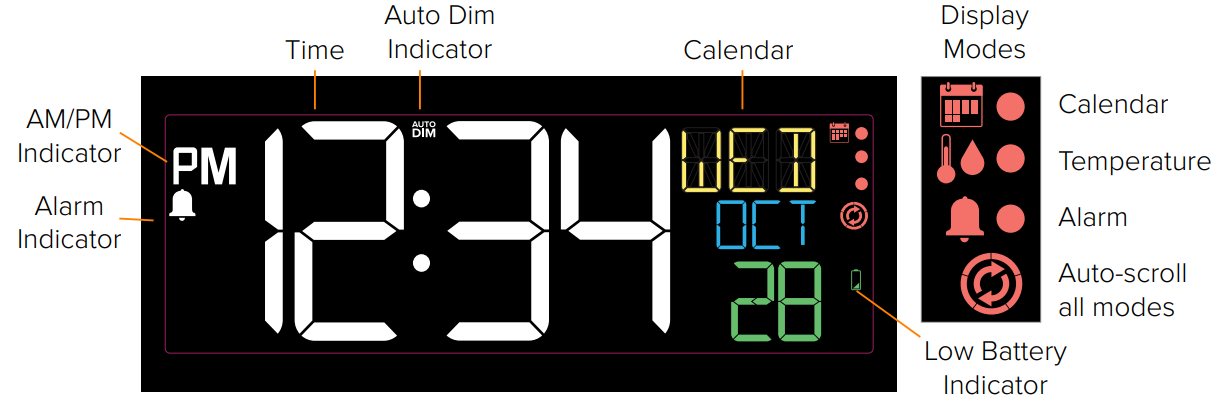
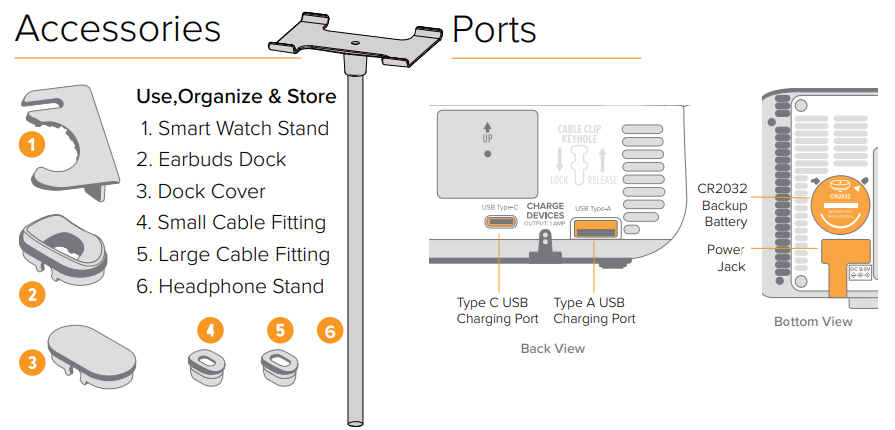
Small accessories are stored in the bottom compartment of your clock. The Dock Cover is on the top. Headphone stand is in the package.
BASICS
LCD Display Brightness
Adjusting the LCD Display Brightness
La Crosse 616A-1413 Projection Alarm Clock Press the SNOOZE/BACKLIGHT button on the top of the clock to adjust the backlight intensity. There are 4 brightness levels, plus an off option.
Auto-Dim Settings
Program your LCD display to automatically dim during preselected times.
- Hold the SNOOZE/BACKLIGHT button to enter the Auto-Dim Settings Menu.
- Press the +/- buttons to turn the Auto-Dim feature on or off. Press the SNOOZE/BACKLIGHT to confirm.
- Press the +/- buttons to adjust the starting hour. Press the SNOOZE/BACKLIGHT to confirm.
- Press the +/- buttons to adjust the stopping hour. Press the SNOOZE/BACKLIGHT to confirm and exit.
The ‘’Auto Dim'' icon will appear on the LCD when activated.
Display Modes
Selecting the Display Mode
Tap the button on the front of the clock to select a display mode or automatically cycle through all of the available options.
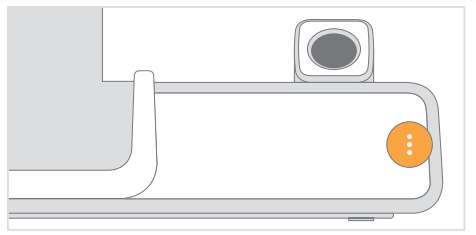
- The Red Icons on the right side of the LCD indicate the current display mode.
- The
 icon will appear on the LCD when the Cycle Mode is active. This setting will automatically toggle through the available display mode options.
icon will appear on the LCD when the Cycle Mode is active. This setting will automatically toggle through the available display mode options.
Display Mode Options
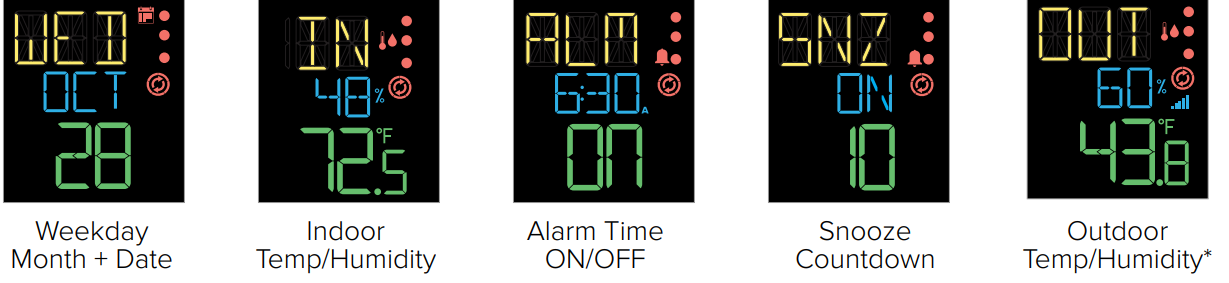
An add-on sensor is required for outdoor data. See p.16 for details.
ALARM
Time Alarm
Setting the Alarm
- Hold the
 ALARM button on the top of the clock to enter the Alarm Settings Menu.
ALARM button on the top of the clock to enter the Alarm Settings Menu. - Use the +/- buttons to set your desired time. Press the ALARM button to confirm.
- Next, use the +/- buttons to set your desired snooze duration (5 to 120 minutes). Press the ALARM button to confirm and exit the Alarm Settings Menu.
Your time alarm is now activated, indicated by the
 icon on the LCD.
icon on the LCD.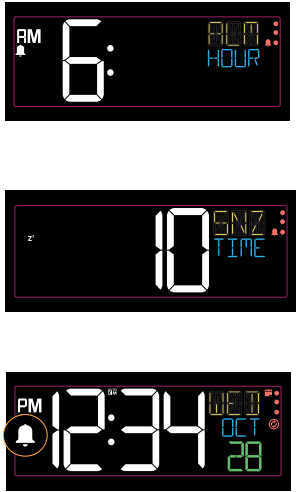
Activating & Deactivating the Alarm
- Press the ALARM button to activate/deactivate the alarm (ON/OFF).
The
 icon will appear on the normal time display when the alarm is active.
icon will appear on the normal time display when the alarm is active.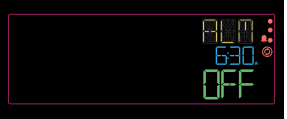
Ascending Alarm
The alarm will increase in frequency over a 2-minute period. After the 2-minute time frame, the alarm will stop if not snoozed or turned off.
Snooze Duration Countdown
- When your alarm sounds, press the SNOOZE/BACKLIGHT button to snooze your alarm for your preselected snooze duration. A countdown will appear on screen.
When the snooze time reaches “00,” the alarm will sound again. The snooze feature can be repeated as many times as desired.
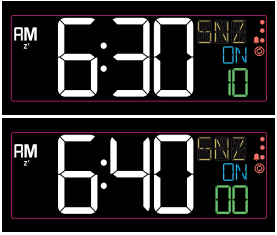
PROJECTION
Adjusting the Projection Image
Projection Brightness
Press the PROJECTION button to adjust the projection’s brightness (HI/LOW/OFF).
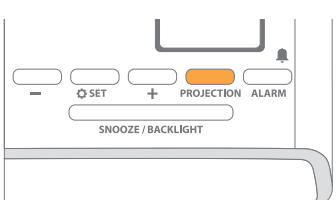
The Projection Arm tilts forwards and backwards to adjust the location of the projection image.
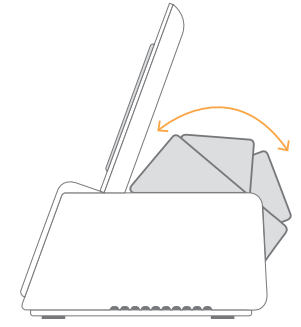
- Use the Rotation Wheel on the Projection Arm to rotate the viewing angle of the image.
Note: The fixed focus projection image will look best at about 7ft. (2.1m).
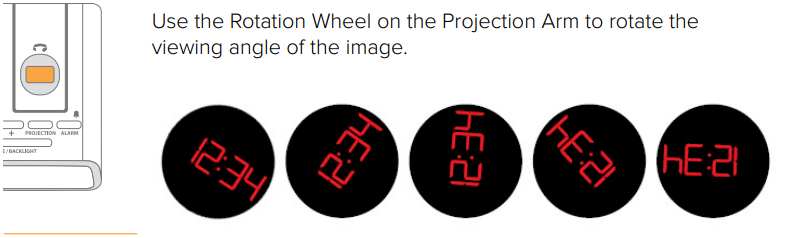
Note: The fixed focus projection image will look best at about 7ft. (2.1m).
Projection Options
Projection Image Options
You can choose to see the (1) time, (2) outdoor temperature and humidity, or (3) cycle through both options. Outdoor weather information is only available if an add-on sensor is connected.
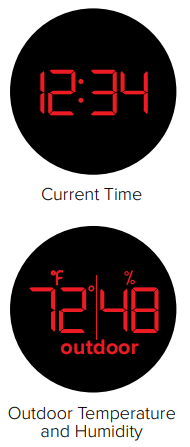
Selecting Your Projection Image
- When an outdoor sensor is connected, hold the PROJECTION button on the top of the clock to toggle between the projection options. If no sensor is connected, this button will only adjust the projection’s brightness.
Time will be the default projection image. Hold and release the PROJECTION button each time to switch between projection modes.
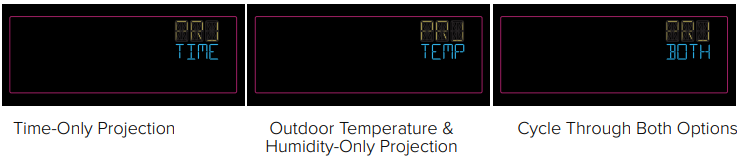
An add-on sensor is required for additional projection options.
CHARGING
La Crosse 616A-1413 Projection Alarm Clock 5W Wireless Charger
Charging your Qi-Enabled Phone
- Place your Qi-Enabled phone on the platform. Your phone should be centered and should sit flush to the charging cradle.
- The blue Charging Indicator Light below the platform will be solid when your phone is successfully charging.
The light will flash slowly if your device is not positioned properly or if your device is not compatible with the wireless Qi charging technology. If this problem persists, try removing any large/bulky cases.

Phone Compatibility
Works with all Qi-Enabled phones, such as

- iPhone 8 or newer
- Galaxy S8 or newer
- Galaxy Note 8 or newer
Compatibility may vary based on phone model and/or case selection. This list is not comprehensive. Please check your phone’s manual for details regarding Qi-Enabled capabilities.
Adjustable Charging Coil
As phone sizes can vary greatly, simply slide the Phone Charger Adjustment Handle up or down to best match your device and get it charging correctly.
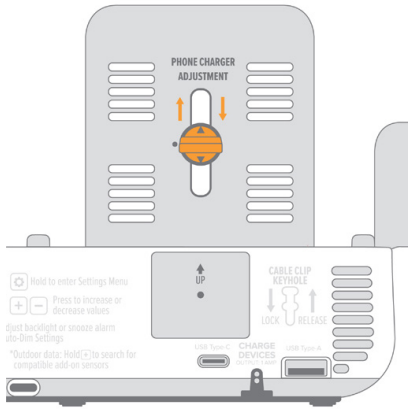
Note: Although this clock is capable of delivering 5W wireless charging, actual charging times will be determined by your mobile device.
Important: Wireless charging uses magnetic induction to charge your compatible smartphone. Do not place anything between your phone and the charging pad. Keep the charging pad clear of all foreign objects. Magnetic mounts, magnetic cases, or other objects between your phone and the wireless charger may reduce performance or damage magnetic strips or RFID chips found in some credit cards, security badges, passports, and key fobs. If your phone case holds any of these sensitive items, be sure to remove them before charging or make sure they are not between the back of your phone and the charging pad.
USB Charging Ports
There is a USB Type “A” Charging Port, and a USB Type “C” Charging Port located on the back of your alarm clock.
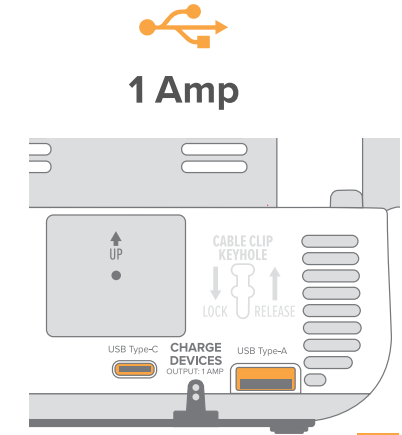
- Connect your external device’s USB charging cable (not included) into the USB Charging Port.
- Charging times may vary.
- USB Power Output: 1 Amp maximum current
Earbud Charging


- Remove the Dock Cover from the top of the alarm clock.
- Open the bottom Accessory Compartment and find the Earbud Dock and Cable Fittings.
- Feed your earbud charging cable (not included) up through the Earbud Dock, securing it with the correct Large or Small size Cable Fitting.
- Wrap any extra cord up inside the Accessory Compartment and feed the charging end through the bottom hole.
- Plug the cord into the appropriate 1 amp USB Charging Port.
Accessory Storage
The Earbud Dock, Cable Fittings, and Smart Watch Stand can all be stored in the Accessory Compartment on the bottom of the clock when not in use.
Smart Watch Stand La Crosse 616A-1413 Projection Alarm Clock
The removable Smart Watch Stand is engineered to fit a variety of smart watch brands. Its open design allows for easy access to your device’s unique charging port location, for use with the included USB Charging Port.

How to attach the Smart Watch Stand
- Remove the Smart Watch Stand from the Accessory Compartment on the bottom of the alarm clock.
- Insert the watch stand into the left side of the clock.
- Place your watch on the stand and attach its charging cord.
- Plug the charging cord into the correct USB port.
Note: Smartwatch and charging cords not included.
Headphone Stand

How to attach the Headphone Stand
- Insert the Headphone Stand into the hole on the top of the clock.
- Place your headphones on the stand and attach their charging cord.
- Plug the charging cord into the correct USB port.
Note: Headphones and charging cords not included.
Cable Organizer
Use the included Cable Organizer to keep your charging cords neat and secure. Insert the organizer into the Cable Clip Keyhole and slide it down to lock in place. Lift up and pull the Cable Organizer out to remove it.
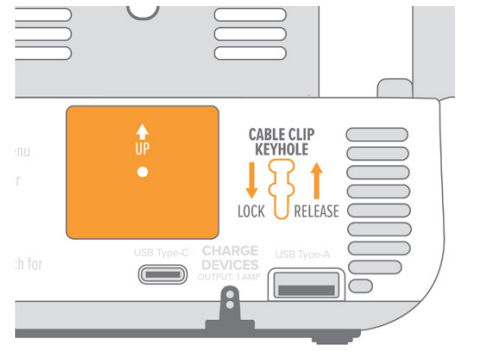
ADD-ON SENSOR
Optional Add-On Sensor
You can purchase an add-on Thermo-Hygro Sensor to get real-time temperature and humidity data, straight from your backyard. Purchase Your Add-On Sensor at (or scan QR Code): bit.ly/616a-1413_parts Search for the compatible sensor using the alarm clock’s model number (616A-1413).

Add-On Sensor Setup
- Insert 2 “AA” Batteries into the sensor battery compartment.
- Hold the + button on the clock to search for the sensor.
- Press the TX button inside the sensor battery compartment to transmit a signal.
The sensor’s data should then be viewable on your LCD and as an option to be projected.
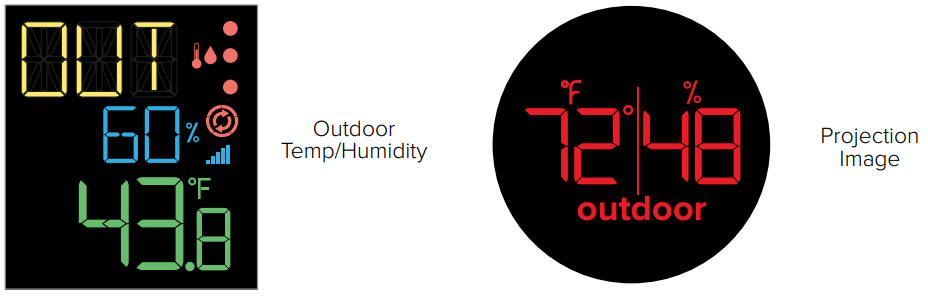
Delete Add-On Sensor
- From normal display, press the – button to have the outdoor temperature reading begin flashing.
- Hold the – button to delete the sensor. The sensor will remain deleted until manually reconnected.
Note: To manually reconnect the sensor, follow the Add-On Sensor Setup steps above.
Optional Add-On Sensor
Lost Connection
If the sensor loses connection to the clock for any reason, the clock will show NO after 30 minutes of disconnection.
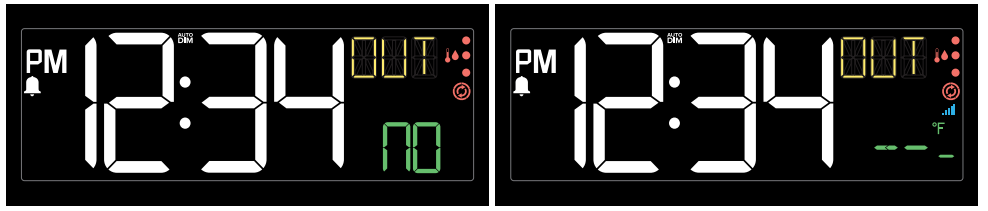
- The Sensor Reception Icon
 will disappear from the bottom right of the LCD and the clock will search for up to 3 minutes every hour to try to reestablish the connection.
will disappear from the bottom right of the LCD and the clock will search for up to 3 minutes every hour to try to reestablish the connection. - To manually reconnect, hold the + button on the top of the clock to search for the sensor.
- Dashes will show while searching for the sensor and the
 will flash for up to 3 minutes or until the sensor is connected.
will flash for up to 3 minutes or until the sensor is connected.
Low Battery
The![]() icon will appear when the sensor batteries needs to be replaced.
icon will appear when the sensor batteries needs to be replaced.
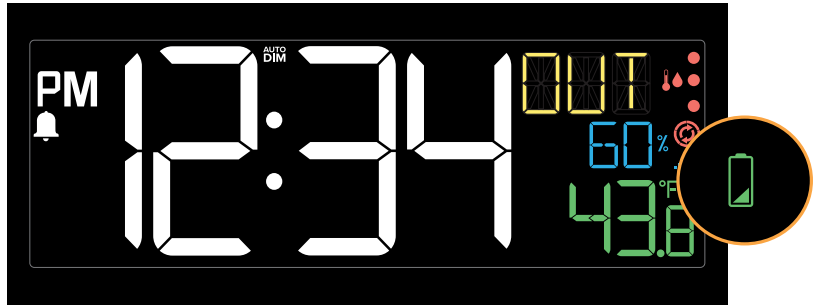
Button Cell Battery
Replace the Coin Cell Battery
- Use a coin to turn the battery cover to the left to remove it.
- Pull back the metal pin and gently remove the battery.
- Insert a fresh CR2032 battery with the + side up and snap into place.
- Replace the battery cover and use the coin to turn it to the right to lock.
Battery replacement instruction
When batteries of different brand or type are used together, or new and old batteries are used together, some batteries may be over-discharged due to a difference of voltage or capacity. This can result in venting, leakage, and rupture and may cause personal injury.
- Always purchase the correct size and grade of battery most suitable for the intended use.
- Always replace the whole set of batteries at one time, taking care not to mix old and new ones, or batteries of different types.
- Clean the battery contacts and those of the device prior to battery installation.
- Ensure the batteries are installed correctly with regard to polarity (+ and -).
- Remove batteries from product during periods of non- use. Battery leakage can cause corrosion and damage to this product.
- Remove used batteries promptly.
- For recycling and disposal of batteries, and to protect the environment please check the internet or your local phone directory for local recycling centers and/ or follow local government regulations.
Warnings
- This product contains a button battery.
- If swallowed, it could cause severe injury or death in just 2 hours.
- Seek medical attention immediately.
KEEP BATTERIES OUT OF REACH OF CHILDREN
- Swallowing may lead to serious injury in as little as 2 hours or death, due to chemical burns and potential perforation of the esophagus.
- If you suspect your child has swallowed or inserted a button battery, immediately seek urgent medical assistance.
- Examine devices and make sure the battery compartment is correctly secured, e.g. that the screw or other mechanical fastener is tightened.
- Do not use if compartment is not secure.
- Dispose of used button batteries immediately and safely.
- Flat batteries can still be dangerous.
- Tell others about the risk associated with button batteries and how to keep their children safe.
Warranty
La Crosse Technology, Ltd. provides a 1-year limited time warranty (from date of purchase) on this product, relating to manufacturing defects in materials and workmanship. For full warranty details, you can visit: www.lacrossetechnology.com/support
La Crosse 616A-1413 Projection Alarm Clock Pros & Cons
Pros
- Atomic radio-controlled timekeeping for accurate timekeeping
- Adjustable projection function for easy viewing
- Dual alarm and snooze function
- USB charging port for smartphones and other devices
- Battery backup system
Cons
- Some users may find the blue LED display too bright for their liking
- The projection function may not be as clear in some rooms or lighting conditions
- The clock does not include a battery for the USB charging port
- The alarm may not be loud enough for heavy sleepers
Customer Reviews
Customers who have purchased the La Crosse 616A-1413 Projection Alarm Clock generally have positive things to say about it. Many appreciate the clock's sleek design and easy-to-read display, while others find the projection function to be particularly useful. Some customers have noted that the clock's alarm is not as loud as they would like, but overall, the clock is well-regarded for its accuracy, functionality, and convenience.
The most common complaint about the La Crosse 616A-1413 Projection Alarm Clock is that the blue LED display can be too bright for some users, even at its lowest setting. This can be particularly problematic in bedrooms with light-sensitive occupants or in rooms with a lot of ambient light. Some users have also noted that the projection function may not be as clear in some rooms or lighting conditions, which can make it difficult to read the time and temperature from a distance.
Faqs
What charging capabilities does the La Crosse 616A-1413 Projection Alarm Clock offer?
How does the alarm function work on the La Crosse 616A-1413 Projection Alarm Clock?
Can the projection arm of the La Crosse 616A-1413 Projection Alarm Clock be adjusted?
What kind of display does the La Crosse 616A-1413 Projection Alarm Clock have?
Is there a smartwatch stand included with the La Crosse 616A-1413 Projection Alarm Clock ?
What additional features does the La Crosse 616A-1413 Projection Alarm Clock offer?
What is the range for indoor temperature and humidity display La Crosse 616A-1413 Projection Alarm Clock?
How is the La Crosse 616A-1413 Projection Alarm Clock display's brightness adjusted?
How does the La Crosse 616A-1413 Projection Alarm Clock handle earbud charging?
Can the La Crosse 616A-1413 Projection Alarm Clock project outdoor temperature and humidity?
Leave a Comment
