Leapfrog My Own Leaptop Green 80-19150E | Connection & Operations

Content
Introduction of LeapFrog My Own Leaptop Green 80-19150E
LeapFrog My Own Leaptop Green 80-19150E is an educational toy laptop designed for children aged 2-4 years. This interactive learning tool comes in a bright green color and features a keyboard, touch screen, and customizable stickers. The estimated price of this product is around $20-$25, making it an affordable option for parents looking to introduce their children to technology and early learning skills.
Detailed Specifications
LeapFrog My Own Leaptop Green 80-19150E has the following key features:
- Interactive touch screen and keyboard
- Customizable stickers for personalization
- Pre-loaded with 4 learning modes: ABCs, Numbers, Music, and Games
- Requires 3 AA batteries (included)
- Dimensions: 9.5 x 8 x 2.5 inches
- Weight: 1.6 pounds
- Recommended age: 2-4 years
To be there everv step of the way
It's a hope you have for your child and one that Leap Frog shares. From preten play to gameplay, toys like My Own Leaptop let children use their imaginations to develop skills they'll use in real life.

PC Requirements
- Internet connection (high-speed connection recommended)
- Pentium 4 or equivalent (1 GHz processor or faster recommended)
- Windows XP, Windows Vista or Windows 7 operating system
- Monitor resolution of 1024 x 768
- Available USB port
- 512 MB of RAM (1 GB recommended)
- 300 MB free disk space
- Latest version of Adobe Flash Player
Mac Computer Requirements
- Internet connection (high-speed connection recommended)
- PowerPC™ G4 or any lntel based Apple computer (1 GHz processor or faster recommended)
- Mac OS X 10.4.11+ operating system software (10.5+ recommended)
- Monitor resolution of 1024 x 768
- Available USB port
- 512 MB of RAM (1 GB recommended)
- 300 MB free disk space
- Latest version of Adobe Flash Player
QUICK CONNECTION GUIDE
My Own Leap top of LeapFrog
Customize in three simple steps!
Please read CAUTIONS & WARNINGS before proceeding.
BEFORE you plug in the USB cable: Go to https://www.leapfrog.com/my own leaptop and download the LEAPFROG Connect Application for MY OWN LEAPTOP. Follow the installation steps to set up your child's Leaptop.
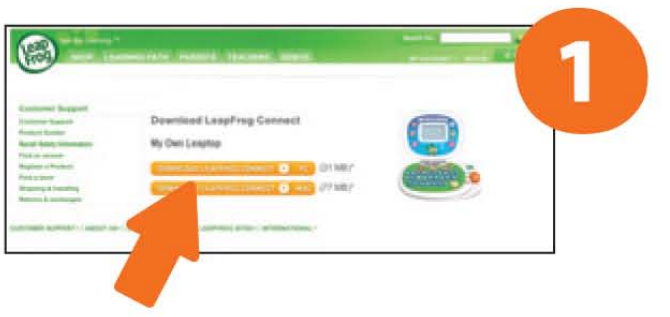
Turn the Leaptop toy on. Connect the Leaptop to your computer with the included USB cord. (The USB port is located on the left side of the Leaptop screen.)

Personalize/personalize with your child's name, 3 emails from family or friends and the music playlist that you choose! Save to your child's Leaptop and start the learning fun!
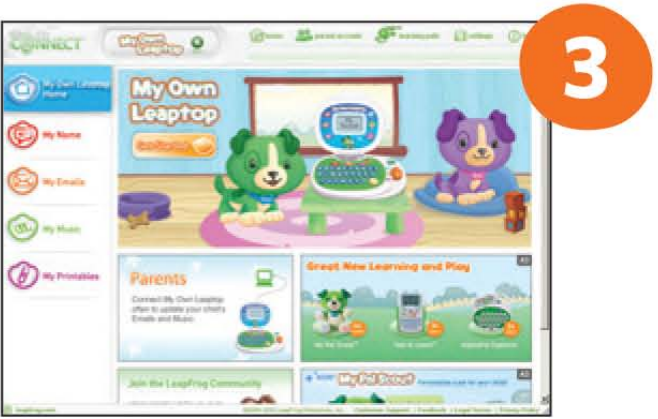
GETTING STARTED
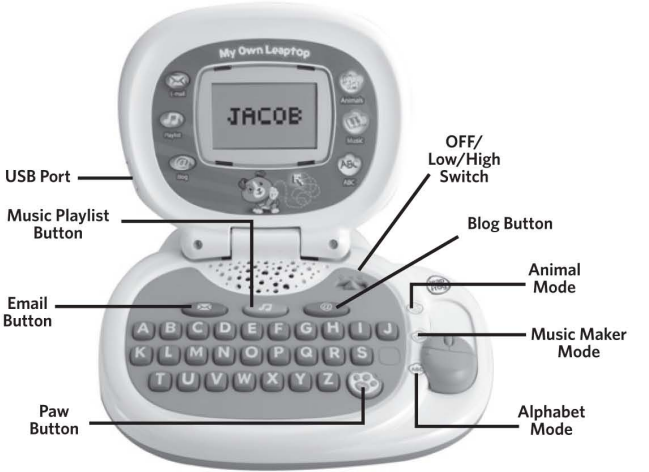
CUSTOMIZING YOUR CHILD'S LEAPTOP!
Remove the plastic demo pull tab from the back before you connect the Leaptop to your computer or your child plays with the Leaptop.
Install the LEAPFROG Connect Application
The LEAPFROG Connect Application enables you to download the spelling and audio for your child's name, choose emails to "send" and who they're from and select fun and familiar melodies for your child's Leaptop. You can also create a personal LEAPFROG Learning Path for your child online to see the skills your child is exploring, get learning ideas that are tailored to your child and more.
To install
- Open a Web browser on your computer and go to https://www.leapfrog.com/en-us/support/products/all-products
- Click the link to download the LEAPFROG Connect Application for MY OWN LEAPTOP to your PC or Mac computer.
- Download and run the installation program. On-screen instructions will guide you through the full installation process.
Download personalized content and choose the music!
Once you have installed the LEAPFROG Connect Application and set up a Leap Frog parent account, you can download personalized audio quickly and easily:
Slide the small door over the USB port to the side and plug the included USB cord into the port. (The USB port is on the left side of the Leaptop lid.) Turn on the Leaptop.
NOTE: Please read Safety Instructions before proceeding.
Connecting the MY OWN LEAPTOP to the computer should automatically launch the LEAPFROG Connect Application. If it does not launch, simply find the LEAPFROG Connect Application on your desktop and double-click the icon. Make sure you are connected to the Internet.

Follow the on-screen directions to set up a LeapFrog parent account and enter your child's information.

- From the LeapFrog Connect Home page, click on your child's name to enter the MY OWN LEAPTOP view. You can select the items you would like to personalize from the menu on the left-hand side of the screen. MY OWN LEAPTOP can store 5 melodies and 1 lyrical song, 3 customized emails with different senders and a child's name (spoken and spelled).
Save your selections to the Leaptop. Once the transfer is complete, eject the Leaptop from your computer and remove the USB cable.
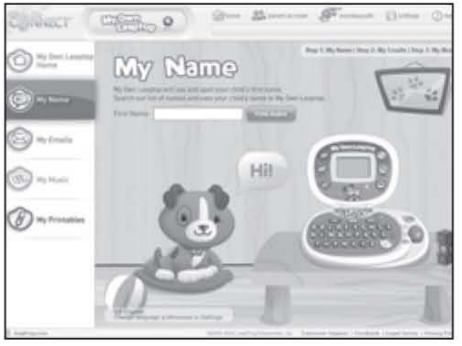
(Note: MY OWN LEAPTOP will not function during download.)
HOW TO PLAY
MY OWN LEAPTOP has 3 function buttons and 3 modes of play.
 Email Button
Email Button
Press the Email button to see and hear emails from Scout or Violet in addition to the 3 personalized emails you downloaded to your child's Leaptop. Music Playlist Button
Music Playlist Button
Press the Music Playlist button to hear all the music-instrumental and lyrical-that you chose and downloaded to the Leaptop. Watch Scout dance along on-screen! Scout or Violet's Blog Button
Scout or Violet's Blog Button
Press the Blog button to hear Scout or Violet's latest blog entries. Once you have downloaded a child's name to the Leaptop, the puppy will address your child by name after each entry. Alphabet Mode
Alphabet Mode
Slide the Mouse switch to the Alphabet mode to introduce letters and phonics. Press a letter to hear the letter name and sound-and see an animal that starts with the letter. Music Maker Mode
Music Maker Mode
Slide the Mouse switch to the Music Maker mode to turn the keyboard into a music station! Press the Paw button to start the background beat. The top row of keys adds silly sound effects, the middle row of keys adds percussion sounds and the bottom row of keys adds piano key sounds. Animal Mode
Animal Mode
Slide the Mouse switch to the Animal mode to learn about animals for each letter of the alphabet. Push a letter button to see or hear a clue about an animal whose name starts with that letter. Then push the Paw button to reveal what animal it is.
OFF/Low/High Switch
Slide the orange switch to turn on the Leaptop and choose the volume level. Slide it to the OFF position to turn off the Leaptop.
Note: MY OWN LEAPTOP will automatically turn off after a period of inactivity. You can wake it up again by pressing any button.
INSTRUCTIONS FOR CARE AND USE
Caring for MY OWN LEAPTOP
For indoor, dry-location use only. Keep food and beverages away from product. Do not spill liquid of any kind on this product as it may render it inoperative. Avoid prolonged exposure to extreme temperatures and direct sunlight. Avoid dropping the product. Never try to dismantle it.
Cleaning MY OWN LEAPTOP
Disconnect MY OWN LEAPTOP from USB cable before cleaning. Clean with a slightly damp cloth (cold water). Do not use soap, detergent or other chemicals. Never submerge the product in water. Allow to dry before reuse.
Battery Information
Batteries included are for in-store demonstration and should be replaced for home use. Requires 3 AA (called LR6 in some countries) alkaline batteries.
Battery Removal and Installation Instructions
- To remove the battery cover, turn the Leaptop over to view the battery box.
- Open the battery door with a Phillips screwdriver.
- If used or spent batteries are present, remove these batteries from the unit by pulling up on one end of each battery.
- Insert new batteries as shown in the polarity(+/-) diagram inside the battery compartment (positive sides "up").
Note: Do not allow child access to the product while the battery cover is off. - Replace battery door securely and tighten the screw.
Description
The LeapFrog My Own Leaptop Green 80-19150E is an engaging and educational toy that introduces children to basic literacy and numeracy skills. The interactive touch screen and keyboard allow children to explore and learn at their own pace, while the customizable stickers let them personalize their learning experience. The pre-loaded learning modes provide a variety of activities to keep children engaged and learning, from learning the alphabet and numbers to playing music and games.
LEAPFROG Connect Application
The LEAPFROG Connect Application, available for:
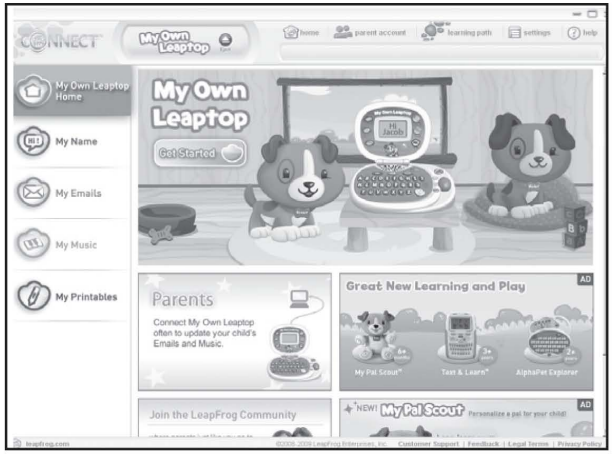
- Personalize MY OWN LEAPTOP with your child's name
- Choose personal emails for your child from family members or friends
- Download customized melodies and songs for MY OWN LEAPTOP
- Print coloring and activity pages featuring your puppy friends
- Connect to your child's unique LEAPFROG Learning Path
Setup Guide
Setting up the LeapFrog My Own Leaptop Green 80-19150E is easy and straightforward. Simply insert the included batteries, turn on the power switch, and select the desired learning mode. The touch screen and keyboard are intuitive and easy to use, allowing children to start learning right away. To customize the stickers, simply peel and place them on the designated areas of the laptop. Pairing with other devices is not required, making this a standalone learning tool.
SAFETY INSTRUCTIONS
LeapFrog Battery Safety
Batteries are small objects. Batteries must be replaced by an adult. Follow the polarity (+/-) diagram in the battery compartment. Promptly remove dead batteries from the product. Dispose of used batteries properly. Remove batteries for prolonged storage. Only batteries of the same or equivalent type as recommended are to be used.
- DO NOT incinerate used batteries.
- DO NOT dispose of batteries in fire, as batteries may explode or leak.
- DO NOT mix old and new batteries or types of batteries (e.g., alkaline/standard).
- DO NOT recharge non-rechargeable batteries.
- DO NOT use rechargeable batteries. The product may not operate properly and may not function at all.
- DO NOT short-circuit the supply terminals.
USB Cable
Use only the USB cable provided by LeapFrog Enterprises, Inc. Using any other cable may exceed FCC and other regulatory emissions limits. The product must be used only with the recommended USB connection. The USB cable is not a toy. Disconnect the product from the USB connection before cleaning. USB connectors and cable used with the product must be regularly examined for damage to the cord, plug and other parts and, in the event of such damage, the cable must not be used until the damage has been repaired. Cable provided is a shorter model to provide additional protection against strangulation. Only adults should connect the product to this cable.
TROUBLESHOOTING
| Symptom | Try This |
|---|---|
| MY OWN LEAPTOP does not turn on or does not respond | Make sure Off/Low/High switch is in the Low or High position Make sure batteries are correctly installed Make sure battery cover is securely attached Remove batteries and put them back in Clean battery contacts by rubbing lightly with a soft eraser and then wiping with a clean and dry cloth Install new batteries If USB cable is connected, remove it |
| MY OWN LEAPTOP operates erratically or makes loud noises | Turn Leaptop off and install new batteries |
Leap Frog Warranty
Subject to a limited three (3) month warranty. Visit our website at https://www.leapfrog.com/en-us/home for full details of the warranty provided in your country. Leap Frog shall not be liable for any incidental or consequential damages for the breach of any warranty on this product. Some jurisdictions do not allow the exclusion or limitation of incidental or consequential damages, or limitation on how long an implied warranty lasts, so the above limitations or exclusions may not apply to you.
Pros & Cons
Pros
- Affordable price point
- Interactive and engaging learning tool
- Customizable stickers for personalization
- Pre-loaded with a variety of learning modes
- Easy to set up and use
Cons
- Limited to 4 learning modes
- May not hold the attention of older children
- Batteries may need to be replaced frequently
- Some reviewers have reported issues with the touch screen
Customer Reviews about Leaptop Green 80-19150E
Customers have reported positive experiences with the LeapFrog My Own Leaptop Green 80-19150E, praising its affordability and educational value. However, some reviewers have reported issues with the touch screen and noted that the laptop may not hold the attention of older children. Overall, parents have found this to be a great learning tool for young children and a fun way to introduce them to technology.
Faqs
How do I set up the LeapFrog My Own Leaptop Green 80-19150E for the first time?
How can I connect My Own LeapFrog My Own Leaptop Green 80-19150E to my computer?
How to change the volume on the LeapFrog My Own Leaptop Green 80-19150E?
How to replace the batteries in LeapFrog My Own Leaptop Green 80-19150E?
What to do if the LeapFrog My Own Leaptop Green 80-19150E is not recognizing button inputs?
How often should I replace the batteries in the LeapFrog My Own Leaptop Green 80-19150E?
What actions should I take if LeapFrog My Own Leaptop Green 80-19150E is operating slower than usual?
What is the estimated price of the LeapFrog My Own Leaptop Green 80-19150E?
What is the warranty on the LeapFrog My Own Leaptop Green 80-19150E?
What age range is the LeapFrog My Own Leaptop Green 80-19150E recommended for?
Leave a Comment
