How to Use : Lenovo Tab3 7 Essential TB3-710F User Guide
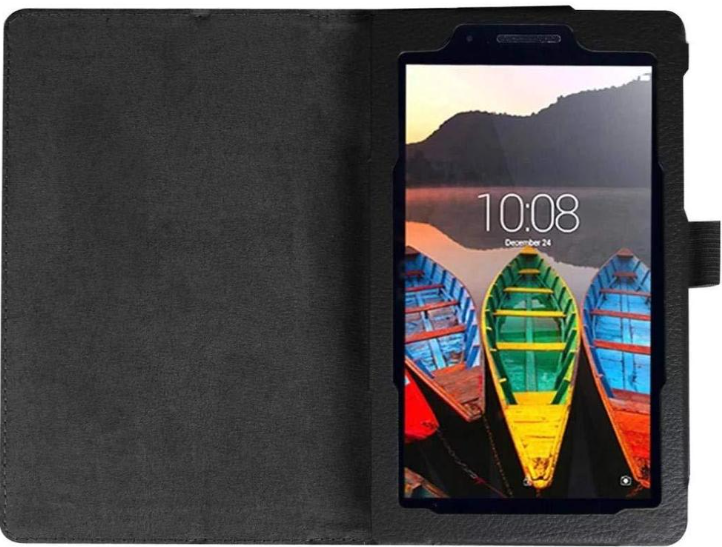
Content
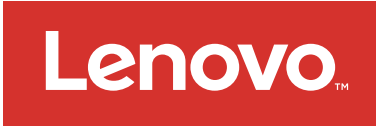
Introducing the lenovo Tab3 7 Essential TB3-710F
The Lenovo Tab3 7 Essential TB3-710F is a budget-friendly tablet designed for basic media consumption and web browsing. It features a 7-inch display, a quad-core processor for smooth performance on essential tasks, and a slim, lightweight build for easy portability. Ideal for those looking for an affordable and reliable Android tablet, the Tab3 7 Essential is well-suited for casual use, such as streaming, reading, and light gaming.
Specifications Tab3
- Operating System: Android
- Screen Size: 7 inches
- Resolution: 1024 x 600 pixels
- Processor: MediaTek MT8127 Quad-core
- RAM: 1 GB
- Internal Storage: 16 GB
- Expandable Storage: Yes, up to 64 GB
- Camera: 2 MP rear, 0.3 MP front
- Battery Capacity: 3450 mAh
- Connectivity: Wi-Fi, Bluetooth
Lenovo TAB3 7 Essential Overview
Model | Version |
Lenovo TB3-710F | WLAN |
Lenovo TB3-710I | WCDMA (Voice) |
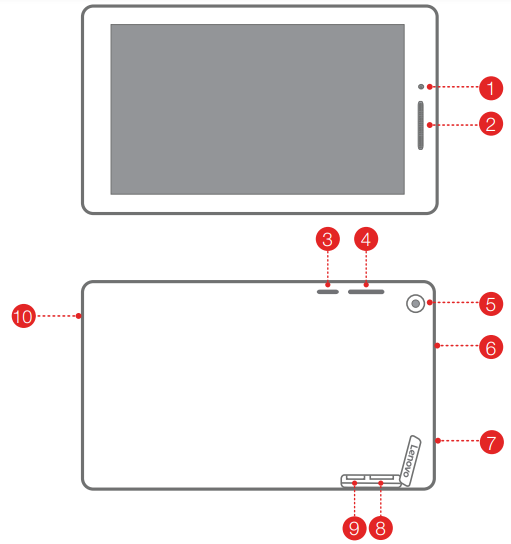
- Front camera
- Speaker/*Receiver
- On/Off button
- Volume button
- Rear camera
- Earphone jack
- Micro USB connector
- *Micro SIM card slot
- microSD card slot
- Microphone
NOTE: Only WCDMA model (Lenovo TB3-710I) has a receiver. The WLAN model (Lenovo TB3-710F) does not have a Micro SIM card slot.
Preparing your tablet
You can use cellular services with the WCDMA model (Lenovo TB3-710I) by inserting the Micro SIM card provided by your carrier. Install the Micro SIM and microSD cards as shown.
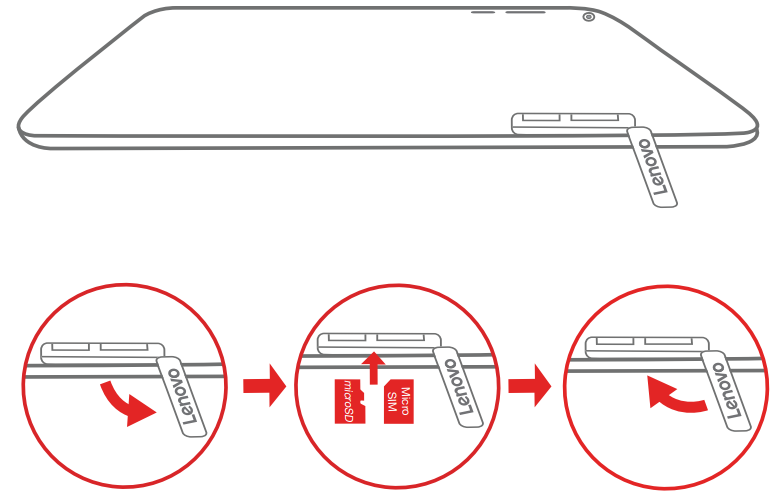
- Open the card slot cover.
- Insert the Micro SIM and microSD cards as shown.
- Replace the card slot cover.
Only Micro SIM card works with your tablet.
DO not insert or remove the Micro SIM card while your tablet is turned on. Doing so can permanently damage your Micro SIM card or tablet. To remove the microSD card, press the card until it ejects and then pull it out.
Starting to use your tablet
You might need to charge the battery before using your tablet. Charge the battery as shown.

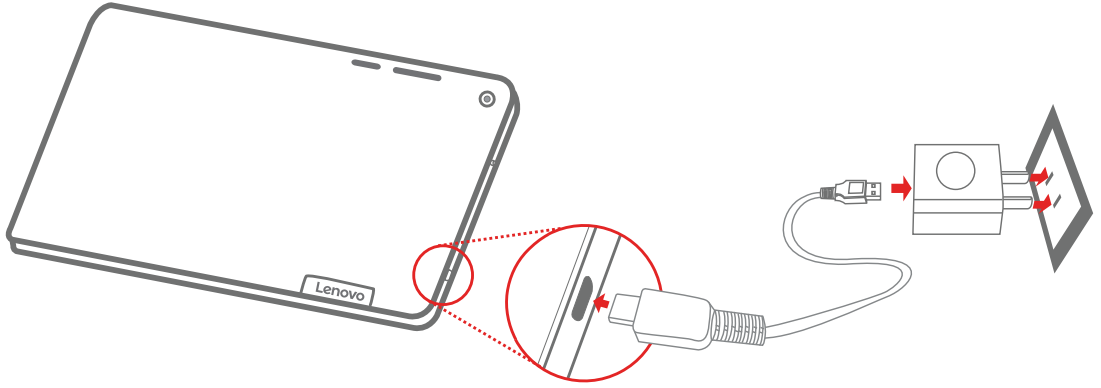
- Connect your tablet to a power outlet using the included cable and USB power adapter.
- When the WCDMA model (Lenovo TB3-710I) is charging, the indicator light of it will light up.
Turning on/off
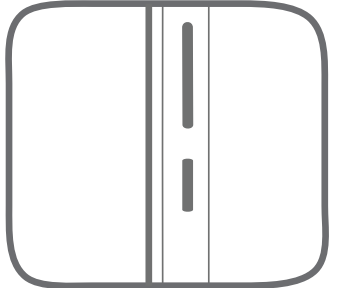
- Turn on: Press and hold the On/Off button until the Lenovo logo appears.
- Turn off: Press and hold the On/Off button for a few seconds, then tap Power off.
- Restart: Press and hold the On/Off button for about 10 seconds.
Taking screenshots
Press and hold the On/Off button and the volume down button at the same time.
Important safety and handling information
- Plastic bag notice
DANGER: Plastic bags can be dangerous. Keep plastic bags away from babies and children to avoid danger of suffocation. - Built-in rechargeable battery notice
DANGER: Do not attempt to replace the internal rechargeable lithium ion battery. Risk of explosion if the battery is replaced with an incorrect type. Contact Lenovo Support for factory replacement. - Polyvinyl Chloride (PVC) cable and cord notice
WARNING: Handling the cord on this product or cords associated with accessories sold with this product will expose you to lead, a chemical known to the State of California to cause cancer, and birth defects or other reproductive harm. Wash hands after handling. - Prevent hearing damage
Your device has a headphone connector. Always use the headphone connector for headphones (also called a headset) or earphones.
CAUTION: Excessive sound pressure from earphones and headphones can cause hearing loss. Adjustment of the equalizer to maximum increases the earphone and headphone output voltage and the sound pressure level. Therefore, to protect your hearing, adjust the equalizer to an appropriate level.
Excessive use of headphones or earphones for a long period of time at high volume can be dangerous if the output of the headphone or earphone connectors do not comply with specifications of EN 50332-2. The headphone output connector of your device complies with EN 50332-2 Sub clause 7.
This specification limits the device's maximum wide band true RMS output voltage to 150 mV. To help protect against hearing loss, ensure that the headphones or earphones you use also comply with EN 50332-2 (Clause 7 limits) for a wide band characteristic voltage of 75 mV. Using headphones that do not comply with EN 50332-2 can be dangerous due to excessive sound pressure levels.
If your device came with headphones or earphones in the package, as a set, the combination of the headphones or earphones and the device already complies with the specifications of EN 50332-1. If different headphones or earphones are used, ensure that they comply with EN 50332-1 (Clause 6.5 Limitation Values). Using headphones that do not comply with EN 50332-1 can be dangerous due to excessive sound pressure levels.
Lenovo Description
The lenovo Tab3 7 Essential TB3-710F is a compact and affordable tablet that offers a great user experience. With its 7-inch screen and Android operating system, it provides a smooth and responsive interface for browsing the web, watching videos, and playing games.
The tablet is powered by a MediaTek MT8127 Quad-core processor and 1 GB of RAM, ensuring smooth performance for everyday tasks. It comes with 16 GB of internal storage, which can be expanded up to 64 GB using a microSD card, providing ample space for your apps, photos, and videos.
The lenovo Tab3 7 Essential TB3-710F features a 2 MP rear camera for capturing photos and videos, as well as a 0.3 MP front camera for video calls and selfies. It also supports Wi-Fi and Bluetooth connectivity, allowing you to stay connected wherever you go.
Warranty information
This product is covered by the terms of the Lenovo Limited Warranty, Read the Lenovo Limited Warranty (LLW) at http://www.lenovo.com/warranty/llw_02.
Warranty period and type of Warranty service
Country or Region Purchase |
Warranty Period | Type of Warranty Service |
France, Germany, Italy, Austria, United Kingdom, Israel, Australia, New Zealand |
Parts and Labor- 1year Battery Pack - 1 year |
1,3 |
Guatemala, Costa Rica, Venezuela, Peru, Uruguay, Ecuador, Colombia, Chile, Argentina, Indonesia, Vietnam, India, Malaysia, Thailand, Philippines, Singapore, Hong Kong, El Salvador |
Parts and Labor- 1year Battery Pack - 1 year |
1,4 |
Mexico, Japan | Parts and Labor - 1 year Battery Pack - 1 year | 1,5 |
Russia, Ukraine, Egypt, Lebanon, Morocco, South Africa, Tunisia, Mauritius, Mozambique, United Arab Emirates, Jordan, Kenya, Nigeria, Uganda, Ghana, Oman, Tanzania, Namibia |
Part sand Labor- 1year Battery Pack - 1 year |
4 |
United States of America, Canada | Parts and Labor - 3 months Battery Pack - 3 months |
1,5 |
Panama | Parts and Labor- 1year Battery Pack - 1 year | 2,4 |
Taiwan, South Korea | Parts and Labor- 1year Battery Pack - 1 year |
3,4 |
Brazil | Parts and Labor- 1year Battery Pack - 1 year |
2,5 |
Spain, Switzerland, Portugal, Netherlands, Belgium, Sweden, Denmark, Norway, Finland, Estonia, Latvia, Lithuania, Iceland |
Parts and Labor- 2years Battery Pack - 1 year |
1,3 |
Czech Republic, Hungary, Romania, Bulgaria, Greece, Croatia, Slovenia, Slovakia, Cyprus, Poland |
Parts and Labor- 2years Battery Pack - 1 year |
1,5 |
Turkey | Parts and Labor- 2years Battery Pack - 2 years | 3,4 |
Saudi Arabia | Parts and Labor- 2years Battery Pack - 2 years | 4 |
Serbia | Parts and Labor- 2years Battery Pack - 1 year | 1,4 |
Faqs
How to perform the initial setup of the lenovo Tab3 7 Essential TB3-710F?
What are the optimal battery charging practices for the lenovo Tab3 7 Essential TB3-710F?
How to manage apps on the lenovo Tab3 7 Essential TB3-710F?
How to connect the lenovo Tab3 7 Essential TB3-710F to a Wi-Fi network?
What to do when the lenovo Tab3 7 Essential TB3-710F won't connect to Wi-Fi?
How to maximize the lenovo Tab3 7 Essential TB3-710F battery life?
What video formats are supported by the lenovo Tab3 7 Essential TB3-710F?
How to find the serial number on the lenovo Tab3 7 Essential TB3-710F?
What are the audio capabilities of the lenovo Tab3 7 Essential TB3-710F?
How to update the operating system on the lenovo Tab3 7 Essential TB3-710F?
Leave a Comment
