Logitech Driving Force Racing Wheel G920 User Guide

Content
Introduction
The Logitech G920 Driving Force Racing Wheel is a premier choice for racing enthusiasts, designed to deliver an immersive driving experience. Engineered with dual-motor force feedback, it allows users to feel every tire slip and terrain change, enhancing realism in racing simulations. The wheel features a hand-stitched leather cover and stainless steel paddle shifters, ensuring both comfort and durability. The G920 is compatible with Xbox One and PC, retailing at approximately $399.99.
What’s in the box

- Racing wheel
- Pedal unit
- Power adapter
- User documentation
Detailed Specifications
- Compatibility: PC (Windows 10, Windows 8, Windows 7), Xbox One
- Wheel Diameter: 11 inches (28 cm)
- Pedals Included: Yes, with clutch pedal
- Force Feedback: Dual-motor force feedback
- Materials: Leather-wrapped wheel, stainless steel pedals
- Mounting Options: Desk clamp, floor stand (sold separately)
- Weight: Approximately 3.9 kg (8.6 lbs) without pedals
- Cables: USB, power cable
Description
The Logitech G920 features a robust design with a leather-wrapped steering wheel that provides a comfortable grip during extended gaming sessions. The dual-motor force feedback system ensures a realistic driving experience by simulating the road conditions and vehicle dynamics. The included pedals are made of stainless steel, offering a durable and responsive braking and acceleration experience.
The wheel also includes a set of intuitive controls, such as a D-pad, face buttons, and paddle shifters, allowing for seamless interaction within your favorite racing games. The overall build quality and attention to detail make the G920 an excellent choice for those seeking an immersive gaming experience.
Installation
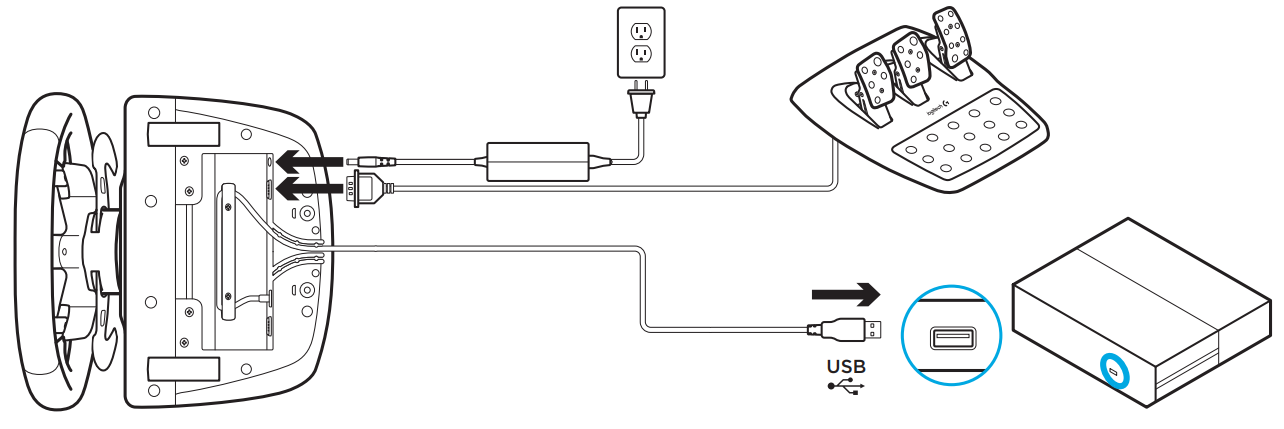
- Attach the power adapter and USB cables as shown.
- Every time your Racing Wheel connects with your system, it will rotate fully to each side and then to the center to calibrate. Your wheel will be ready once this calibration is completed.
Mounting clamps
- G920 Driving Force Racing Wheel is equipped with a built in clamping system for mounting to a table.
- Push down and rotate clamp knobs to lock or unlock.
- Rotate clamp knobs to tighten or loosen clamps.
Note: Clamp extenders should be removed for attachment to thicker tables.
Logitech G920 Driving Force Racing Wheel Buttons
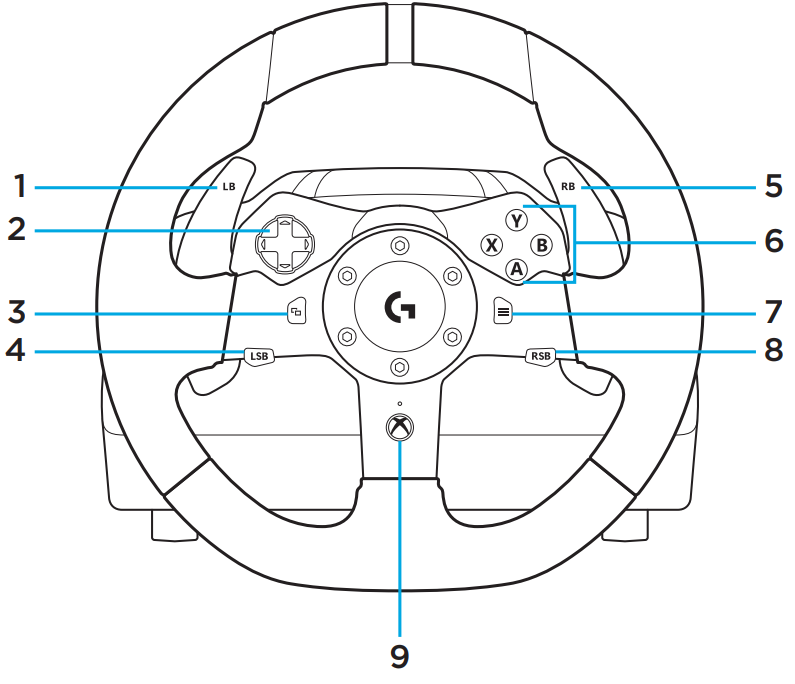
- Left bumper
- Directional pad
- View button
- Left stick button
- Right bumper
- A, B, X, Y buttons
- Menu button
- Right stick button
- Xbox button
Connections and mount points
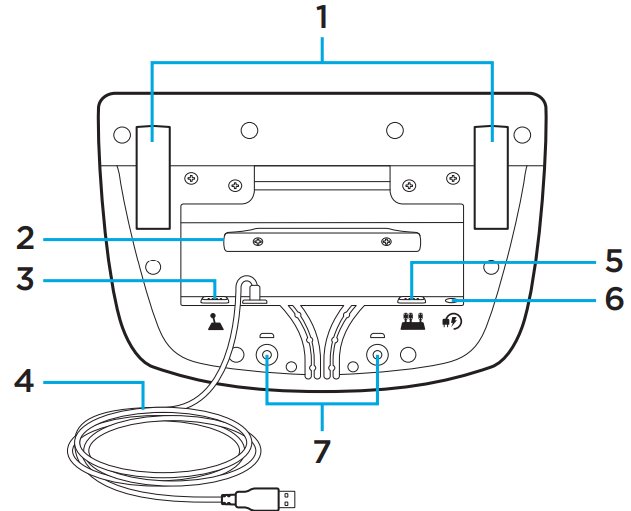
- Mounting clamps
- Cable management cleat
- Optional shifter connection (DB-9 male)
- USB cable
- Pedal unit connection (DB-9 female)
- Power connection
- Bolt mounting points (uses M6X1 bolts)
Optimal cable routing
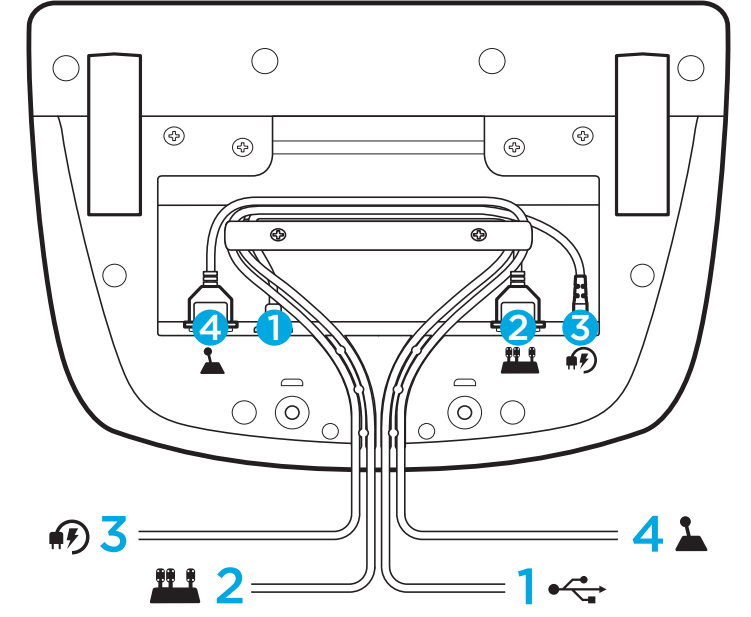
- USB and pedal cables (1, 2) should be routed through inner channels.
- Power and optional shifter cables (3, 4) should be routed through outer channels.
- Cables may be wrapped multiple times around cable management cleat to take in slack.
Setup Guide of Driving Force Racing Wheel
- Unboxing: Carefully remove all components from the box, including the wheel, pedals, power adapter, and USB cable.
- Connect Power: Plug in the power adapter to a nearby power outlet.
- Connect to Device: Use the USB cable to connect the wheel to your PC or Xbox One.
- Install Software: Download and install the Logitech Gaming Software from the official Logitech website for PC users.
- Mounting: Securely attach the wheel to your desk using the provided clamp or invest in a floor stand for a more immersive setup.
- Calibration: Follow in-game instructions to calibrate your wheel and pedals for optimal performance.
Force feedback
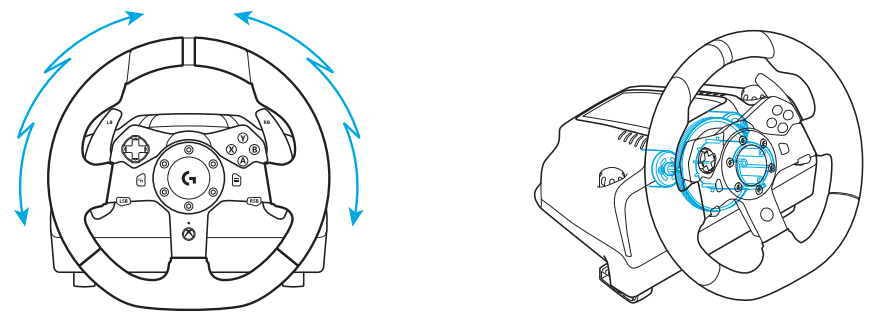
Your Racing Wheel contains dual motors that will provide force feedback with supported games and systems.
Note: Your Racing Wheel has an overheat protection circuit safeguard to protect it under high-temperature operating conditions. In rare instances, force feedback features may shut down during use while controls continue to operate. If this occurs, allow the wheel to cool down and power it down by unplugging it. If this occurs frequently, contact product support.
Pedal unit
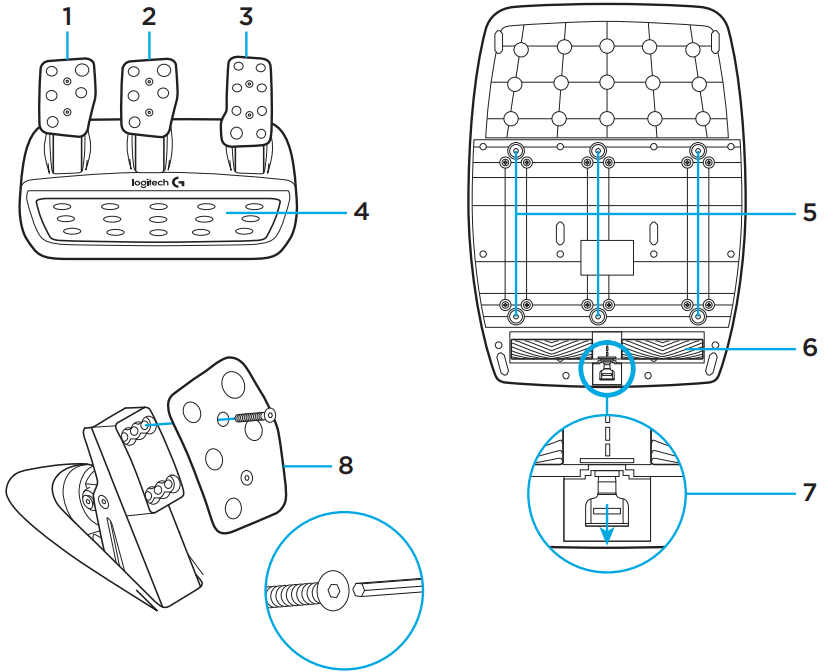
- Clutch pedal
- Brake pedal
- Throttle pedal
- Textured heel rest
- Bolt mounting points (uses M6X1 bolts)
- Patented carpet grip system
- Carpet grip release clip
Push towards rear or pedal unit to release - Change pedal face position (requires 2.5mm hex key)
TouchSense Technology
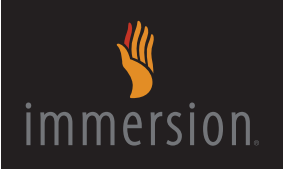
TouchSense Technology licensed from Immersion Corporation and protected by one or more of the following United States Patents listed at http://www.immersion.com/haptics-technology/patent-marking/index.html
Troubleshooting
If you encounter issues with your Logitech G920, here are some common problems and solutions:
- No Power: Check that the power cable is securely connected to both the wheel and the power outlet.
- No Force Feedback: Ensure that force feedback is enabled in both the game settings and the Logitech Gaming Software (for PC users).
- Wheel Not Detected: Restart your device and ensure all cables are properly connected. For PC users, check if the Logitech Gaming Software is running and properly configured.
Always follow safety guidelines when using electrical devices and avoid any modifications that could void the warranty.
Logitech G920 Pros & Cons
Pros
- Realistic Force Feedback: Provides an immersive driving experience with dual-motor force feedback.
- Durable Build: High-quality materials ensure longevity and durability.
- Wide Compatibility: Works seamlessly with PC and Xbox One.
- Comfortable Design: Leather-wrapped wheel offers a comfortable grip during extended use.
Cons
- Price Point: May be more expensive than other racing wheels on the market.
- Space Requirements: Requires significant desk space or investment in a floor stand.
- Calibration Issues: Some users may experience calibration problems that require troubleshooting.
Customer Reviews
Overall, the Logitech G920 has received positive reviews from customers who praise its realistic feedback, sturdy build, and wide compatibility. However, some users have noted that the calibration process can be tricky at times.
Common complaints include occasional connectivity issues and the high price point compared to other gaming wheels. Despite these minor drawbacks, the G920 remains a popular choice among serious racing game enthusiasts.
Faqs
What platforms is the Logitech compatible with?
Does the Force Racing Wheel come with pedals?
How do I calibrate the Driving Force Racing Wheel?
What is the diameter of the Logitech wheel?
Is the Driving Force Racing Wheel durable?
Can I use the Logitech Driving Force Racing Wheel on a desk?
Why is my Logitech G920 not providing force feedback?
How do I troubleshoot connectivity issues with my Logitech Force Racing Wheel?
Is there a warranty for the Driving Force Racing Wheel?
Can I customize my Logitech G920 Driving Force Racing Wheel settings?
Leave a Comment
