Logitech 920-009703 Slim Filio Pro Ipad Instruction Manual

Content
Introduction
To improve the iPad experience, Logitech created the iPad Slim Folio Pro, a protective and adaptable keyboard case. The Logitech 920-009703 Slim Filio Pro Ipad, with its illuminated keyboard and laptop-like typing, provides a productive and pleasant typing experience whether you're working, learning, or just having fun. With its sturdy protection and lightweight design, the case makes it portable and convenient to use while on the road. It also has practical features like an Apple Pencil holder and intelligent power management to prolong battery life.
Detailed Specifications
The Logitech 920-009703 Slim Filio Pro Ipad comes with several key features, including:
- Compatible with iPad 10.2-inch (7th, 8th, and 9th generation)
- Full-size keyboard with well-spaced keys for comfortable typing
- Adjustable kickstand with multiple viewing angles
- Durable cover made from water-repellent materials for extra protection
- Integrated holder for Apple Pencil (1st generation) and Logitech Crayon
- Rechargeable battery with a 3-month life on a single charge
- Bluetooth wireless connection with easy pairing
- Lightweight and slim design
- On/off switch for energy management
KNOW YOUR PRODUCT
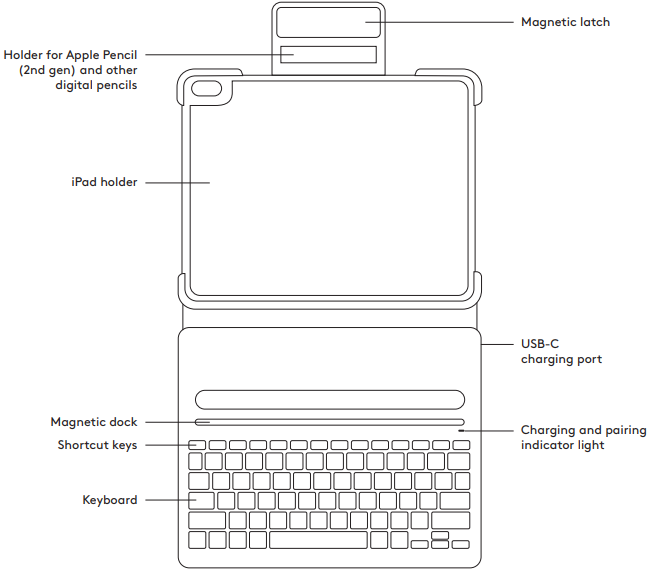
Description
An elegant and useful keyboard cover that improves your iPad's usage is the Logitech 920-009703 Slim Filio Pro Ipad. With a full-size keyboard, it provides a pleasant typing experience that guarantees effectiveness and productivity. You can find the ideal viewing angle with the adjustable kickstand, and the sturdy cover protects your iPad from normal wear and tear. With a rechargeable battery that can run the Slim Folio Pro for up to three months on a single charge, it's convenient and simple to use. It is a fantastic accessory for both personal and professional situations thanks to its stylish style.
SETTING UP THE CASE
- Lay keyboard case flat and slide iPad into the bottom part of the holder.
Snap the top corners in place to secure iPad.
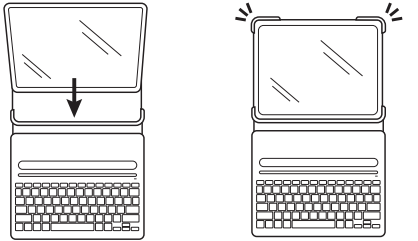
TURNING ON THE KEYBOARD
This product has an automatic wake/sleep feature. Anytime you dock the iPad in the upright typing position, the keyboard will automatically turn on. When lifted out of type mode, the keyboard will automatically turn off to save battery.
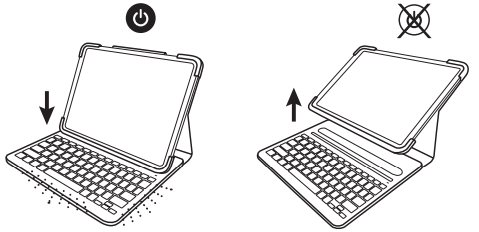
PAIRING IPAD WITH KEYBOARD
Place iPad in the upright typing position. The indicator light will blink, which means the keyboard is ready to pair.
Light isn’t blinking?
Go to iPad Settings > Bluetooth > On. Then press the Bluetooth button located in the top row of your keyboard. Hold for 2 seconds until the status light blinks. The keyboard is discoverable for 2 minutes.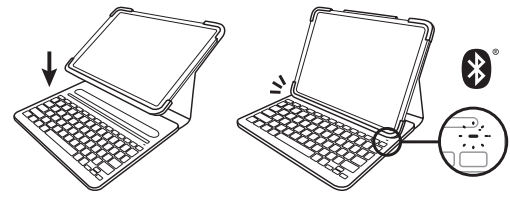
Go to Settings > Bluetooth > Devices > Slim Folio Pro.
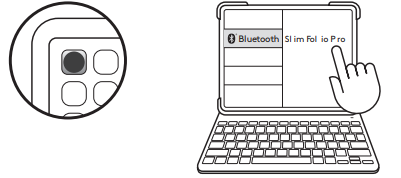
- A 6-digit code will appear on your iPad screen. Using the Slim Folio Pro keyboard, type in the numbers.
Press the ENTER key. Now you’re ready to type!
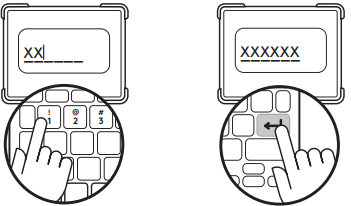
Note: If you want to use another iPad with this keyboard case, you will need to go through the pairing process again.
THREE USE MODES
Type mode
Fold the latch back until it magnetizes to the front of the case. Dock iPad in the upright position and type away.
Sketch mode
Lift iPad from magnetic dock and collapse into sketch mode. Since the keyboard is only on when iPad is in type mode, there is no need to worry about unintentional typing.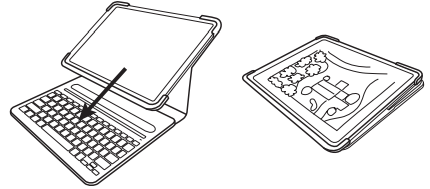
Read mode
Open the case and fold the keyboard back. The magnetic latch will keep the two sides of the case held together while you read. Since the keyboard is only on when iPad is in type mode, there is no need to worry about unintentional typing.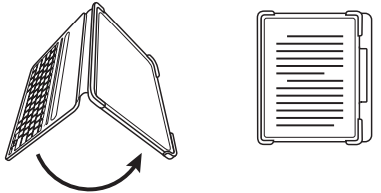
REMOVING YOUR IPAD
- To detach your iPad from the case, lay it on a flat surface.
Push back the top corners of the case, one at a time, and then lift your iPad out of the cradle.
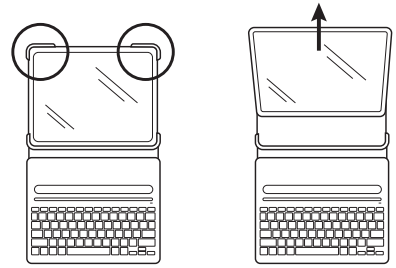
HOW TO STORE APPLE PENCIL (2ND GEN)
The sides of Slim Folio Pro are left open, so you can magnetically attach Apple Pencil (2nd gen) to the side of the iPad Pro while the case is on. There is also a slit on the inside of the Slim Folio Pro magnetic latch to keep Apple Pencil (2nd gen) secure in transit.
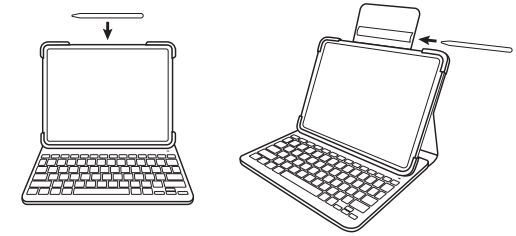
LED LIGHT INDICATORS

| LED Behavior | Status |
|---|---|
| Blinking green | Battery is charging |
| Solid green | Battery is fully charged (100%) |
| Red | Battery level is low (less than 10%), recharge the battery |
| Blinking white | |
| Fast | Keyboard is in discovery mode, ready for pairing |
| Slow | Keyboard is trying to reconnect to iPad |
| Solid white | Bluetooth™ pairing or reconnection is successful |
SHORTCUT KEYS
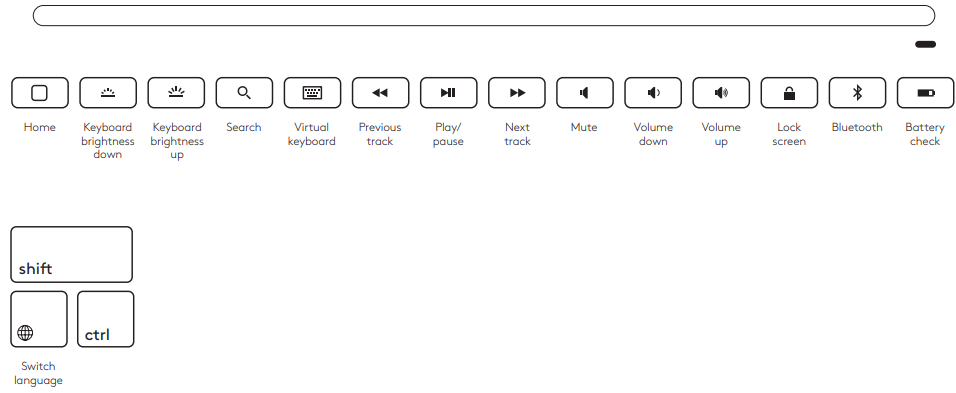
CHARGE THE BATTERY
To check battery life, press the battery check button. If the status light is red, the keyboard needs to be charged. Use a USB-C cable. This is the same cable that is used to charge iPad Pro 11-inch and 12.9-inch (3rd generation).
- Plug one end of the USB-C cable into the iPad charging port. Plug the other end into a USB-C port on your computer or a wall power adaptor.
- Charge the battery until the status light turns solid green.
Setup Guide
To use, assemble, and pair the Logitech Slim Folio Pro with your iPad, follow these steps:
- Make sure your iPad is firmly and correctly positioned inside the keyboard case before inserting it.
- Sliding the on/off switch to the right will turn on the Slim Folio Pro.
- To activate pairing mode, press and hold the Bluetooth pairing button (next to the on/off switch) for three seconds
- Go to Settings > Bluetooth on your iPad, then choose "Slim Folio Pro" from the list of compatible devices.
- After connecting, position the kickstand so that it is at your favorite viewing angle and begin typing.
BATTERY INFORMATION
- A fully charged battery provides about 3 months of use when the keyboard is used about two hours a day.
- Charge the battery if the status light turns red briefly after the keyboard turns on.
- The keyboard enters sleep mode automatically if not used for a while in the typing position. Press any key to wake it.
- Once iPad is disconnected from magnetic dock, the keyboard will automatically shut off to save power.
BATTERY REMOVAL FOR RECYCLING
- Pry off top cover of the keyboard with a screwdriver.
- Detach battery from circuit board and remove battery.
- Seperate your product and battery from household waste for recycling, where possible, according to local laws.
For more information, contact your local authority or place of purchase or visit https://www.logitech.com/recycling
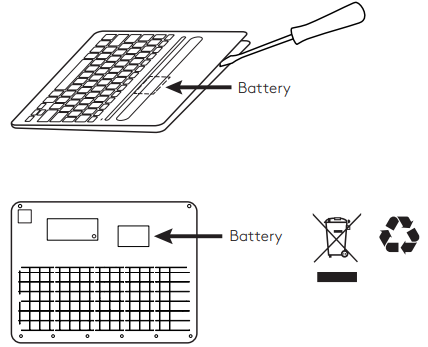
Troubleshooting
Common issues and solutions:
- Issue: The keyboard is not reacting
Solution: Make sure the Slim Folio Pro is turned on and that Bluetooth is correctly connected. If required, try re-pairing the keyboard case with your iPad. - Issue: Quick battery drain
Solution: Up to three months should be enough battery life for the Slim Folio Pro. If your keyboard isn't working well on a battery, try changing the backlight or shutting it off while not in use. Verify that you are consistently and correctly charging the keyboard case.
Logitech 920-009703 Slim Filio Pro Ipad Pros & Cons
Pros
- Provides a comfortable typing experience
- Offers excellent protection for iPad
- Adjustable kickstand with multiple viewing angles
- Long-lasting battery life
- Water-repellent materials for added durability
Cons
- Expensive compared to other keyboard cases
- Limited compatibility with iPad models
- No option to charge Apple Pencil (1st generation) through the case
Customer Reviews
Consumers value the Logitech 920-009703 Slim Filio Pro Ipad robust construction, cozy keyboard, and movable kickstand. Positive comments are also given to the protective cover, which gives customers comfort in knowing their iPad is secure. Some customers, however, believe the case is expensive in comparison to other choices and wish it was compatible with a wider range of iPad models.
Faqs
What is the weight of the Logitech Slim Folio?
Does the Slim Folio have a trackpad for mouse support?
Can I charge my Apple Pencil (2nd generation) in the Slim Folio?
How do I reset the Bluetooth pairing on the Logitech 920-009703 Slim Filio Pro Ipad?
Can I use the Slim Folio Pro in my lap?
What is the keyboard layout of the Logitech 920-009703 Slim Filio Pro Ipad?
How long does it take to fully charge the Slim Folio battery?
Can I use the keyboard case without the iPad?
Is the keyboard case spill-resistant?
What is the keyboard case's material?
Leave a Comment
