Logitech Sound Gaming Headset G430 Instruction Manual

Content
Introduction
The Logitech G430 Sound Gaming Headset is a high-performance audio solution designed for immersive gaming experiences. Featuring 7.1 DTS Headphone:X and Dolby Surround Sound, it delivers lifelike audio that enhances spatial awareness in games. The headset is equipped with soft sport cloth ear cups for comfort during long gaming sessions and a noise-canceling boom mic for clear communication. With on-cable controls for quick adjustments, the G430 is priced at approximately $79.99, making it an excellent choice for serious gamers.
What's in the box

Features

- Headset
- Removable earpads
- Microphone
- Volume control
- Microphone mute switch
- USB audio adapter
Logitech G430 Sound Gaming Headset Specifications
- 7.1 surround sound for immersive audio
- Unidirectional microphone with noise-cancelling technology
- Soft, sports-performance cloth ear pads for comfort
- Lightweight design with adjustable headband
- Inline audio control for easy volume and mute adjustments
- Compatible with PC, Mac, Xbox, and PlayStation
- Frequency response: 20 Hz - 20 kHz
- Impedance: 32 ohms
Description
Logitech Sound Gaming Headset G430 is designed with the gamer in mind, offering a combination of comfort and performance. The soft, sports-performance cloth ear pads ensure long-lasting comfort during extended gaming sessions. The unidirectional microphone is designed to pick up your voice clearly while reducing background noise, making it ideal for multiplayer games and voice chats.
The headset features 7.1 surround sound, which provides a rich and immersive audio experience. The inline audio control allows for easy adjustments to volume and mute settings without interrupting your game.
Changing headset settings
Volume and Equalizer settings
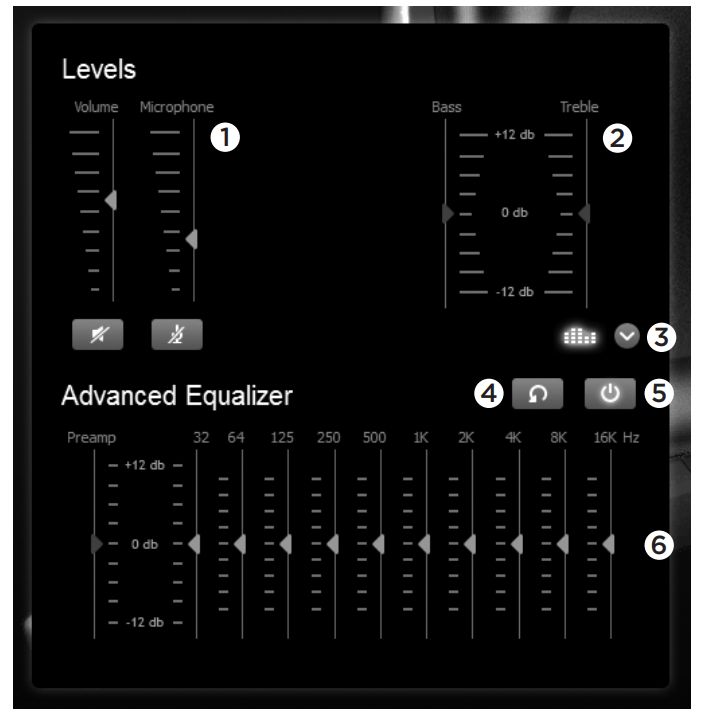
- Surround sound switch
- Sound source volume adjustments
- Reset Sound source levels
- Test surround sound
Surround settings
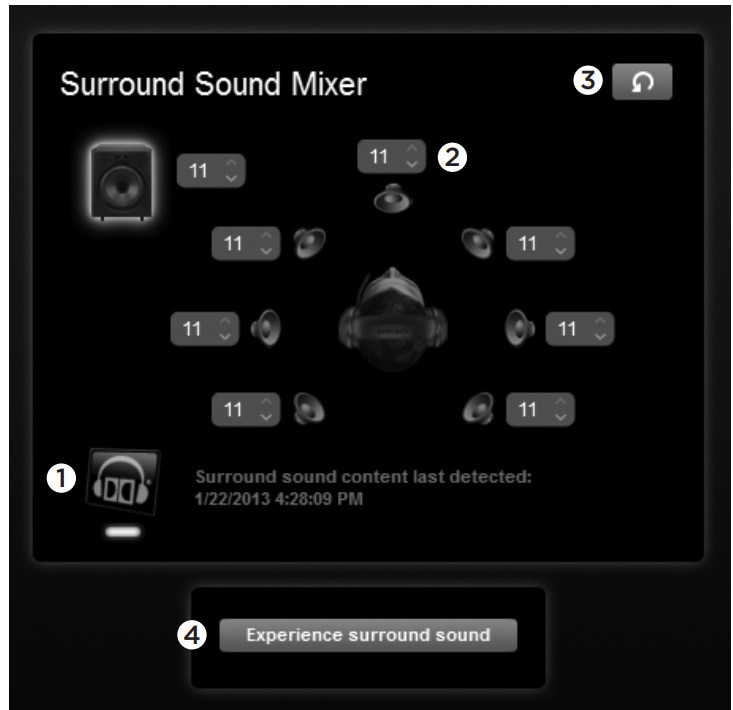
- Surround sound switch
- Sound source volume adjustments
- Reset Sound source levels
- Test surround sound
Earpad cleaning
- Removal
- Washing
- Once removed, the earpads can be hand washed in warm water.
- Press with soft towel to dry, do not wring.
- Allow to air dry before reattaching.
- Replacement
Logitech G430 Sound Gaming Headset Setup
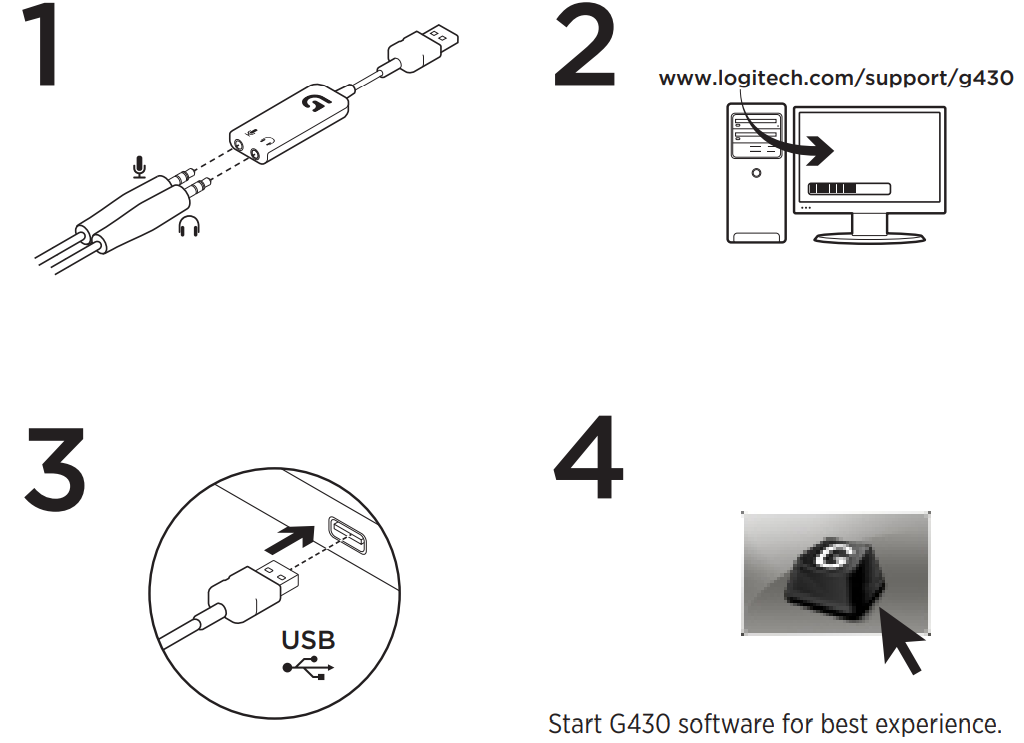
Troubleshooting
If you encounter any issues with your Logitech G430, here are some common problems and solutions:
- No Sound: Check that the headset is properly connected to your device and that the volume is not muted.
- Ensure that the microphone is not muted and is positioned correctly. Also, check that the correct input device is selected in your system settings.
- Adjust the headband and ear pads to ensure a comfortable fit. If discomfort persists, consider taking breaks during long gaming sessions.
Always follow the manufacturer's instructions and warnings to avoid damage to the product or injury to yourself.
What do you think?
Please take a minute to tell u https://www.logitech.com/ithink
Pros & Cons
Pros
- High-quality 7.1 surround sound for immersive gaming
- Comfortable design with soft, sports-performance cloth ear pads
- Effective noise-cancelling microphone
- Inline audio control for easy volume adjustments
- Affordable price point
- Compatible with multiple platforms
Cons
- May not be as durable as more expensive headsets
- No wireless option available
- Some users may find the ear pads too tight or hot during long sessions
- Limited customization options compared to higher-end models
Customer Reviews
The Logitech G430 has generally positive reviews from customers, who praise its good sound quality, comfortable design, and affordable price. However, some users have noted issues with durability and the lack of a wireless option.
Common complaints include the headset's tendency to get hot during extended use and some users finding the ear pads too tight. Despite these minor issues, the G430 remains a popular choice among gamers seeking a balance between quality and affordability.
Faqs
How do I enable 7.1 surround sound on my Logitech?
Is the Logitech Sound Gaming Headset compatible with my Xbox?
Why is my microphone not working on my Logitech Sound Gaming Headset?
How do I clean my Gaming Headset headset?
Can I use the Logitech G430 for non-gaming activities like listening to music?
Is the Logitech durable enough for frequent use?
Does the Logitech Headset come with a warranty?
Can I customize the lighting on my Logitech G430?
How do I adjust the volume on my Logitech Sound Gaming Headset?
Is the Logitech Sound Gaming Headset compatible with Mac computers?
Leave a Comment
