Magnavox MTFT750 DVD-CD PLAYER User Manual | Installation

Content
Introduction Magnavox MTFT750 DVD-CD Player
Introducing the Magnavox MTFT750 DVD-CD Player, a versatile and high-performance home entertainment companion designed to provide you with an immersive audio and visual experience. This DVD-CD player supports multiple disc formats, including DVD, CD, and MP3, making it a perfect choice for movie nights, music sessions, and family gatherings. With an estimated price range of $50 to $70 and a launching date in May 2021, the Magnavox MTFT750 DVD-CD Player is an affordable and reliable option for your home entertainment needs.
Magnavox Accessories
- 1 x Car Adaptor
- (Input: 12 V- 2A;
- Output: 12 V - 2A;
- Type of Buit-in Fuse: F2AL250V)
- 1 x Remote Control
- 2 x AAA Size Batteries (For Remote Control)
SPECIFICATIONS
- Power Source: Built-in DC--7.4V; 1200mAH (8.88WH) Lithium-ion rechargeable battery, recharge by DC--9-12V, 1A O C through DC IN Jack
- Power Source of Remote Control: DC-3V, 2 x AAA Size Batteries (included)
- Disc Compatibility: DVD/ CD/CD-R/CD-RW/ DVD+R/DVD+RW/MP3/JPEG
- Play time after fully charge: Approximate 2.5 Hours
DISK COMPATIBILITY
The region number for this DVD Player is: See the following page for information regarding region numbers.
PLAYABLE DISCS of MTFT750
The following discs can be played back on this DVD player:
DIGITAL AUDIC
DISC TYPES DVD
Data on most DVDs are divided into sections called titles and chapters, each of which is given a title or chapter number. Some features of this DVD player will not operate with some DVD discs as they are preset. To see if a specific function is compatible, refer to the manual that accompanies the DVD disc
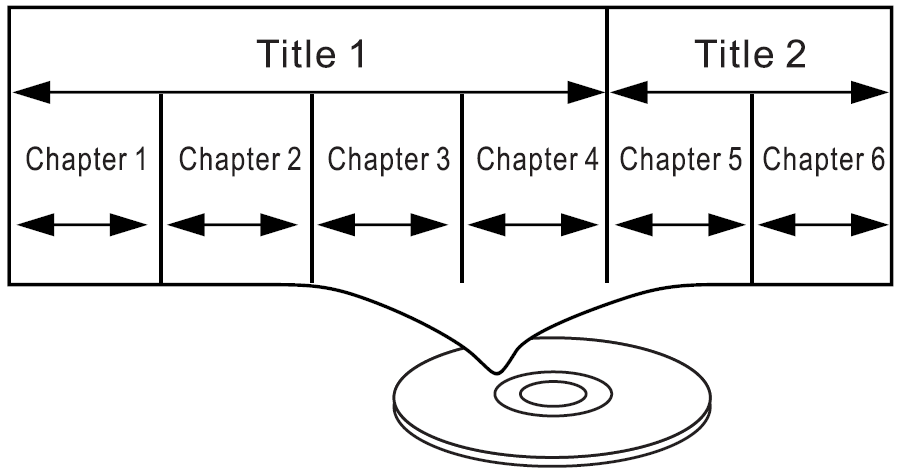
AUDIO CD
Data on an audio CD is divided into tracks, each of which is given a track number.
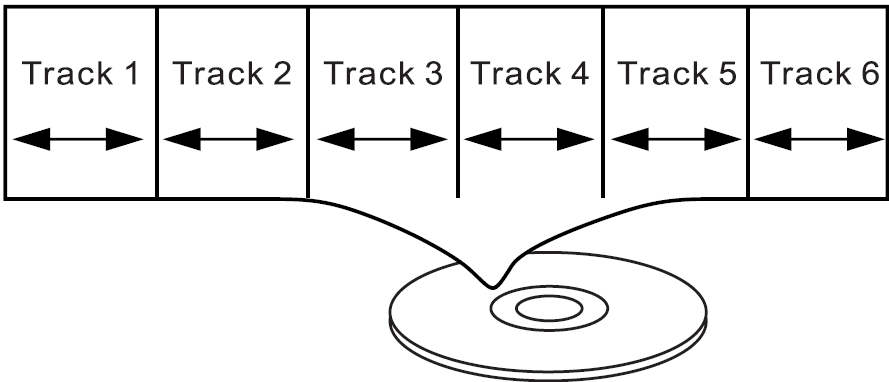
IMPORTANT: It is important that you read the manual that accompanies the DVD disc, as there are features on certain DVDs that may not be compatible. This player conforms to the NTSC and PAL color systems. In North America, including USA, Canada and Mexico, use the NTSC setting. If set to PAL, in North America, the TV picture may roll vertically. If this occurs, set the TV system to NTSC.
Notes on Copyright
It is forbidden by law to copy, broadcast, show, broadcast on cable, play in public and rent copyrighted material without permission. DVD video discs are copy protected, and any recordings made from these discs will be distorted. This product incorporates copyright protection technology that is protected by method claims of certain U.S. Patents and other intellectual property rights owned byMacrovision Corporation, and is intended for home and other limited viewing uses only, unless otherwise authorized by Macrovision Corporation. Reverse engineering or disassembly is prohibited.
Region Management Information
This DVD Player is designed and manufactured to respond to the Region Management Information that is recorded on a DVD disc. If the Region number described on the DVD disc does not correspond tothe Region number of this DVD player, this DVD player cannot play that disc. You may not be able to play back some DVD video discs on this player if they were purchased from outside your geographic area or made for business purposes. When you try to play back an unauthorized disc, Wrong Region appears on the TV screen.
LOCATION OF CONTROLS MTFT750

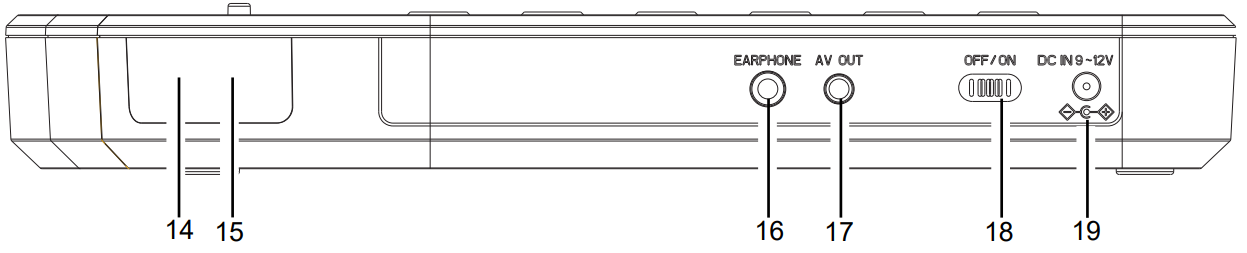
 Press to start playback or pause.
Press to start playback or pause.- MODE: Press to switch the aspect retio to 4:3 or 16:9.
 In playback mode, press to stop.
In playback mode, press to stop.- MENU: Press to enter to disc selection menu.(Function depends on the disc recording).
- VOL- : Press to decrease volume level.
- VOL+ : Press to increase volume level.
- SETUP: Press to enter to setting menu.
 In setting menu, press to moving the cursor upward.
In setting menu, press to moving the cursor upward. In disc playback mode, press to fast searching froward.
In disc playback mode, press to fast searching froward. In setting menu, press to moving the cursor downward.
In setting menu, press to moving the cursor downward.
In disc playback mode, press to fast searching backward.
 In setting menu, press to moving the cursor to left.
In setting menu, press to moving the cursor to left. In disc playback mode, press to skip tracks backward.
In disc playback mode, press to skip tracks backward. In setting menu, press to moving the cursor to right.
In setting menu, press to moving the cursor to right.  In disc playback mode, press to skip tracks forward.
In disc playback mode, press to skip tracks forward.- ENTER: Press to confirm the selection (settings).
- OPEN: Press to open the disc door.
- Indicators
- Remote Sensor
- EARPHONE Jack
- AV OUT ( Audio/Video Output ) Jack Power ON/OFF Switch
- DC IN Jack
REMOTE CONTROL
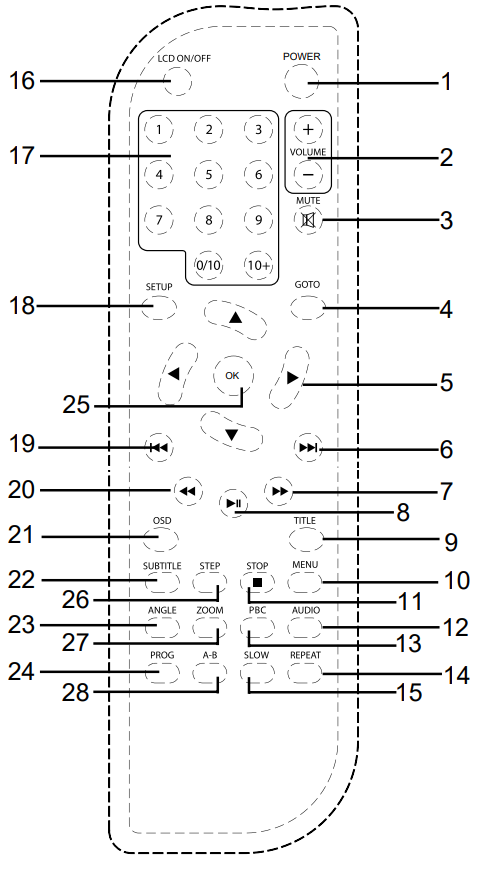
- POWER Button
- VOLUME +/– Buttons
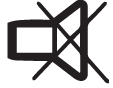 MUTE Button
MUTE Button- GOTO Button
- Direction Buttons
 ( Skip Forward Button
( Skip Forward Button ( Fast Searching Forward Button
( Fast Searching Forward Button ( Play/Pause Button
( Play/Pause Button- TITLE Button
- MENU Button
 (STOP) Button
(STOP) Button - AUDIO Button
- PBC Button
- REPEAT Button
- SLOW Button
- LCD ON/OFF Button
- Numeric Buttons
- SETUP Button
 ( Skip Backward Button
( Skip Backward Button ( Fast Searching Backward Button
( Fast Searching Backward Button- OSD (On Screen Display Button
- SUBTITLE Button
- ANGLE Button
- PROG (Program Button
- OK Button
- STEP Button
- ZOOM Button
- A-B Repeat Button
Magnavox MTFT750 DVD-CD Player Controls
- LCD ON/OFF
Press to turn on or off the LCD display. - POWER
Press to turn to standby mode. Press again to turn on .(For saving battery power, always turn off the unit by slide the Power ON/OFF switch to OFF position.) - VOL (VOLUME) +/–
Press to increase or decrease volume. - MUTE
Press to turn off the sound, press again to resume. - GOTO
- To select the desired Title and Chapter, press the GOTO Button once, the Title and Chapter selection menu will appear on the screen. Use the Direction and Numeric Buttons to select the desired title and chapter then press the ENTER Button to start playback.
- To play from a specific time point: Press the GOTO Button twice, the time selection table will appear on the screen. Use the Direction and Numeric Buttons to enter the time. The DVD will play at the selected time.
- To play form a specific chapter: Press the GOTO Button three times, the chapter selection table will appear on the screen. Using the Direction and Numeric Buttons to enter the desired chapter. The DVD will play the movie from the selected chapter.
- STEP
During movie playback, press STEP Button repeatedly to play the movie frame by frame. Press the Play/Pause Button to resume normal playback.
Play/Pause Button to resume normal playback. - ZOOM
During playback press the ZOOM Button to zoom in/out of the picture. When zoomed in, press the Direction Buttons to select the area of the zoomed picture to watch. This function is not available on all discs. - TITLE
Press to return to disc's title page (where applicable). - MENU
Press to return to disc's menu page (where applicable). - AUDIO
During disc playback, press repeatedly to select the desired language or sound track. (where applicable) - ANGLE
During DVD playback, press repeatedly to select the viewing angle (where applicable). - SUBTITLE
During DVD playback, press repeatedly to select the desired subtitle language option (where applicable). - PBC
Press to turn PBC (Playback Control) On or Off. ( Function operation in VCD 2.0 discs playback only). - OSD (On Screen Display)
During playback, press the OSD button repeatedly to read the information of playback status. - A-B Repeat
During Playback, press the A-B Button to define where you want the section to restart. Press the A-B Button again to define where you would like the section to end, the unit will then play the selected section repeatedly and continuously. Press the A-B Button again to resume normal playback. (This function is not available on all discs). - SLOW
During playback, press the SLOW Button repeatedly to set the slow motion speed. Press the Play/ Pause Button to resume normal playback.
Button to resume normal playback.
REMOTE CONTROL BATTERY INSTALLATION
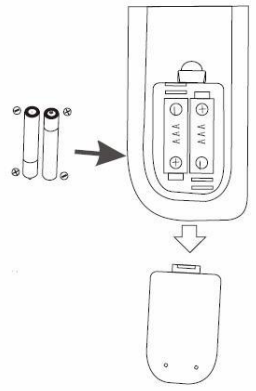
Battery installation
- Press the tab on the battery door and lift off.
- Install two(2) x "AAA" size batteries into the battery compartment as illustrated following the polarity markings inside battery compartment.
- Replace the battery door.
Safety precautions
Follow these steps when installing a battery in this device:
- Use only the size and type of battery specified.
- Be sure to follow the correct polarity(+/-) indicators when installing a reversed battery may cause damage to the device.
- Do not mix different types of batteries together (e.g. Alkaline and Carbon-zinc) or old batteries with fresh ones.
- If the batteries in the device run out or the device goes unused for a long period of time, remove the batteries to prevent damage or injury from possible battery leakage.
- Do not try to recharge batteries not intended to be recharged; it can overheat and rupture. (Follow battery manufacture’s instructions.)
- Do not dispose of battery in fire. Battery may explode or leak.
- Clean the battery contacts, and the contacts in the device, prior to installation.
Remote Control Sensor
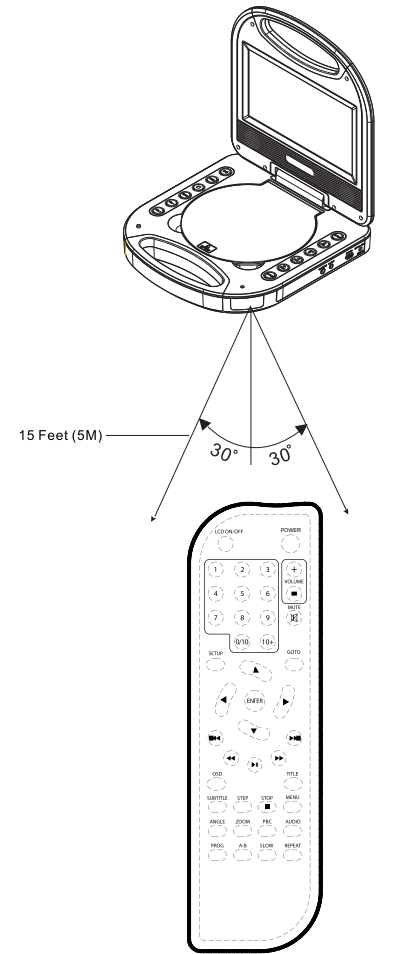
- When there is an obstacle blocking between the sensor, the remote may not work.
- When direct sunlight, or any other strong light shines on the remote control, the remote operation may be unstable.
POWER SOURCE of Magnavox MTFT750 DVD-CD Player
The unit has a built- in Lithium-ion rechargeable battery. Recharge it as follows:
Charging by supplied AC/DC Adaptor
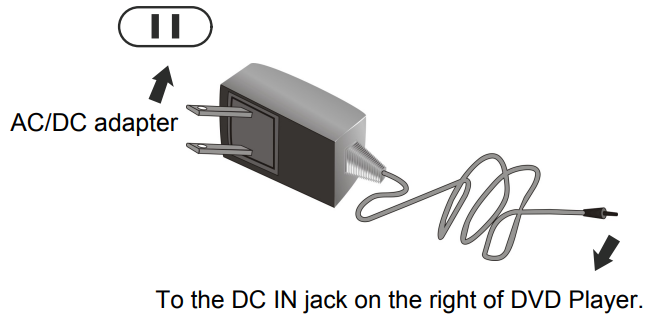
- Connect the small plug from the AC/DC Adaptor to the DC IN Jack on the right of unit.
- Connect the AC/DC Adaptor to the wall outlet (AC 100-240V~; 50/60Hz.)
- While charging, the Red Indicator will turn on. When charging is complete, it will turn off.
The AC/DC Adaptor is intended to be used in a wall or floor mount position, do not use on a ceiling or downward facing outlet.
Notes: Your battery will last longer if you follow these simple guidelines for caring and storing it.
- A. Before first time use, charge it approximately 3 hours until it is fully charged.
- B. Recharge and store the device within a temperature range of 5°C~35°C (40°F~95°F).
- C. Do not overcharge (longer than 24 hours). Excessive charging or discharging may hurt the battery's life.
- D. Battery life naturally reduces slowly over time.
- E. The rechargeable battery in this product is not user replaceable.
Charging by the supplied Car Adaptor
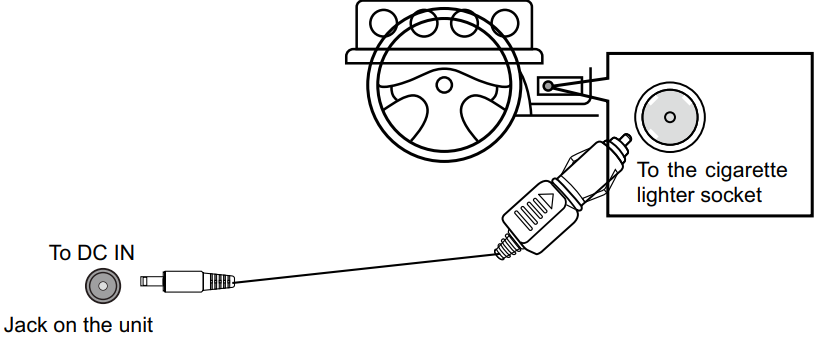
- Connect to the cigarette lighter socket of a vehicle that has a 12V battery as illustrated below.
- It is NOT compatible with 24V plugs.
- This is a negative grounded Car Adapter. Use with a plus grounded outlet can cause it to malfunction.
- Do NOT plug in the Car Adapter until the car ignition is turned on.
- Disconnect the Car Adapter from the cigarette ligher and the unit after use.
Connections of Magnavox MTFT750 DVD-CD Player
Connecting to a TV with AV connection cable
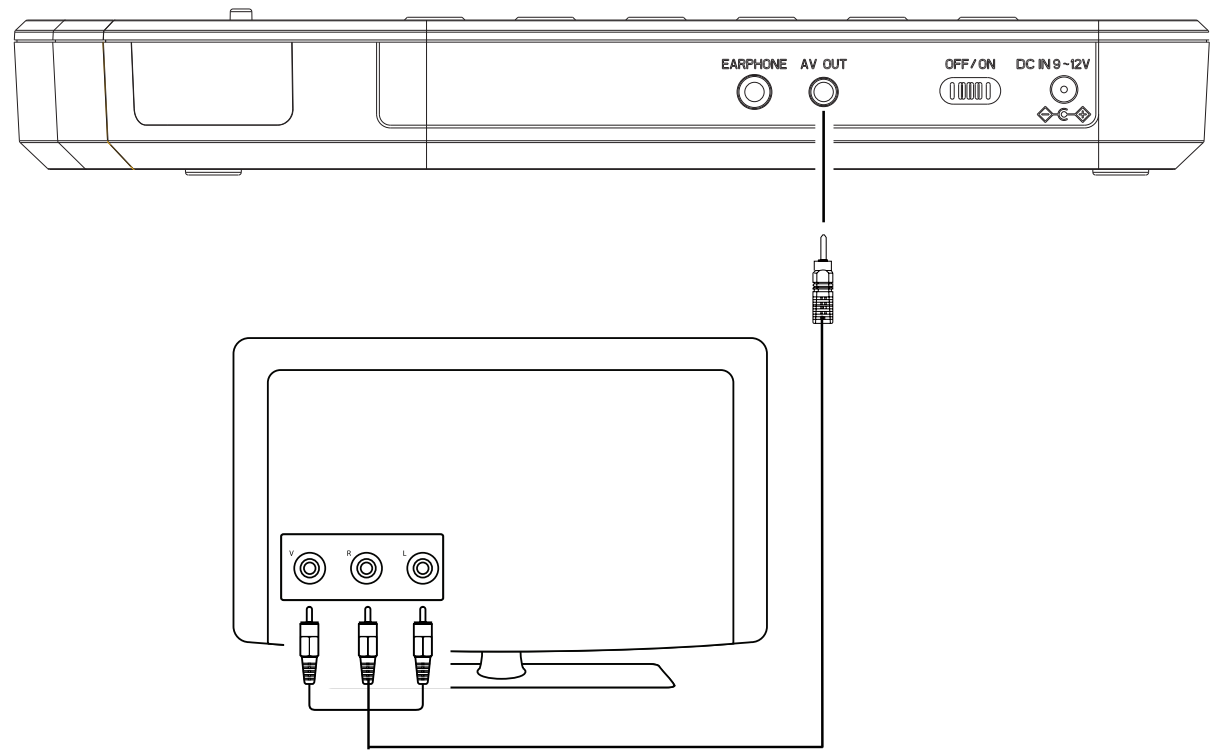
Connected to the TV
- Video input jack ( Yellow )
- Audio left channel input jack ( White )
- Audio right channel input jack ( Red )
OPERATION
DVD Playback
- Lift up the panel. Slide the Power Switch to the "ON" position to power on the unit, the Green Indicator on the right corner of the front panel will turn on.
- Press the "OPEN" Button to open the disc tray. Place the disc on the center spindle with the label side facing up. Close the disc door and the player will automatically start playback.
- During playback:
- Press the
 /
/  Buttons repeatedly to search for a specific section.
Buttons repeatedly to search for a specific section. - Press the
 Play/Pause Button to resume normal playback.
Play/Pause Button to resume normal playback. - Press the
 or
or  Buttons to skip to a specific track.
Buttons to skip to a specific track. - Press the
 Play/Pause Button to pause, press again to resume normal playback.
Play/Pause Button to pause, press again to resume normal playback. - Press the VOL (VOLUME) +/- Buttons to raise and/or lower the volume.
- Press the
 STOP Button to stop playback. The player will remember the point where disc was stopped.
STOP Button to stop playback. The player will remember the point where disc was stopped. - Press the Play/Pause
 Button again, to resume playback from that point. To stop playback and remove the saved "Stop-Point", press the STOP
Button again, to resume playback from that point. To stop playback and remove the saved "Stop-Point", press the STOP  Button twice.
Button twice.
- Press the
- To power the unit off, press the POWER Button on the Remote Control to turn the player to standby mode. The Green Indicator will remain lit. Press the POWER Button again to wake the player from standby mode. (To save energy, always power down the player by sliding the Power Switch to the OFF position and unplug the AC/DC Adapter from the outlet )
Repeat Playback
- To replay a single chapter; press the REPEAT Button
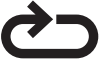 During playback. "Chapter" will appear on the screen and the current chapter will replay continuously.
During playback. "Chapter" will appear on the screen and the current chapter will replay continuously. - To replay the current title; press the REPEAT Button
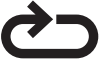 twice. "Title" will appear on the screen and the title will replay continuously.
twice. "Title" will appear on the screen and the title will replay continuously. - To replay the entire disc; press the REPEAT Button
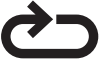 three times. All files on the disk will play repeatedly.
three times. All files on the disk will play repeatedly. - To turn off repeat mode: Press the REPEAT Button
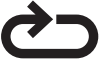 repeatedly until all the repeat indicators disappear from the screen
repeatedly until all the repeat indicators disappear from the screen
Playback of a CD
- Lift up the panel. Slide the Power ON/OFF Switch to the "ON" position to power on the unit, the Green light on the right corner of the panel will illuminate.
- Press the "OPEN" Button to open the disc tray. Place the disc on the center spindle with the label side facing up. Close the disc door and the player will play automatically.
- During playback:
- Press the * / 44 Buttons repeatedly to search for a specific section forward/backward.
- Press the MI Play/Pause Button to resume playback.
- Press the »» or * Buttons repeatedly to skip to a specific track.
- Press the MI Play/Pause Button to pause the track, press it again to resume playback.
- Press the VOL (VOLUME) +/- Buttons to raise or lower the volume level.
- Press the STOP Button to stop playback. The player will remember the point where disc was stopped.
- When press the Play/Pause
 Button again, playback will resume from that point. To stop playback completely, or to restart from the beginning, press the STOP Button twice.
Button again, playback will resume from that point. To stop playback completely, or to restart from the beginning, press the STOP Button twice.
- To power the unit off, press the POWER Button on the Remote Control to turn the player to standby mode. The Green Indicator will remain lit. Press the POWER Button again to wake the player from standby mode. (To save energy, always power down the player by sliding the Power Switch to the OFF position and unplug the AC/DC Adapter from the outlet.)
Repeat Playback
- To replay a single chapter; press the REPEAT Button
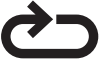 During playback "Chapter" will appear on the screen and the current chapter will replay continuously.
During playback "Chapter" will appear on the screen and the current chapter will replay continuously. - To replay the entire disc; press the REPEAT Button twice
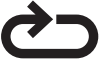 times. All files on the disk will play repeatedly.
times. All files on the disk will play repeatedly. - To turn off repeat mode: Press the REPEAT Button
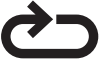 repeatedly until all the repeat indicators disappear from the screen.
repeatedly until all the repeat indicators disappear from the screen.
Playback of a JPEG (PICTURE) MP3 disc
- Turn on the player and place the disc into the player as previously instructed. The folder/files list will appear on the screen.
- Use the Direction Buttons to select and highlight the desired folder then press the OK Button on the Remote Control or ENTER Button on the unit, a file list will appear on the screen.
- Using the Direction Buttons, select and highlight the desired file and press the OK Button on the Remote Control, the ENTER Button on the unit, or the Play/Pause
 Button to begin playback.
Button to begin playback.
Repeat
During playback, press the REPEAT Button repeatedly to select the REPEAT mode:
- Repeat One: Play the current track repeatedly.
- Repeat Folder: Play the tracks in the current folder repeatedly.
- Folder: Normal playback.
NOTES
- JPEG (IMAGE) CDs take significantly longer to load than Music or Video disks.
- All other operation is similar to CD disc playback.
IMPORTANT NOTES
- Some discs may take a few seconds to load. If a disc is inserted incorrectly, dirty, damaged, or is not inserted at all, “NO Disc” or “Bad Disc” will appear on the display.
- Always hold the disc without touching either of its surfaces. When inserting a disc, position it with the printed title side facing up, align it with the guides and place it in its proper position.
- It is important that you read the manual that accompanies the DVD discs as there are features on this DVD player that cannot be used with certain DVDs.
CD OR DVD PROGRAMING

- During CD or DVD playback, press the PROG (Program ) Button. The Program menu wil appear as illustrated
- Use the Arrows and Numeric Buttons to select and set the desired TT (Title), CH (Chapters), or tracks (for CD).
- Use the Arrows to select and highlight the "START" Button on the screen, then press the OK Button on the Remote Control, or the ENTER Button on the unit, to start playback.
Magnavox SYSTEM SETUP MTFT750
Setting Menus
Press stop to get to the main menu, then press the SETUP Button. The setting menu will appear on the screen as illustrated below. Using the arrow (Direction)  Buttons to select the option you would like to change. Press the OK Button on the Remote Control or the ENTER Button on the unit to confirm the selection. After completing vour changes, press the SETUP Button to save the settings and exit to the main menu.
Buttons to select the option you would like to change. Press the OK Button on the Remote Control or the ENTER Button on the unit to confirm the selection. After completing vour changes, press the SETUP Button to save the settings and exit to the main menu.

In General Setup Page
- If "TV Shape" is selected, use the Arrow and ENTER/OK Buttons to select the aspect ratio you desire.
- If "Angle Mark" is selected, use the Arrow and ENTER/OK Buttons to select "On" or "Off". If "On" is selected, when multi-angles are available in the playing DVD, the multi-angle logo « will appear on the screen.
- If "OSD Lang" (On Screen Display Language) is selected, use the Arrow and ENTER/OK Buttons to set the desired language.
- If "Captions" is selected, use the Arrow and ENTER/OK Buttons to select "On" or "Off". If "On" is selected, when captions are available on the DVD, they will show on the screen automatically.
- If "Screen Saver" is selected, use the Arrows and ENTER/OK Buttons to select "On" or "Off". If "On" is selected, the screen saver will play when the unit stops playing, or when the image is paused, for 5 minutes.
- If "Last Memory" is selected, use the Direction and ENTER/OK Buttons to select "On" or "Off". If "On" is selected, the unit will resume playback from the position the disc was stopped at the last time it was played.
In The Speaker Setup Page
If "Speaker Setup" is selected, press the ENTER/OK Buttons, and the sub-setting menu will appear.
- If "Downmix" is selected, use the Arrow and ENTER/OK Buttons to set it to L/R Stereo.
- If set to "Lt/Rt", the rear left or rear right channels will plays on both Left and Right Speakers.
- If set to Stereo, the rear left channel will play on the Left Speaker and the rear right channel will play on the Right Speaker.
In Dolby Setup Page
- If Dual Mono is selected, using the Direction and ENTER/OK Buttons to set it to Stereo, L-Mono (Play
Left channel on all speakers), R-Mono (Play Right channel on all speakers) or Mix-Mono (Mixed Right and Left channel then plays on all speakers) as desired. (Functions depend on the recording of the disc). - If Dynamic is selected, using the Direction and ENTER/OK Buttons to set the dynamic level as desired or turn it off.
In Video Setup Page
- If Picture is selected, using the Direction and ENTER/OK Buttons to set the picture quality such like Sharpness; Brightness; Contrast; Hue or Saturation as desired.
- If Panel Display is selected, using the Direction and ENTER/OK Buttons to set the aspect ratio of the panel to 16:9 or 4:3 to match the aspect ratio of the playing movie.
In Preference Setup Page
- If TV Type is selected, using the Direction and ENTER/OK Buttons to set to PAL, AUTO or NTSC.
(Note: The TV system in US, Canada and Mexico is NTS). - If Audio, Subtitle or Disc Menu is selected, using the Direction and ENTER/OK buttons to select and set the priority of the available language. (Functions depend on the recording of DVD).
- If Parental is selected, using the Direction and ENTER/OK Buttons to set the rating level as desired as follow:
- Press the
 Button to enter, the rating level list will appear.
Button to enter, the rating level list will appear. - Press the
 or
or  Button to select the desired level.
Button to select the desired level. - Press the ENTER/OK Buttons to enter, password enter window will pop up.
- Enter the six digit password ( default password is 136900) by pressing the Numeric Buttons.
- Press the ENTER/OK Buttons to save the settings and exit.
Rate levels- Kid Saf: Kid safe
- G: All ages
- Pg: Parental Guidance
- Pg13: Parental Guidance less than 13 years old
- Pgr: Under 17 years old, Parental Guidance suggested
- R: Under 17 years old, Parental Guidance strongly
- Nc17: 17 years old or above
- Adult: Adult only
- Press the
- If Password is selected, press the ENTER/OK Buttons to enter, the subsetting menu will appear.
If Password Mode is selected, using the Direction and ENTER/OK buttons to set it On ( activate the rating level setting ) or Off ( Password is needed).
If Password is selected, press the ENTER/OK Buttons twice to enter. The New password setting menu will appear.
Enter the six digit password. The Column of new Password will be highlighted.
Enter the new six digit password. The Column of Confirm Pwd will be highlighted.
Enter the new password again. OK Button on the screen will be highlighted. Press the ENTER/OK Buttons to save the setting and exit. - If Default is selected, using the Direction and ENTER/OK Buttons to reset all setting to default setting or press the SETUP Button to exit without changes.
Description about MTFT750 DVD-CD Player
The Magnavox MTFT750 DVD-CD Player is a versatile and reliable home entertainment device that supports multiple disc formats, including DVD, CD, and MP3. Its progressive scan output ensures sharp and clear images, while the coaxial digital audio output provides high-quality sound for an immersive audio and visual experience. The front-loading design offers easy accessibility, and the compact and sleek design complements any home décor. With parental control features, you can ensure child-safe viewing for your family. Overall, the Magnavox MTFT750 DVD-CD Player is an excellent choice for movie nights, music sessions, and family gatherings.
CARE AND MAINTENANCE
Caring for Discs
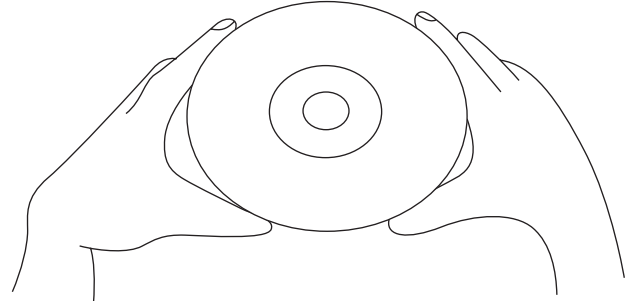
- Treat the disc carefully. Handle the disc only by its edges. Never allow your fingers to contact with the shiny, unprinted side of the disc.
- Do not attach adhesive tape, stickers, etc. to the disc label.
- Clean the disc periodically with a soft, lint-free,dry cloth, Never use detergents or abrasive cleaners to clean the disc. If necessary, use a CD cleaning kit.
- If a disc skips or gets stuck on a section of the disc, it is probably dirty or damaged (scratched).
When cleaning the disc, wipe in straight lines from the center of the disc to the outer edge of the disc. Never wipe in circular motions.
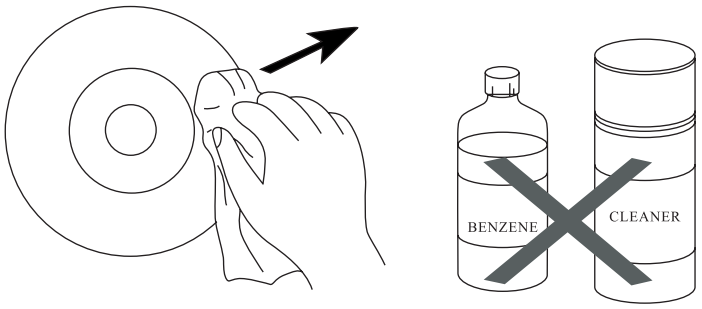
Cleaning the Unit
- To prevent fire or shock hazard, disconnect your unit from the AC power source when cleaning.
- The finish on your unit may be cleaned with a dust cloth and cared for as other furniture. Use caution when cleaning and wiping the plastic parts.
- Mild soap and a damp cloth may be used on the front panel.
Magnavox WARRANTY
Magnavox warrants this product to be free from manufacturing defects in material and workmanship under normal use for a period of 180 days from date of purchase. If service is required, please return the product to the store where it was purchased for exchange; or, pack the unit in the original packing material with all accessories if applicable, a copy of your sales receipt and a Cashier’s check or Money Order for $15 (to cover shipping and handling costs) payable to Craig Electronics Inc. For consumers in Canada, please make sure that the cashier check or money order is redeemable through a U.S. bank. Ship your product freight pre-paid. Your unit will be repaired, replaced or if the unit can not be repaired or replaced, a refund will be forwarded to you within four weeks of receipt of your unit.
MTFT750 Troubleshooting DVD-CD Player
Here are some common problems and solutions for the Magnavox MTFT750 DVD-CD Player:
- Problem: The player is not reading the disc.
Solution: Check if the disc is clean, free from scratches, and properly inserted. - Problem: No sound is coming from the player.
Solution: Make sure the volume is turned up and the audio cables are properly connected.
Pros & Cons
Pros
- Supports multiple disc formats
- Progressive scan output for sharp and clear images
- Coaxial digital audio output for high-quality sound
- Parental control feature for child-safe viewing
- Compact and sleek design
Cons
- Does not support Blu-ray discs
- No Wi-Fi or streaming capabilities
Customer Reviews about MTFT750
Customers have praised the Magnavox MTFT750 DVD-CD Player for its versatility, reliability, and high-quality sound and image. Some have commented on its compact and sleek design, while others have appreciated the parental control feature for child-safe viewing. However, some customers have expressed their disappointment in the lack of Wi-Fi or streaming capabilities.
Faqs
What types of discs are compatible with the Magnavox MTFT750 DVD-CD Player?
How can I optimize playback quality on my Magnavox MTFT750 DVD-CD Player?
What should I do to maintain the performance of my Magnavox MTFT750 DVD-CD Player?
How do I set up my Magnavox MTFT750 DVD-CD Player for the first time?
How do I troubleshoot if my Magnavox MTFT750 DVD-CD Player isn't recognizing a disc?
What audio and video outputs does the Magnavox MTFT750 DVD-CD Player provide?
How do I navigate the on-screen menu of the Magnavox MTFT750 DVD-CD Player?
How do I configure the parental controls on my Magnavox MTFT750 DVD-CD Player?
Can the Magnavox MTFT750 DVD-CD Player player be used with a universal remote?
How do I care for the remote control of the Magnavox MTFT750 DVD-CD Player?
Leave a Comment
