How to Charge: Moorebot Sc3100 Scout Autonomous Mobile Robot User Guide

Content
Introduction of Moorebot Sc3100 Scout Autonomous Mobile Robot
The Moorebot Scout is an autonomous mobile robot designed for various purposes such as entertainment, education, and light-duty tasks. With its advanced AI technology, this robot can navigate around obstacles, recognize objects, and interact with users. The estimated price of the Moorebot Scout is around $500 to $600, and it's now available for purchase in various online and offline stores.
What’s in the box?
- Scout Robot
- Charging Station
- (2)Adhesive tape
- Type-C USB cable
- Quick Start Guide
- Lubricant for Mecanum wheels
Scout is not supplied with a USB power adaptor. It is recommended to use a USB adaptor with 5V and >2A output.
Product Overview

Detailed Specifications
The Moorebot Scout has the following specifications:
- Dimensions: 10.2 x 10.2 x 4.3 inches
- Weight: 3.3 pounds
- Battery: Rechargeable Li-ion 3.7V 3000mAh
- Operating Time: Up to 2 hours
- Charging Time: Around 4 hours
- Connectivity: Wi-Fi (2.4GHz/5GHz), Bluetooth 4.2
- Camera: 1080p Full HD with 120-degree wide-angle lens
- Sensors: Infrared, Ultrasonic, and Encoder
- Motors: 4 DC Motors
- Material: ABS Plastic
Description
The Moorebot Scout is a versatile and intelligent robot that can move around and interact with users in various ways. It has a sleek and modern design, with a white and blue color scheme. The robot's head has a camera that can capture videos and images in 1080p Full HD with a 120-degree wide-angle lens. The camera can also recognize objects and faces, and the robot can follow users and avoid obstacles with its advanced AI technology.
The Moorebot Scout has four wheels, each with a DC motor, and it can move in any direction. The robot has sensors such as infrared, ultrasonic, and encoder, which allow it to navigate and interact with the environment. The robot's body is made of ABS plastic, which is durable and lightweight.
Place the Charging Station
- Affix the Charging Station to the floor or wall using the supplied adhesive tape.
- Plug the Type C USB cable into the Charging station and into a 5V > 2A USB adapter (not supplied)
The Charging Station must be affixed to a stable surface. If placing on carpeting it is recommended to use the adhesive tape to affix to the wall or baseboard.

Charge the Battery
Place the rear of Scout in the Charging Station making sure it’s in contact with the charging pins. You will see 4 blue flashing LEDs on the top of Scout and hear a tone confirming Scout has connected and is charging.
All 4 LED lights will remain lit when Scout is fully charged. This may take up to 3 hours to complete.
Download the Scout App
The Scout App walks you thru the setup and is required to control your Scout. There are two ways that a mobile phone or tablet can connect to Scout, Wi-Fi Direct Mode, and Wi-Fi Router Mode.
Search for “Moorebot Scout” in the Apple App Store or Google Play and download to your Apple or Android device.
The Scout App supports Smartphones or tablets with Android OS 6.0 and later or iOS 11.0 and later. Scout is optimized for the 5GHz Wi-Fi band.
Your Home Wi-Fi password is required to complete setup and if you want to access Scout remotely. Write it down below so it’s handy when you need it during setup.
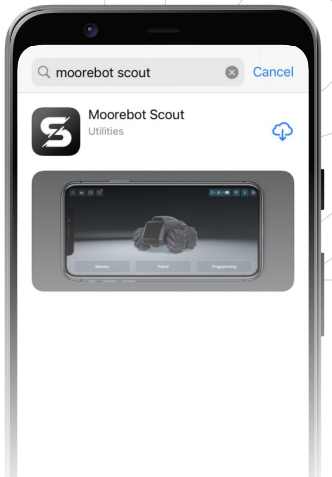
Sign up your Moorebot Account
Open the Moorebot Scout App and follow the instructions to set up your Moorebot account to register and control your Scout. You will be receiving a confirmation code to the email address you use so be sure to check your spam folder or whitelist emails from [email protected]
Setup Guide
To operate the Moorebot Sc3100 Scout Autonomous Mobile Robot, follow these steps:
- Charge the robot's battery fully before using it.
- Download and install the Moorebot app on your smartphone or tablet.
- Connect the robot to your Wi-Fi network and pair it with your device using Bluetooth.
- Use the app to control the robot, capture images and videos, and access the robot's AI features.
Complete the Setup
- Make sure your Scout in the Charging Station and follow the instructions in the App.
Go the Wi-Fi settings of your Smartphone or Tablet and choose the network robot_scout_XXXXXX The default password is r0123456. Next choose a new password for your Scout.
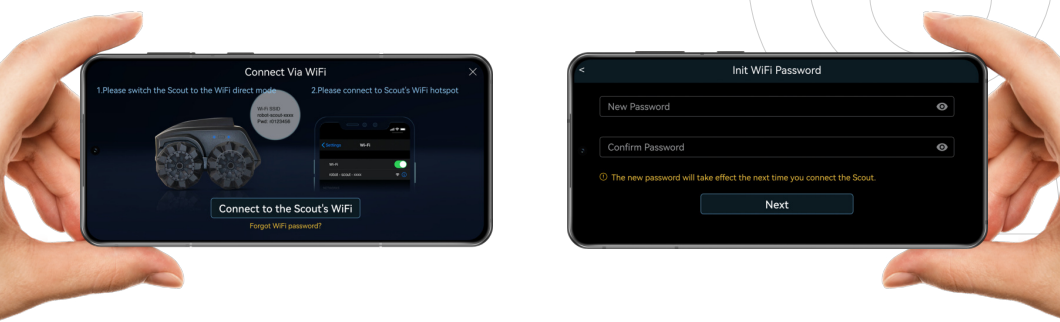
Choose your Home network and enter the password.
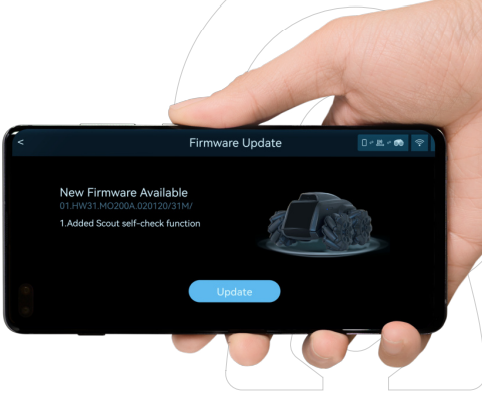
The App will automatically switch Scout to the Wi-Fi Router Mode.
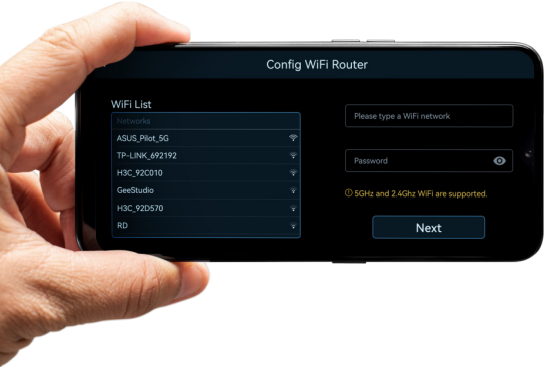
Troubleshooting
Here are some common problems and solutions:
- Robot not moving: Check the battery level and connection to the app.
- Camera not working: Ensure the camera is not obstructed and the app is up-to-date.
- Robot not connecting to Wi-Fi: Check the network name and password for accuracy.
- Robot making strange noises: Check the wheels and motors for debris or damage.
Pros & Cons
Pros
- Advanced AI technology
- Sleek and modern design
- 1080p Full HD camera
- Obstacle detection and avoidance
- Easy to set up and use
Cons
- Short battery life
- Limited heavy-duty tasks
- Expensive price range
Customer Reviews about Moorebot Sc3100 Scout Autonomous Mobile Robot
Customers have praised the Moorebot Scout for its advanced AI technology and sleek design. However, some have criticized it for its short battery life and expensive price. Some common complaints include the difficulty in finding replacement parts and the robot's limited abilities in heavy-duty tasks.
Faqs
How do I start and stop the Moorebot Sc3100 Scout Autonomous Mobile Robot robot?
How do I connect the Moorebot Sc3100 Scout Autonomous Mobile Robot to Wi-Fi?
What should I do if the Moorebot Sc3100 Scout Autonomous Mobile Robot gets stuck?
How do I clean the sensors on the Moorebot Sc3100 Scout Autonomous Mobile Robot?
What should I do if the Moorebot Sc3100 Scout Autonomous Mobile Robot battery doesn’t hold a charge?
How often should I charge the Moorebot Sc3100 Scout Autonomous Mobile Robot?
Is the Moorebot Sc3100 Scout Autonomous Mobile Robot compatible with smart home devices?
How do I enable motion detection on the Moorebot Sc3100 Scout Autonomous Mobile Robot?
What should I do if the Moorebot Sc3100 Scout Autonomous Mobile Robot camera is blurry?
How do I activate the night vision feature on the Moorebot Sc3100 Scout Autonomous Mobile Robot?
Leave a Comment
