How to Operate: Motorola Digital Video Baby Monitor MBP33S-4 User Guide

Content
Introduction of Motorola Digital Video Baby Monitor MBP33S-4
The Motorola Digital Video Baby Monitor MBP33S-4 is a top-of-the-line baby monitor that offers peace of mind to parents and caregivers. This monitor features a 4.3" color parent unit with a high-sensitivity microphone for clear two-way communication. The monitor also boasts a range of up to 1000 feet, ensuring that you can keep an eye on your little one no matter where you are in your home. The estimated price of the Motorola Digital Video Baby Monitor MBP33S-4 is around $199.99, and it is currently available for purchase.
Got everything
- 1 x Parent unit
- 1 x Baby unit (Camera)
- 1 x Rechargeable Ni-MH battery pack
- 1 x Power adapter for the Parent unit
- 1 x Power adapter(s) for the Baby unit
In multi-camera packs, you will find one or more additional camera units with power adapter units and battery packs.
Overview of the Parent Unit

- Display (LCD screen)
- Vol

Normal Mode: Vol Up
Menu Mode: Up - Vol

Normal Mode: Vol Down Menu Mode: Down - Brightness

Normal Mode: Brightness up Menu Mode: Right - Brightness

Normal Mode: Brightness down Menu Mode: Left - Menu Key

Press to open the Menu options - OK Key
- Video ON/OFF Key

Press to turn OFF the LCD display Press again to turn ON the LCD display - Talk Key

Press and hold to speak to your baby - Power Adapter / Battery LED BLUE when the adapter is powered on.
RED when battery low. - Unit ON/OFF LED (Green)
- Audio Level LED (Green, Orange, Red, Red)
- Microphone
- Power Key

Press and Hold to turn the unit ON/OFF - Antenna
Lift the antenna for optimal reception - Battery cover
- Stand
- Speaker
- USB power adapter socket
- AV out / Audio out
AV Cable/Audio Cable (Optional accessory, to be purchased separately)
Parent unit menu icons
 Signal Level (4 Levels)
Signal Level (4 Levels) Night Vision Mode (Screen changes to Black/White)
Night Vision Mode (Screen changes to Black/White) Talk Mode
Talk Mode Battery Level Control (4 Levels)
Battery Level Control (4 Levels) Volume Level Control (8 Levels)
Volume Level Control (8 Levels) Zoom Level Control (1X, 2X)
Zoom Level Control (1X, 2X) Brightness Level Control (8 Levels)
Brightness Level Control (8 Levels) Lullaby Control (5 Song Selections)
Lullaby Control (5 Song Selections) Alarm Setting (6h, 4h, 2h, Off
Alarm Setting (6h, 4h, 2h, Off  Temperature Reading (HH ºC / ºF or LL ºC / ºF)
Temperature Reading (HH ºC / ºF or LL ºC / ºF)- Icon & readings turn RED > 29ºC / 84ºF, and reading display HH ºC / ºF > 36ºC / 97 ºF)
- Icon & readings turn RED < 14ºC / 57ºF, and reading display LL ºC / ºF < 1ºC / 34 ºF)
 Cam Control (scan, view, add, delete)
Cam Control (scan, view, add, delete) Screen viewing mode control (Single Screen, 4-split Screen)
Screen viewing mode control (Single Screen, 4-split Screen) Set Video On Timer (5 min, 30 min, 60 min)
Set Video On Timer (5 min, 30 min, 60 min)
Overview of Your Baby Unit

- Photo Sensor (Night Vision Mode)
- Camera Lens
- Infrared LEDs
- Power LED
- Microphone
- Speaker
- ON/OFF Switch
- Power Adapter Socket
- Antenna
- Temperature Sensor
- Pair Key
Important guidelines for installing your Baby Monitor
- To use your Video Monitor Baby and Parent Units together, you must be able to establish a radio link between them, and the range will be affected by environmental conditions.
- Any large metal object, like a refrigerator, a mirror, a filing cabinet, metallic doors or reinforced concrete between the Baby and Parent Unit may block the radio signal.
- The signal strength may also be reduced by other solid structures, like walls, or by radio or electrical equipment, such as TVs, computers, cordless or mobile phones, fluorescent lights or dimmer switches.
- Use of other 2.4 GHz products, such as wireless networks (Wi-Fi® routers), Bluetooth® systems, or microwave ovens, may cause interference with this product, so keep the baby monitor away at least 5ft (1.5m) from these types of products, or turn them off if they appear to be causing interference.
- If the signal is weak, try lifting up the Parent Unit Antenna, moving the Parent and/or the Baby Unit to different positions in the rooms.
Baby Monitor MBP33S-4 Technical Specifications
Baby unit (Model: MBP33SBU)
| Specification | Detail |
|---|---|
| Frequency | 2.4 GHz to 2.48 GHz |
| Image Sensor | color CMOS 0.3M Pixels |
| Lens | f2.5mm, F 2.8 |
| IR LED | 8 pcs |
| Power | Adapter: Ten Pao International Ltd. S0301U0500060; Input: 100-240Vac, 50/60HZ 150mA; Output: 5.0Vdc,600mA OR Adapter: Shen Zhen Frecom Electronic Co., LTD F05W-0500600SPAU Input: 100-240Vac, 50/60Hz 150mA; Output: 5.0Vdc, 600mA |
| WARNING | Use only with supplied power supply. |
Parent unit (Model: MBP33SPU)
| Specification | Detail |
|---|---|
| Frequency | 2.4 GHz to 2.48 GHz |
| Display | 2.8" diagonal TFT LCD |
| Display Colors | 16.7M color LCD |
| Brightness Control | 8 steps |
| Volume Control | 8 steps |
| Power | Adapter: Ten Pao International Ltd. S0301U0500060; Input: 100-240Vac, 50/60Hz 150mA; Output: 5.0Vdc, 600mA OR Adapter: Shenzhen Frecom Electronic Co., LTD F05W-0500600SPAU Input: 100-240Vac, 50/60Hz 150mA; Output: 5.0Vdc, 600mA WARNING: Use only with provided power supply. |
| Battery | Battery: GPI GRPCH93C021 Ni-MH AAA 3.6V 900mAh rechargeable battery pack OR JUST HIGH Ni-MH AAA 3.6V 900mAh rechargeable battery pack WARNING: Do not use non-rechargeable batteries for the Parent Unit. Risk of explosion if battery is replaced by an incorrect type. Dispose of used batteries according to the instructions. |
Getting Started
Baby Unit Power Supply
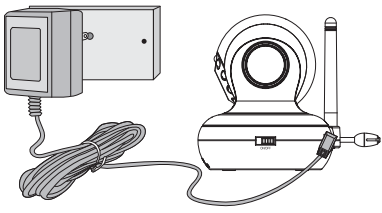
- Connect the small plug of the power adapter to the baby unit (camera) and the other end to the electrical outlet.
NOTE: Only use the enclosed power adapter (5V DC / 1000mA). - Slide the ON/OFF switch to the ON position. The power LED will light up in green.
- Slide the ON/OFF switch to the OFF position to turn the Baby Unit off.
Parent Unit Battery Installation

Insert the wire tab of the rechargeable battery pack into the contact slot as shown above and fit the battery pack into the compartment.
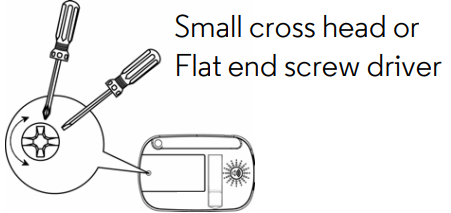
- Replace the battery cover over the compartment and gently tighten the screw in a clockwise direction using a Small cross head or Flat end screw drivers.
Parent Unit Power Supply

IMPORTANT: Installing the rechargeable battery pack and charging it fully before use is recommended. This will allow the unit to operate on battery in the event of a power failure.
- Connect the small plug of the power adapter to the parent unit and the other end to the electrical outlet. Only use the enclosed power adapter (5V DC / 600mA) with the slightly smaller DC plug.
- Press and hold the
 POWER ON/OFF button for 1 second to turn ON the parent unit.
POWER ON/OFF button for 1 second to turn ON the parent unit. - Once the baby and parent units are switched on, the display on the parent unit will show the video captured by the baby unit.
- If there is no connection or you are out of range, the video display will go off and the unit will beep every 5 seconds. Move the parent unit closer to the baby unit until the link is re-established.
- Press and hold the
 POWER ON/OFF button, until the progress bar finishes scrolling, to turn OFF the parent unit.
POWER ON/OFF button, until the progress bar finishes scrolling, to turn OFF the parent unit.
NOTE: The battery icon ![]() turns RED to indicate that the battery is low, and it gives a beep every 16 seconds. The battery needs to be recharged. The battery pack takes about 12 hours to charge fully.
turns RED to indicate that the battery is low, and it gives a beep every 16 seconds. The battery needs to be recharged. The battery pack takes about 12 hours to charge fully.
When charging OF Motorola Digital Video Baby Monitor MBP33S-4
- During power OFF, when adapter is plugged in, a adapter logo will display on screen and then a flashing battery logo will display for 45 sec. The Blue LED at top left corner light up indicates adapter is plugged in.
- During power ON, when adapter is plugged in, the battery icon on screen's top right corner will show that the battery is charging. The Blue LED at the top left corner light up indicates adapter is plugged in.
Registration
The Baby monitor is pre-registered to your Parent Unit. You do not need to register it again unless the Baby Unit loses its link with the Parent Unit. To re-register your Baby Unit, or register a new Baby Unit, follow the procedure below:
- Press the
 button of the parent unit and the menu bar will pop up.
button of the parent unit and the menu bar will pop up. - Press the
 LEFT button or
LEFT button or  RIGHT button until
RIGHT button until  is highlighted, and the del/add/view/scan menu will pop up.
is highlighted, and the del/add/view/scan menu will pop up. - Press the
 UP button or
UP button or  DOWN button to select add, and press the OK button to confirm.
DOWN button to select add, and press the OK button to confirm. - Cam 1 / cam 2 / cam 3 / cam 4 will pop up, press the
 UP button or
UP button or  DOWN button to select the desired Camera and press the OK button to start searching for a camera unit. The green audio level LED will flash rapidly while searching.
DOWN button to select the desired Camera and press the OK button to start searching for a camera unit. The green audio level LED will flash rapidly while searching. - Press the OK button to confirm.
- Press and hold the PAIR button underneath the baby unit until the parent unit finds the camera, beeps and the video from the camera appears.
NOTE: If a particular Baby Unit was registered previously, registering this current Baby Unit again will overwrite the old registration.
View Video Through TV
- Connect a suitable AV cable into the AV OUT socket on the side of the Parent Unit and into the AV input of the TV.
- Scroll to select on the Parent unit. Scroll through the AV inputs on the TV menu until the Baby monitor picture is visible.
- AV cable is an optional accessory, which is to be purchased separately.
NOTE: The Monitor's power button must be turned ON and Camera pre-selected before connecting the AV cable. Once the AV cable is connected, the Monitor's controls cannot be activated. You can hear also your baby in mono mode by connecting the 3.5mm plug wired headset to the AV OUT socket.
Using the Baby Monitor
Setting up
- Place the baby unit in a convenient location (e.g. on a table) and point the camera lens towards the area you want to monitor.
- Adjust the baby unit's head angle by rotating the camera up, down, left and right until you are satisfied with the image in the parent unit.
NOTE
Do not place the baby unit within the baby's reach! If there is interference with the picture or sound, try moving the units to different locations, and ensure they are not close to other electrical equipment.
Night Vision Mode
The baby unit has 8 high-intensity infrared LEDs for picking up clear images in the dark. When the built-in photo sensor on the top of the unit detects a low level of ambient light, the LEDs will automatically activate and the screen on the parent unit will display in black and white. The![]() icon will be displayed at the top of the screen.
icon will be displayed at the top of the screen.
Talk Mode
Press and hold the ![]() TALK button on the parent unit to talk to your baby through the baby unit’s loudspeaker. The
TALK button on the parent unit to talk to your baby through the baby unit’s loudspeaker. The ![]() icon will be displayed at the top of the LCD screen.
icon will be displayed at the top of the LCD screen.
Video ON/OFF
Press V VIDEO ON/OFF key to turn the LCD display on or off, but still leave the audio monitor on.
Temperature Display (HH °C / °F or LL °C / °F)
The temperature reading from the temperature sensor at the back of the Baby Unit will be displayed at the top of the LCD screen. The readings will turn RED if the temperature goes above 29°C / 84°F or below 14°C / 57°F. The reading will change to HH °C / °F if the temperature goes above 36°C / 97°F. The reading will change to LL °C / °F if the temperature goes below 1°C / 34°F.
Parent Unit Menu Options Baby Monitor MBP33S-4
Volume
Press the VOL UP ![]() button or VOL DOWN
button or VOL DOWN ![]() button to select the desired volume level from level 1~8. (The default volume level setting is level 4.)
button to select the desired volume level from level 1~8. (The default volume level setting is level 4.)
Brightness
Press the BRIGHTNESS UP ![]() button or BRIGHTNESS DOWN
button or BRIGHTNESS DOWN ![]() button to select the desired brightness level from level 1 ~ 8. (The default brightness level setting is level 5.)
button to select the desired brightness level from level 1 ~ 8. (The default brightness level setting is level 5.)
Lullaby
- Press the
 button and the menu bar will pop up.
button and the menu bar will pop up. - Press the
 LEFT button or
LEFT button or  button until
button until  is highlighted.
is highlighted. - Press the
 UP button or
UP button or  DOWN button to select the desired song from the 5 lullabies available, or the cycle option to play all 5 songs in turn. If an individual song is selected it will only play once. (The default setting is lullaby OFF)
DOWN button to select the desired song from the 5 lullabies available, or the cycle option to play all 5 songs in turn. If an individual song is selected it will only play once. (The default setting is lullaby OFF) - Press OK on the selected lullabies to select the desired song sound level.
Zoom
- Press the
 button and the menu bar will pop up.
button and the menu bar will pop up. - Press the
 LEFT button or
LEFT button or  button until
button until  is highlighted.
is highlighted. - Press the
 UP button or
UP button or  DOWN button to select the 1X or 2X Zoom. (The default setting is 1X.)
DOWN button to select the 1X or 2X Zoom. (The default setting is 1X.)
Alarm
- Press the
 button and the menu bar will pop up.
button and the menu bar will pop up. - Press the
 LEFT button or
LEFT button or  RIGHT button until
RIGHT button until  is highlighted.
is highlighted. - Press the
 UP button or
UP button or  DOWN button to select the alarm time (6h, 4h, 2h). (The default setting is Alarm OFF.)
DOWN button to select the alarm time (6h, 4h, 2h). (The default setting is Alarm OFF.) - If an alarm time is selected, the parent unit will beep for about 45 seconds after every 6, 4 or 2 hour period.
Camera Control
Add (pair) a camera
- Press the
 button and the menu bar will pop up.
button and the menu bar will pop up. - Press the
 LEFT button or
LEFT button or  RIGHT button until
RIGHT button until  is highlighted, and the del/add/view/scan menu will pop up.
is highlighted, and the del/add/view/scan menu will pop up. - Press the
 UP button or
UP button or  DOWN button to select add, and press the OK button to confirm.
DOWN button to select add, and press the OK button to confirm. - Cam 1 / cam 2 / cam 3 / cam 4 will pop up, press the + UP button or - DOWN button to select the desired Camera, and press the OK button to start searching for a camera unit. The green audio level LED will flash rapidly while searching.
- Press and hold the PAIR button underneath the baby unit until the parent unit finds the camera, beeps and the picture from the camera appears.
NOTE: A camera can only be registered to one parent unit at any one time.
View a camera
- Press the
 button and the menu bar will pop up.
button and the menu bar will pop up. - Press the
 LEFT button or
LEFT button or  RIGHT button until
RIGHT button until  is highlighted and the del/add/view/scan menu pops up.
is highlighted and the del/add/view/scan menu pops up. - Press the
 UP button or
UP button or  DOWN button to select view, and press the OK button to confirm.
DOWN button to select view, and press the OK button to confirm. - Cam 1 / cam 2 / cam 3 / cam 4 will pop up, press the + UP button or - DOWN button to select desired CAM, and press the OK button to view the picture from that camera.
TIP: Quick Method to View Cameras instead of entering into the menu bar. Directly press OK repeatedly to select cam 1, cam 2, cam 3, cam 4, scan.
View multi-cameras on screen
- Press the
 button and the menu bar will pop up.
button and the menu bar will pop up. - Press the
 LEFT button or
LEFT button or  RIGHT button until
RIGHT button until  icon is highlighted.
icon is highlighted. - Press the
 UP button or
UP button or  DOWN button to select 4-split screen On/Off.
DOWN button to select 4-split screen On/Off.
Delete a camera
- Press the
 button and the menu bar will pop up.
button and the menu bar will pop up. - Press the
 LEFT button or
LEFT button or  RIGHT button until
RIGHT button until  is highlighted, and the del/add/view/scan menu will pop up.
is highlighted, and the del/add/view/scan menu will pop up. - Press the
 UP button or
UP button or  DOWN button to select del, and press the OK button to confirm.
DOWN button to select del, and press the OK button to confirm. - Cam 1 / cam 2 / cam 3 / cam 4 will pop up, press the + UP button or - DOWN button to select the desired Camera, and press the OK button to delete that registration.
Note: You are not allowed to delete the camera if there is only one registered camera in the system.
Scan camera
- Press the
 button and the menu bar will pop up.
button and the menu bar will pop up. - Press the
 LEFT button or
LEFT button or  RIGHT button until
RIGHT button until  is highlighted, and the del/add/view/scan menu will pop up.
is highlighted, and the del/add/view/scan menu will pop up. - Press the
 UP button or
UP button or  DOWN button to select scan, and press the OK button to confirm.
DOWN button to select scan, and press the OK button to confirm. - The screen will then display images from different registered cameras in a loop of cam 1 / cam 2 / cam 3 / cam 4, changing about every 12 seconds.
TIP: Quick Method to View Cameras instead of entering into the menu bar. Directly press OK repeatedly to select cam 1, cam 2, cam 3, cam 4, scan.
Temperature
- Press the
 button and the menu bar will pop up.
button and the menu bar will pop up. - Press the
 LEFT button or
LEFT button or  RIGHT button until
RIGHT button until  is highlighted.
is highlighted. - Press the
 UP button or
UP button or  DOWN button to select °C or °F.
DOWN button to select °C or °F.
Power Saving mode
- Press the
 button and the menu bar will pop up.
button and the menu bar will pop up. - Press the
 LEFT button or
LEFT button or  RIGHT button until
RIGHT button until  is highlighted.
is highlighted. - Press the
 UP button or
UP button or  DOWN button to select auto video off after 5:30 or 60 mins if not in charging.
DOWN button to select auto video off after 5:30 or 60 mins if not in charging.
Description OF Motorola Digital Video Baby Monitor MBP33S-4
The Motorola Digital Video Baby Monitor MBP33S-4 is a high-quality baby monitor that offers clear and reliable video and audio monitoring. The parent unit is easy to use and features a large 4.3" color screen that allows you to see your baby clearly, even in low light conditions. The high-sensitivity microphone ensures that you can hear every sound your baby makes, and the two-way communication feature allows you to soothe your baby remotely. One of the standout features of the Motorola Digital Video Baby Monitor MBP33S-4 is its range. With a range of up to 1000 feet, you can move around your home without worrying about losing the signal. The monitor also features infrared night vision, so you can see your baby clearly even in complete darkness. The Motorola Digital Video Baby Monitor MBP33S-4 also comes with a range of additional features that make it even more convenient to use. The room temperature display ensures that you can keep an eye on the temperature in your baby's room, while the five built-in lullabies and night light can help soothe your baby to sleep. The rechargeable batteries in the parent unit mean that you don't have to worry about constantly replacing batteries, and the monitor is expandable up to 4 cameras, so you can keep an eye on multiple rooms if needed.
Safety Instructions
WARNING
STRANGULATION HAZARD: Children have STRANGLED in cords. Keep this cord out of the reach of children (more than 3ft (1m) away). Never use extension cords with AC Adapters. Only use the AC Adapters provided.
CAMERA SET UP & USE
- Determine a location for the Baby Unit that will provide the best view of your baby in his/her crib.
- Place the BABY UNIT on a flat surface, such as a dresser, bureau, or shelf or mount the Unit to a wall securely using the keyhole slots under the stand.
- NEVER place the Baby Unit or cords within the crib.
- Do not place the Baby Unit or cords in the crib or within reach of the baby (the unit and cords should be more than 3 feet away).
WARNING: This digital video baby monitor is compliant with all relevant standards regarding electromagnetic fields and is, when handled as described in the User's Guide, safe to use. Therefore, always read the instructions in this User's Guide carefully before using the device.
- Adult assembly is required. Keep small parts away from children when assembling.
- This product is not a toy. Do not allow children to play with it.
- This baby monitor is not a substitute for responsible adult supervision.
- Keep this user's guide for future reference.
- Do not place the baby unit or cords in the crib or within reach of the baby (the unit and cords should be more than 3 feet away)
- Keep the cords out of reach of children.
- Do not cover the baby monitor with a towel or blanket.
- Never use extension cords with power adapters. Only use the power adapters provided.
- Test this monitor and all its functions so that you are familiar with it prior to actual use.
- Do not use the baby monitor near water.
- Do not install the baby monitor near a heat source.
- Only use the chargers and power adapters provided. Do not use other chargers or power adapters as this may damage the device and battery pack.
- Only insert a battery pack of the same type.
- Do not touch the plug contacts with sharp or metal objects.
CAUTION: Risk of explosion if battery is replaced by an incorrect type. Dispose of used batteries according to their instructions.
Baby Monitor MBP33S-4 Cleaning
Clean the Baby Monitor with a slightly damp cloth or with an anti-static cloth. Never use cleaning agents or abrasive solvents.
Cleaning and care
- Do not clean any part of the product with thinners or other solvents and chemicals –- this may cause permanent damage to the product which is not covered by the warranty.
- Keep your Baby Monitor away from hot, humid areas or strong sunlight, and don't let it get wet.
- Every effort has been made to ensure high standards of reliability for your Baby Monitor. However, if something does go wrong, please do not try to repair it yourself –- contact Customer Service for assistance.
Help of Motorola Digital Video Baby Monitor MBP33S-4
Display
No display
- Try recharging or replacing the battery pack.
- Reset the units. Disconnect the battery pack of the parent unit and unplug both the units' electrical power, then plug them back in.
- Is the unit turned on?
Press and hold the POWER ON/OFF button P on the parent unit to turn it ON. - Is the correct camera selected?
Change the camera number, if necessary. - Is the video display turned on?
Press the VIDEO ON/OFF button V to turn it on. - When operating using batteries only, the Display will go blank after 5, 30 or 60 minutes to save power (depending on video on setting). The unit is still active and will give you audio alerts. You can reactivate the screen by pressing any button.
Registration
If the Baby Unit has lost its link with the Parent Unit
- Try recharging or replacing the battery pack.
- If the Baby Unit is too far away it may be going out of range, so move the Baby Unit closer to the Parent Unit.
- Reset the units by disconnecting them from the battery and electrical power. Wait about 15 seconds before reconnecting. Allow up to one minute for the Baby Unit and the Parent Unit to synchronise.
Interference
Noise interference on your parent unit
- Your baby and parent units may be too close. Move them farther apart.
- Make sure there is at least 3 to 6 feet between the 2 units to avoid audio feedback.
- lf the baby unit is too far away it may be out of range, so move the baby unit closer to the parent unit.
- Make sure the baby and parent units are not near other electrical equipment, such as a television, computer or cordless/mobile telephone.
- Use of other 2.4 GHz products, such as wireless networks (Wi-Fi routers), Bluetooth systems, or microwave ovens, may cause interference with this product, so keep the baby monitor away at least 5ft (1.5m) from these types of products, or turn them off if they appear to be causing interference.
- If the signal is weak, try moving the Parent and/or Baby Unit to different positions in the rooms.
Motorola Digital Video Baby Monitor MBP33S-4 Warranty
| Products Covered | Length of Coverage |
|---|---|
| Consumer Products | One (1) year from the date of the product's original purchase by the first consumer purchaser of the product. |
| Consumer Accessories | Ninety (90) days from the date of the accessories original purchase by the first consumer purchaser of the product. |
| Consumer Products and Accessories that are Repaired or Replaced | The balance of the original warranty or for Ninety (90) days from the date returned to the consumer, whichever is longer. |
Motorola Pros & Cons
Pros
- Large 4.3" color screen for clear viewing
- High-sensitivity microphone for clear two-way communication
- Long range of up to 1000 feet
- Infrared night vision for clear viewing in low light conditions
- Room temperature display
- Five built-in lullabies and a night light
- Rechargeable batteries for the parent unit
- Expandable up to 4 cameras
Cons
- Higher price point compared to some other baby monitors
- Some users have reported issues with the battery life of the parent unit
Customer Reviews about Motorola Digital Video Baby Monitor MBP33S-4
Customers generally have positive things to say about the Motorola Digital Video Baby Monitor MBP33S-4. Many users praise the clear video and audio quality, as well as the long range and night vision features. Some users have noted issues with the battery life of the parent unit, but overall, the monitor is well-regarded for its ease of use and reliability.
Faqs
What features is the Motorola Motorola Digital Video Baby Monitor MBP33S-4 display equipped with?
Does two-way communication support exist for the MBP33S-4?
With the MBP33S-4, is it possible to remotely change the Baby Monitor MBP33S-4 ?
Does the Motorola Digital Video Baby Monitor MBP33S-4 have night vision capabilities?
Exist any integrated bedtime songs in Motorola Digital Video Baby Monitor MBP33S-4?
How is the camera paired with the Motorola Digital Video Baby Monitor MBP33S-4?
What is the Motorola Digital Video Baby Monitor MBP33S-4 range?
What is the proper way to clean the Motorola Digital Video Baby Monitor MBP33S-4?
Why does the Motorola Digital Video Baby Monitor MBP33S-4 not make any sound?
What can interfere with the Motorola Digital Video Baby Monitor MBP33S-4 signal?
Leave a Comment
