Motorola HD Connect Video Camera PIP1610-4 User Guide

Content
Introduction of Motorola HD Connect Video Camera PIP1610-4
HD Connect Video is a state-of-the-art baby monitor designed to provide peace of mind for parents. Featuring a large 5.0-inch high-definition display, it offers clear video streaming with a resolution of 720p. The monitor includes Wi-Fi connectivity for remote viewing, allowing parents to keep an eye on their little ones from anywhere. With features like remote pan, tilt, zoom, and infrared night vision, this device ensures comprehensive monitoring. Priced at approximately $149.99, it combines advanced technology with user-friendly functionality.
Specifications
- High Definition (HD) Video Streaming: Clear 720p resolution for sharp images.
- Night Vision: Infrared LEDs provide clear video in low-light conditions.
- Two-Way Audio: Communicate with your baby remotely through the camera's built-in microphone and speaker.
- Wide-Angle Lens: Capture more of the room with a broader viewing angle.
- Motion Detection: Alerts you to any movement detected by the camera.
- Remote Viewing: Access live video feed via the Hubble app on your smartphone or tablet.
- Battery Life: Up to 5 hours of battery life on a single charge.
- Storage: Supports microSD card for local video recording.
At a glance
Baby (camera) unit
_unit_of_motorola_hd_connect_video_camera_pip1610-4.png)
- Camera
- Desk stand
- Speaker
- Antenna
- Power jack
- Power / Linking LED indicator
Lights up in blue when the parent unit is powered on and linked to the baby (camera) unit. - Pair button
Press and hold to pair with the parent unit.
Parent unit
- Screen display
- Dual sound level indications (front and top view)
- Power button
Press and hold to turn on or off. Press to turn the screen on or off. - Menu button
Press to open the menu. - OK / Zoom button
Press to confirm a selection/zoom in or out. - Navigation button
Pan or tilt the camera to different directions/adjust menu settings/press left or right to select the parent unit's volume level. - Volume / Back button
Talk back button
Press and hold to talk to the baby.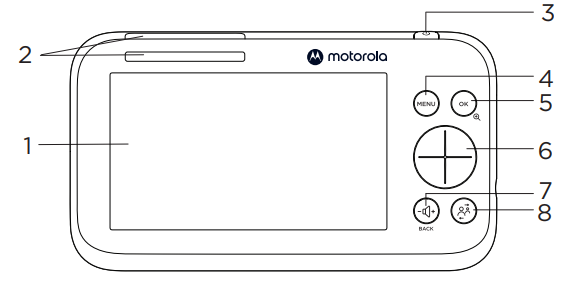
- Antenna
Speaker
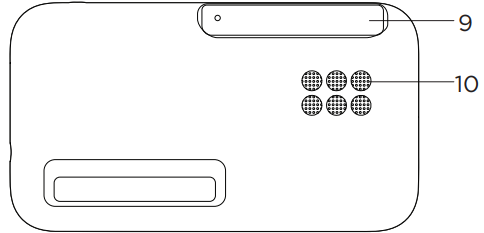
Connect and charge
Baby (camera) unit
_unit_motorola_hd_connect_video_camera_pip1610-4.png)
- Plug the DC plug of the power adapter into the power socket on the rear of the baby (camera) unit and plug the other end of the AC adapter into the wall socket.
- The baby unit turns on and the power indicator lights up in blue and blinks in red after 30 seconds if the parent unit has not been powered up.
WARNING
Strangulation Hazard. Children have STRANGLED in cords. Keep this cord out of the reach of children (more than 1 meter or 3 feet away). Do not remove the tags from the AC Adapters. Only use the AC Adapters provided.
Parent unit
A rechargeable battery is already pre-installed inside the parent unit. When fully charged, you can move the parent unit without losing the link and picture from the baby (camera) unit. When charging the battery for the first time, charge for at least 16 hours continuously.
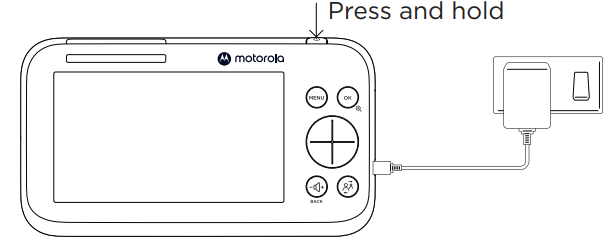
- Plug the DC plug of the power adapter into the power socket on the side of the parent unit and plug the other end of the AC adapter into the wall socket.
- Switch on the AC power.
- Press and hold the power button on the top of the parent unit to turn it on.
- When the parent unit is fully charged,
 will appear steadily on the screen display.
will appear steadily on the screen display.
Note
Use only the supplied power adapter (DC5V / 1500 mA).
Pair the baby (camera) unit to the parent unit
We have paired the baby unit to the parent unit in the pack. In case you want to pair an extra camera, press and hold ![]() on the rear of the baby (camera) unit until the voice prompt 'Ready for pairing' is heard.
on the rear of the baby (camera) unit until the voice prompt 'Ready for pairing' is heard.
Wall mount the baby (camera) unit
- Mark the positions of 2 screw holes on the wall. Drill a screw hole at each marking.
- Install the supplied wall anchors into 2 screw holes on the wall.
- Insert the supplied wall mounting screws into the wall anchors.
- Remove the desk stand by loosening the screw on the underside of the desk stand.
- Fix and fasten this screw on the baby (camera) unit and the wall mount bracket.
Hang the wall mount bracket on the wall mounting screws on the wall.
_unit.png)
Note
The pack includes a power adapter with a longer cord which is beneficial for wall mount application, where your wall socket is far from the camera.
Description
Camera PIP1610-4 boasts a robust set of features that make it a standout in the baby monitor market. The HD video ensures that you get a clear view of your baby, even in low-light conditions thanks to the infrared night vision. The two-way audio allows for soothing your baby remotely, which can be especially comforting during nighttime.
The camera's wide-angle lens provides a broader view of the room, reducing the need for multiple cameras. Motion detection alerts you to any significant movement, ensuring you stay informed about your baby's activities. The Hubble app enables remote viewing, allowing you to check on your baby from anywhere using your smartphone or tablet.
Use your video baby monitor
Parent unit main menu
 Zoom in/out
Zoom in/out Adjust LCD brightness
Adjust LCD brightness Playlist
Playlist Set the alarm
Set the alarm Temperature unit °C or °F selection
Temperature unit °C or °F selection Camera selection
Camera selection Screen on/off timer
Screen on/off timer View multiple cameras
View multiple cameras Message inbox
Message inbox
Status icons
 Signal strength
Signal strength Battery level indication
Battery level indication Zoom in
Zoom in Alarm set
Alarm set Playing lullaby
Playing lullaby Playing audiobook
Playing audiobook Playing personal recording
Playing personal recording Speaker off
Speaker off Talkback
Talkback Night vision
Night vision Screen off time (5/30/60 minutes)
Screen off time (5/30/60 minutes) Screen saver enabled
Screen saver enabled Cycle view from camera
Cycle view from camera Camera selected
Camera selected
Other menu options
Lullabies playback
- Press MENU on the parent unit to open the
 menu.
menu. - Scroll the navigation button
 to then press OK and view the names of lullabies displaying on the screen.
to then press OK and view the names of lullabies displaying on the screen. - Select a desired lullaby then press OK to start playback.
Audiobook playback
- Press MENU on the parent unit to open the
 menu.
menu. - Scroll the navigation button
 to then press OK and view the names of audio books displaying on the screen.
to then press OK and view the names of audio books displaying on the screen. - Select a desired audio book then press OK to start playback.
Personal recording playback
- Press MENU on the parent unit to open the
 menu.
menu. - Scroll the navigation button to
 .
. - Select the personal recording then press OK to start playback.
Note
The personal recording is only available when you have recorded your personal sound through the Motorola Nursery App. Adjust the volume level of audio playback (lullabies, audio book, and personal recording)
- Press MENU on the menu bar of the parent unit to open the
 menu.
menu. - Scroll the navigation button to then
 press OK and the volume status bar pops up.
press OK and the volume status bar pops up. - Select a desired volume level, then press OK to confirm.
Setup Guide
To set up the Motorola PIP1610-4,
- Start by charging the camera for at least 30 minutes. Download and install the Hubble app on your smartphone or tablet.
- Power on the camera and follow the in-app instructions to connect it to your Wi-Fi network.
- Place the camera in the desired location, ensuring it has a clear view of the area you want to monitor.
- Use the app to configure settings such as motion detection alerts and night vision mode.
- For remote viewing, log into the Hubble app and select the connected camera to view live footage.
View the baby through your device
Minimum system requirement
- Android System: Version 7.0 or above
- iPhone/iPad iOS: Version 10.0 or above
- High Speed (Wi-Fi) Internet: At least 0.6 Mbps upload bandwidth per camera (you can test your internet speed on this site: http://www. speedtest.net).
Connect to Wi-Fi and use the Nursery App
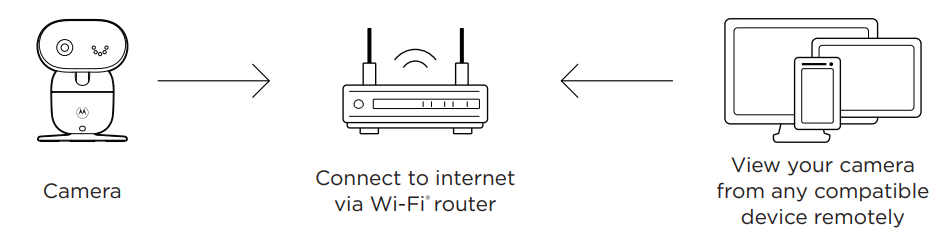
- Scan the QR code with your smart device and download the Motorola Nursery App from App Store for iOS devices or from Google Play™ Store for Android™ devices.
- Install the App on your device.
- Follow the on-screen instructions to run and sign up or log in to the App.
- Open the Motorola Nursery App on your compatible smartphone or tablet.
Follow the in-app instructions to create your account and connect to your device.
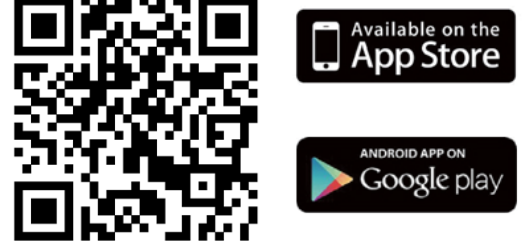
Troubleshooting
No display
- Try recharging the battery pack.
- Reset the parent and baby (camera) units. Unplug both units from the wall socket, then plug them back in.
- Check if the parent/baby (camera) unit is powered on.
- When operated by the battery only, the parent unit display will go blank after 5 minutes, 30 minutes or 60 minutes to save power (depending on video settings).
The baby (camera) unit has lost its link with the parent unit
- The baby (camera) unit is too far away and may be out of range. Move the it closer to the parent unit.
- Disconnect both the parent and baby (camera) units from the power outlet.
- Wait for about 15 seconds and reconnect them. Allow up to one minute for the parent and baby (camera) units to synchronize.
Noise interference on your parent unit
- Make sure there is at least 3 to 6 feet between the parent and baby (camera) units to avoid audio feedback.
- The baby (camera) unit is too far away and may be out of range. Move the it closer to the parent unit.
- Make sure the parent and baby (camera) units are not placed near other electrical equipment, such as a television, computer or cordless/mobile telephone. Move the parent and baby (camera) units 5 feet away from other electrical equipment.
- Use of other 2.4 GHz products, such as wireless networks (Wi- Fi routers), Bluetooth systems, or microwave ovens, may cause interference with this product.
- If the signal is weak, try moving the parent and/or baby (camera) units to different positions in rooms.
Lost connection
- Check your Wi-Fi settings and reconnect your Wi-Fi if necessary. Ensure the baby (camera) unit is switched on. Wait for a few minutes for the baby (camera) unit to connect with the Wi-Fi system.
Motorola HD Connect Video Camera PIP1610-4 Warranty
| Products Covered | Length of Coverage |
| Consumer Products | Two (2) years from the date of the products original purchase by the first consumer purchaser of the product. |
| Consumer Accessories (battery, power supply(s) and line cords) | Ninety (90) days from the date of the accessories original purchase by the first consumer purchaser of the product. |
| Consumer Products and Accessories that are Repaired or Replaced | The balance of the original warranty or for ninety (90) days from the date returned to the consumer, whichever is longer. |
Pros & Cons
Pros
- High-Quality Video: Clear HD video streaming provides sharp images.
- Reliable Night Vision: Infrared LEDs ensure good visibility in low-light conditions.
- Convenient Two-Way Audio: Communicate with your baby from anywhere.
- Wide-Angle Lens: Captures more of the room with a broader viewing angle.
- Motion Detection Alerts: Keeps you informed about any significant movement.
Cons
- Battery Life: Limited battery life of up to 5 hours on a single charge.
- Dependence on Wi-Fi: Requires a stable internet connection for remote viewing.
- Additional Costs: MicroSD cards for local video recording are not included.
- App Compatibility Issues: Occasional compatibility issues with certain devices or OS versions.
Customer Reviews
Customers have generally praised the Motorola HD Connect Video Camera PIP1610-4 for its clear video quality and robust feature set. Many appreciate the ease of use and the reliability of the two-way audio and motion detection features. However, some users have noted that the battery life could be longer and that occasional app glitches can be frustrating.
Common complaints include issues with connectivity stability and the need for frequent app updates to resolve minor bugs.
Faqs
How do I set up the Motorola HD Connect Video Camera PIP1610-4?
What is the resolution of the video streaming on this camera?
Does this camera have night vision?
Can I communicate with my baby through this camera?
How long does the battery last on this Motorola HD Connect Video Camera PIP1610-4?
Can I view live footage remotely?
Does this camera support local video recording?
What if I encounter connectivity issues with my Wi-Fi network?
How do I update the Hubble app for this camera?
Is this camera compatible with all smartphones and tablets?
Leave a Comment
