Mt-Viki HDMI Matrix Switch Panel MT-HD1616 User Guide

Content
Introduction
The MT-VIKI HDMI Matrix Switch Panel MT-HD1616 is a high-performance 16x16 matrix switch designed for seamless video distribution across multiple displays. Supporting resolutions up to 4K at 30Hz, it allows users to connect 16 HDMI sources and route them to 16 outputs independently. Ideal for various applications such as multimedia conferences, command centers, and large-scale displays, it features intelligent control options, including RS232 and LAN. The cost of this device is approximately $599.99.
Packing Contents
- 1x Matrix switcher
- 1x power cable
- 1x Power adapter
- 1x RS232 serial communication cable
- 1x user manual
- 1x CD
- 1x IR Remote
Please check to make sure that our products have not been damaged during transportation. If there is any damage, please contact your dealer directly.
Please read this manual thoroughly before use. Please be careful during installation and usage to prevent damage to the matrix switcher.
Specifications
| HD 4K Matrix Product Specifications | |||||
| Name | HDMI hd Matrix | ||||
| Product Name | 4x4 HDMI matrix switch | 8x8 HDMI matrix switch | 16x16 HDMI matrix switch | ||
| Input port | 4xHDMI | 8xHDMI | 16xHDMI | ||
| Output port | 4xHDMI | 8xHDMI | 16xHDMI | ||
| Device height | 1U | 1U | 2U | ||
Resolution | 480i,576i,480p,576p,720p,1080i, 1080p@24/30/50/ 60Hz,1080P 3D@60Hz, 4K*2K@30Hz | ||||
| Control port | 1xRS232 IN, 1xRS232 OUT | ||||
| Protocool standard | Support 4K 30Hz,Support EDID Management and rewriting,Support HDCP analysis | ||||
| Color space | Support RGB444,YUV444,YUV422 color space, support x,v,Color Extended color gamut standard | ||||
| Electrostatic protection | Human-body model:±8kv(by air) ±4kv(by contact) | ||||
| Switch Control | Normal configuration: panel switch,remote switch Optional configuration: WEB control,APP control | ||||
| Power supply | AC:110V-240V 50/60Hz DC:12V | ||||
| Input Voltage | Power 100V AC--260V AC,50/60Hz | ||||
| Power consumption | 8W | 15W | 30W | ||
| Size(mm) | 435*245*45mm(not including hang ear) | 435*245*45mm(not including hang ear) | |||
| Working temperature | 0℃--40℃/32℉--104℉ | ||||
| Storage temperature | -20℃--60℃/-4℉--140℉ | ||||
Control Protocol
Description of RS232 communication protocol and central control command code:
Adopt Straight-Through Wired Cable (if through the USB-RS232 conversion cable, it can be directly inserted into the matrix switch serial port for control)
Communication protocol: (Baud rate 115200, stop bit 1, data bit 8, parity bit NONE)
| Type | Control commands | Function |
Operation commands | [x1]All. | Switch the input of [x1] to All output |
| [x0]All. | Close all output | |
| [x0]X[x1]. | Close the output of [x1] | |
| All[1]. | Set all channels one to one,e.g:1->1,2->2,3->3... | |
| [x1]X[x2]. | Switch the input of [x1] to [x2] output | |
| [x1]X[x2]&[x3]&[x4]. | Switch the input of [x1] to [x2],[x3],[x4] output | |
| Save[Y]. | Save current status to [Y] storage unit,[Y] can be number key from 1-9. | |
| Recall[Y]. | Recall the status saved in [Y],[Y] can be number key from 1-9. | |
| BeepON. | Turn on buzzer | |
| BeepOFF. | Turn off buzzer |
Remarks:
- [x1], [x2], [x3], [x4] are the number of input and output channels, which are determined according to the controlled matrix switch. If the controlled matrix switch is an 8*8 matrix switch, their effective range is 1-10. If it exceeds the range, it will be treated as a command input error, and the "[" and "]" in the command is not a sending character;
- The ending character of each instruction should not be missed, there is a "." at the end of each instruction, and all the punctuation marks are the English input method;
- Letters are not case-sensitive.
Examples of some instruction codes:- Switch the input of channel [x1] to all output channels: [x1]All.
Example: To switch the input of channel 3 to all output channels, enter '3All.'. - Set to one-to-one correspondence for all channels: All[1].
Example: For example, a 10*10 hybrid matrix switch, after running, the status is: 1->1 2->2 ……9->. Enter ‘All1.’ . - Video switching command: [x1]X[x2].
Example: To switch the 3rd input to the 5th output, you only need to input "3X5."; if you want to switch the 3rd input to 5 6 7 8 four-way output, you only need to enter "3X5&6&7&8." - Save the current state command: Save[Y].
Example: To save the current state to the 7th storage unit, input "Save7.". - Recall the stored unit instruction: Recall[Y].
Example: To recall the state of the 7th storage unit and configure it as the input and output state of the matrix switch, just input "Recall7.". - Turn on and turn off the buzzer:
Example: Beep ON., turn on the buzzer, you can hear the buzzer sound when switching Beep OFF., turn off the buzzer, you will not hear the buzzer sound when switching
- Switch the input of channel [x1] to all output channels: [x1]All.
Overview
The HDM matrix switcher is a high-performance professional switching device with embedded intelligent control, which is used to switch each audio and video input signal synchronously or asynchronously to any output channel of audio and video.
The unique processing method is adopted, which greatly improves the switching speed of the device. Flexible control mode, long-life button panel operation, large LCD screen displays various information, provides standard RS-232 communication interface, convenient for users and various remote control devices (such as Crestron, AMX, CREATOR, etc.) in conjunction, with the infrared remote control device (optional).
HDMI matrix switchers are mainly used in radio and television engineering, multimedia conference halls, large-screen display engineering, television teaching, command and control centers and other places.
HDMI Matrix switch Panel Description
8 in 8 out HDMI matrix switch front panel:

8 in 8 out HDMI matrix switch rear panel:

- Number buttons
Input and output channel selection buttons for setting the input and output channels of audio and video signals or for current matrix switch status query, gain adjustment, EDID selection, etc. - Function buttons
- ALL——Indicates that all input or output ports ( different states, different indication ) switch selection and execute all switch commands.
- EDID——EDID learning button
Press the EDID button, the button panel automatically prompts the input source that can be learned, and you can select a channel or all input to read. There are multiple internal EDID formats (USER1-USER5, OUT1-OUT8, HD8Stereo, HD8DOLBYDTS, HD8LOSSLESS, HD12STEREO3D, HD12DOLBYDTS, HD8Suport4K, 4K30Pstereo, 4K30_5.1, 4K30_AC3, 4K30_DTS), no need to frequently plug and unplug the HDMI cable, it can automatically read the EDID.
For example:- Press the EDID button;
If you want to set the EDID data of a certain input port, select the 1-8 input buttons ("X" means 1~8 optional), press UP/DOWN to select up and down, select the internal EDID and press Enter to confirm.
If you want to set the EDID data of all input ports, select the ALL button, press UP/DOWN to select up and down, select the internal EDID and press Enter to confirm.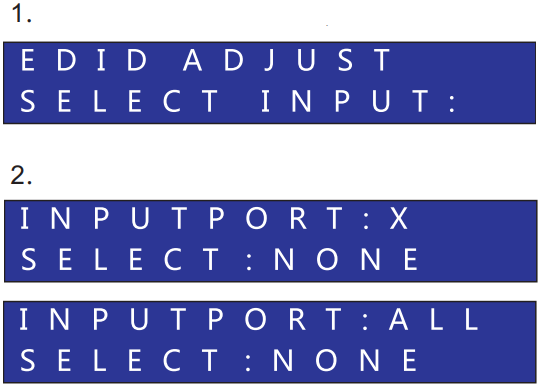
MENU——Confirm button
MENU——Menu button(If the operation is wrong, press the menu button on the matrix switch panel and the device LCD screen will return to the main interface)
- Save the scene mode: Press the MENU button once, the panel operation can save 16 modes (1~16), press UP/DOWN to select up and down, and press Enter to confirm after selecting the mode.
- Call scene mode: press the MENU button twice, panel operation can call 16 modes (1~16)
Press UP/DOWN to select up and down, and press Enter to confirm after selecting the mode. Switch buzzer sound: press the MENU button 3 times to set the buzzer sound on/off, press UP/DOWN to select turning on/off the buzzer sound
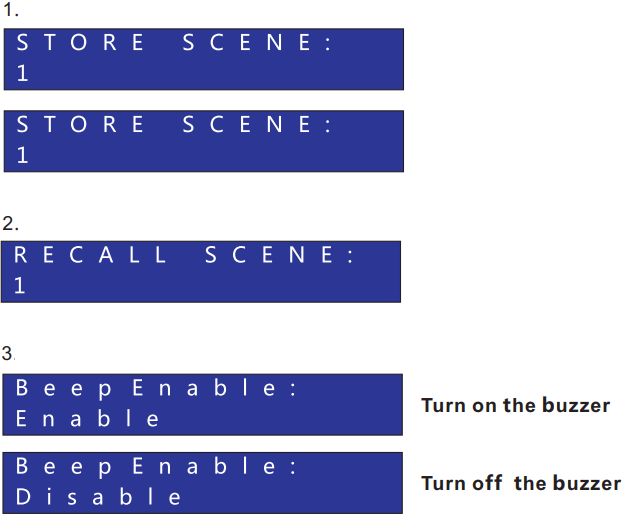
- Adjust the gain mode: (such as the cable is relatively long, the cable is of poor quality, the display is blurred, the display is flickering, etc.), press the MENU button 4 times to select the output port ("X" can be selected from 1 to 8),
Press UP/DOWN to select (0 Default 7), select the gain mode and press Enter to confirm. - One-to-one corresponding display mode: press the MENU button 5 times and press Enter to confirm; all input channels and output channels are displayed in one-to-one correspondence (for example, the first input channel is displayed on the first screen).
- Restore factory settings: restore the default factory settings;
Scene polling: For the saved scene mode, just press this option and press UP/DOWN to select polling.
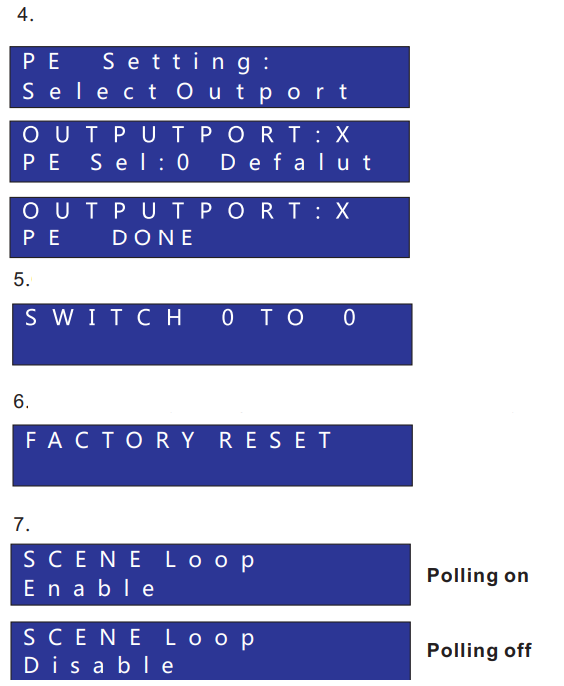
UP/DOWN is the up-and-down selection button
Query the corresponding state of the current input and output of the matrix switch
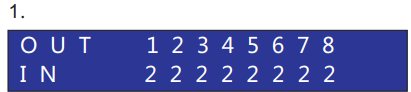
- Query the online status of the corresponding input of the matrix switch ("Y" indicates that the signal source input is connected, and "N" indicates that the signal source input is not connected.)
- Query the corresponding output online status of the matrix switch ("Y" means that the output terminal is connected to the display device, and "N" means that the output is not connected to the screen.)
Query the matrix switch IP address, the default IP address is 192.168.1.200
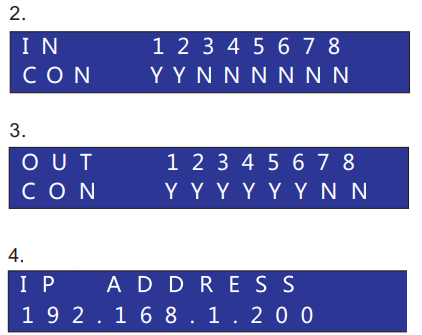
- Query matrix switch subnet mask
- Query the default gateway of the matrix switch
- The preferred DNS server for the query matrix switch
Query the version number of the matrix switch device (subject to the actual factory version)
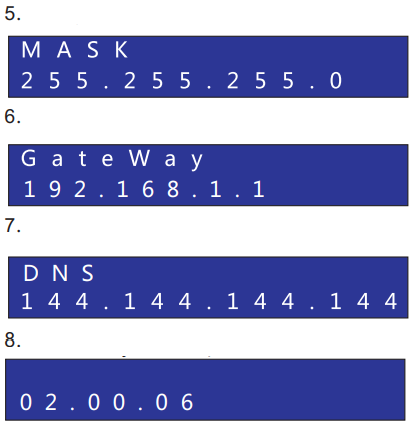
Interface
- INPUT——HDMI video input port, using HD-15pin interface, used to connect input devices with HD-15Pin video interface , such as PC, DVD, high-definition player, etc.;
- OUTPUT——HDMI video output port, using HD-15Pin interface, used to connect output devices with HD-15Pin video interface, such as monitors, TVs, projectors, etc.;
The HDMI connectors at both ends of each signal cable must correspond, otherwise there will be color loss or no signal output. - IR——Matrix switch infrared remote control receiving port;
- RS232-IN/RS232-OUT——Provide 2 independent RS232 interfaces, which can be used to connect computers or central control equipment to control the matrix switch system;
- LAN——Provide 1 RJ45 interface, which can be used to connect a computer or central control equipment to control the matrix switch system;
- ON/OFF- can be used for matrix switch system switching control;
- DC12V- Matrix switch power input port DC12V;
Product Features about MT-VIKI HDMI Matrix Switch Panel MT-HD1616
- The whole hardware architecture has no CPU and operating system, and the operation response speed is faster;
- Modular design of all boards, support hot swap, stable and reliable system;
- Using the US 12.75G high-bandwidth original imported switching chip, so that all signals can be switched synchronously;
- Each channel of signal supports HDCP decoding, Blu-ray, 3D;
- Support signal timing rearrangement, 36-bit true color technology;
- Supports fast channel switching, one-to-one correspondence, and fast saving and recall of scene modes;
- Support maximum resolution: 4Kx 2K@30Hz, 1080P 3D@60Hz;.
- Visualized operation buttons, the state of input and output channels can be visualized through the button indicator;
- Broadcasting-level switching chip, image switching can be completed by a single chip, with higher integration;
- Support multiple control methods such as buttons, infrared remote control, RS232 serial port, etc., and WEB control is optional;
- Support EDID rewritable and EDID adaptive functions, better adapt to the diversified display equipment on site, and improve compatibility;
- Long-line drive capability: The input has automatic equalization, which effectively reduces the deterministic jitter caused by line transmission;
- Output adjustable gain mode, so that the receiving end can still receive signals after long-term transmission. Using high-quality HDMI 1.4 version cables, the input transmission distance can reach 20 meters, and the output transmission distance can reach 25 meters;
- The input supports receiving delay, which can effectively compensate for time when the differential pair lines are not equal in length;
- Power off memory on-site protection function, automatically save the current scene state;
- The host display adopts English high-resolution display, which supports LOGO and model burning customization.
Panel Button Operation Instructions
Front
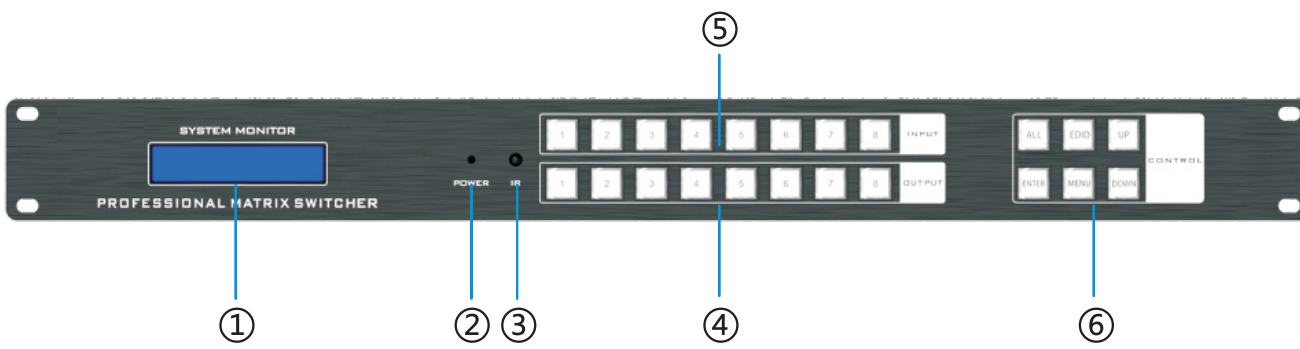
| Number | Part name | Description |
| 1 | LCD display | Blue backlight, white font, display the real-time operating status of the system; |
| 2 | Power indicator | ●Turn on the power, the indicator light will be green; ●Power off, the indicator light goes out; |
| 3 | IR receiver end | The built-in infrared receiver of this machine receives the infrared signal sent by the infrared remote control, which is convenient to control the machine; |
| 4 | OUTPUT | Output channel switching buttons: 1 ~ 8 from left to right; |
| 5 | INPUT | Input channel switching buttons: 1 ~ 8 from left to right; |
6
|
MENU Function button area | All: Select all button, including sending one input signal to all output channels, and all input channels are switched to the corresponding output channels; |
| Enter: Confirmation button to confirm the selected channel and function. When performing an operation, the relevant operation must be performed after confirmation; | ||
| EDID: EDID learning button, built-in multiple EDID can be written directly; | ||
| MENU: Menu button, switch buzzer sound, adjust gain mode, save/recall scene mode, display one-to-one correspondence, etc.; | ||
| Up: Up selection button to query the current input and output corresponding status of the matrix switch; | ||
| DOWN: Down selection button to check the current input and output corresponding state; |
Rear

| Number | Part name | Description |
| 1 | INPUT | Signal input 1-8 ports; |
| 2 | OUTPUT | Signal output 1-8 ports; |
| 3 | TCP/IP CONTROL | RJ45 port, used for TCP/IP network port control; |
| 4 | RS232 IN RS232 OUT | RS232 input, used for matrix switch connection computer and central control equipment control RS232 output, used for matrix switch connection large screen linkage control |
| 5 | Power port | Connect DC12V power supply; |
| 6 | Matrix switch on/ off button | Used for switching on and off of matrix equipment; |
This manual takes the use of 8 in 8 out HDMI matrix switch as an example to expand the description. For the use of other models of matrix switch, please refer to the instructions of these description. Use the front panel button to quickly switch the HDMI matrix switch audio and video signal (for detailed description of each button function, please refer to "Front Panel Function button Description"), the operation method is as follows:
Input channel
The channel to which the signal source to be switched is currently connected. The INPUT "1~8" buttons on the front panel respectively represent 1~8 input channels
Output channel
The channel to which the peripheral display device is connected.
The OUTPUT "1~8" buttons on the front panel respectively represent 1~8 output channels
Switch example
Example 1: The operation of synchronously switching the audio and video signals of the first channel to the third output channel, the steps are as follows:
- Press the input channel "1" button, the LCD screen will display as follows:
- Press the "3" button of the output channel, the LCD screen will display as follows:
Press Enter, the LCD screen will display as follows:
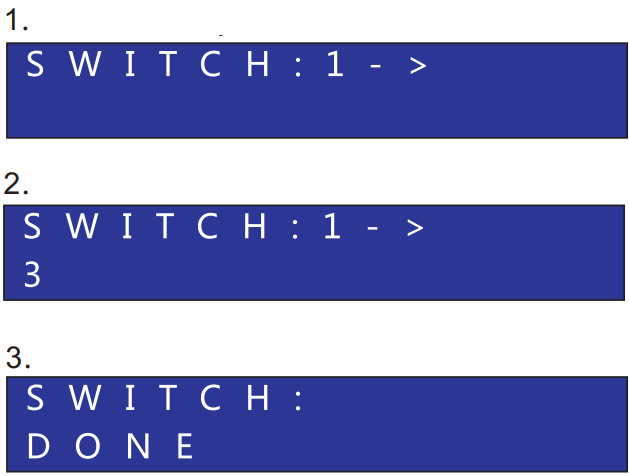
The operation of switching the first channel audio and video signal to multiple output channels synchronously (such as outputting 1-1.2.3.4), after completing the first step, directly press the output button "1, 2, 3, 4", and then press Enter button; if you need to switch to the all output channels, directly press the "ALL" button and then press the Enter button after completing the first step;
Storage and recall example
- Example 1: The operation of synchronously switching the audio and video signals of channel 1 to all output channels (for example, all outputs are 8 channels) is stored as scene 1.
The steps are as follows:- Press the MENU button once, panel operation can save 16 modes (1~16)
- Press UP/DOWN to select up and down, press Enter to confirm after selection, the picture below is stored as scene 1
- Example 2: To recall the above stored content, the steps are as follows:
Press the MENU button twice, the panel operation can call up 16 modes (1~16), press UP/DOWN to select up and down, press Enter to confirm after selection, the call in the figure is scene 1
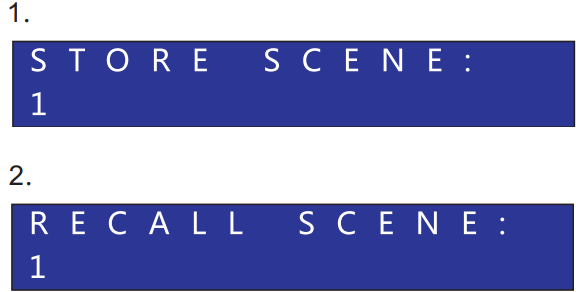
Detailed Specifications
- Inputs: 16x HDMI 2.0 ports
- Outputs: 16x HDMI 2.0 ports
- Resolution Support: Up to 4K @ 60Hz, HDR10, Dolby Vision
- Bandwidth: 18Gbps per port
- Control Methods: IR, RS232, TCP/IP, and front panel buttons
- Audio Support: Uncompressed audio up to 7.1 channels, Dolby Atmos, DTS
- EDID Management: Automatic and manual EDID management for optimal display compatibility
Description
The mt-viki MT-HD1616 features a sleek design with a sturdy metal chassis, ensuring durability and longevity. The front panel includes an intuitive LCD display and control buttons for easy navigation and source selection. The rear panel hosts all the HDMI ports along with additional control interfaces such as IR, RS232, and Ethernet ports for remote management.
This matrix switch supports advanced audio formats like Dolby Atmos and DTS, making it perfect for immersive home theater setups. With its ability to handle resolutions up to 4K at 60Hz and HDR formats like HDR10 and Dolby Vision, it ensures that users get the best possible visual experience.
Connection Diagram
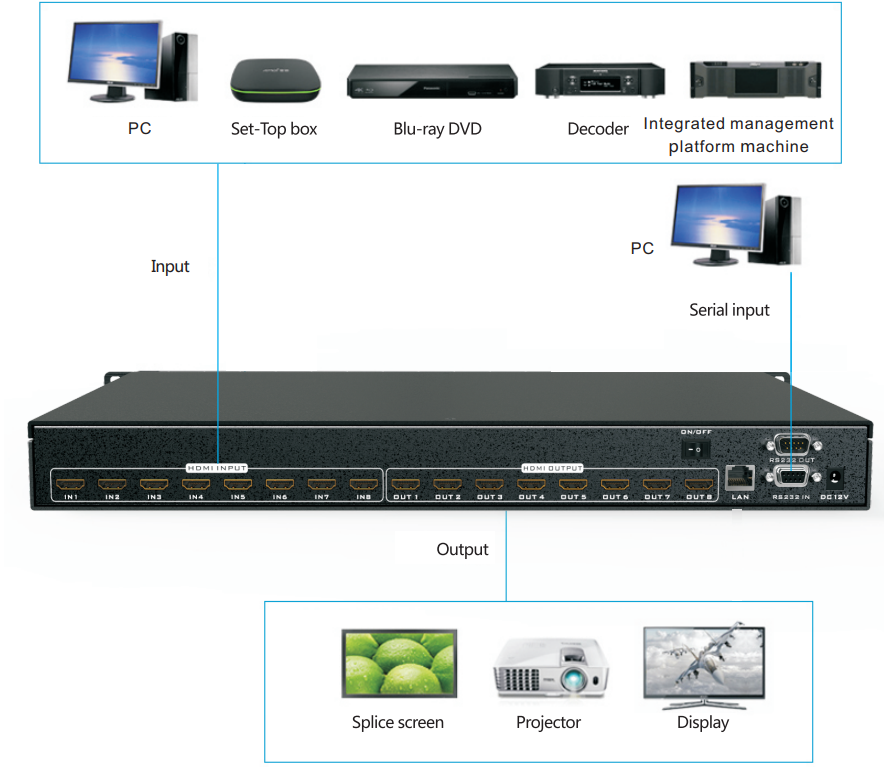
Software Operation Instruction
Software setting
Double-click "MatrixControler" to open the application, connection settings: control type is divided into "serial port, network", the default network IP: 192.168.1.200, the serial port as an example, as shown in the following figure:
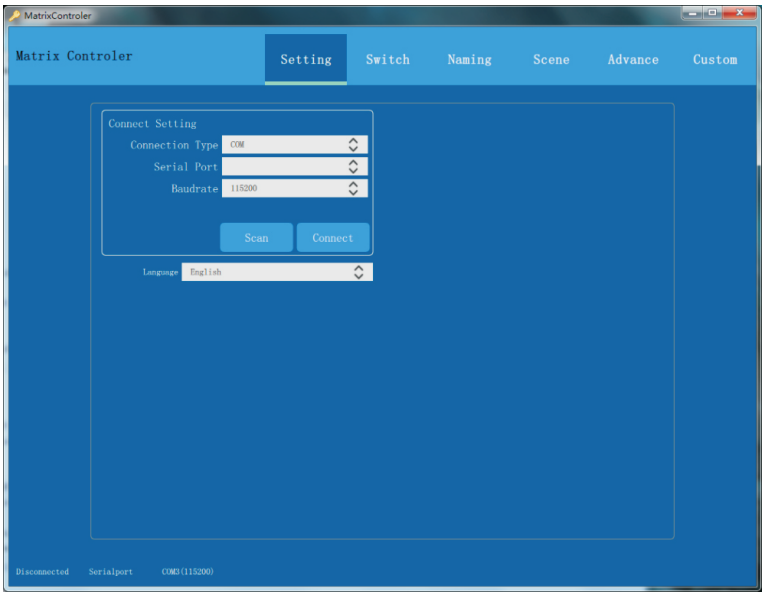
Click "Serial option" to enter the connection between the matrix switch and the software. Take the computer connecting the serial port "com3" as an example, the baud rate is 115200, after the operation is completed, click "Connect" to confirm, the matrix switch will emit a sound ”Di” after the connection is successful. "Di" means the connection is successful, if there is no sound, it means that the connection is not successful. As shown below:
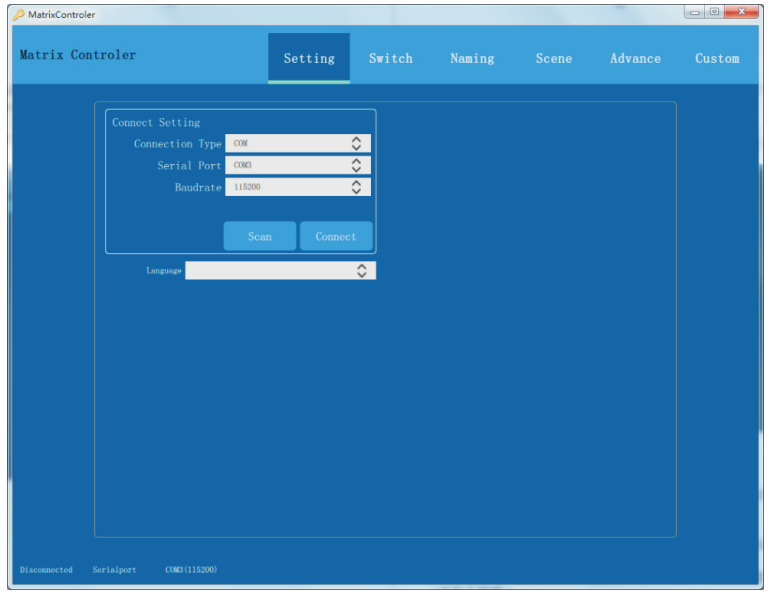
After the software is successfully connected, you can modify the IP of the matrix switch, Turn on/ off buzzer, restore factory settings, and select language; as shown in the figure below:
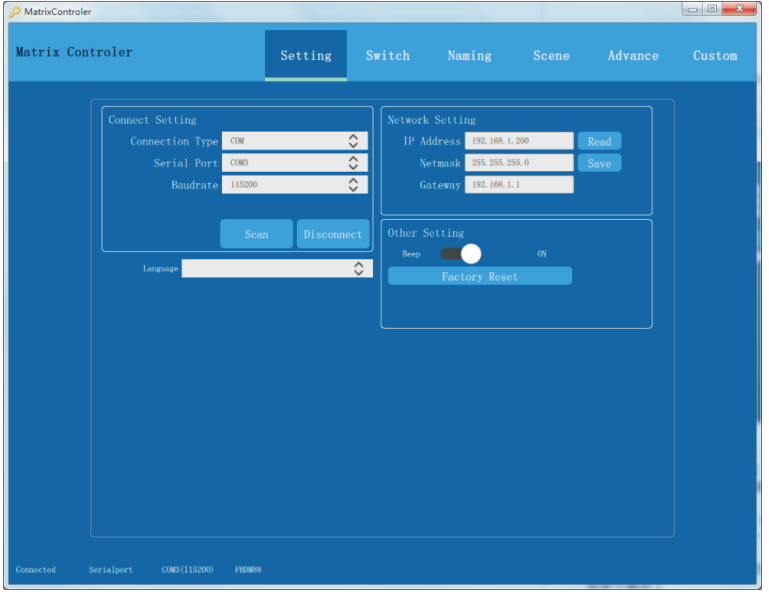
Software control input and output channel correspondence
- One-to-all: All command execution buttons After selecting the input channel, click to display this channel on all screens (for example, the third input channel is displayed on all screens)
- One-to-one: Fast corresponding display button (equivalent to OTO button)All input channels and output channels are displayed in one-to-one correspondence (for example, the 4th input channel is displayed on the 4th screen).
- Confirm: After selecting the input channel, click the desired output channel to display 1 channel of video on one or more screens
- Close output: close the display screen (close the output screen that does not need to be displayed)
- Open output: open the display screen (open the previously closed output screen)
Refresh: view the current latest status
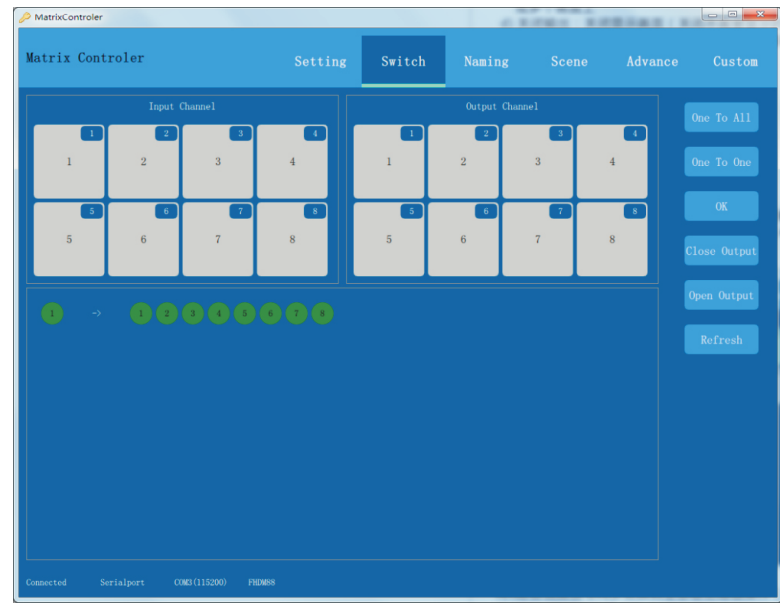
MT-VIKI HDMI Matrix Switch Panel MT-HD1616 Control display operation
Click the "Channel Switch" interface (take the first input display to output "1.2.3.4" as an example), select the input channel "1" and output channel "1.2.3.4" and click "OK" as shown in the figure below:
Synchronously switch 1 channel of audio and video signals to all output channels (for example, all outputs are 8 channels), and directly click "One to All" after selecting the input channel.
Switch the screen to display one-to-one correspondence (such as 1-1, 2-2, 3-3, 4-4...) directly click "one to one"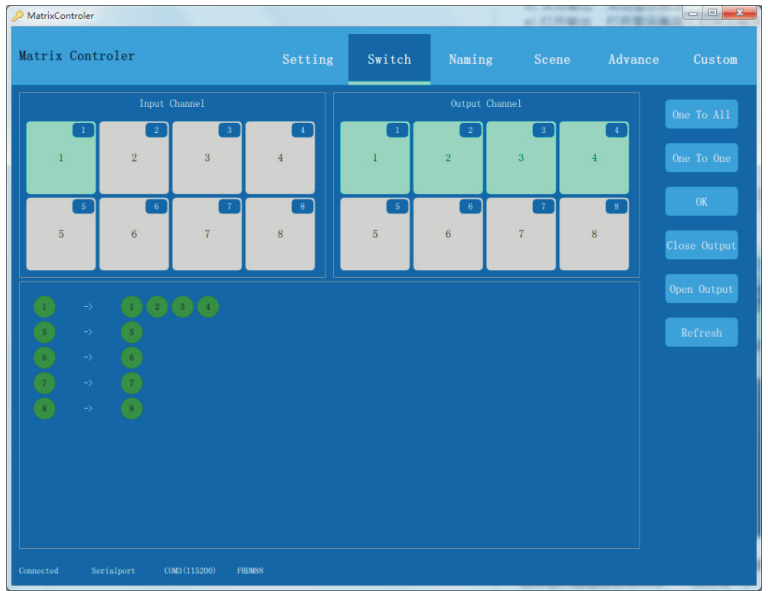
Close the screen that is not to be displayed, click the corresponding output channel (such as output "1.2.3.4"), and then click "Close output", the number of the output channel will change to "red" to indicate that the output is not displayed, as shown in the following figure:
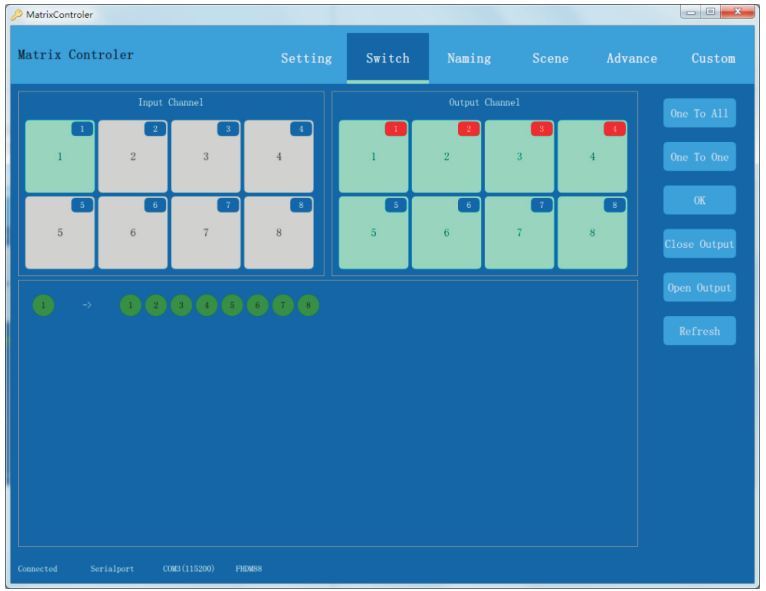
If you need to open the output channel "1.2.3.4", select the output channel "1.2.3.4", click "Open output", the number of the output channel will turn into "blue", indicating that the output is displayed, as shown in the following figure:
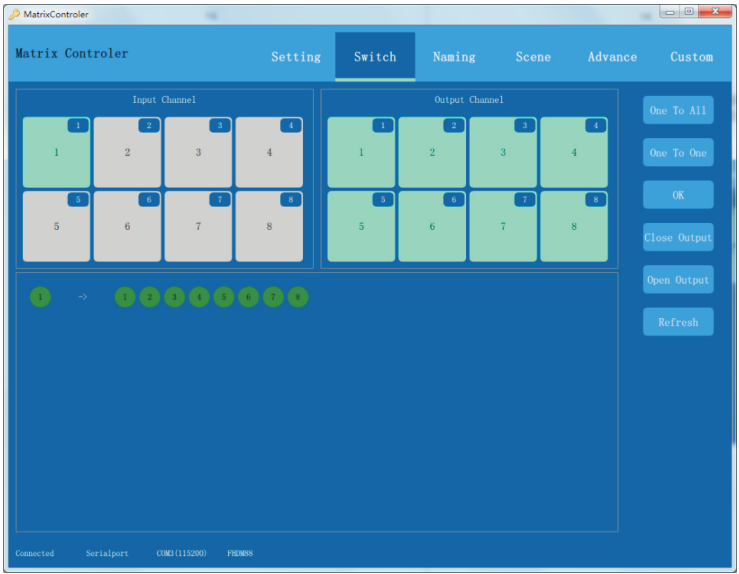
Channel naming
Click the "channel name" interface, click to directly enter the name to be changed: Input channel, Output channel, Scene, and click "Save" after the operation is completed. To restore the factory defaults, simply click "Default" and then click "Save" to restore the factory settings. The software supports copy and paste function, as shown below
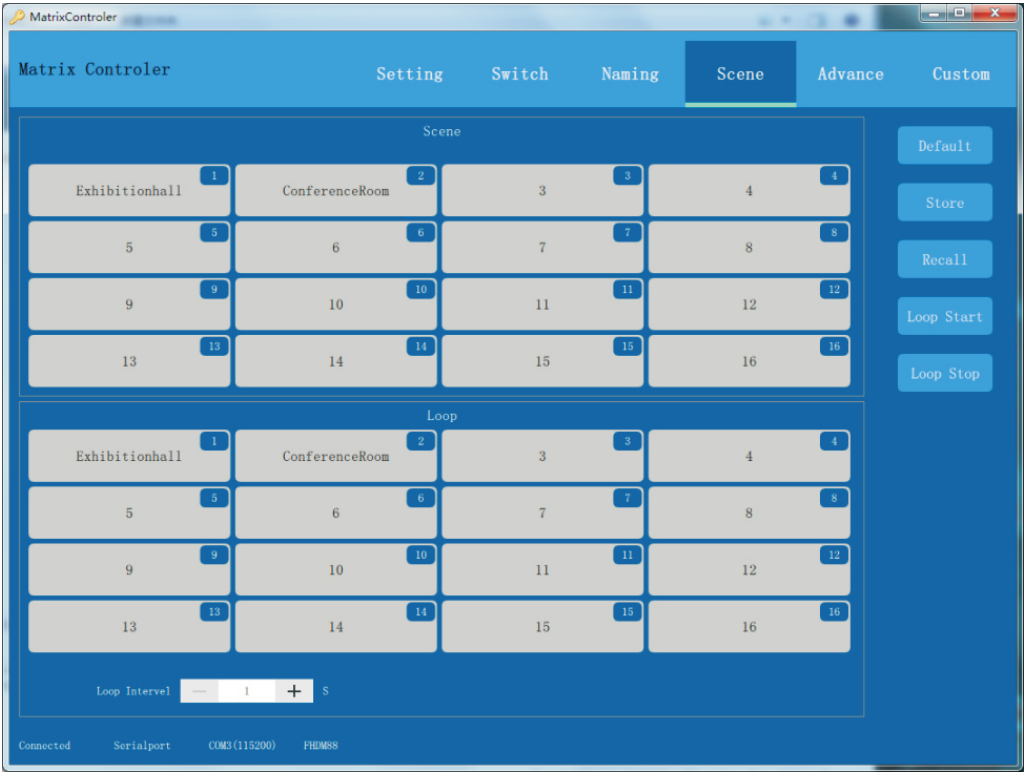
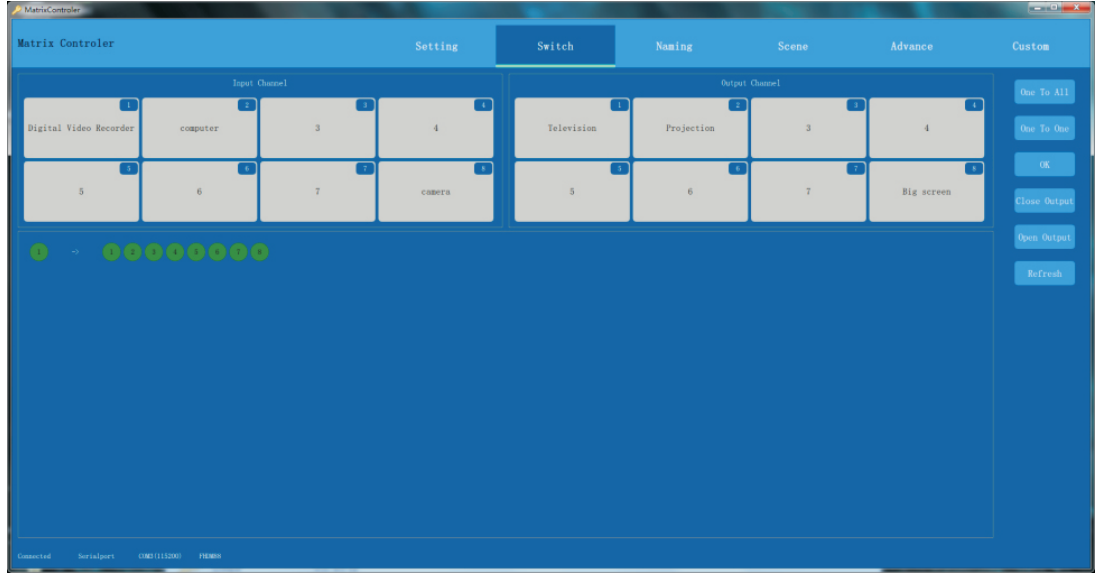

Scene
Save scene: Save the current matrix switch state. For example, after switching input 1 to all output operations, click “scene mode” (save in scene 1 as an example), click scene “1”, and then click save. As shown below:
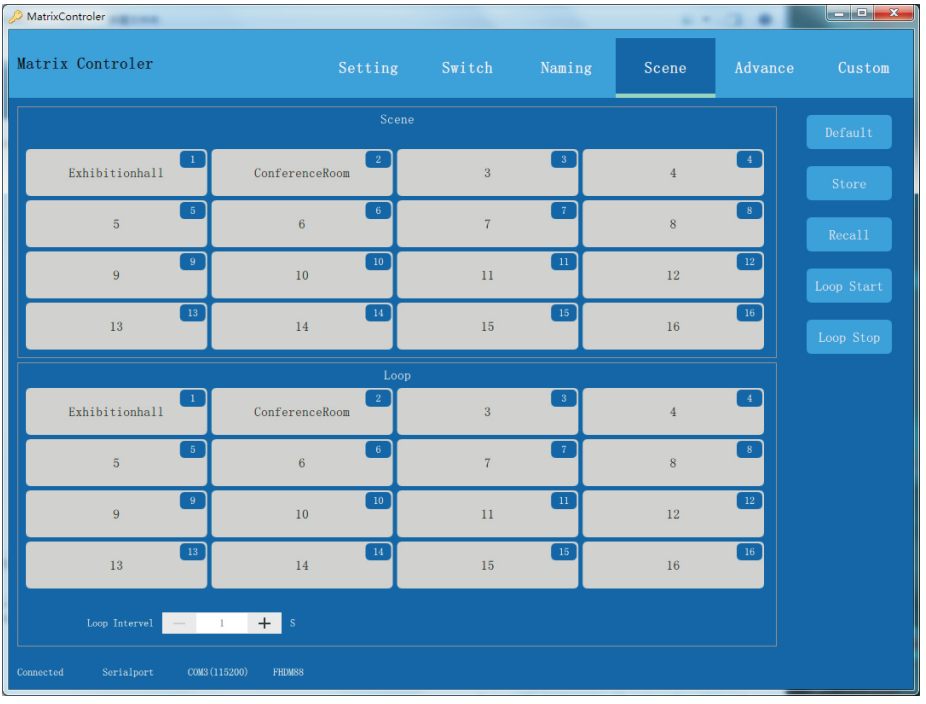
Recall scene: Recall the current saved scene mode, click “Scene” (take scene 1 as an example), click scene “1”, and then click “Recall”. As shown below:
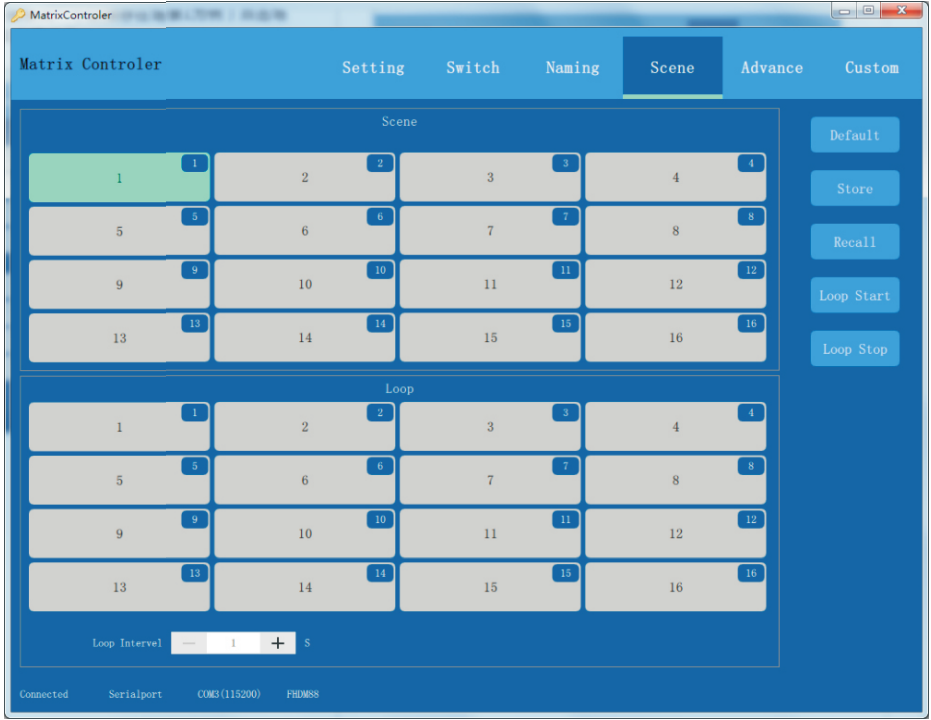
- Restore the factory default scene mode: directly click "Default" to restore the factory scene mode
Polling settings: The currently saved scene mode is switched in a loop, and the longest settable time between the two modes is "9999" seconds. Take the saved scene mode as an example, select "1.2.3.4" for polling switching, and set the time to 5 seconds. As shown below:
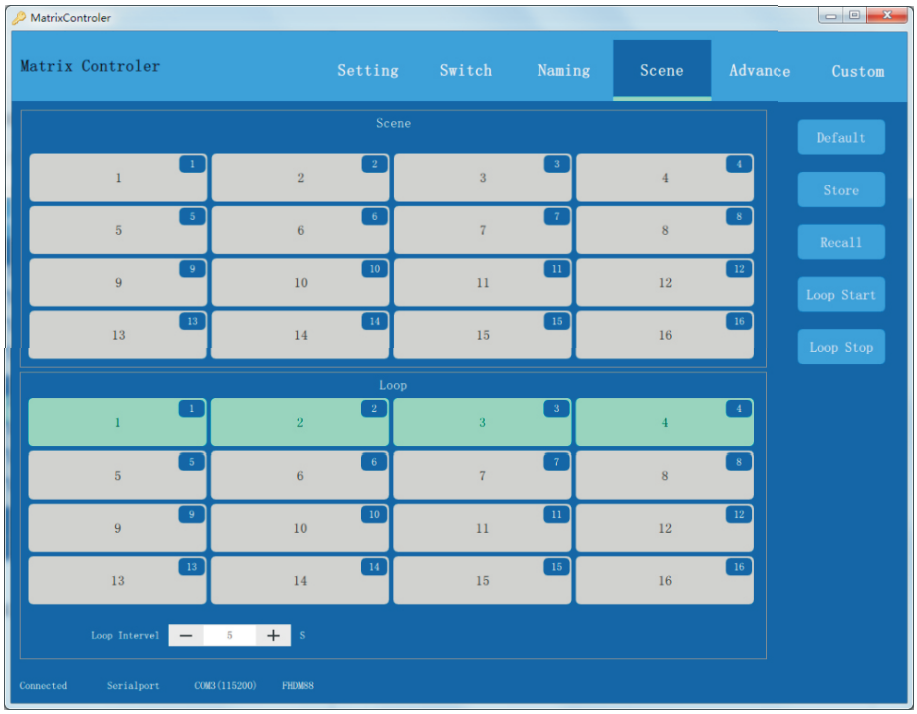
- Stop polling: Click "Stop polling" to stop polling switching.
Advanced settings
EDID setting (the input source EDID that can be learned), equalization setting (Adjusting the gain mode is for long output cable, poor cable quality, display blur, Screen flickers, etc.), EDID reading and writing (can read and write , export, save), as shown below:
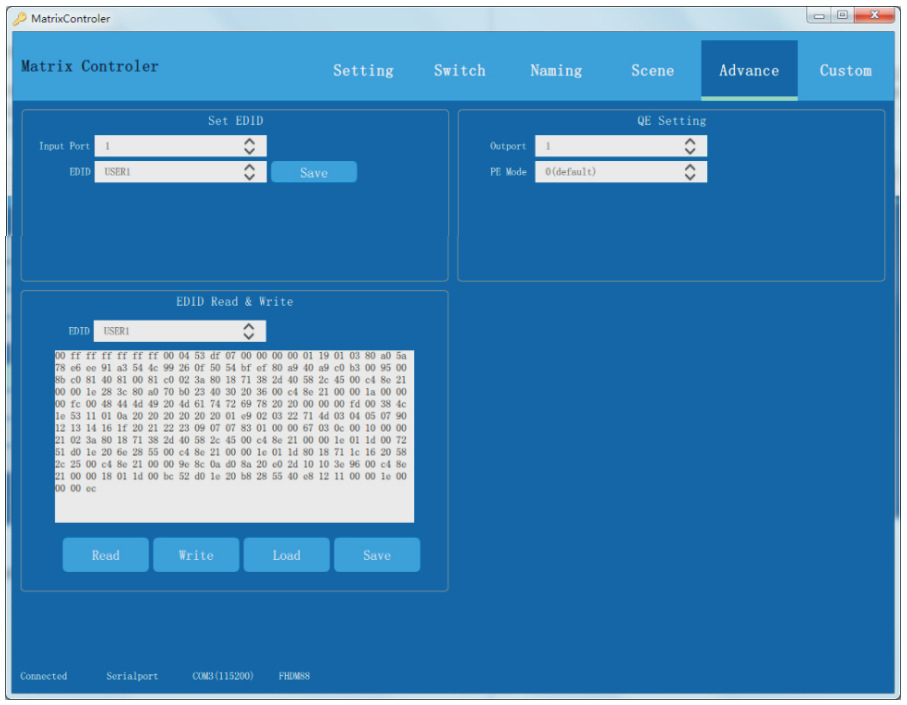
EDID setting: select the EDID port that needs to be read, then select the desired EDID, click "save", the input port can read for a specify one port, click "all" for all ports, as shown in the figure below:
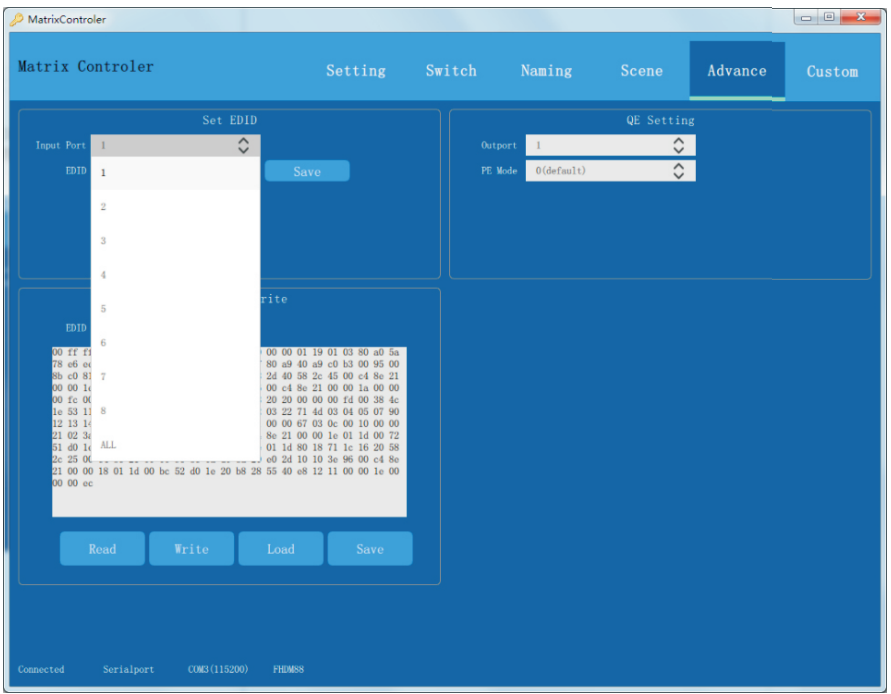
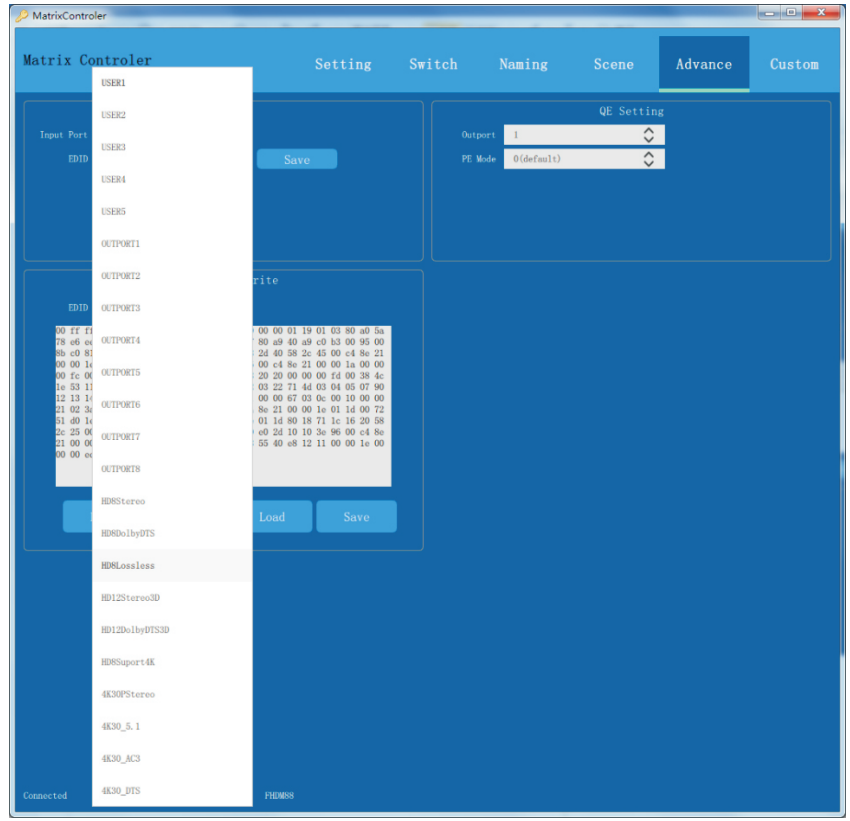
Number EDID Name Function 1 ~ 8 Input1 ~ 8 Input interface EDID 9 ~ 13 User1 ~ 5 Save the user's EDID data, the user can save the EDID here 14 ~ 17 Output1 ~ 8 Read EDID from the corresponding 1-8 output 18 HD8Stereo 1920x1080p_60HZ_8bit_Stereo 19 HD8DOLBYDST 1920x1080p_60HZ_8bit_DolbyDTS 20 HD8LossLess 1920x1080p_60HZ_8bit_Lossless 22 HD12Stereo3D 1920x1080p_60HZ_12bit_3D_Stereo 23 HD12Dolbydts 1920x1080p_60HZ_12bit_3D_Dolby_DTS 24 HD8 Suport 4k 1920x1080p_60HZ_support4K 25 4K30Pstereo 3840x2160_30HZ_8bit_Stereo 26 4K30_5.1 3840x2160_30HZ_8bit_5_1 27 4K30_AC3 3840x2160_30HZ_8bit_AC3 28 4K30-DTS 3840x2160_30HZ_8bit_DTS Equalization settings (Adjust the gain mode for long output cable, poor cable quality, blurry screen display, screen flickers, etc.), adjust the PE value until the picture is stable. Output port: 1-8 corresponding to the device output port , Equalization mode: there are 8 types (0 Default-7) to adjust the boost, overshoot, and amplitude (DC swing) of the output, as shown in the following figure:
PE Setting Main Tap Current (mA) Delayed Tap Current (mA) Boost (dB) Overshoot (%) DC Swing (mV p-p) 0 16 0 0.0 0 800 1 16 2 2.0 25 800 2 16 5 4.2 62.5 800 3 16 8 6.0 100 800 4 11 8 7.8 145 550 5 8 8 9.5 200 400 6 4 6 12.0 300 300 7 4 4 12.0 300 300
Customization
According to customer needs, the information displayed on the LCD screen of the device can be modified. After the modification is completed, click "Save" directly. The password is "654321" as shown in the figure below:
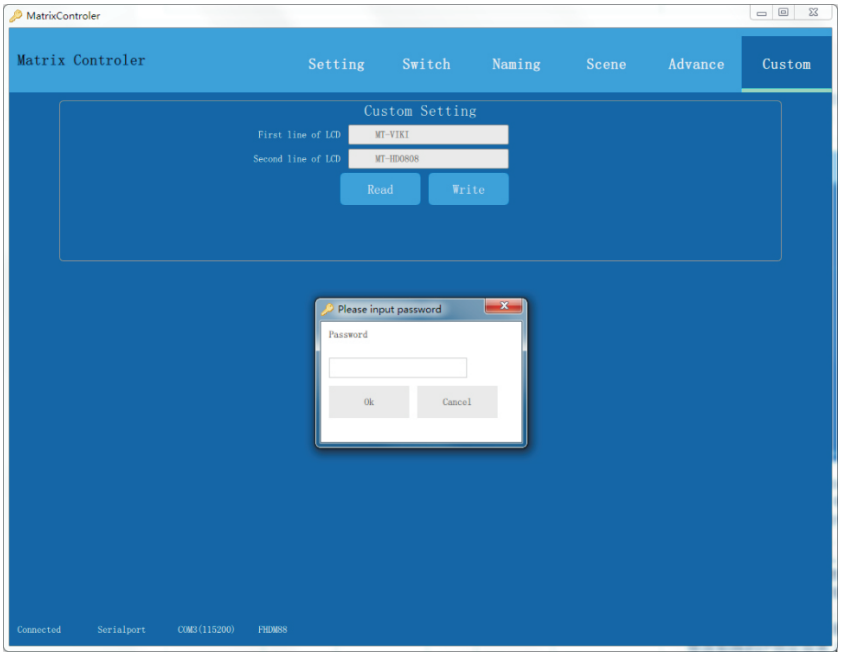
WEB control: (Web control is the newest and most convenient switching method. In aLAN, mobile phones, computers, and tablets can open the browser for control)
The WEB control method and steps are as follows:
- In the same LAN, mobile phones and tablets are connected to WI-FI, and the control computer and matrix switch are connected to the same router or network switch.
- Open the web browser of your mobile phone, tablet or computer, and enter the IP address of the matrix switch at the website address: 192. 168.1.200 (press down to query the matrix switch IP address).
- Enter account number: admin, password: admin, just log in.
If the IP address of the router is not 192.168.1.XX, but 192.168.2.XX, you need to modify the IP address of the matrix switch or the Internet IP address.
- Modify the IP address of the matrix switch: directly use the "MatrixControler" software to modify, use the serial cable to connect the RS232 IN of the matrix switch, open the software, and modify the IP address to 192.168.2.XX. Note that the modified IP address is not occupied in the LAN . After modification, repeat the previous steps 1-3.
- Modify the Internet IP address: Take a router or network switch, connect to a computer, open the router settings, modify the router's IP address to 192.168.1.XX, and repeat steps 1-3. Note: It is not recommended to change the account password. If you forget the password, you need to restore the factory settings.
Instructions for remote control operation

- Power on/off Key
- Buzzer on/off Key
- Scene save key
- Scene recall key
- Menu function key
- Cancel return key
- All key,execute switch all order
- EDID learning key
- The up and down keys can turn pages under the menu function
- OK key to cofirm operation
- 0-9 number key
Remark:The left and right keys have no fuction, F1-F8 keys are blank spare fuction key
E.g:
- One to One operation steps: 1--1--OK
- One to ALL operation steps: 1--ALL--OK
- Store scene mode operation steps: Save--up and down buttons (1-16 mode)--OK
- Operation steps of recalling scene mode: Recall--up and down buttons (1-16 mode)--OK
EDID learning operation steps:
- An EDID--number buttons (1-8)--up and down buttons to select mode--OK
- All EDID--ALL--up and down buttons to select mode--OK
12 infrared codes corresponding to the remote control
QD21D-1PCB Code table 0FF45 46 47 44 40 43 07 15 09 16 19 0D 0C 18 5E 08 1C 5A 42 52 4A User Code table 0FF
A8 88 90 83 98 82 93 9C 8C D6 97 95 96 9B 9E 99 91 9A A4 87 86 85 8B 8A 89 8F 8E 8D 84 92 94
Setup Guide
- Unboxing and Physical Installation:
- Carefully unbox the mt-viki MT-HD1616 and place it in a well-ventilated area.
- Connect the HDMI sources (like Blu-ray players or gaming consoles) to the input ports on the rear of the device.
- Connect the HDMI displays (like TVs or projectors) to the output ports.
- Powering On:
- Plug in the power cable and turn on the device.
- Configuration:
- Use the front panel buttons or remote control to select the desired input source for each output.
- For more advanced settings, use the RS232 or TCP/IP interface to configure EDID settings or set up custom routing profiles.
- Testing:
- Test each connection to ensure proper signal transmission by switching between different sources and displays.
Safe Operation Guide
To ensure reliable use of equipment and the safety of personnel, please observe the following items when installing, using and maintaining:
- Use a single-phase three-wire power supply with a protective ground and ensure that the entire system uses the same protective ground. The final grounding point of the matrix switch should be connected to the ground and its grounding resistance should be less than 1 ohm. The unprotected power supply cannot be used and the grounding pin of the power cord cannot be destroyed. Without perfect grounding, it is easy to cause signal interference and instability, and may also cause personal accidents due to leakage.
- Do not use a two-pin plug to ensure that the input power of the device is 220V50Hz AC.
- When equipment movement or other work that requires power failure is required, turn off all power, including turning off the external power outlet and unplugging the power supply.
- Non-professionals, please do not attempt to disassemble the equipment case without permission. Do not repair it yourself to avoid damage to internal precision parts, or accidents or damage to the equipment.
- When plugging in or unplugging the signal cable from the device, the device needs to be powered off to avoid breaking through the circuit. Damage caused by hot plugging is not covered by the warranty.
- Pay attention to moisture and dust, and the ambient temperature should not be too high or too low.
- Do not press heavy objects on the machine to avoid damage.
- If you encounter any problems, please refer to this instruction first. If you cannot solve the problem, please contact us.
Troubleshooting
Common faults and maintenance
- Large signal interference: check whether the signal connection cable and plug are good, whether the cable meets the requirements of the specification, whether the system grounding is good, and whether the AC power grounding system between the devices is consistent;
- When there is color loss or no video signal output, it may be that the connectors at the two ends of the signal line are not connected properly;
- When the serial port (refer to: computer or central control serial port) cannot control the matrix switch, please check whether the port number of the software serial port is correct.
- If the matrix switch input and output signals can be switched but there is no Beep sound, it may be that you turn off the buzzer sound;
- When the matrix switch is switched, the buzzer sounds, but there is no corresponding image transmission:
- See if there is a signal at the corresponding input. (Can be detected by oscilloscope or multimeter) If there is no signal input, it may be that the input cable is broken, or the connector is loose,replace the connected cable can be OK;
- See if there is a signal at the corresponding output. (Can be detected by oscilloscope or multimeter) If there is no signal output, it may be that the output is broken, or the connector is loose, ,replace the connected cable can be OK.
- After the above two conditions are replaced, it still not work. The internal unit may be faulty. Please send it to a professional for repair.
- If the LCD screen has no display, the operation does not respond, may be power supply’ abnormal.
- When connecting the connector, if the static electricity come to be strong, the power ground cable may not be connected to the ground. Please connect it properly, otherwise it will easily damage the host and shorten the life of the host.
- When the matrix switch panel buttons, serial port and remote control cannot be controlled, the internal host may be damaged. Please send it to a professional for repair.
Panel MT-HD1616 Pros & Cons
Pros
- Flexibility: Allows routing of multiple sources to multiple displays with ease.
- High-Resolution Support: Supports up to 4K @ 60Hz with HDR formats.
- Advanced Audio: Supports Dolby Atmos, DTS, etc.
- Robust Build: Durable metal chassis ensures long-term reliability.
- User-Friendly Interface: Intuitive front panel controls make operation simple.
Cons
- Cost: Priced around $1,500 which may be out of budget for some users.
- Complex Configuration: Advanced settings require technical knowledge for optimal use.
- Space Requirements: Requires dedicated space due to its size.
Customer Reviews
The mt-viki MT-HD1616 has received positive reviews from users who appreciate its seamless switching capabilities and robust build quality. However, some users have noted that initial setup can be complex especially for those without prior experience with AV equipment.
Most Common Complaints
- Complex Setup Process: Some users find configuring custom settings challenging without technical support.
- Cost: The price point is considered high by some potential buyers.
Faqs
What is the MT-VIKI HDMI Matrix Switch Panel?
What control options are available for the MT-Viki HDMI Matrix Switch Panel?
Does the Switch Panel support EDID management?
How many HDMI inputs and outputs does the MT-Viki HDMI Matrix Switch Panel MT-HD1616 have?
What kind of bandwidth does the Matrix Switch Panel support?
Does the MT-Viki HDMI Matrix Switch Panel MT-HD1616 support remote management?
Leave a Comment
