Netgear N300 WiFi Range Extender WN3000RP User Manual
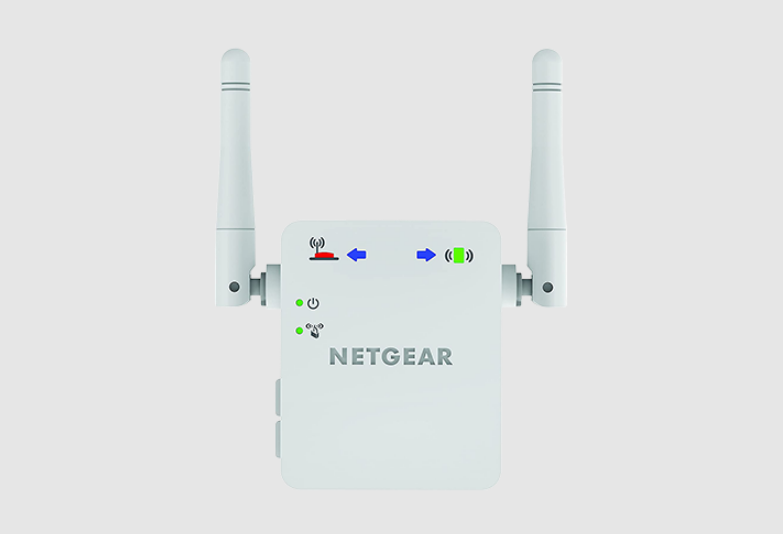
Content
Introduction
The Netgear N300 WiFi Range Extender WN3000RP is a device that helps to extend the range of your existing WiFi network, providing faster and more reliable internet coverage in every corner of your home or office. The estimated price of this product is around $30 to $40, and it was launched in 2021.
Technical Specifications
The following table includes the product specifications.
Table 5. Technical specifications
| Extender Specifications | |
| Network protocol and standards compatibility | Data and routing protocols: TCP/IP, DHCPserver and client,DNS relay |
| Power consumption | 100–240V 0.1A, 50–60 Hz |
| Physical specifications |
|
| Environmental |
|
| Interface |
|
Get to Know Your Extender
Front Panel
The LEDs are located on the front panel.
Table 1. LEDs
| LED | Description |
Router Link LED
| The connection betweenthe extender andthe router or access point.
|
Client LinkLED | The connection betweenthe extender and a computer or WiFi device.
|
Power LED |
|
WPS LED |
|
Router Arrowand Client Arrow 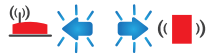 | If the Router Arrowor Client ArrowLED blinks, see Find the Best Location on page 14. If no arrow LEDs are lit, the extender is in a good location. |
Extender Side and Bottom Panels
Buttons are located on the side panel has buttons. The Factory Reset button and an Ethernet port are located on the bottom panel.
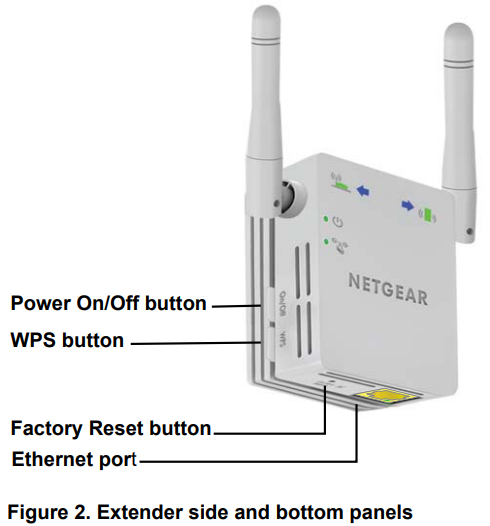
How the Extender Works
The extender increases the distance of a WiFi network. The extender connects to your network’s WiFi signal and it broadcasts its own WiFi signal. When you are too far away to connect to your network’s WiFi signal, you can connect to the extender’s WiFi network.
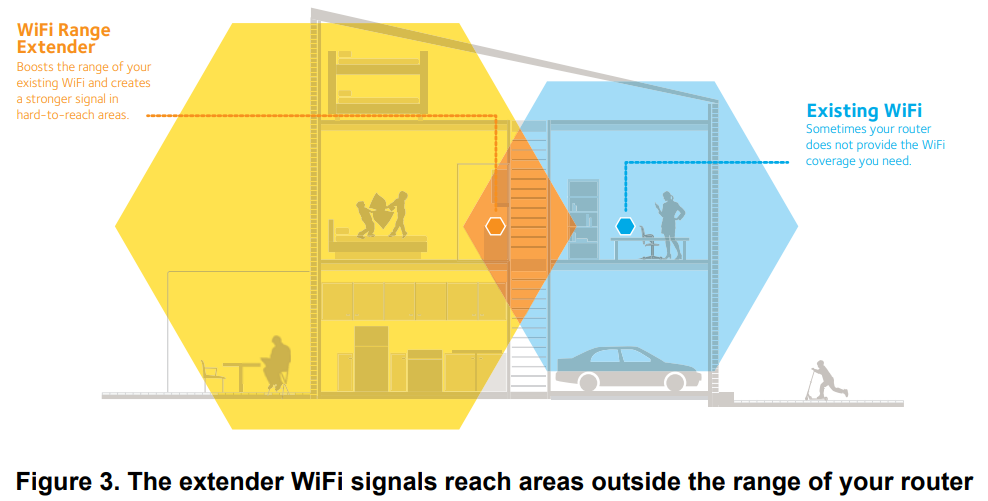
When to Use Your Extender
NETGEAR recommends that you connect to the extender only when your WiFi network connection is poor. Data traffic routed through the extender is inherently slower than traffic routed directly from the network.
Description
The Netgear N300 WiFi Range Extender WN3000RP is a compact and wall-plug design that allows for easy installation and placement in any outlet. The device supports wireless speeds up to 300Mbps, providing fast and reliable internet coverage for all your devices. The smart LED indicator helps to find the best location for optimal WiFi coverage, and the external antennas provide better coverage and performance. The Fast Ethernet port allows for wired connections for gaming consoles or streaming players, and the device is compatible with any WiFi router or gateway.
Monitor and Maintain the Extender
Back-Up the Extender Configuration
When the extender works correctly after initial setup, NETGEAR recommends that you back up the extender configuration settings. After you have backed up the settings, if you change the extender settings but are not content with the new settings, you can restore the backed-up configuration settings.
To back up the extender configuration settings:
- On your computer, launch a web browser.
- In the address field of your browser, enter http://www.mywifiext.net.
You are prompted to enter a username and password. If you do not see the login prompt, make sure to include http:// when you type http://www.mywifiext.net in your browser. - Type admin for the username and password for the password.
If you already changed the password, type your personalized password. Select Maintenance > Backup Settings.
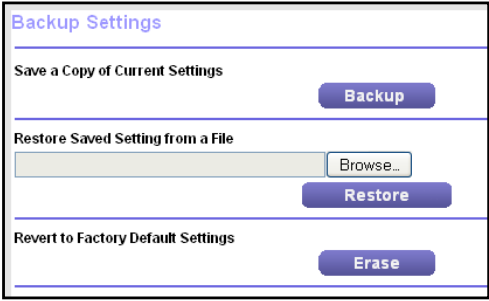
- Click the Backup button.
Your browser extracts the configuration file from the extender. - If your browser is not set up to save downloaded files automatically, locate where you want to save the file.
A copy of the current settings is saved in the location you specified.
Restore Saved Configuration Settings
You can restore the configuration file of the extender to a previously saved configuration file.
To restore the extender configuration settings:
- On your computer, launch a web browser.
- In the address field of your browser, enter http://www.mywifiext.net.
You are prompted to enter a username and password. If you do not see the login prompt, make sure to include http:// when you type http://www.mywifiext.net in your browser. - Type admin for the username and password for the password.
If you already changed the password, type your personalized password. Select Maintenance > Backup Settings.
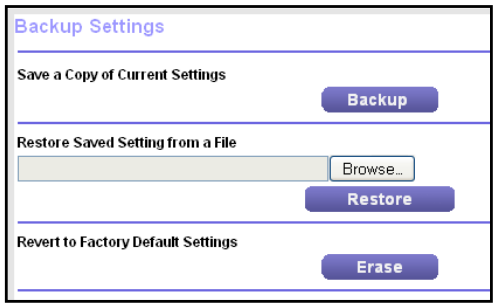
- Click the Browse button.
- Locate and select the previously saved backup file.
By default, the name of the backup file is NETGEAR_WN3000RP.cfg.
CAUTION: After you click the Restore button, do not try to go online, turn off the extender, shut down the computer, or do anything else to the extender until it finishes restarting! - Click the Restore button.
A confirmation pop-up screen displays. - Confirm your decision.
The extender restarts. This process takes about one minute.
Return the Extender to Its Factory Settings
To reset the extender to factory default settings, you can use either the Factory Reset button or the Erase feature.
Use the Factory Reset Button to Restore Factory Settings
CAUTION: This process erases any settings that you configured in the extender.
To restore factory settings:
Insert a paper clip into the Factory Reset hole and hold it until the Power LED blinks amber.
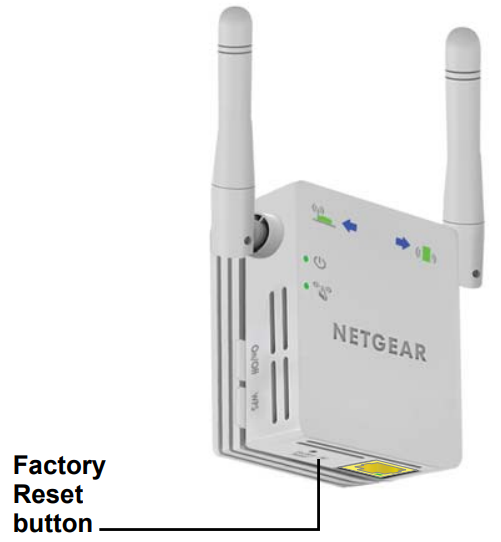
- Release the button.
- All the LEDs turn off for about three seconds.
- The Power LED lights solid amber for about 30 seconds.
- The Power LED
 lights solid green.
lights solid green. - The extender returns to its factory settings.
Erase the Extender Settings and Return to Factory Settings
CAUTION: This process erases any settings that you configured in the extender.
To erase the extender’s current settings:
- On your computer, launch a web browser.
- In the address field of your browser, enter http://www.mywifiext.net.
You are prompted to enter a username and password. If you do not see the login prompt, make sure to include http:// when you type http://www.mywifiext.net in your browser. - Type admin for the username and password for the password.
If you already changed the password, type your personalized password. Select Maintenance > Backup Settings.
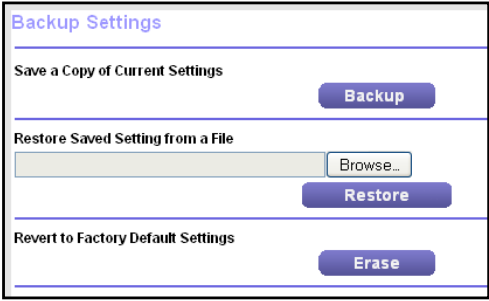
CAUTION: After you click the Erase button, do not try to go online, turn off the extender, shut down the computer, or do anything else to the extender until it finishes restarting!
- Click the Erase button.
A confirmation pop-up screen displays. - Confirm your decision.
The extender restarts. This process takes about one minute.
Setup Guide
To set up the Netgear N300 WiFi Range Extender WN3000RP, follow these steps:
- Plug the device into an outlet near your WiFi router
- Connect your computer or mobile device to the extender's WiFi network, which will be labeled as "NETGEAR_EXT"
- Launch a web browser and enter http://mywifiext.net in the address bar
- Follow the on-screen instructions to complete the setup process
Upgrade the Firmware
Unless you changed the settings in the Firmware Upgrade screen previously, the extender is set up to check for new firmware automatically when you log in. You can also check for new firmware.
To check if new firmware is available and update the firmware:
- On your computer, launch a web browser.
- In the address field of your browser, enter http://www.mywifiext.net.
You are prompted to enter a user name and password. If you do not see the login prompt, make sure to include http:// when you type http://www.mywifiext.net in your browser. - Type admin for the user name and password for the password.
If you already changed the password, type your personalized password. Select Maintenance > Firmware Upgrade.
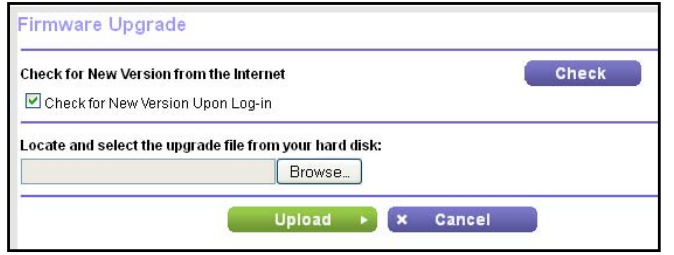
- Click the Check button.
- If new firmware is available, follow the onscreen prompts to download it onto your computer. Note: You might need to unzip the firmware file.
- Click the Browse button.
- Locate and select the new firmware file.
CAUTION: After you click the Upload button, do not try to go online, turn off the extender, shut down the computer, or do anything else to the extender until it finishes restarting! - Click the Upload button.
The firmware update starts and the extender restarts. This process takes a couple of minutes
View Wired and Wireless Network Devices
You can view the active wired and wireless devices in both the extender network and the network to which the extender is connected. If you do not recognize a wireless device, it might be an intruder.
To view devices on the network:
- On your computer, launch a web browser.
- In the address field of your browser, enter http://www.mywifiext.net.
You are prompted to enter a username and password. If you do not see the login prompt, make sure to include http:// when you type http://www.mywifiext.net in your browser. - Type admin for the username and password for the password.
If you already changed the password, type your personalized password. Select Maintenance > Network Devices.

For each wired and wireless device, the IP address, device name, and MAC address are displayed.
- (Optional) Click the Refresh button. The screen is updated.
Factory Default Settings
The following table lists the factory settings for the extender. You can use the Factory Reset button or the Erase feature to return the extender to these settings.
Table 4. Factory Settings
| Feature | Setting |
| Setup Wizard | Enabled |
| Wireless communication | Enabled |
| Wireless networkname (SSID) | NETGEAR_EXT |
| Security | Disabled |
Transmission speed | Auto1 |
| Country/region | Varies by region |
| Operating mode | 802.11n, 802.11g, 802.11b |
| Data rate | Up to 300 Mbps |
| DHCP | Client enabled |
Maximum wireless signal rate (IEEE Standard 802.11). Actual throughput will vary. Network conditions and environmental factors, including volume of network traffic, building materials and construction, and network overhead, lower actual data throughput rate.
Troubleshooting
If you experience any issues with the Netgear N300 WiFi Range Extender WN3000RP, try the following solutions:
- Make sure the extender is within range of your WiFi router
- Check that the extender is properly plugged into an outlet
- Ensure that the WiFi network name (SSID) and password are correct
- Try resetting the extender to its factory settings and starting the setup process over again
Netgear N300 WiFi Range Extender WN3000RP Pros & Cons
Pros
- Easy to set up and install
- Compact and wall-plug design for versatile placement
- Fast Ethernet port for wired connections
- External antennas for better coverage and performance
- Compatible with any WiFi router or gateway
Cons
- May not work with older or more complex networks
- WiFi speeds are limited to 300Mbps
- Some users may experience connectivity issues or slow speeds
Customer Reviews
Customers generally have positive reviews for the Netgear N300 WiFi Range Extender WN3000RP, praising its easy setup and compact design. However, some users have reported issues with connectivity and slow speeds, particularly with older devices or networks.
Faqs
What is the range of the N300 WiFi Extender?
What is the speed of the Netgear?
What should I do if I experience connectivity issues with the WiFi Extender?
Can I use the Netgear with an older or more complex network?
What should I do if I experience slow speeds with the Netgear N300?
How many devices can the Netgear connect?
Leave a Comment



