How to Install: Obsbot Me AI-powered selfie phone mount User Manual

Content
OBSBOT Me AI-Powered Selfie Phone Mount
OBSBOT Me AI-powered selfie phone mount inherited the strong tracking ability of the OBSBOT family, uses deep learning neural networks and brushless motor control technology to provide an accurate and stable tracking experience.
OBSBOT Me Parts Info
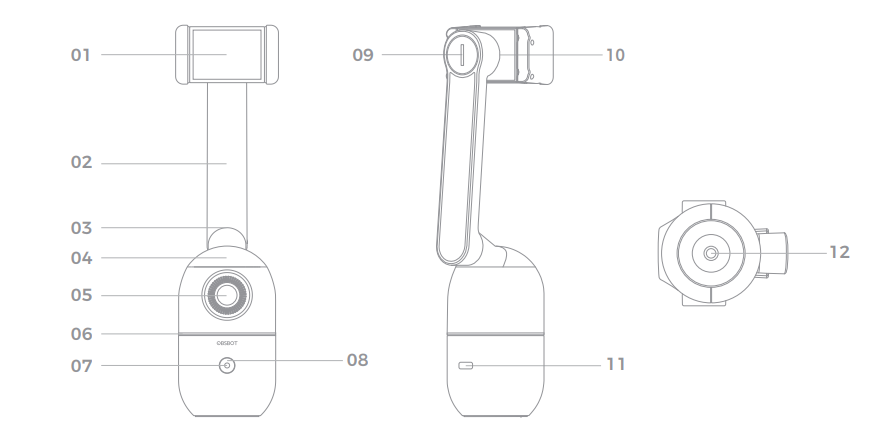
- Phone Holder
- Phone Holder Arm
- Vertical Rotation Axis
- Horizontal Rotation Axis
- Lens
- Status Indicator
- Power Indicator
- Power Button
- Universal Joint Tightness Adjustment Knob
- Universal Joint
- USB Type-C Interface
- UNC 1/4-20 Interface
OBSBOT Me Detailed Specifications
The OBSBOT Me is an AI-powered selfie phone mount that boasts impressive specifications, including: a 3.5-inch touchscreen, 190-degree wide-angle lens, 3-axis gimbal, facial recognition and tracking, gesture control, and up to 15 hours of battery life. It supports smartphones with widths between 2.2 and 3.4 inches and has a maximum payload of 0.66 lbs.
Quick Start
Unfold the OBSBOT Me
- Hold the Phone holder arm and rotate it vertically clockwise or counterclockwise by 180° to unfold the OBSBOT Me.
- Conversely, it can be folded for storage.
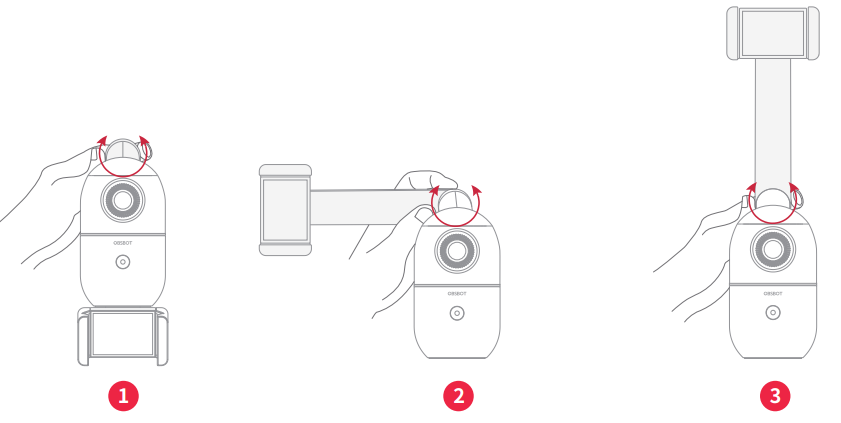
Horizontal Rotation
- Hold the phone holder arm and rotate it horizontally clockwise or counterclockwise by 180°,suitable for shooting by the rear camera of your phone.
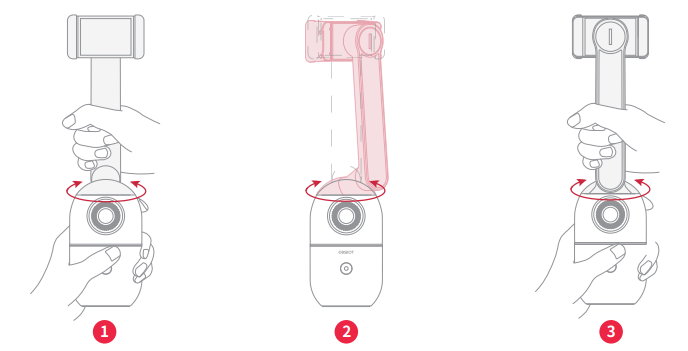
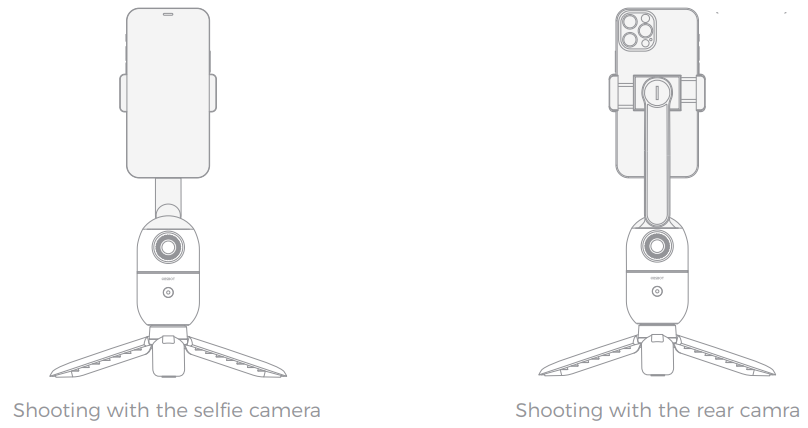
Installation and Leveling the OBSBOT Me
- Install the phone
- To install the phone, you need to make sure the OBSBOT Me is turned off.
Open the phone holder and put the phone into it, before shooting, you need to adjust the phone to make it balanced.
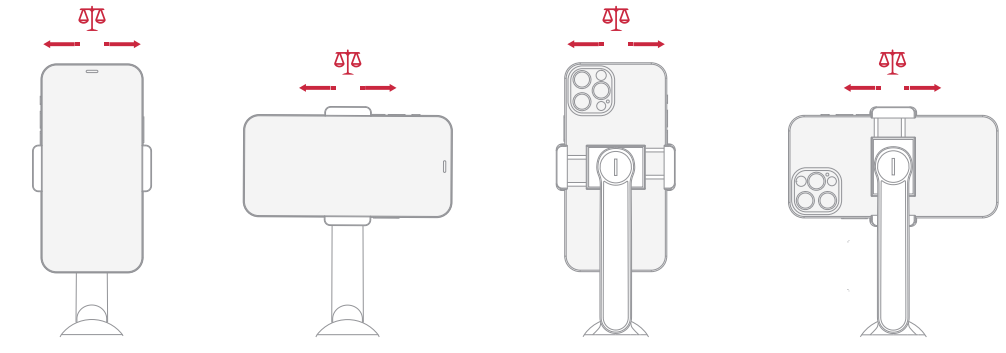
- Adjust the camera angle
You can adjust the universal joint to change the camera angle.
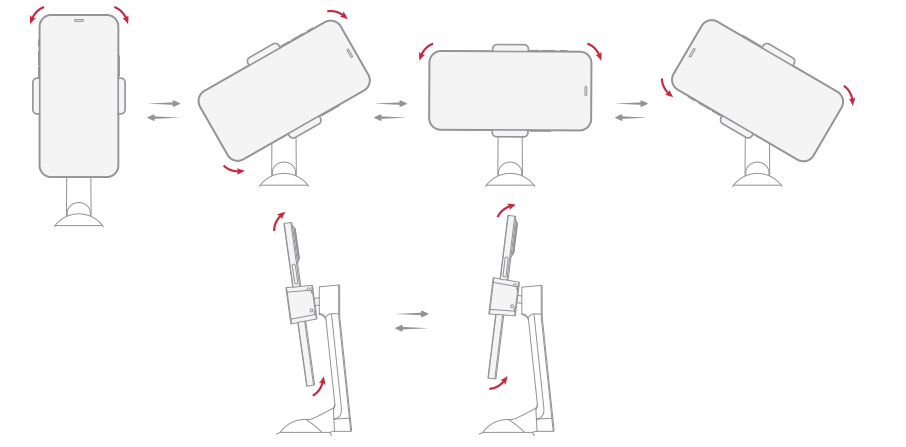
- Adjust the tightness of the universal joint
The phone holder is connected to the phone holder arm by a universal joint. If the phone holder is loosened, you can use the metal round plate in the package to tighten it.
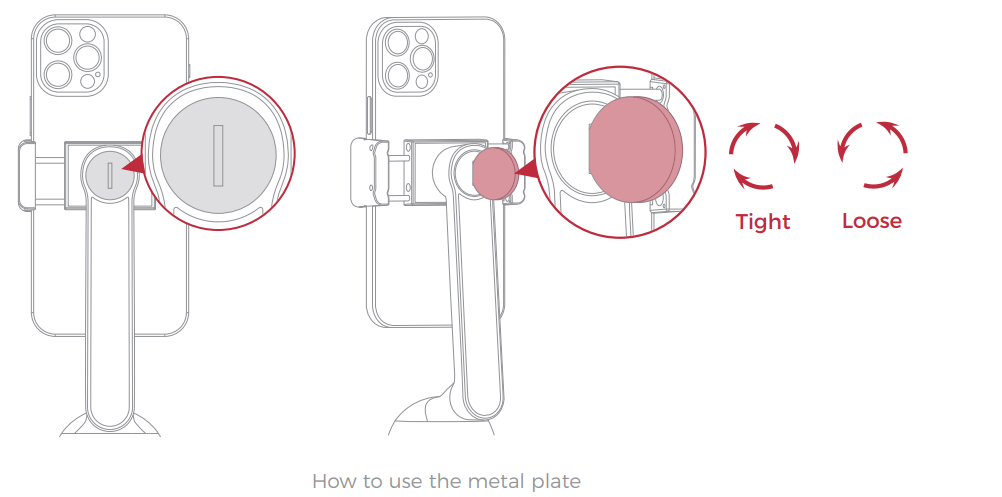
- Use with a tripod
- OBSBOT Me equipped with a 1/4’’ interface, please use it with the tripod that comes along with the package. OBSBOT Me is also compatible with all mainstream tripods on the market.
Cautions
- please make sure that the back of the phone is entirely close to the panel of the phone clip, and the long side of the phone should be fully buckled into the phone clip.
- Make sure that the smart phone and phone holder in a balanced state during the usage.
- The phone holder is specially designed for preventing pressing smartphone buttons by accident.
The Power Button Instruction
Button Instruction | In shutdown state, press the button to check the power level. |
In shutdown state, press the button and hold for 3s to power on the product. | |
In the powered-on state, press the button once to lock/unlock the tracking target. | |
In the powered-on state, Press the button and hold for 3s to turnoff the product. | |
In the powered-on state, after turnon the ‘Gesture Control-Button Switch’ on the OBSBOT Me Tool, you can triple-click the button on the device to turn on/off the ‘Gesture Control’ function. |
Lock / Unlock the Tracking Target
OBSBOT Me provides two ways to lock or unlock the tracking target.
- Gesture control
- To perform gesture control, users can simply show the same pose below in front of the sensing camera.
- Please be careful not to block your face while doing the gesture, and slightly spread your fingers.
- To make the OBSBOT Me lock the tracking target, just do the same pose shown in the picture below. When the OBSBOT Me successfully locks the tracking target, the status indicator light will flash green light twice, then turn blue and stay on.
- To make the OBSBOT Me unlock the tracking target, it requests the locked person do the pose in front of the sensing camera.
When the OBSBOT Me successfully unlock the tracking target, the status indicator light will flash blue light twice, then turn green and stay on.
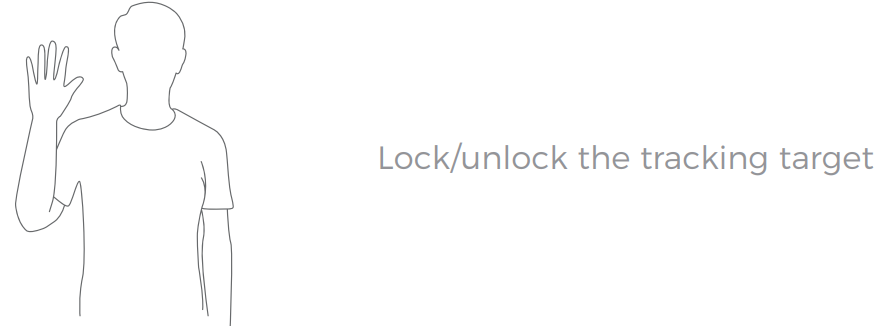
- Quick pick
- In the powered-on state, you can lock/unlock the tracking target by pressing the power button.
- If the OBSBOT Me doesn’t have a locked target, you can make the OBSBOT Me lock a person by a simply click on the power button.
- When the OBSBOT Me successfully locks a target, the status indicator light will turn blue and stay on; If there is no available target, the status indicator light will flash blue light, and the OBSBOT Me will enter target searching mode.
- Target searching mode and recognizable range: When using Quick pick to try locking a person, the best recognition range is a fan shape area as shown below in the picture.
- If you use Quick pick but there are no available targets, the OBSBOT Me will enter target searching mode, the status indicator light will keep blinking blue.
- In the target searching mode, OBSBOT Me will continue to search for a target, when a person enters the recognition range, the status indicator will turn blue and stay on, indicating that the target searching is successful; if there are no available targets within the best recognition range for 3 second, the status indicator will turn green and stay on, indicating that the target search has failed.
- To unlock the tracking target, you can simply click the power button.
- When the OBSBOT Me successfully unlock the target, the status indicator light will turn to green and stay on.
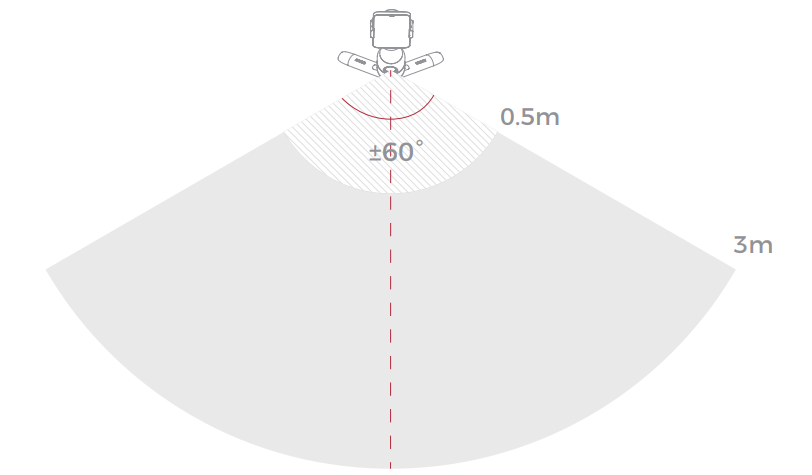
Tracking Distance
The best tracking distance range is 0.5 meter to 3 meters away from the OBSBOT Me, the furthest tracking distance is 15 meters.
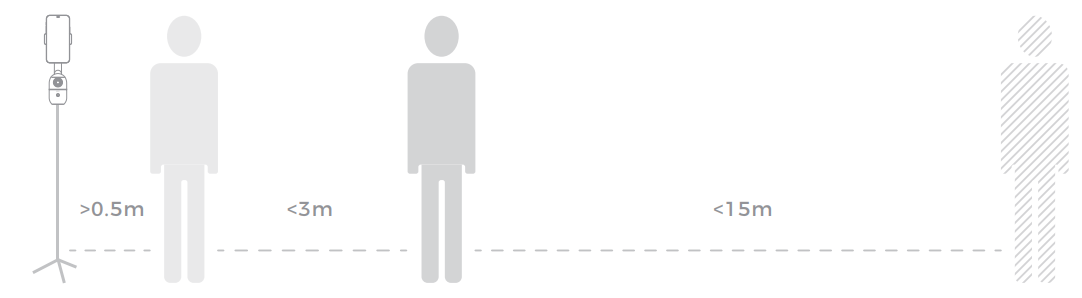
The Status Indicator Light
The status indicator light can display three colors of yellow, green and blue. The combination of different colors and blink pattern respectively represent different status of product.
| Definition | Lighting |
|---|---|
| Boot initialization | The status indicator light turns blue and stays on for 5 seconds, then starts to flash blue every second. |
| Not target locked | Solid green. |
| Target locked | Solid blue. |
| Gesture recognition | The status light flash twice, then turn to the light keeps on which means identified. |
| Target searching mode | Blinking blue. |
| Target lost | Solid yellow. |
| Upgrading | Blinking green and blue. |
| Fail to upgrade | Flash yellow. |
| Gimbal error, AI error etc | Blinking green, yellow and blue. |
| Gesture Control-Button Switch | The status blue light flash twice, which means the switch is successful. |
Battery and Charging
Charging
To charge OBSBOT Me, you can connect OBSBOT Me with a power adaptor or a power bank by a USB Type-C cable, It takes 75 minutes to fully charge the battery, the power indicator light will keep flashing when charging, and it will turn to solid green after fully charged. OBSBOT Me has a 950mAh battery capacity, and a play time of 120 minutes.
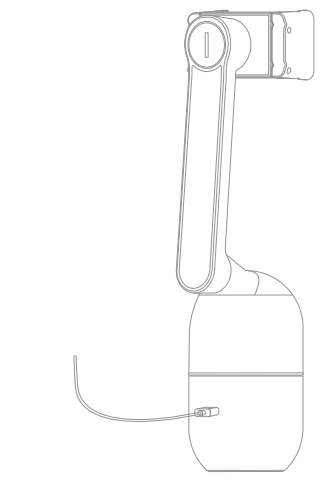
Power indicator light

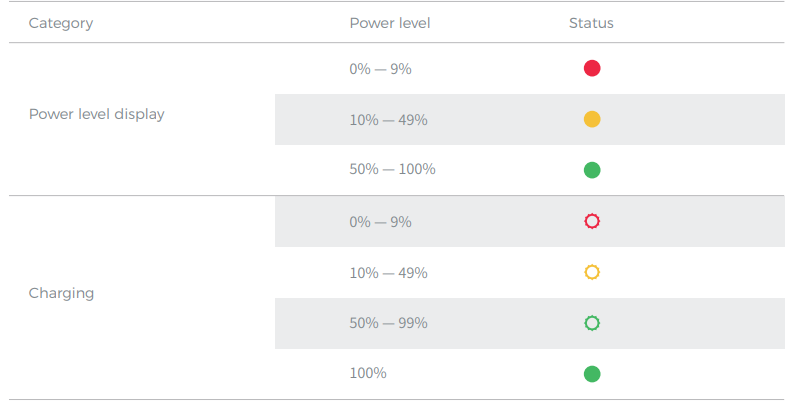
OBSBOT Me Tool
Software Overview
OBSBOT Me tool is the software that comes with the OBSBOT Me. It is compatible with Windows and macOS. The user can do some control such as turn on/off gesture control or upgrade firmware, and so on.
Installation
Please visit https://obsbot.com/download to download the OBSBOT Me Tool to get further user experience.
Homepage
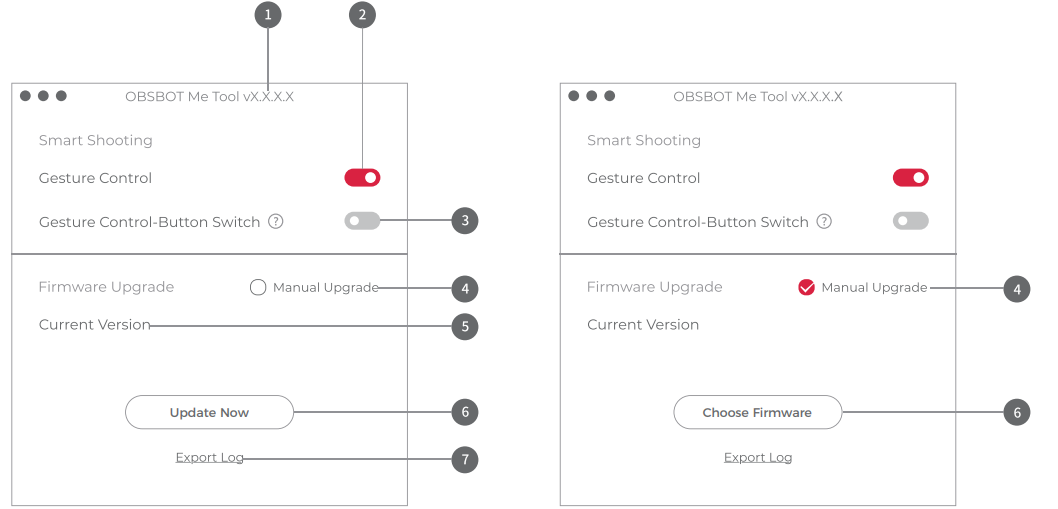
- Software Version
Find the current software version. The update will be pushed to the device automatically when the new version has been released. - Gesture Control
By default, it’s on. The product cannot be used with gesture control for locked the target if you close this function. - Gesture Control-Button Switch
By default, it’s off. After turn on the function, you can tripe-click the button on the device to turn on/off the ‘Gesture Control’ function.
Tips: After tripe-click the button, you can find the blue lights flash for twice which means executed successfully. - Manual Upgrade
By default, the firmware is automatically upgraded. You can switch to manually upgrading after checking the box. - Current Version
By Find the current firmware version. The update will be pushed to the device automatically when the new version has been released. - Update Now/Choose Firmware
- Auto Upgrade: When a new firmware is released, click ‘Update Now’ to start the firmware upgrade process.
- Manual Upgrade: Click ‘Choose Firmware’ to select a firmware package to start the manual upgrade process.
- Export Log
Manually export the log file.
Description
The OBSBOT Me is a revolutionary selfie phone mount that uses AI technology to track and follow your movements, ensuring you're always in the shot. The 3-axis gimbal provides smooth and stable footage, while the facial recognition and tracking feature keep you in focus. The gesture control allows you to easily control the OBSBOT Me with simple hand movements, making it perfect for vlogging, live streaming, and video calls. With up to 15 hours of battery life, you can take the OBSBOT Me with you on all your adventures.
Troubleshooting
If you're having trouble with your OBSBOT Me, here are some common problems and solutions:
- The OBSBOT Me is not responding: Make sure the OBSBOT Me is charged and turned on. If it's still not responding, try resetting it by holding down the power button for 10 seconds.
- The OBSBOT Me is not tracking my movements: Make sure the facial recognition and tracking feature is turned on. If it's still not working, try adjusting the distance between you and the OBSBOT Me.
- The OBSBOT Me is shaking or vibrating: Make sure the OBSBOT Me is properly balanced and the payload is within the maximum limit. If it's still shaking or vibrating, try adjusting the gimbal settings.
Pros & Cons
Pros
- AI-powered facial recognition and tracking
- 3-axis gimbal for smooth and stable footage
- Gesture control for easy operation
- Long battery life
- Wide-angle lens for group selfies
Cons
- May be too expensive for some users
- May not be compatible with larger smartphones
- The facial recognition and tracking feature may not work well in low light conditions
Customer Reviews
Customers love the OBSBOT Me for its AI-powered facial recognition and tracking, smooth and stable footage, and long battery life. However, some users have noted that the facial recognition and tracking feature may not work well in low light conditions and that it may not be compatible with larger smartphones. Overall, the OBSBOT Me is a high-quality selfie phone mount that is perfect for vlogging, live streaming, and video calls.
Faqs
What is the OBSBOT Me?
How does the OBSBOT Me work?
What are the specifications of the OBSBOT Me?
What is the price of the OBSBOT Me?
What is the return policy for the OBSBOT Me?
Can the OBSBOT Me be used with a tablet?
How long does the battery last on the OBSBOT Me?
Can the OBSBOT Me be used with a DSLR camera?
How do I update the firmware on the OBSBOT Me?
What is the warranty on the OBSBOT Me?
Leave a Comment
