Plum Mobile Flipped Phone RAM 8 User Manual

Content
Introduction
The Plum Mobile Flipped Phone RAM 8 is a rugged and compact device designed for durability and ease of use. With a 2.4-inch display and a 5 MP camera, it caters to users seeking a reliable phone for basic communication needs. Its IP68 rating ensures resistance to dust and water, making it suitable for outdoor activities. The phone supports dual SIM functionality and features a removable battery. The cost of the Plum RAM 8 is approximately $49.99.
Phone Overview

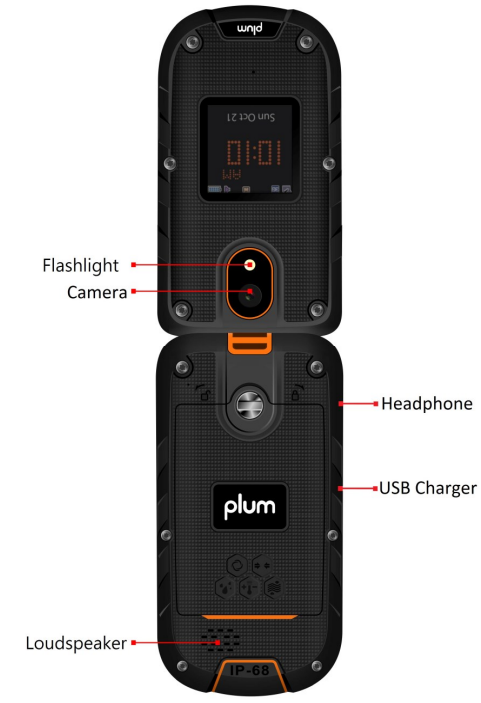
Specifications
- RAM: 8GB
- Storage: 128GB internal, expandable up to 512GB via microSD card
- Display: 2.8-inch color TFT display
- Camera: 2MP rear camera, 0.3MP front camera
- Connectivity: Bluetooth 4.2, FM radio
- Battery: 1800mAh lithium-ion battery
- Operating System: Feature phone OS
- Dimensions: 104 x 53 x 18 mm
- Weight: 120 grams
Plum Mobile Flipped Phone RAM 8 Description
Plum boasts a sturdy construction with a flip-open design that protects the keypad and display when not in use. The phone features a user-friendly interface with large buttons and a clear display, making it easy to navigate and use. It supports dual SIM functionality, allowing users to manage two different phone numbers or accounts on the same device.
The phone includes essential apps such as a calendar, alarm clock, and calculator, along with support for MP3 and video playback. The 2MP rear camera and 0.3MP front camera provide basic photography capabilities, while the FM radio offers entertainment on the go.
Getting started
Installing the SIM card(s) and the Micro SD card
- To insert the SIM card and Micro SD card, please make sure your phone is Power off, then remove the cover, battery and other external power connection, as shown in the image.
- Insert SIM card and memory card
- Push the SIM card into the slot until it fixed.
Charging the Battery
The lithium battery delivered with the mobile phone can be put into use immediately after being unpacked. Your mobile phone can monitor and display the battery state.
- Normally the remaining energy of the battery is indicated by the battery level icon at the upper right corner of the display screen.
- When the battery energy is insufficient, the mobile phone prompts "Battery low". If you have set an alert tone, an alert tone will be given off when the battery level is too low.
- A charging animation appears when the battery is being charged. When the charging is complete, the animation disappears.
- It is normal of the battery to become hot during the charging period.
- The battery icon does no longer flicker when the charging process ends.
- Use only the battery provided by the vendor. Otherwise, damages or even injuries could be caused during the charging.
- Power off the mobile phone before removing the battery.
- The charging process lasts a longer time for a new battery or a battery not in use for long. If the battery voltage is too low to enable the mobile phone to be powered on, charge the battery for a longer time.
- During the charging, ensure the battery is placed in a room temperature environment or in an environment close to room temperature.
- Immediately stop using the battery if the battery produces odor, overheats, cracks, distorts or has other damage, or if the electrolyte leaks.
- The battery wears out with use. A longer charging time is required as the battery is put into use for a long time.
Input method
This mobile phone provides multiple input methods, including English input in both upper and lower case, French, Spanish, Portuguese and numeric input method.
- To Shift Entry Methods
Press # key to open the input methods interface - Numeric and English Input
You can input numbers with the numeric input method. Press a number key to input the corresponding number. Switch to English input, press letter keys to input the English word. - Inserting a Symbol
Press the * key to enter the Select symbol interface and select a symbol you want.
Phonebook
You can check all the contacts in the phone and SIM cards.
Call history
You can view all the phone call record in this interface.
Messages
You can send and receive text message. If the short message memory is full, a blinking message icon appears on the top of the screen. While entering the Messaging interface, you will see the following menu options: Write message, Inbox, Drafts, Outbox,
Sent Items. If you select Options key, then you can see Settings and Message capacity status.
Multimedia
- Camcorder
You can capture pictures or videos by this function. - Gallery
You can view the pictures or images through this function. - Audio player
Use this function to play audio files - Video player
Use this function to play video files. - Sound recorder
Use this function to record audio files. The phone supports WAV and AMR format.
FM radio
This phone supports FM radio, you can plug in the earphone and then use FM radio. During FM radio, you can press Up or Down key to control the volume.
- Channel list: You can edit and save channels.
- Manual search: You can edit the specified radio frequency band. Auto search: You can have automatic search and save the searched channels into the list.
- Record and File list: You can record the FM and the phone will save the record files.
Application
Flash Light
Switch on/off the Flashlight here. In addition, when in the idle screen, you can press flashlight key to turn on/off the torch.
BT
You can use the BT to transfer data and files by pairing with other device.
Alarm
5 alarm clocks are set but deactivated by default. For each alarm clock, the date and time can be set with ringing alert.
Calendar
Once you enter this menu, there is a monthly-view calendar for you to keep track of important appointments, etc.
World clock
You can see the different time in different countries and different cities.
Calculator
This phone supports function of calculator.
Profiles
The mobile phone provides multiple user profiles Normal, Silent, Meeting, Outdoor, etc.
You can customize settings on profile and then activate corresponding profiles.
Setting
Phone Settings
- Time and date: set home city, set time and date, set format, update with time zone.
- Language Settings: Your mobile phone supports with English, French, Spanish and Portuguese.
- Shortcut settings: Customize the shortcut functions of the Up, Down, Left and Right direction keys. In the standby interface, you can press a direction key to directly enter the function menu corresponding to that direction key.
- Auto Power on/off: set the schedule power on/off time.
- Restore factory setting: Use this function to restore factory settings. The initial password is 1234.
Call settings
Call waiting/ Call divert/ Call barring/Line switching. You can browse a list of above.
Other
Through this function, you can set Auto redial, Call time reminder, and Answer mode.
Security Settings
This function provides you with related settings about safety use.
SIM security
- PIN lock: The PIN (Personal identification number, 4 to 8 digits) code prevents your SIM card from being used by unauthorized people.
- Modify PIN: In general, the PIN is supplied with SIM card by the network operator. If PIN check is enabled, you need to input the PIN each time when you power on your mobile phone. The SIM card will be locked if you input wrong PIN code for three times.
- Phone lock: Set the phone lock, the password is 1234 by default.
- Modify the phone password: You should firstly input initial password 1234, and input the desired new password.
Connections
Network accounts.
You can select the data account for SIM1 and SIM2.
Entertainment
In this Menu, you can play a game or access Facebook
Internet
In this menu, you can access to internet, enter the URL and you can start to browse the web.
SOS
You can setup the SOS number and Message in this interface. Long press the SOS key and the phone will dialing/ send SMS to SOS number with loud alarm
Use of USB
Notices before use
Always connect and stop USB device correctly.
For other operation systems, the connection between PC and the mobile phone cannot be conducted unless USB driver is installed.
Setup Guide
To set up your Plum Mobile Flipped Phone RAM 8,
- Start by inserting the SIM card and microSD card into their respective slots.
- Charge the battery fully before first use.
- Turn on the phone by pressing and holding the power button until the display lights up.
- Navigate through the menu using the keypad and select your language and other preferences.
- You can pair the phone with Bluetooth devices such as headphones or speakers by going to the settings menu and selecting the Bluetooth option.
Maintenance & Safety
Please read and observe the following information for safe and proper use of your phone and to prevent damage. Also, keep the user guide in an accessible place at all the times after reading it.
Charger and Adapter Safety
Charger and adapter are designed for indoor use only.
Battery Information and Care
- Please dispose of your battery properly.
- Do not disassemble or short-circuit the battery. o Keep the battery’s metal contacts clean.
- Recharge the battery after long periods of non-use to maximize battery life.
- Battery life will vary due to usage patterns and environmental condition
- The self-protection function of the battery cuts the power of the phone when its operation is in an abnormal status. In this case, remove the battery from the phone, reinsert it, and turn the phone on.
Safety Precaution
Not following these simple guidelines may be dangerous or illegal. Read the complete user guide for further information.
- TURN ON SAFELY
Do not turn on the phone when wireless phone is prohibited or when it may cause interference or danger. - ROAD SAFETY
Obey all road safety laws. Always use both of your hands to operate the vehicle while driving. - INTERFERENCE
All wireless phones may be sensitive to interference, which may affect performance. - TURN OFF IN HOSPITALS
Follow all restrictions. Turn off the phone near medical equipment. - TURN OFF ON AIRCRAFTS
Follow all restrictions. Wireless devices can cause interference on aircraft. - TURN OFF WHEN REFUELING
Do not use the phone at/near refueling stations. Do not use near fuel or chemicals. - USE SENSIBLY
Only qualified personnel may install or repair this product. - ENHANCEMENTS AND BATTERIES
Use only appropriate enhancements and batteries. Do not connect incompatible products. - BACKUP COPIES
Remember to make back-up copies or keep a written record of all important information stored in your phone. - CONNECTING TO OTHER DEVICES
When connecting to any external device, read its user guide for detailed safety instructions. Do not connect with incompatible products.
Troubleshooting
- If your phone does not turn on, ensure that the battery is fully charged or try using a different charger. For connectivity issues, check that your SIM card is properly inserted and that you have a strong signal in your area.
- If the phone freezes, try restarting it by pressing and holding the power button until it shuts down, then turn it back on. For any software-related issues, consider performing a factory reset after backing up your data.
- Always follow the manufacturer's instructions and avoid exposing the phone to water or extreme temperatures.
Pros & Cons
Pros
- Affordable price point
- Simple and user-friendly interface
- Durable flip design
- Long-lasting battery life
- Support for dual SIM and microSD expansion
Cons
- Limited features compared to smartphones
- No internet browsing capability
- Basic camera capabilities
- No app store or downloadable apps
Customer Reviews
Customers have praised the Plum Mobile Flipped Phone RAM 8 for its simplicity and ease of use, making it an excellent choice for those who want a hassle-free mobile experience. Some users have noted that the battery life is impressive, lasting several days on a single charge.
Faqs
What is the storage capacity of the Plum Mobile?
How long does the battery of the Plum Mobile Flipped Phone RAM 8 last?
Can I use two SIM cards in the Plum Mobile?
How do I reset the Plum Mobile Flipped Phone to its factory settings?
Can I pair the Plum Mobile Flipped with Bluetooth devices?
What is the weight and dimensions of the Plum?
Does the Phone RAM 8 have a built-in FM radio?
Can I take photos and videos with the Phone RAM 8?
Leave a Comment
