Omron Alvita Tracker HJ-327T Manual
Content
Introduction of Omron Alvita Tracker HJ-327T
The Omron Alvita Tracker HJ-327T is a user-friendly pedometer designed to help you track and improve your daily physical activity. Launched in 2021, this device is available at an estimated price range of $20-$30. It boasts a sleek design, easy-to-use buttons, and a variety of features that make it an excellent choice for those looking to monitor their steps, distance, and calories burned.
Specifications
| Product Name | Alvita Wireless Activity Tracker |
| Type | HJ-327T |
| Power Supply | 3VDC (1 lithium batteryCR2032) |
| Battery Life | Approx. 3 months NOTE: The supplied battery is for initial use. This battery can run out within 3 months. (Based on OMRON testing) |
| Measurement Range | Tracks Steps: 0 to 99,999 steps Distance walked:0.0 to 621.3 miles Time: 12:00 AM to 11:59 PM Activity calories: 0 to 59,999 kcal Aerobic steps: 0 to 99,999 steps |
| IT Function | Bluetooth® Smart technology |
Memory Capacity | Previous 14 days (current day on display) |
| Setting Range | Time: 12:00 AM to 11:59 PM Weight: 22 to 300 lb (in increments of 1 lb) Height: 3' 4" to 6' 6" (in increments of 1 inch)Stride length: 12" to 48" (in increments of 1 inch) |
Operating Temperature/ Humidity | 14°F to 104°F/ 30 to 85% RH Transferring temperature: 41°F to 95°F |
External Dimensions | Approx. 1 1/4''(w) × 1 2/5''(h) × 7/10''(d) (including the clip) |
| Weight | Approx. 0.5oz(including the clip) |
| Contents | Tracker, 3V CR2032lithium battery, clip, spare battery cover, coin shaped screwdriver and Quick Start Guide |
Know Your Tracker
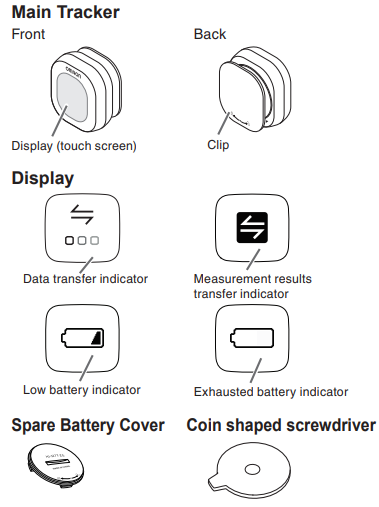
Description of Omron Alvita Tracker HJ-327T
The Omron Alvita Tracker HJ-327T is a compact, lightweight pedometer that can be easily clipped onto your clothing or placed in a bag or pocket. It uses a 3D sensor to detect and record your movements accurately, supporting up to 10 million steps. The device features a dual-axis design, which enables it to track your steps in any direction. Additionally, it can estimate the distance you've covered and the calories you've burned based on your steps and personal settings.
INSERTING THE BATTERY
- Remove the battery cover from the tracker.
- Rotate the battery cover counter-clockwise.
Lift the battery cover off of the tracker.
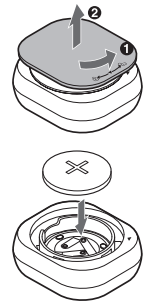
- Insert the battery (CR2032) with the positive side (+) face up.
Caution: Do not insert the battery with the polarities in the wrong direction. - Replace the battery cover.
- Align two ▼ marks and press the battery cover down.
Rotate the cover clockwise.
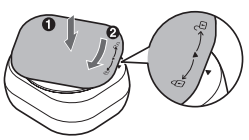
When is displayed on the tracker’s screen, proceed to “PAIRING THE TRACKER WITH SMARTPHONE”.
CHANGING THE BATTERY COVER
A battery cover with clip is attached to the tracker at the time of purchase. You can replace it with the spare battery cover depending on your needs.
Attach to the tracker
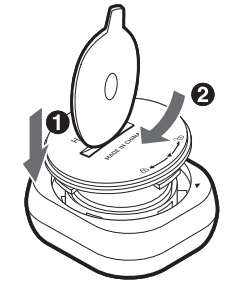
- Align the protrusion on the battery cover with the indent on the tracker.
- Insert the coin shaped screwdriver into the groove of the battery cover.
- Rotate the battery cover clockwise.
Remove from the tracker
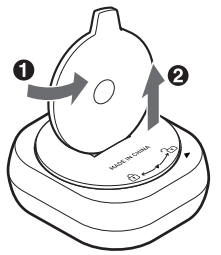
- Insert the coin shaped screwdriver into the groove of the battery cover.
- Rotate the battery cover counter-clockwise.
- Lift the battery cover out of the tracker.
OPTIONAL STRIDE LENGTH MEASUREMENT
The initial stride length displayed on the app is an estimated value calculated by your height setting. You may choose to adjust your stride length by adding the new value in the app. For instructions on calculating your stride manually, please refer to the following instruction, and then enter the new value in the application.
How to measure your stride length
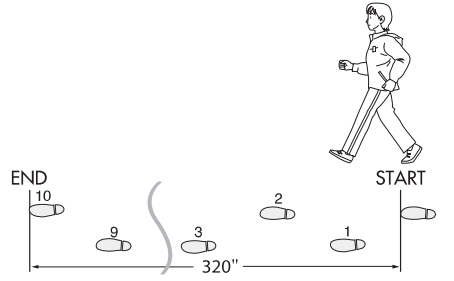
- Walk 10 steps with your normal stride as illustrated below.
- Measure the distance from START to END in inches.
- Calculate your stride length by dividing the total distance by 10.
Example: Total distance = 320'' 320 ÷ 10 = 32 inches (2 feet 8 inches)
Conversion Chart- 12 inches = 1 foot
- 24 inches = 2 feet
- 36 inches = 3 feet
- 48 inches = 4 feet
PAIRING THE TRACKER WITH SMARTPHONE
You will need to follow steps 1 to 4 when using the tracker for the first time.
iPhone Launching the application
- Turn on Bluetooth on your iPhone.
- Install the Omron Fitness app from the App Store.
- Launch the app and follow the onscreen instructions.
Android Launching the application
- Turn on Bluetooth on your Android smartphone.
- Install the Omron Fitness app from Google Play.
- Launch the app and follow the onscreen instructions.
Note: If the initial settings are not correct, the measurement results may not be accurate. When “OK” is displayed on the tracker, all the settings are completed.
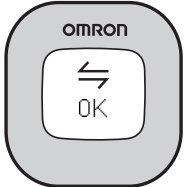
NOTES
- Bluetooth is always on but it only is sending out a signal for transferring of data when the screen is on and then 10 seconds after.
- The tracker syncs with the following devices and applications:
- iPhone 4S+, iOS 7+
- Samsung Galaxy S III, S4, S5
- Android V4.3+
- The tracker will automatically turn off after 5 minutes if no pairing has occurred. If the 5 minutes have passed, press and hold the tracker’s display for 5 seconds to reinstall it. You can also take out the tracker’s battery and reinstate it to start the pairing again.
USING THE TRACKER
How to wear
The tracker accurately counts in a pocket, bag, or just about anywhere you want to place it. The tracker may be placed in the upper front pocket of your shirt, pants, skirt, in a bag, or attached to a belt.
Note: Before putting the tracker in your pocket make sure the display turns off, or the tracker may not count steps correctly. The tracker may not count steps correctly in the following conditions:
- The tracker moves irregularly
The tracker is placed in or attached to a bag, and the bag moves irregularly.
The tracker is attached to your wrist. - Walking at an inconsistent pace
You shuffle or wear sandals.
You constantly start and stop walking, or move at some other inconsistent pace. - Up and down movement
You stand up and sit down.
You play sports other than walking.
You go up or down stairs or a steep slope. - Vibrations from a moving vehicle
You are on a bicycle, automobile, train or bus. - Walking extremely slowly
- How to turn the tracker’s display on and off To turn on the tracker’s display:
Shake the tracker 2 or 3 times in any direction to turn on the display. After shaking the tracker, it will take a moment for the screen to activate. - To turn off the tracker’s display:
Touch the center of the tracker’s display 2 or 3 seconds to turn off the display. In addition, the screen will go blank after 20 seconds of inactivity so as to save battery life. Refer to “Battery saving mode” for more information. - How to turn off Bluetooth
Bluetooth is set “ON” as a default. To turn off Bluetooth, please remove the tracker’s battery. - Battery saving mode
The tracker contains a battery saving mode. The screen goes blank after 20 seconds of inactivity. Even though the display is off, the tracker will continue tracking all indices. This feature helps extend the battery life of the tracker. - How to view your data
The tracker stores up to 14 days of data, but displays only the current day’s data. Measurement results older than 14 days will be overwritten starting from the oldest first. If you want to save the data, transfer it to your smartphone. (Refer to “TRANSFERRING AND DELETING DATA”.)Shake 2 or 3 times to turn on the tracker’s display.
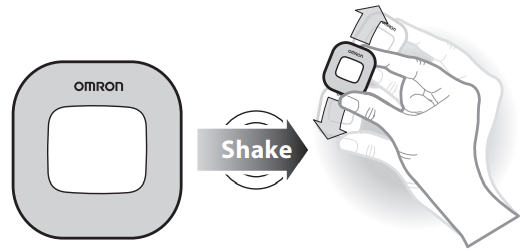
Touch the tracker’s display with the tip of your index finger to view the different indices.
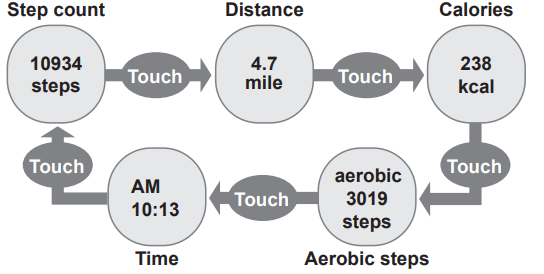
- How to turn the tracker’s display on and off To turn on the tracker’s display:
Aerobic steps
Aerobic steps are the physical exercise that help us stay healthy. Aerobic steps are counted separately when walking more than 60 steps per minute and more than 10 minutes successively. If a rest of less than 1 minute is taken after a continuous walk of more than 10 minutes, this will be regarded as part of “a continuous walk”.
TRANSFERRING AND DELETING DATA
Transferring data
The tracker will always display the current days data. It will also store up to 14 days of data (which will not be visible on the tracker). In order to view previous results, you will need to transfer your data from the tracker to the app. Please follow these steps to transfer your data:

- Turn on Bluetooth on your smartphone.
- Open the app on your smartphone.
- Shake the tracker to activate the display. The data transfer starts automatically (within 10 feet).
- On the app either pull down at the top of the application, or on the dashboard, press and hold the synch symbol and the transferring of data will begin.
About the![]() indicator
indicator
When ![]() blinks or is lit, transfer results immediately so you do not lose any data. Blinking: 10-13 days of measurement results have been stored.
blinks or is lit, transfer results immediately so you do not lose any data. Blinking: 10-13 days of measurement results have been stored.
Lit:14 days of measurement results have been stored. If the number of days exceeds 14, the oldest results are deleted first. Please transfer measurement results as soon as possible so data is not overwritten.
Deleting all results and settings
You are able to update and delete all personal data and measurement results on the tracker from app. Please refer to the app for instructions.
Omron Alvita Tracker HJ-327T Setup Guide
To get started with the Omron Alvita Tracker HJ-327T:
- Insert the battery (CR2032) into the pedometer.
- Press and hold the Mode button until the display shows "0.0" and "Set".
- Set your age, height, weight, and stride length according to the instructions provided in the manual.
- Press the Mode button to toggle between different measurement units and modes (steps, distance, and calories burned).
- Press the Start/Stop button to pause or resume tracking.
IMPORTANT SAFETY INFORMATION
Warning: Improper use may result in death or serious injury.
- Contact your doctor or healthcare provider before beginning a weight reduction or exercise program.
- Keep the tracker out of the reach of young children. The tracker contains small pieces that may be swallowed. Immediately contact your physician if any piece is swallowed.
- If battery fluid gets in your eyes, on your skin or clothing immediately rinse with plenty of clean water. Contact a physician immediately.
- Do not put the tracker near (within 9 inches) implantable medical devices such as pacemakers.
- In places where radio communications are prohibited, remove the tracker’s battery to turn off the Bluetooth.
Caution: Improper use may result in minor or moderate injury to the user or damage to the equipment.
- Do not throw the battery into fire. The battery may explode.
- Always use the type of battery indicated.
- Do not immerse the tracker or any of the components in water. The tracker is not waterproof.
- Do not disassemble or modify the tracker.
- Remove the battery from this tracker if you are not going to use it for a long period of time (approximately three months or longer).
- Do not subject the tracker to strong shock such as dropping it on the ground.
- Do not put the tracker in the back pocket of your pants or skirt, so you don't accidentally sit on it.
- Dispose of the tracker, battery, and components according to applicable local regulations. Unlawful disposal may cause environmental pollution.
- Do not place the tracker in direct contact with your skin if you have sensitive skin or the area where you place the tracker has numbness, swelling, eczema, skin irritation, a broken bone or an injury.
MAINTENANCE AND STORAGE
To keep the tracker in the best condition and protect the tracker from damage follow the directions listed below:
Caution
- Do not disassemble or modify the tracker. Changes or modifications not approved by Omron Healthcare will void the user warranty.
- Clean the tracker with a soft dry cloth.
- Do not use any abrasive or volatile cleaners.
- Do not immerse the tracker or any of the components in water.
- The tracker is not waterproof. Do not wash it or touch it with wet hands. Be careful that water does not get into the tracker.
- Store the tracker in a safe and dry location. Avoid the tracker being exposed to direct sunlight, high temperatures, high humidity, water and/or dust.
- Do not subject the tracker to strong shock, drop, or step on it.
- Replace an exhausted battery with a new one immediately.
- Remove the battery if the tracker will not be used for three months or longer.
- Use of the tracker must be consistent with the instructions provided in this manual.
BATTERY REPLACEMENT
When the low/exhausted battery indicator appears on the display, immediately replace the battery with a new CR2032 battery.

NOTE: The supplied battery is for initial use. The battery life may be shorter.
IMPORTANT
- Do not remove the battery around 12:00AM. The measurement results of the day when the battery was removed will be added to the measurement results for the day the battery was inserted. (It is assumed that the battery will be removed and replaced with a new one on the same day.)
- After replacing the battery, you need to open the Omron Fitness app on your smartphone and retransfer your personal data from your smartphone to the tracker.
Replacing the battery
- Take off the battery cover.
- Insert the protrusion of the coin shaped screwdriver into the gap to remove the battery.
NOTE: If you have trouble removing the battery, please try using the opposite side of the coin shaped screwdriver. Insert a new CR2032 battery with the positive side (+) face up.
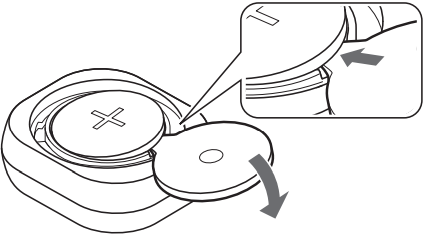
Troubleshooting
Problem | Probable Cause | How to Correct |
| The displayed values are incorrect. | The tracker is positioned incorrectly. | Refer to “The tracker may not count steps correctly in the following conditions:” in “USING THE TRACKER”. |
Irregular movement. Inconsistent pace. Up and down movement. | ||
The set values are wrong. | Check the settings on app. | |
The display is unusual or does not respond to touch. | The battery is low or exhausted. | Replace the battery with a new 3V CR2032 lithium battery. (Refer to “BATTERY REPLACEMENT”.) |
| Data communication error. | Try transferring the data again. |
| Data cannot be transferred. | Battery saving mode is active. | Refer to “Battery saving mode” in “USING THE TRACKER”. |
No app is installed on your smart phone or the installed app does not run. | Install or run the app. | |
The tracker is not registered to the app. | Register the tracker to the app. | |
Data has been transferred near an object that emits intense magnetic force or radio waves. | Try transferring the data in a location where radio waves are not present. | |
The battery is low or exhausted. | Replace the battery with a new 3V CR2032 lithium battery. (Refer to “BATTERY REPLACEMENT”.) |
| Data | The tracker | Make sure that there is no |
| cannot be | is too far | obstacle between the tracker |
| transferred. | from your | and your smartphone, and |
| smartphone. | move them close to each |
|
| other. |
| The data | Turn your smartphone off |
| communication | and on, and try to transfer the |
| with your | data again. |
| smartphone |
|
| seems |
|
| abnormal. |
|
Warranty of Omron Alvita Tracker HJ-327T
Your HJ-327T Alvita Wireless Activity Tracker, excluding the battery, is warranted to be free from defects in materials and workmanship appearing within 1 year from the date of purchase, when used in accordance with the instructions provided with the tracker. The above warranties extend only to the original retail purchaser.
Pros & Cons
Pros
- Accurate step tracking with 3D sensor
- Dual-axis design for versatile use
- Long battery life (up to 6 months)
- Easy-to-use buttons and interface
- Compact and lightweight size
Cons
- Limited data export options
- No wireless connectivity or smartphone integration
- No display backlight
Customer Reviews about Omron Alvita Tracker HJ-327T
Users generally praise the Omron Alvita Tracker HJ-327T for its accuracy, ease of use, and long battery life. However, some customers have expressed disappointment regarding the limited data export options and lack of wireless connectivity. The most common complaints revolve around the absence of a backlight for the display and the inability to integration with smartphones for data tracking and analysis.
Faqs
What is the Omron Alvita Tracker HJ-327T?
How do I set up my Omron Alvita Tracker HJ-327T?
What makes the Omron Alvita Tracker HJ-327T different from other pedometers?
How do I view my daily Omron Alvita Tracker HJ-327T activity data?
What should I do if my step count seems Omron Alvita Tracker HJ-327T inaccurate?
Is there an app that works with the Omron Alvita Tracker HJ-327T?
What do I do if the tracker stops working?
How can I ensure the longevity of my Omron Alvita Tracker HJ-327T?
How do I synchronize the data from my Omron Alvita Tracker HJ-327T to the Omron Fitness app?
How many steps can the Omron Alvita Tracker HJ-327T record?
Leave a Comment
