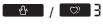Omron Upper Arm BP Monitor BP7350 User Manual

Content
Monitor BP7350 Introduction
The Omron Upper Arm BP Monitor BP7350 is a state-of-the-art blood pressure monitor designed for home use, featuring advanced accuracy technology that measures five times more data points for reliable readings. With a dual LCD display, it allows users to easily compare current and previous measurements. This monitor can store up to 120 readings for two users and connects via Bluetooth to the Omron Connect app for enhanced tracking. The Omron BP7350 is priced at approximately $79.99.
Specifications
| Specification | Details |
|---|---|
| Model | BP7350 (HEM-7340T-Z) |
| Display | LCD digital display |
| Cuff Pressure Range | 0 to 299 mmHg |
| Blood Pressure Measurement Range | SYS: 60 to 260 mmHg |
| DIA: 40 to 215 mmHg | |
| Pulse Measurement Range | 40 to 180 beats/min |
| Accuracy | Pressure: ±3 mmHg |
| Pulse: ±5% of display reading | |
| Inflation | Automatic by electric pump |
| Deflation | Automatic pressure release valve |
| Measurement Method | Oscillometric method |
| Transmission Method | Bluetooth® Low Energy |
| Wireless Communication | Frequency range: 2.4 GHz (2400 - 2483.5 MHz) |
| Modulation: GFSK | |
| Effective radiated power: < 20 dBm | |
| Operation Mode | Continuous operation |
| IP Classification | Monitor: IP20 |
| Optional AC adapter: IP21 | |
| Power Source | 4 “AA” batteries 1.5 V or optional AC adapter (INPUT AC100 - 240 V, 50 - 60 Hz, 0.12 - 0.065 A) |
| Rating | DC6 V, 4.0 W |
| Battery Life | Approximately 1000 measurements (using new alkaline batteries) |
| Durable Period (Service Life) | Monitor: 5 years |
| Arm cuff: 5 years | |
| Optional AC adapter: 5 years | |
| Operating Conditions | +50 °F to +104 °F (+10 °C to +40 °C) / 15 to 90 % RH (non-condensing) |
| Storage / Transport Conditions | -4 °F to +140 °F (-20 °C to +60 °C) / 10 to 90 % RH (non-condensing) |
| Weight | Monitor: Approximately 16.2 oz. (460 g) not including batteries |
| Arm cuff: Approximately 5.8 oz. (163 g) | |
| Dimensions | Monitor: Approximately 7.5" (w) × 3.3" (h) × 4.7" (l) (191 mm × 85 mm × 120 mm) |
| Arm cuff: Approximately 5.7" × 20.9" (air tube: 29.5") (145 mm × 532 mm, air tube:750 mm) | |
| Cuff Circumference Applicable to the Monitor | 9" to 17" (220 to 420 mm) |
| Memory | Stores up to 60 readings per user |
| Contents | Monitor, Easy Wrap ComFit Cuff, 4 “AA” batteries, instruction manual, quick start guide |
| Protection Against Electric Shock | Internally powered ME equipment (When using only batteries), Class II ME equipment (Optional AC adapter), Applied part Type BF (arm cuff) |
Know Your Omron
Contents/Product Includes
Monitor, Easy Wrap ComFit Cuff, AC adapter (HEM-ADPTW5), 4 "AA” batteries, instruction manual, quick start guide
Monitor and Arm Cuff
Front of the monitor
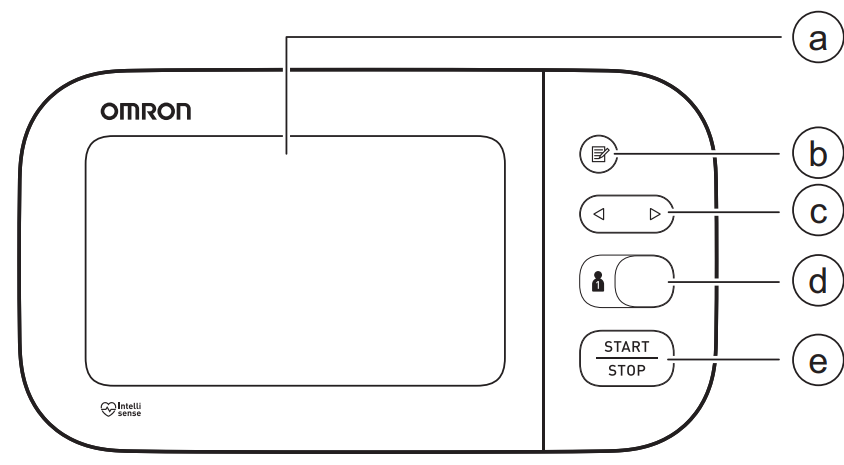
- Display
- [Memory] button
- [Forward/Backward] buttons
- [User ID selection] switch
- [START/STOP] button
Left and right side of the monitor - Air jack
AC adapter jack
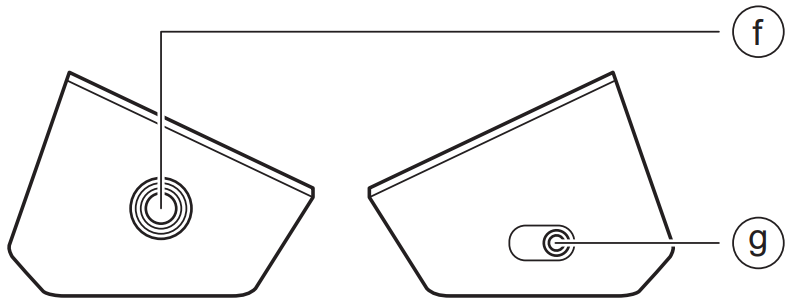
Back and bottom of the monitor
- [Connection] button (Date/Time)
Battery compartment
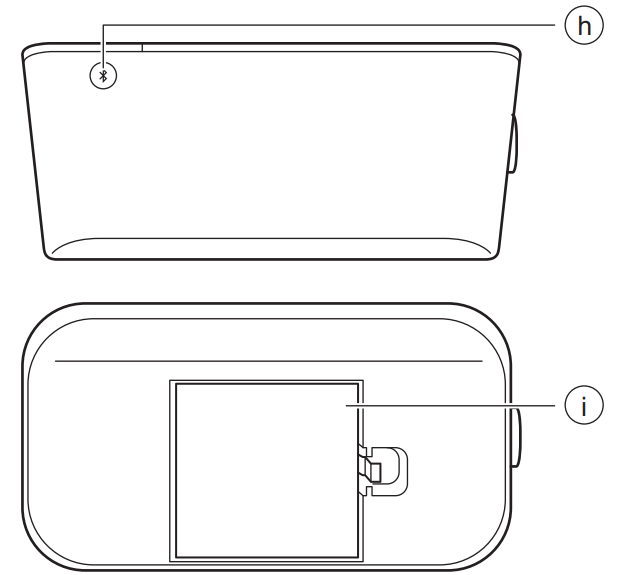
Arm cuff
(Upper arm circumference: 9" - 17" (22 - 42 cm))- Air plug
Air tube
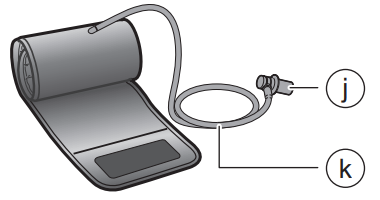
Display and Symbols
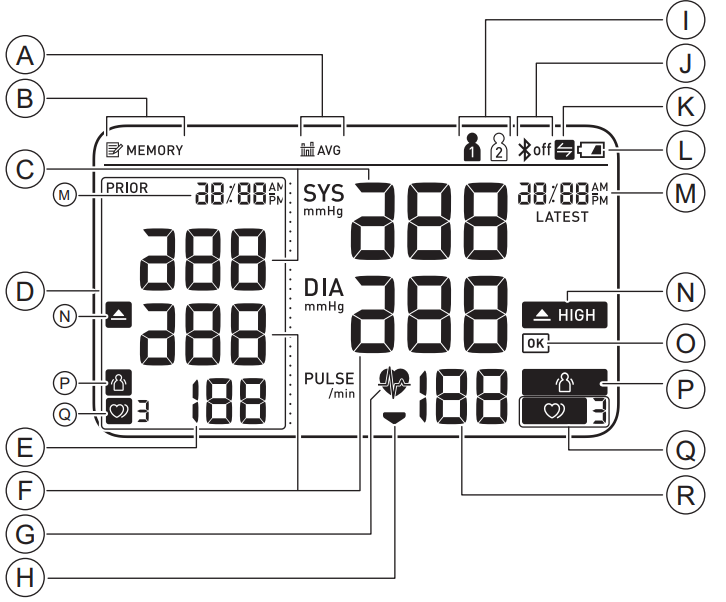
- Average value symbol
- Memory symbol
- Systolic blood pressure reading
- Comparison display
- Pulse display / Memory number
- Diastolic blood pressure reading
- Heartbeat symbol
- Deflation symbol
- User ID symbol
- Bluetooth ON / OFF symbol
- Sync symbol
- Low battery symbol / Depleted battery symbol
- Date / Time display
- High symbol
- OK symbol
- Movement error symbol
- Irregular heartbeat symbol
- Pulse display
A | Average value symbol Flashes whenviewing the average of the latest2 or 3 readings taken within the most recent 10 minute timeframe. | |
B | Memory symbol Appears whenviewing readings storedin the memory. | |
C | Systolic bloodpressure reading | |
D | Comparison display Displays past readings. Refer to section 5 for more information. | |
E | Pulse display / Memory number Pulse rate appearsafter the measurement. When pressing the | |
F | Diastolic bloodpressure reading | |
G | Heartbeat symbol Flashes while takinga measurement. | |
H | Deflation symbol Appears during cuffdeflation. | |
I | User ID symbol The userID number appears when selecting the user with the [user ID selection] switch. | |
J | Bluetooth ON symbol Appears when your readings are being transferred. | |
Bluetooth OFF symbol Appears when Bluetooth is disabled. | ||
K | Sync symbol Flashes/appears when your data needs to be transferred because the stored memory is either almost, or completely full. Once you pair your monitor with your smart device, transfer your readings immediately before the monitor deletes the oldest reading. Up to 60 readings can be stored in the internal memory of your monitor per user. | |
L | Low battery symbol Flashes when batteries are low. | |
Depleted battery symbol Appears when batteries are depleted. | ||
M | Date / Time display | |
N |  | High symbol Appears if yoursystolic blood pressure is ≥ 130 mmHgor the diastolic blood pressure is ≥ 80 mmHg. Referto sub-section 1.4 for more information. |
O | OK | OK symbol Flashes whenyour monitor is connected to your smart device or readings are transferred successfully. |
P | Movement error symbol Appears withyour reading whenyour body is moving during a measurement. If it appears, removethe arm cuff and wait for 2 to 3 minutes. Then, reapply the cuff, remain still and take another measurement. | |
Q |  OR  | Irregular heartbeat symbol Appears whenirregular rhythm is detected 2 or more times during a measurement. The symbol with the number appears as below:
Irregular heartbeat is detected 2 times: An irregular heartbeat rhythm is defined as a rhythm that is 25 % less or 25 % more than the average rhythm detected while your monitor is measuring blood pressure. Short Long Irregular Heartbeat Normal Heartbeat Irregular heartbeat symbol may be displayed when the monitor detects arm movements. Refer to section 7 for more information. If it continues to appear, we recommend you to consult with and follow the directions of your physician. |
R | Pulse display Pulse rate appearsafter the measurement. | |
Classification of BP (Blood Pressure)
ACC/AHA 2017 Hypertension guidelines define categories of BP in adults as below.
Categories of BP in Adults*
BP Category | Systolic BP | Diastolic BP |
Normal | < 120 mmHg and < 80 mmHg | |
Elevated | 120 - 129 mmHgand < 80 mmHg | |
Hypertension Stage 1 Stage 2 |
130 - 139 mmHg or 80 - 89 mmHg ≥ 140 mmHg or ≥ 90 mmHg | |
* Individuals with Systolic BP and Diastolic BP in 2 categories should be designated to the higher BP category.
BP indicates blood pressure (based on an average of ≥ 2 careful readings obtained on ≥ 2 occasions).
Source: ACC/AHA 2017 High Blood Pressure Clinical Practice Guideline
WARNING:
NEVER diagnose or treat yourself based on your readings. ALWAYS consult with your physician.
Preparation
Installing Batteries
Push down the hook of the battery cover and pull upward.
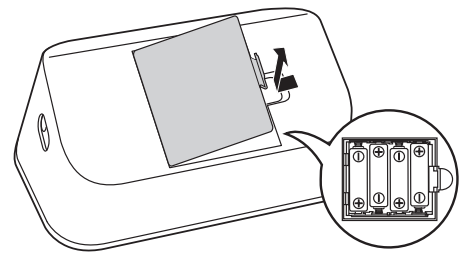
- Insert 4 “AA” batteries as indicated in the battery compartment.
Close the battery cover.
As soon as batteries are correctly installed, the year flashes on the display.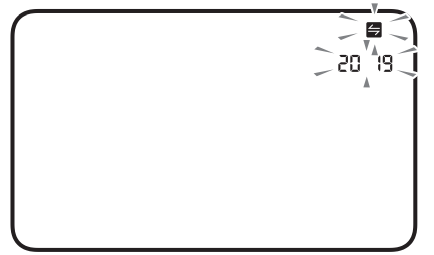
Note
- When the “
 ” symbol flashes on the display, it is recommended you replace batteries.
” symbol flashes on the display, it is recommended you replace batteries. - To replace batteries, turn your monitor off and remove all batteries.
- Then replace with 4 new batteries at the same time.
- Replacing batteries will not delete previous readings.
- The supplied batteries may have a shorter life span than new batteries.
- Disposal of used batteries should be carried out in accordance with local regulations.
Setting the Date and Time
Note
- Set your monitor to the correct date and time before taking a measurement for the first time.
- The date and time will automatically be set when the monitor is paired with “OMRON connect US/CAN” app.
- As soon as batteries are correctly installed, the year flashes on the display of your monitor.
If nothing is displayed, press
 button (rear surface of the monitor) to display the year.
button (rear surface of the monitor) to display the year.
If the year is already displayed, skip this step.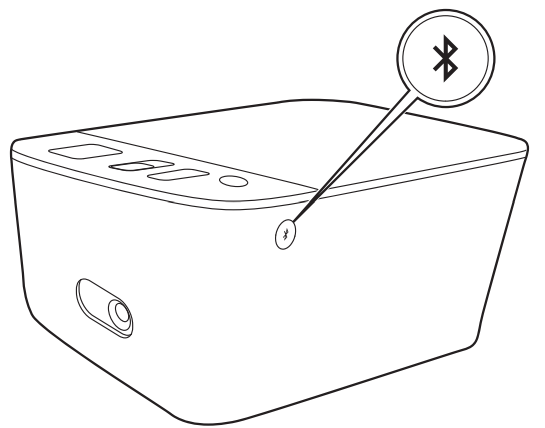
- Press the
 or
or  button to adjust the year.
button to adjust the year.
Press and hold the button to quickly advance the years.
button to quickly advance the years.
Press and hold the button to quickly go backwards through the years.
button to quickly go backwards through the years. Press the
 button to confirm the year, then the month will flash. Repeat the same steps to adjust the month, day, hour, and minute.
button to confirm the year, then the month will flash. Repeat the same steps to adjust the month, day, hour, and minute.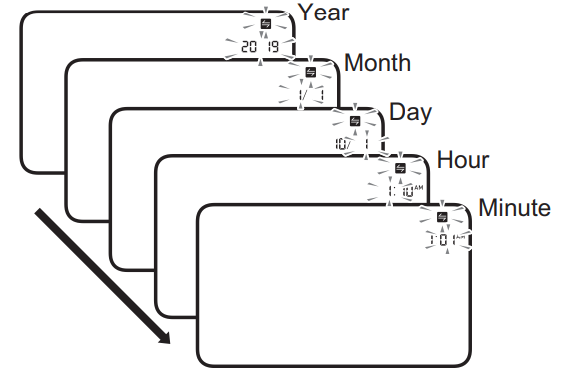
- Press the
 button to store the setting.
button to store the setting.
TruRead mode setting is displayed 3 seconds after the minutes have been set in this sequence. Refer to sub-section 2.4
Note
- If you need to reset the date and time, replace batteries or press the
 button, then set the date and time as shown in above steps.
button, then set the date and time as shown in above steps. - If the date and time are not set, “-:-- ” flashes during or after measurement.
Blood Pressure Measurement Tips
To help ensure an accurate reading, follow these directions:
- Stress raises blood pressure. Avoid taking measurements during stressful times.
- Measurements should be taken in a quiet place.
- It is important to take measurements at the same times each day.
- Taking measurements in the morning and in the evening is recommended.
- Remember to have a record of your blood pressure and pulse readings for your physician. A single measurement does not provide an accurate indication of your true blood pressure. You need to take and record several readings over a period of time.
Caution
- Avoid bathing, drinking alcohol or caffeine, smoking, exercising and eating for at least 30 minutes before taking a measurement.
- Rest for at least 5 minutes before taking a measurement.
Applying the Arm Cuff
Note
- The following steps are for applying the arm cuff to your left arm. When you take a measurement on your right arm, follow the cuff wrap instructions for a right arm use mentioned under “To take a measurement on your right arm” located at the end of this sub- section.
- The blood pressure can differ between the right arm and the left arm, and the measured blood pressure readings can be different. OMRON recommends to always use the same arm for measurement. If the readings between both arms differ substantially, check with your physician to determine as to which arm to use for your measurements.
Caution
Remove tight-fitting, thick clothing from your arm while taking a measurement.
Plug the arm cuff into your monitor by inserting the air plug into the air jack securely until it clicks.
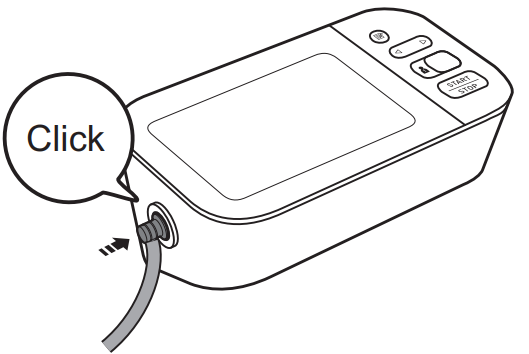
Apply the arm cuff to your left upper arm.
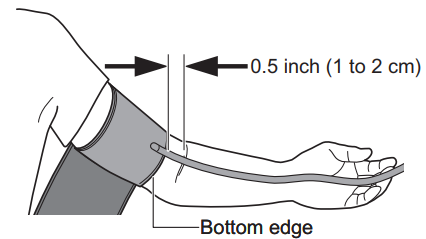
Note
The bottom edge of the arm cuff should be 0.5 inch (1 to 2 cm) above the inside elbow. The air tube is on the inside of your arm and aligned with your middle finger.Make sure that the air tube is positioned on the inside of your arm and wrap the cuff securely, so it can not move around your arm.
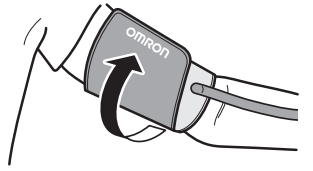
To take a measurement on your right arm
When you take a measurement on your right arm, the air tube should run along the side of your elbow, along the bottom of your arm. Be careful not to rest your arm on the air tube.

Sitting Correctly
To take a measurement, you need to be relaxed and comfortably seated in a room at a comfortable temperature. Place your arm on the table.
- Sit in a comfortable chair with your back and arm supported.
- Keep your feet flat and your legs uncrossed.
The arm cuff should be placed on your arm at the same level as your heart, with the arm resting comfortably on a table.
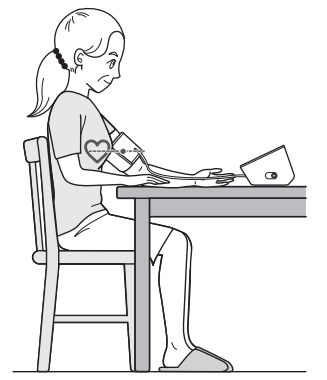
Selecting a User ID
Your monitor is designed to take measurements and store the readings in the memory for 2 people using the [user ID selection] switch.
Select your user ID (1 or 2).
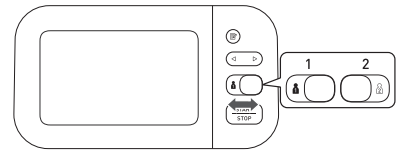
Description
The Omron Upper Arm BP Monitor BP7350 is designed with user convenience in mind. The device is compact and lightweight, making it easy to store and transport. The large LCD display shows clear readings and additional information such as the average of the last three readings, date, and time. The monitor comes with a contoured upper arm cuff that fits comfortably and securely around the arm.
The BP7350 also includes features like Irregular Heartbeat Symbol and Body Movement Detection to ensure that readings are accurate and reliable even when there are external factors that could affect the measurement.
Using Your Monitor without a Smart Device
Taking a Measurement
You can use your monitor without pairing to a smart device. To pair your monitor with a smart device, refer to sub-section 4.1.
Note
To stop the measurement, press the [START/STOP] button once to deflate the arm cuff.
Caution
DO NOT use this monitor with other medical electrical (ME) equipment simultaneously. This may result in incorrect operation of the monitor and/or cause an inaccurate reading.
Remain still and DO NOT talk while taking a measurement.
- Press the [START/STOP] button.
All symbols appear on the display before starting the measurement. Remain still and do not talk until the entire measurement process is complete.
The “ ” symbol flashes at every heartbeat.
” symbol flashes at every heartbeat.
After your monitor has detected your blood pressure and pulse rate, the cuff automatically deflates. Your blood pressure and pulse rate are displayed with the previous reading. If either the systolic or the diastolic reading is high (refer to sub-section 1.3), the “ ” symbol appears.
” symbol appears.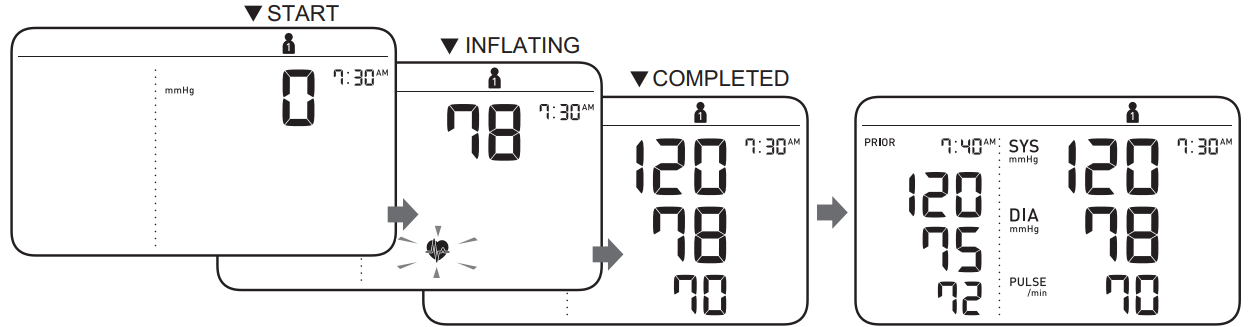
- Press the [START/STOP] button to turn your monitor off.
Note
- Your monitor automatically turns off after 3 minutes.
- Wait 2 - 3 minutes between measurements. The wait time allows the arteries to decompress and return to their pre- measurement state. You may need to increase the wait time depending on your individual physiological characteristics.
Using the Guest Mode
Your monitor stores readings for 2 users in the memory. The guest mode can be used to take a single measurement for another user.
Note
No readings are stored in the memory, and the TruRead mode is not available when the guest mode is selected.
- Press and hold the [START/STOP] button for more than 3 seconds.
The user ID symbol and the date/time display will disappear.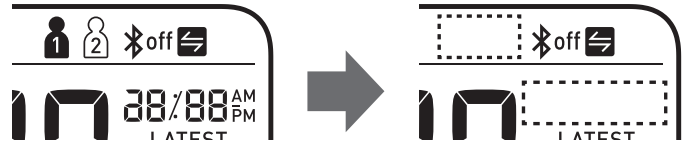
- Release the [START/STOP] button when the user ID and date/time display turn off.
The arm cuff automatically starts to inflate.
If your systolic pressure is more than 210 mmHg
If your systolic pressure is more than 210 mmHg, take a measurement manually. After the arm cuff starts to inflate, press and hold the [START/STOP] button until the monitor inflates 30 to 40 mmHg higher than your expected systolic pressure.
Note
Do not inflate above 299 mmHg.
Caution
Inflating to a higher pressure than necessary may result in bruising where the arm cuff is applied.
Using Your Monitor with a Smart Device
Pairing Your Monitor with a Smart Device
The date and time on your monitor will automatically be set when you pair your monitor with your smart device.
- Enable Bluetooth on your smart device.
- Download and install the free “OMRON connect US/CAN” app onto your smart device.
If you already have the “OMRON connect US/CAN” app and have created your account, open the app and add your new monitor. - Open the app and follow the pairing instructions shown on your smart device.
Confirm that your monitor is connected successfully.
When your monitor is connected successfully to your smart device, the “OK” symbol appears.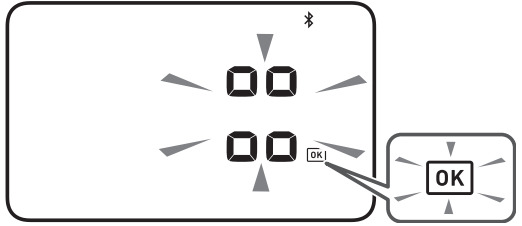
- Press [START/STOP] button to turn your monitor off.
Note
If the “Err” symbol appears, follow the instructions in the "OMRON connect US/CAN” app.

- Your monitor automatically turns off after 2 minutes.
- Be aware that OMRON will not be responsible for the loss of data and/or information in the app.
- OMRON connect US/CAN” is the only app that we recommend to use with your monitor to transfer data correctly.
Taking a Measurement
Refer to sub-section 3.1 to start a measurement. Open the app on your smart device and follow the instructions.
Note
- Make sure that your monitor is within 16 ft. (5m) of your smart device.
Transferring Data Automatically/Manually
- The readings will be transferred to your smart device within 1 hour after taking a measurement.
- To transfer the readings manually, press the button.
Disabling/Enabling Bluetooth
Warning
This product emits radio frequencies (RF) in the 2.4 GHz band. DO NOT use this product in locations where RF is restricted, such as on an aircraft or in hospitals. Turn off the Bluetooth feature in this monitor and remove batteries when in RF restricted areas. For further information on potential restrictions refer to documentation on the Bluetooth usage by the FCC.
Bluetooth is enabled as default.
When your monitor is off, press and hold the
 button (rear surface of the monitor) for more than 10 seconds.
button (rear surface of the monitor) for more than 10 seconds.
"oFF” flashes 3 times.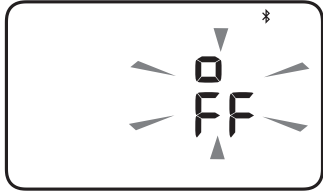
Press the [START/STOP] button to turn your monitor off.
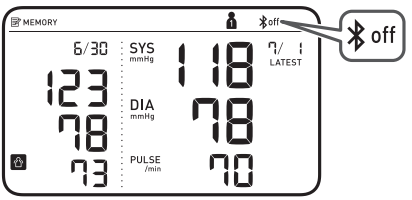
Note
- To enable Bluetooth, press and hold the
 button for more than 2 seconds. “on” appears on the display.
button for more than 2 seconds. “on” appears on the display. - Your monitor automatically turns off 2 minutes after the completion.
- When Bluetooth is disabled, the “
 ” symbol appears.
” symbol appears.
Using Memory Function
Your monitor automatically stores up to 100 readings per user.
Note
This monitor can be used by multiple users. Refer to sub-section 2.8 to switch user. Make sure which user ID stores your own readings.
Viewing the Readings Stored in Memory
- Select your user ID.
Press the
 button.
button.
After a memory number appears, the latest reading will appear with a past reading. A past reading will appear in the comparison display on the left.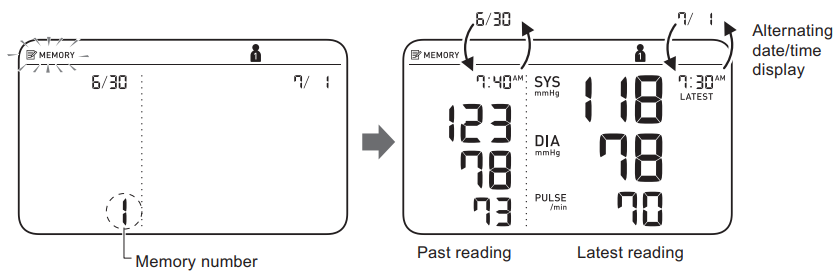
Note
If the reading is high (refer to sub- section 1.3), the “ ” symbol appears.
” symbol appears.
If there are no readings stored in the memory, the screen to the right is displayed.
If the memory is full, new readings will replace the old readings, starting with the oldest reading.
- Press the
 or
or  button repeatedly to scroll through the previous readings stored in the memory.
button repeatedly to scroll through the previous readings stored in the memory. To view the older readings
To view the older readings To view the more recent readings
To view the more recent readings
Viewing the Average Reading
Your monitor can calculate an average reading based on the latest 2 or 3 readings taken within the most recent 10 minute timeframe.
- Select your user ID.
When your monitor is off, press and hold the
 button for more than 3 seconds.
button for more than 3 seconds.
The “ ” symbol flashes.
” symbol flashes.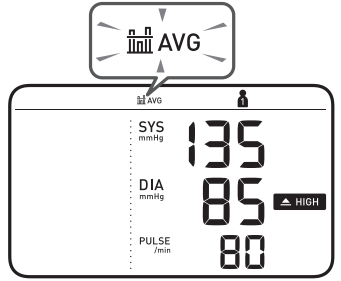
Note
- If there are only 2 readings in the memory for that period, the average will be based on these 2 readings.
- If the average reading is high (refer to sub-section 1.3), the “
 ” symbol appears.
” symbol appears.
Other Settings
Deleting All Readings Stored in Memory
- Select your user ID.
- Press the
 button.
button.
After a memory number appears, the latest reading will appear with a past reading. While holding the
 button down, press and hold the [START/STOP] button for more than 3 seconds.
button down, press and hold the [START/STOP] button for more than 3 seconds.
The display to the right flashes.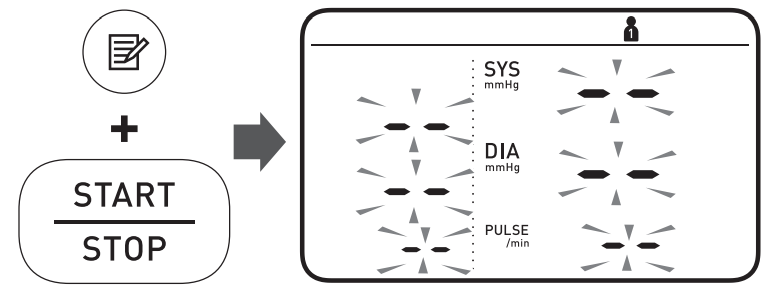
While holding the
 button down, press and hold the [START/STOP] button for more than 3 seconds.
button down, press and hold the [START/STOP] button for more than 3 seconds.
The display stops flashing, then all readings are deleted.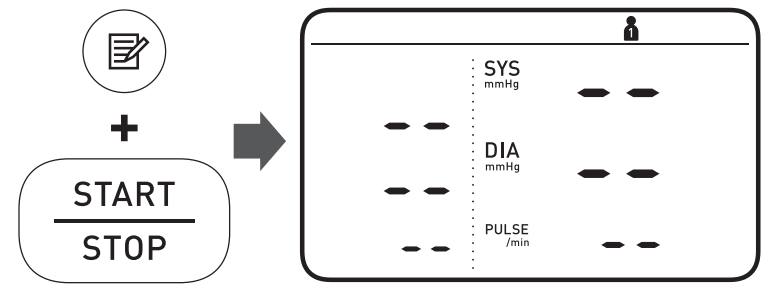
- Press [START/STOP] button to turn your monitor off.
Note
- All readings will be deleted. You cannot partially delete the readings stored in the memory.
- Your monitor automatically turns off after 2 minutes.
Restoring Your Monitor to the Default Settings
To delete all the information stored in your monitor, follow the instructions below. Make sure that your monitor is turned off.
While holding the
 button (rear surface of the monitor) down, press and hold the [START/STOP] button for more than 3 seconds.
button (rear surface of the monitor) down, press and hold the [START/STOP] button for more than 3 seconds.
The display to the right flashes.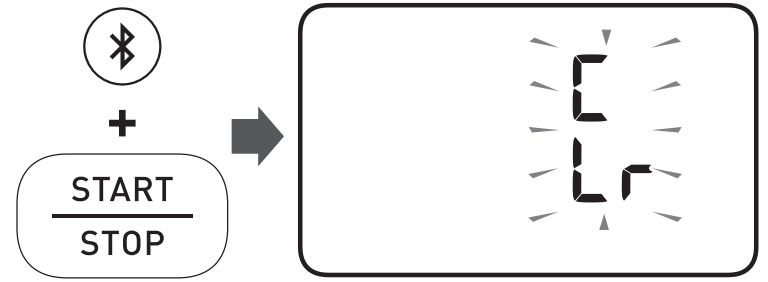
While holding the
 button down, press and hold the [START/STOP] button for more than 3 seconds.
button down, press and hold the [START/STOP] button for more than 3 seconds.
The display stops flashing, then your monitor is restored to the default settings.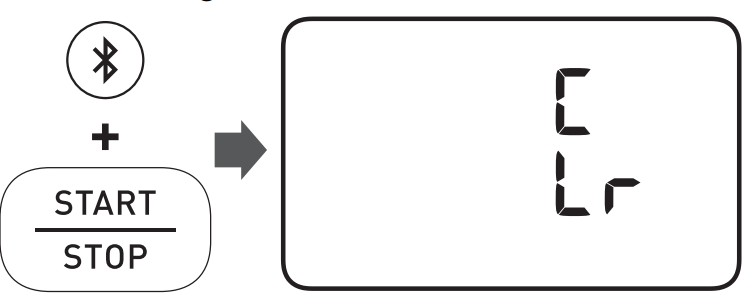
- Press [START/STOP] button to turn your monitor off.
Note
- Reverting to the default setting of your monitor does not delete the information in the app.
- Your monitor automatically turns off after 3 minutes.
- You will need to re-pair your monitor when using the monitor again. Without re-pairing, your readings will not be transferred to your app.
Error Messages and Troubleshooting
If any of the below problems occur during measurement, check to make sure that no other electrical device is within 12 inches (30 cm). If the problem persists, refer to the table below.
Display/ Problem | Possible Cause | Solution | |
Press the [START/STOP] | |||
The [START/STOP] button was pressed while the arm cuff is not applied. | button again to turn the monitor off. After inserting the air plug securely and applying the arm cuff correctly, press the | ||
[START/STOP] button. | |||
appears or the armcuff does | |||
Air plug is not completely plugged into the monitor. | Insert the airplug securely. Refer to sub-section 2.4. | ||
not inflate. | |||
Apply thearm cuff | |||
The arm cuffis not | correctly, then take | ||
applied correctly. | another measurement. Refer to sub-section 2.4. | ||
Air is leaking from the arm cuff. | Replace the arm cuff with a new one. Refer to section 9. |
E2 appears or a measurement cannot be complete after the arm cuff inflates. |
You move or talk during a measurement and the arm cuff does not inflate sufficiently. | Remain still and do not talk during a measurement. If “E2” appears repeatedly, inflate the arm cuff manually until the systolic pressure is 30 to 40 mmHg above your previous readings. Refer to sub-section 3.1. |
The systolic pressure is above 210 mmHgand a measurement cannotbe taken. | Inflate the arm cuff manually until the systolic pressure is 30 to 40 mmHg above your previous readings. Refer to sub-section 3.1. | |
E3 appears |
The arm cuff is inflated exceeding the maximum allowable pressure. | Do not touch the arm cuff and/or bend the air tube while taking a measurement. If inflating the arm cuff manually, refer to the end of sub-section 3.1. |
E4 appears | You move or talk during a measurement. Vibrations disrupta measurement. | Remain stilland do not talk during a measurement. |
E5 appears |
The pulserate is not detected correctly. | Apply the arm cuff correctly, then take another measurement. Refer to sub-section 2.4. Remain still and sit correctly during a measurement. If the “ ” symbol continues to appear,we recommend you to consult with your physician. |
/ appears | ||
does not flash during a measurement | ||
Er appears |
The monitorhas malfunctioned. | Press the [START/STOP] button again. If “Er” still appears, contact customer service. Refer to section 12. |
Err appears |
The monitor cannot connect to a smart device or transmit data correctly. | Follow the instructions shown in the “OMRON connect US/CAN” app. If the “Err” symbol still appears after checking the app, contact customer service. Refer to |
P flashes |
The monitor is waiting for pairing with the smart device. | Refer to sub-section 4.1 for pairing your monitor with your smart device,or press the [START/STOP] button to cancel pairing and turn your monitor off. |
flashes | The monitor is ready to transfer your readings to the smart device. | Open the “OMRON connect US/CAN” app to transfer your readings. |
flashes | There are more than 48 readings in memory to be transferred. |
Pair or transfer your readings to the “OMRON connect US/CAN” appso you can keep them in memory in the app, and this error symbol disappears. |
The dateand time is not set. | ||
appears | There are 60 readings in memory to be transferred. | |
flashes |
Batteriesare low. | Replacing all4 batteries with new ones is recommended. Refer to sub-section 2.1. |
appears or the monitor is turned off unexpectedly during a measurement. |
Batteriesare depleted. |
Immediately replace all 4 batteries with new ones. Refer to sub-section 2.1. |
Nothing appears on the display of the monitor. | Batteries are depleted. | |
Battery polarities are not properly aligned. | Check the battery installation for proper placement. Refer to sub-section 2.1. |
Readings appear too high or too low. | Blood pressure varies constantly. Many factors including stress, time of day, and/orhow you apply the arm cuff, may affect your blood pressure. Review sub-sections 2.3 - 2.5 and section 3. |
Any other communication issue occurs. | Follow the instructions shownin the smartdevice, or visit the “Support” section in the “OMRON connect US/CAN” app for further help. If the problem still persists, contact customer service. Refer to section 12. |
Any other problems occur. | Press the [START/STOP] button to turn the monitor off, then press it again to take a measurement. If the problem continues, removeall batteries and wait for 30 seconds. Then re-install batteries. If the problemstill persists, contactcustomer service. Refer to section 12. |
Maintenance
To protect your monitor from damage, follow the directions below: Changes or modifications not approved by the manufacturer will void the user warranty.
Caution
DO NOT disassemble or attempt to repair this monitor or other components. This may cause an inaccurate reading.
Storage
Store your monitor and other components in a clean, safe location.
- Remove the arm cuff from the monitor.
Caution
To unplug the air plug, pull on the plastic air plug at the base of the tube, not the tube itself. Gently fold the air tube into the arm cuff.
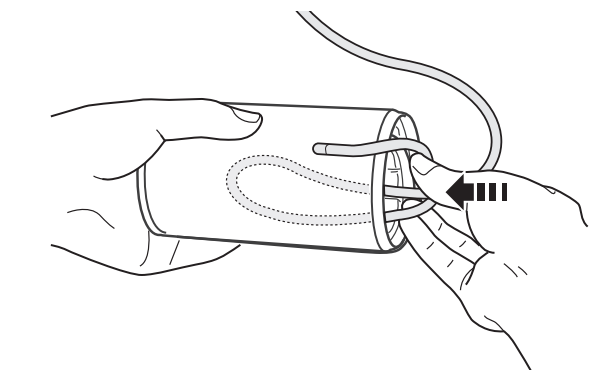
Note
- Do not bend or crease the air tube excessively.
Do not store your monitor and other components:
- If your monitor and other components are wet.
- In locations exposed to extreme temperatures, humidity, direct sunlight, dust or corrosive vapors such as bleach.
- In locations exposed to vibrations or shocks.
Cleaning
- Do not use any abrasive or volatile cleaners.
- Use a soft dry cloth or a soft cloth moistened with mild (neutral) detergent to clean your monitor and arm cuff and then wipe them with a dry cloth.
- Do not wash or immerse your monitor and arm cuff or other components in water.
- Do not use gasoline, thinners or similar solvents to clean your monitor and arm cuff or other components.
Setup Guide
To operate the Omron Upper Arm BP Monitor BP7350, follow these steps:
- Insert the batteries into the battery compartment.
- Wrap the cuff around your upper arm, ensuring it is snug but not too tight.
- Sit comfortably with your back supported and feet flat on the floor.
- Press the start button; the monitor will inflate the cuff and take three consecutive readings.
- After the readings are taken, review the results on the LCD display.
Warranty
Your BP7450 Blood Pressure Monitor, excluding the arm cuff, AC adapter and batteries is warranted to be free from defects in materials and workmanship appearing within 5 years from the date of purchase, when used in accordance with the instructions provided with the monitor. The arm cuff and AC adapter are warranted to be free from defects in materials and workmanship appearing within 1 year from the date of purchase when the monitor is used in accordance with the instructions provided with the monitor.
Pros & Cons
Pros:
- Accurate and reliable readings due to TruRead technology.
- Comfortable and secure cuff fit.
- Large LCD display for easy reading.
- Memory storage for tracking progress over time.
- Affordable price point.
Cons:
- Battery life may vary depending on usage.
- Some users may find the cuff too large or too small for their arm size.
- No wireless connectivity or app integration.
Customer Reviews
Customers have generally praised the Omron Upper Arm BP Monitor BP7350 for its accuracy and ease of use. Many appreciate the comfort of the cuff and the clear display of readings. However, some users have noted issues with battery life and occasional errors if not used properly.
Common complaints include occasional inaccuracies if the cuff is not fitted correctly and the lack of wireless connectivity for syncing data with health apps.
Faqs
What is the purpose of TruRead technology in the BP7350?
How do I ensure accurate readings with the Omron Upper Arm BP Monitor?
What is IntelliSense technology and how does it work?
Can I use the Omron if I have an irregular heartbeat?
How many readings can the Omron BP7350 store?
Is the BP7350 suitable for all arm sizes?
What batteries does the BP Monitor use?
Can I use the Omron BP7350 while standing?
How do I clean and maintain my BP Monitor?
Is there a warranty on the Omron BP Monitor?
Leave a Comment