Palm Handbook Mini Keyboard Instruction Manual
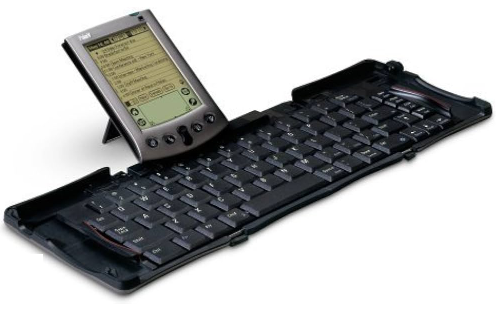
Content
Introducing the Palm Mini Keyboard
Palm Mini Keyboard is designed to make entering data easy. An alternative to Graffiti writing and the onscreen keyboard, the Palm Mini Keyboard allows you to type e-mail and instant messages, and perform quick data-entry while on-the-go.
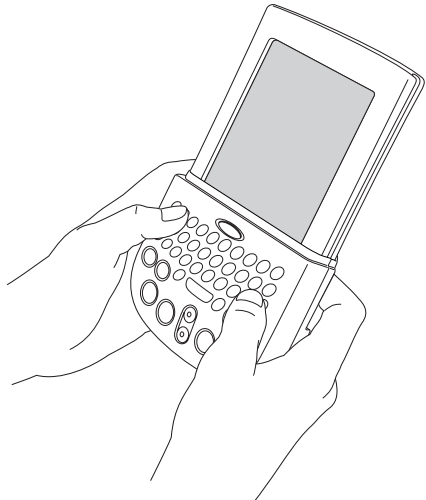
Detailed Specifications
The Palm Handbook Mini Keyboard features a scissor-switch key design, providing a comfortable and responsive typing experience. It has a built-in rechargeable battery that can last up to 40 hours on a single charge. The keyboard is equipped with Bluetooth 5.0 technology, ensuring a stable and fast connection with your devices. It also has a range of up to 10 meters, providing flexibility in its placement. The keyboard is compact, measuring only 28.5 x 12 x 0.7 cm and weighing 400g, making it easy to carry around.
Installing the application
Before you install the Palm Mini Keyboard application on your handheld, it’s a good idea to perform a HotSync operation to back up your data. The application for the Palm Mini Keyboard controls the way the keyboard interacts with your handheld. It’s a PRC file like most other applications for your handheld, and you install it just like any other application.
NOTE :The Palm Mini Keyboard application is a background application, so no icon will appear in the Applications Launcher.
To load the keyboard application on a Windows computer
- Insert the CD-ROM into the CD-ROM drive, and then double-click the CD- ROM drive icon.
- Double-click the Mini Keyboard.prc file; this opens the Install Tool.
- In the User drop-down list, select the name that corresponds to your handheld, and then click OK.
- Click Done, and when the confirmation message appears, click OK.
- Perform a HotSync operation to install the keyboard application on your handheld.
To load the keyboard application on a Mac computer
- Insert the CD-ROM into the CD-ROM drive.
- In Palm Desktop software, from the HotSync menu, select Install Handheld Files.
- In the User pop-up menu, select the name that corresponds to your handheld.
- Drag Mini Keyboard.prc to the Install Handheld Files dialog box.
- Perform a HotSync operation to install the keyboard application on your handheld.
Now you’re ready to use your keyboard.
NOTE To find version and size information about the keyboard application, tap the Applications icon , tap the Menu icon , and then tap Info.
Attaching and removing the keyboard
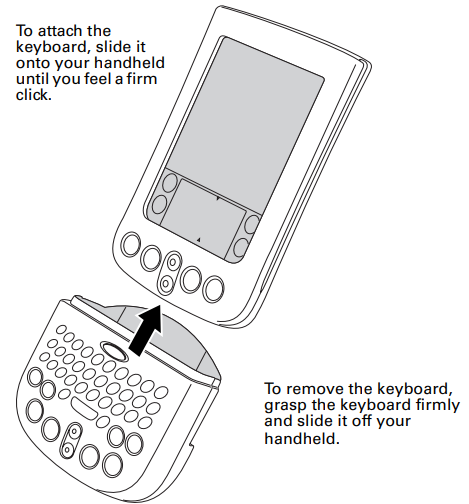
Description
The Palm Handbook Mini Keyboard is designed with a minimalist and modern look, making it an attractive accessory for any device. The keys are well-spaced and have a matte finish, making them comfortable to type on for extended periods. The keyboard also features function keys, allowing you to control media playback, volume, and brightness. The built-in rechargeable battery is convenient and eliminates the need for disposable batteries. The keyboard's compact size makes it an excellent option for travel, and its long battery life ensures that it will last for several days without needing to be recharged.
Palm Mini Keyboard Using the keyboard
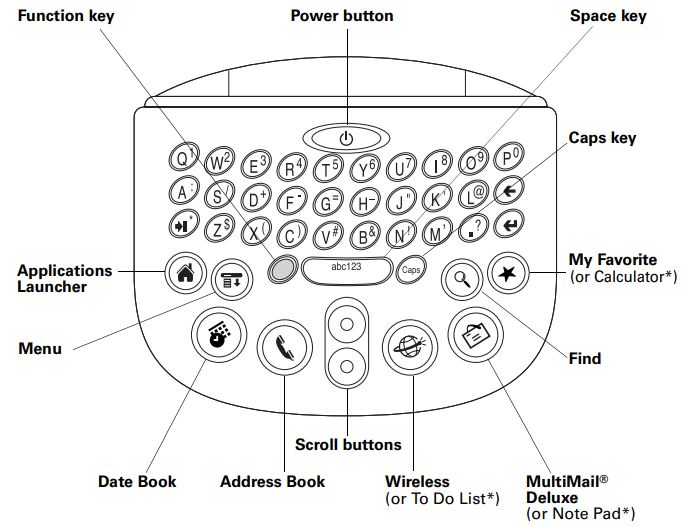
Turning on and off your handheld
- Press the power button at the top of the keyboard to turn your handheld on and off.
- You can also turn on your handheld by pressing any of the application buttons.
Function and caps keys
- To type numbers and symbols shown in blue on your Palm Mini Keyboard, such as #, &, and !, use the blue function key .
- Press the function key once for a temporary shift. The next key you type enters the symbol.
- Press the function key twice to lock.
- Press the key once again to release the lock.
- To type capital letters use the Caps key .
- Press this key once for a temporary shift or twice for caps lock.
- Press the key again to release caps lock.
Application buttons
- Press application buttons to open applications, just as you would on your handheld.
- Pressing any of the application buttons also turns on your handheld.
International keyboard
- To display the Palm OS International keyboard, press the function key , and then press the space key.
This is equivalent to tapping “abc” in the Graffiti writing area and then tapping “Int’l”.
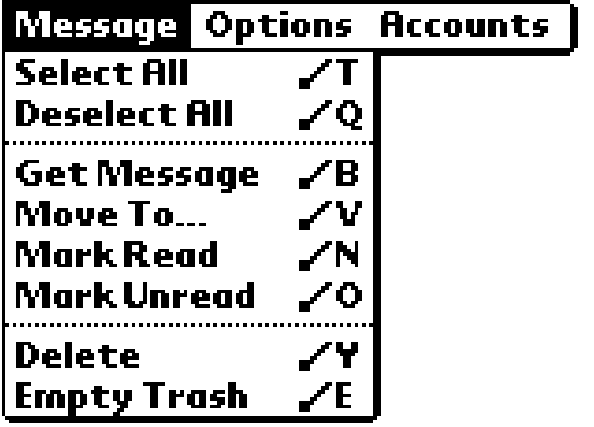
Palm Handbook Mini Keyboard Setup Guide
To set up the Palm Handbook Mini Keyboard, first, ensure that it is charged. Then, turn on the keyboard by pressing the power button. Next, put your device in pairing mode and select the keyboard from the list of available devices. Once connected, you can start typing. To recharge the keyboard, connect it to a power source using the included USB cable.
Menu shortcuts
You can use shortcuts on the Palm Mini Keyboard to execute commands such as the ones shown in the menu on the right.
To use a menu shortcut
- Press the function key
 .
. - Press the Caps key
 .
. - Press the key for the command you want to execute.
For example, to delete an e-mail message in MultiMail Deluxe, press the function key, then press the Caps key, and then press Y.
Moving between fields
To move between fields, press the function key  , and then press either the up or down scroll button. For example, to jump from the Last name field to the First name field in a new Address Book entry, press the function key, and then press the down scroll button.
, and then press either the up or down scroll button. For example, to jump from the Last name field to the First name field in a new Address Book entry, press the function key, and then press the down scroll button.
Onscreen buttons
Some of the buttons on your handheld screen can be selected using key combinations.
- New button. Press the function key
 , and then press the backspace key.
, and then press the backspace key. - Done button. Press the function key
 , and then press the return key. This command also selects the OK button and the Send button.
, and then press the return key. This command also selects the OK button and the Send button. - OK button. Press the function key
 , and then press the return key.
, and then press the return key. - Send button. Press the function key
 , and then press the return key.
, and then press the return key.
Palm Handbook Mini Keyboard Troubleshooting
If you are having trouble connecting the keyboard to your device, ensure that both the keyboard and the device are in pairing mode. If the problem persists, try resetting the keyboard by holding down the power button for 10 seconds. If the keyboard is not charging, ensure that the USB cable is properly connected and that the power source is working. If the keyboard is not responding, try turning it off and on again.
Pros & Cons
Pros
- Compact and portable
- Comfortable and responsive typing experience
- Long battery life
- Fast and stable connection with Bluetooth 5.0 technology
- Modern and minimalist design
Cons
- No numeric keypad
- Limited function keys
- May be too small for some users
Customer Reviews about Palm Handbook Mini Keyboard
Customers have praised the Palm Handbook Mini Keyboard for its compact size, comfortable typing experience, and long battery life. However, some have criticized its lack of a numeric keypad and limited function keys. Overall, customers have found it to be a reliable and convenient accessory for their devices.
Faqs
What devices are compatible with the Palm Handbook Mini Keyboard?
How do I connect the Palm Handbook Mini Keyboard to my Palm device?
Does Palm Handbook Mini Keyboard require batteries?
How long do the batteries last in the Palm Handbook Mini Keyboard?
What should I do if the Palm Handbook Mini Keyboard is not responding?
How do I clean and maintain the Palm Handbook Mini Keyboard?
What is the warranty period for the Palm Mini Keyboard, and what does it cover?
Can I customize the key mappings on the Palm Handbook Mini Keyboard?
What should I do if a key on the Palm Handbook Mini Keyboard is stuck or not functioning?
How portable is the Palm Handbook Mini Keyboard?
Leave a Comment
