Razer Naga Epic Chroma Gaming Mouse User Manual | Specs

Content
Razer Naga Epic Chroma Gaming Mouse
Introducing the Razer Gaming Mouse is a premier choice for gamers, especially those who play massively multiplayer online (MMO) games. Featuring an ergonomic design, this mouse boasts 19 programmable buttons, including a unique mechanical thumb grid, allowing for quick access to in-game commands. With customizable Chroma lighting and both wired and wireless connectivity options, it combines performance with style. The Razer Naga Epic Chroma is priced at approximately $129.99.
Featuring a massive amount of buttons to use, the Razer Naga Epic Chroma’s distinct thumb grid that is hugely popular with MMO players the world over, coupled with the flexibility of gaming-grade wireless technology, take this MMO icon to the next level, giving you a greater advantage than ever before.
Its tilt-click scroll wheel, improved mechanical thumb grid buttons and greater number of programmable buttons, increase the arsenal of spells at your fingertips as well as the precision you enjoy. With refined ergonomics, Chroma customizable lighting and intuitive in-game overlay support, this epic MMO gaming mouse fits your hand perfectly and can be personalized to your exact preferences.
PACKAGE CONTENTS
- Razer Naga Epic Chroma wireless multi-color MMO gaming mouse
- Charging dock
- Charging cable
- Quick Start Guide
SYSTEM REQUIREMENTS
- PC or Mac with a free USB port
- Windows 8 / Windows 7 / Windows Vista / Windows XP (32-bit) /Mac OS X (10.7 - 10.9)
- In-game configurator support compatible with Windows 8 / Windows 7 /Windows Vista only
- Internet connection
- 100MB of free hard disk space
TECHNICAL SPECIFICATIONS
- 19 MMO-optimized programmable buttons
- The 12-button mechanical thumb grid
- Tilt-click scroll wheel
- 8200dpi 4G laser sensor
- Wireless gaming-grade technology
- Chroma lighting with 16.8 million customizable color options
- Razer Synapse enabled
- 1000Hz Ultrapolling
- 200 inches per second/50g acceleration
- Zero-acoustic Ultraslick mouse feet
- 7 ft./2.1m braided fiber USB charging cable
- Battery Life: Approximately 20hrs (continuous gaming)
APPROXIMATE SIZE & WEIGHT
- Length 119mm/4.68”
- Width 75mm/2.95”
- Height 43mm/1.69”
- Weight 150g/0.33lbs
DEVICE LAYOUT

- Left mouse button
- Right mouse button
- Scroll wheel
- Mouse button 5
- Mouse button 4
- Left tilt-click - repeat scroll down
- Right tilt-click – repeat scroll up
- 12 Programmable mechanical thumb grid buttons
- 8200dpi 4G laser sensor
- Ultraslick mouse feet
- Wireless on/off switch
- Charging cable
Charging dock

For optimum battery life, always move the switch to wireless off position when not using your Razer Naga Epic Chroma in wireless mode.
SETTING UP YOUR RAZER NAGA EPIC CHROMA
LIGHTING SCHEME WHEN CHARGING THE RAZER NAGA EPIC CHROMA
- Mode
Charging
Fully Charged - Wireless Mode
Pulsating
Steady - Wired Mode
Steady
Steady
CHARGING THE RAZER NAGA EPIC CHROMA
For best results, please fully charge the Razer Naga Epic Chroma before you use it. A depleted Razer Naga Epic Chroma will be fully charged in about 5 hours. If the Razer Naga Epic Chroma has not been used for an extended period, you may need to recharge it before use.
The Razer Naga Epic Chroma requires a USB connection that is able to supply sufficient power during battery charging process. The battery charging process of the Razer Naga Epic Chroma may be affected if connected to a non-powered USB hub or non-powered USB ports found on certain keyboards and other peripherals. When in doubt, it is preferable to connect the Razer Naga Epic Chroma directly to the USB port found on the CPU unit of your computer system.
WIRELESS MODE
Insert the micro USB connector to the charging dock and then insert the USB connector to your computer.

Slide the switch to ON position as shown here. To conserve battery power, always move the switch to OFF position when not using your mouse in wireless mode.
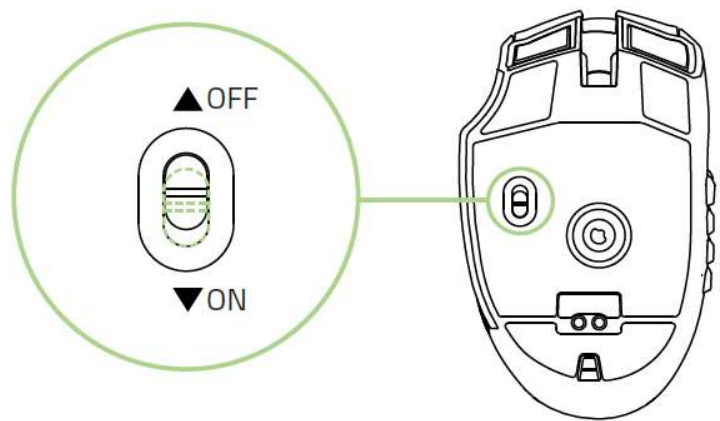
To charge the Razer Naga Epic Chroma in wireless mode, ensure that the switch is set to OFF position and then place the mouse on the charging dock.
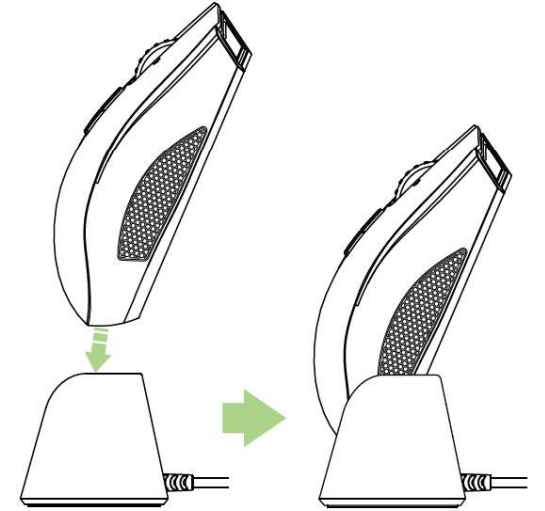
WIRED MODE
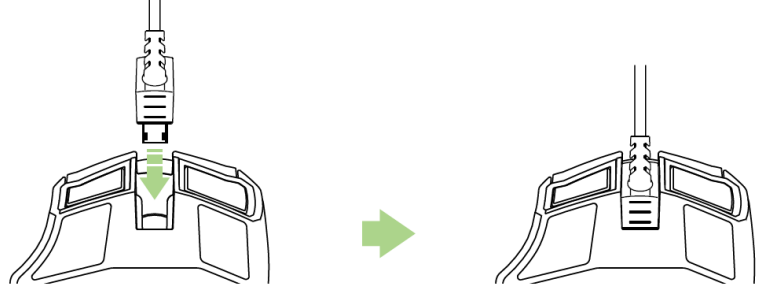
- Insert the micro USB connector to the Razer Naga Epic Chroma and then insert the USB connector to your computer.
- The Razer Naga Epic Chroma is now ready for use as a high performance wired mouse. In addition, its battery will automatically start charging in wired mode.
Description
The Razer Naga Epic Chroma features a robust and ergonomic design, ensuring comfort and durability. The 12-button thumb grid is strategically positioned for easy access, allowing players to execute complex commands swiftly. The mouse also includes a tilt-click scroll wheel and an ergonomic thumb rest for added comfort. The Chroma lighting system offers 16.8 million color options, allowing users to personalize their gaming setup. Additionally, the mouse comes with a battery life of up to 20 hours on a single charge, making it suitable for long gaming sessions.
The mouse uses Razer's proprietary Synapse software for customization, allowing users to assign macros, adjust lighting effects, and tweak performance settings. The interchangeable side panels add versatility, making the mouse adaptable to different gaming styles.
USING YOUR RAZER

The 12-button thumb grid works the same as a keyboard’s numerical keys. These buttons allow you to replicate the action bar of most games onto the thumb grid buttons.
INSTALLING EPIC CHROMA

- Step 1: Connect your Razer device to the USB port of your computer.
- Step 2: Install Razer Synapse when prompted* or download the installer from https://www.razerzone.com/synapse
- Step 3: Register for a Razer ID or log in to Synapse with an existing account.
*Applicable for Windows 8 or later.
Setup Guide
To set up the Razer Naga Epic Chroma, start by charging the mouse using the provided USB cable.
- Once charged, connect the mouse to your computer via the USB receiver or Bluetooth.
- Download and install Razer Synapse from the official Razer website to access full customization options.
- For wireless operation, insert the USB receiver into a free port on your computer.
- For Bluetooth connectivity, pair the mouse with your device through the Bluetooth settings.
- Configure the mouse using Synapse software by assigning buttons, adjusting DPI settings, and customizing lighting effects.
SAFETY AND MAINTENANCE
SAFETY GUIDELINES
In order to achieve maximum safety while using your Razer Naga Epic Chroma, we suggest that you adopt the following guidelines:
- Avoid looking directly at the tracking beam of your mouse or pointing the beam in anyone else’s eye. Note that the tracking beam is NOT visible to the naked human eye and is set on an Always-On mode.
- Should you have trouble operating the device properly and troubleshooting does not work, unplug the device and contact the Razer hotline or go to www.razersupport.com for support. Do not attempt to service or fix the device yourself at any time.
- Do not take apart the device (doing so will void your warranty) and do not attempt to operate it under abnormal current loads.
- Keep the device away from liquid, humidity or moisture. Operate the device only within the specific temperature range of 0°C (32°F) to 40°C (104°F). Should the temperature exceed this range, unplug and switch off the device in order to let the temperature stabilize to an optimal level.
BATTERY
The Razer Naga Epic Chroma contains an internal, lithium-ion polymer rechargeable battery. In general, the life expectancy of this battery depends upon its usage. If the battery does not charge after several attempts, it may be non-operational and you may need to contact customer support. Do not attempt to replace the Razer Naga Epic Chroma’s battery yourself.
COMFORT
Research has shown that long periods of repetitive motion, improper positioning of your computer peripherals, incorrect body position, and poor habits may be associated with physical discomfort and injury to nerves, tendons, and muscles. Below are some guidelines to avoid injury and ensure optimum comfort while using your Razer Naga Epic Chroma.
- Position your keyboard and monitor directly in front of you with your mouse next to it. Place your elbows next to your side, not too far away and your mouse within easy reach.
- Adjust the height of your chair and table so that the keyboard and mouse are at or below elbow height.
- Keep your feet well supported, posture straight and your shoulders relaxed.
- During gameplay, relax your wrist and keep it straight. If you do the same tasks with your hands repeatedly, try not to bend, extend or twist your hands for long periods.
- Do not rest your wrists on hard surfaces for long periods. Use a wrist rest to support your wrist while gaming.
- Customize the buttons on your mouse to suit your style of gaming in order to minimize repetitive or awkward motions while gaming.
- Make sure that your mouse fits comfortably in your hands.
- Do not sit in the same position all day. Get up, step away from your desk and do exercises to stretch your arms, shoulders, neck and legs.
- If you should experience any physical discomfort while using your mouse, such as pain, numbness, or tingling in your hands, wrists, elbows, shoulders, neck or back, please consult a qualified medical doctor immediately.
MAINTENANCE AND USE
The Razer Naga Epic Chroma requires minimum maintenance to keep it in optimum condition. Once a month we recommend you unplug the device from the USB port and clean it using a soft cloth or cotton swab with a bit of warm water to prevent dirt buildup. Do not use soap or harsh cleaning agents.
To get the ultimate experience in movement and control, we highly recommend a premium Mouse Mat from Razer. Some surfaces will cause undue wear on the feet requiring constant care and eventual replacement.
Do note that the sensor of the Razer Naga Epic Chroma is ‘tuned’ or optimized especially for Razer Mouse Mats. This means that the sensor has been tested extensively to confirm that the Razer Naga Epic Chroma reads and tracks best on Razer Mouse Mats.
Troubleshooting
If you encounter any issues with your Razer Naga Epic Chroma, here are some common problems and solutions:
- Connection Issues: Ensure the USB receiver is properly inserted and the mouse is paired correctly if using Bluetooth. Restart your computer and try reconnecting.
- Button Malfunction: Clean the buttons and ensure they are free from debris. Check for firmware updates in Razer Synapse.
- Battery Life: Adjust your lighting settings to conserve battery life. Ensure the mouse is fully charged before extended use.
Always refer to the user manual for specific instructions and warnings. Regularly update the firmware through Synapse to ensure optimal performance.
PRODUCT WARRANTY
For the latest and current terms of the Limited Product Warranty, please visit https://www.razerzone.com/warranty
REGISTRATION
Sign up now for a Razer Synapse account to get real-time information on your product’s warranty status. To learn more about Razer Synapse and all its features, visit https://www.razerzone.com/synapse
If you are already a Razer Synapse user, register your product by clicking on your email address at the Razer Synapse application and select Warranty Status from the dropdown list.
To register your product online, visit https://www.razerzone.com/registration Please note that you will not be able to view your warranty status if you register via the website.
TECHNICAL SUPPORT
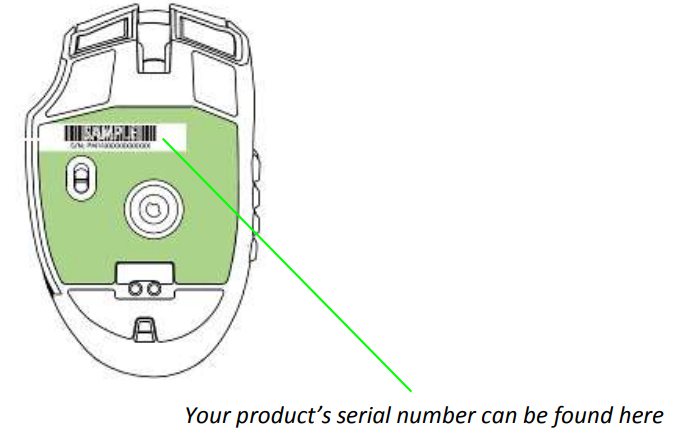
What you’ll get:
- 2 years limited manufacturer’s warranty.
- Free online technical support at https://www.razersupport.com
Razer Naga Epic Chroma Pros & Cons
Pros
- Precision Control: The 16,000 CPI optical sensor provides accurate and precise tracking.
- Customizable Design: Interchangeable side panels and extensive button customization make it versatile for different game genres.
- Comfortable Ergonomics: Designed for long gaming sessions, ensuring comfort and reducing fatigue.
- Chroma Lighting System: Offers 16.8 million color options for personalization.
Cons
- High Price Point: Priced around $100 to $150, making it less accessible to casual gamers.
- Complexity: The extensive button layout can be overwhelming for some users.
- Battery Life Concerns: Some users report shorter battery life than expected, especially with heavy use of lighting effects.
Customer Reviews
Many customers praise the Razer Naga Epic Chroma for its precision and customizable design. However, some users find the high price point and complexity of the button layout to be drawbacks. Here are some common complaints:
- Steep Learning Curve: Some users find it challenging to adapt to the extensive button layout.
- Software Issues: A few users report occasional software glitches and connectivity problems.
Faqs
What is the DPI range of the Razer Naga Epic Chroma?
How do I customize the lighting effects on the Razer Naga Epic Chroma?
Can I use the Razer Naga Epic Chroma wirelessly?
How long does the battery last on the Razer Naga Epic Chroma?
Is the Razer Naga Epic Chroma compatible with Mac?
Can I interchange the side panels on the Razer Naga Epic Chroma?
How do I update the firmware of the Razer Naga Epic Chroma?
What is the weight of the Razer Naga Epic Chroma?
Does the Razer Naga Epic Chroma come with a warranty?
Can I assign macros to buttons on the Razer Naga Epic Chroma?
Leave a Comment
