How to Install: Peztio 1080P Dashcam M1 Setup Guide

Content
Introducing the Peztio 1080P Dashcam M1
The Peztio 1080P Dashcam M1 is a high-definition driving recorder designed to provide clear and vivid footage of your journeys. Launching in the first quarter of 2023, this dashcam is expected to be priced around $80, making it an affordable option for drivers seeking reliable and efficient recording devices. Its primary purpose is to ensure the safety and security of drivers and passengers by documenting any incidents that may occur on the road.
Peztio Package Content
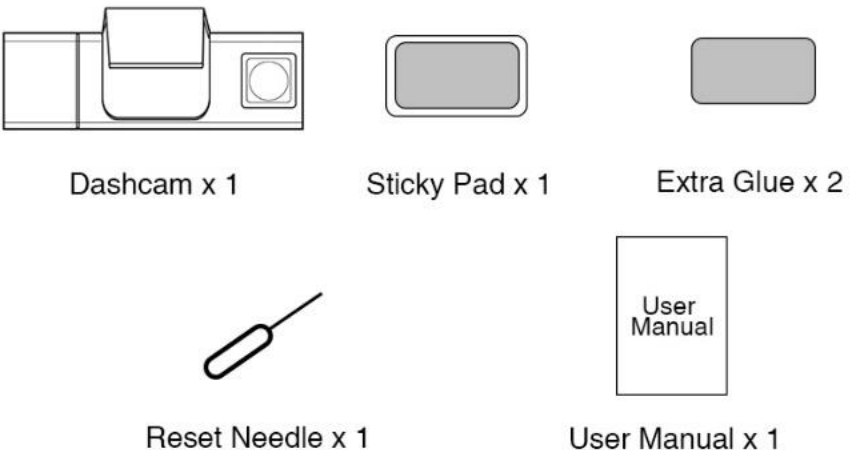
Product Structure
No | Content | Description |
1 | Stand | Attach thecamera to the windscreen. |
2 | Front Lens | Record thefront side video. |
3 |
Reset Key | Push thereset hole toreset the dash cam (recommend to use a needle). |
4 | Power Slot | Connect tothe car cigarette charger. |
5 | Card Slot | Insert theSD card from here. |
6 | AV Jet | External equipment (not included). |
7 | Screen | 3.18-inch HD IPSscreen. |
8 | Cabin Cam | Record the cabin video. |
9 |
IR lights | Captures decent cabin images when the passenger cabin isdark. |
10 |
UP Key |
|
11 | Down Key | Downwards, Turn on/off microphone |
12 | Power Key | Long press:Turn on/off thecamera Short press:Turn on/off the screen |
13 |
Menu Key |
|
14 |
OK Key | Press toconfirm / enter the sub menu / start & stop recording |
Detailed Specifications
The Peztio 1080P Dashcam M1 boasts impressive features such as:
- Full HD 1080p recording at 30fps
- 170° wide-angle lens
- Novatek NT96658 processor
- OV4689 image sensor
- 3-inch LCD screen
- G-sensor for automatic incident detection
- Loop recording
- Parking mode
- Support for up to 128GB microSD card
- Built-in lithium-ion battery
Parameters of Peztio 1080P Dashcam M1
Display Screen | 3.18-inch IPS Screen |
G-Sensor | Support |
IR Camera | Cabin Camera Support |
Resolution | Dual 1080P (front &cabin) |
Battery | Build in 200mah |
Loop recording | Support |
LensAngle | 170 Degrees Wide Angle |
Power Interface | Mini USB |
Support SD card | Class 10 SD Cardup to 64GB |
Language | English, German, Japanese, etc. |
Warranty | 12 months |
Model Introduction
- Front & Cabin Dual 1080P Lens
Peztio M1 equipped with dual cameras (a front and a cabin cam) and both of them can record videos in 1080P (1920*1080), vividly capture the videos of both front side road and in-cabin driver and passengers, ideal for the taxi driver. and Uber drivers. - Infrared Night Vision
The interior facing camera is surrounded by 4 infrared night vision lights, which captures decent images of the interior of your car when the passenger cabin is dark. - Parking Monitor
Even if the engine of your car is off, M1 can record the moment of the collision: the shake triggers the G-sensor, then the dashcam auto power on, and record a video. Protect your cars from robbery and vandalism.
NOTE: M1 supports 24 hours recording only when it connects to the hardwire kit, please purchase a hardwire kit separately if you want the camera to record videos 24 hours because the hardwire kit is not included in the package. - Auto Lock the Vital Video in An Accident
When a severe bump happens to your vehicles, the current video will be automatically locked and protected in the memory card, becomes unable to overwrite by the loop recording. - Loop Recording
The Loop recording video can be set the timing 1 min, 2 mins or 3 mins. It will overwrite the oldest unprotected video with the lasted footage, make space for your memory card. - 3.18 inches High-Definition IPS Screen
Built-in 3.18-inch HD large IPS screen, with 4 real-time display modes for you to master the situation on both the front side of the car and passenger cabin. - Power Supply
Please keep the camera connect to the cigarette lighter of your cars for daily use because the internal battery is only supplying power for the emergent situation when your car engine is off.
Peztio Start To Use 1080P Dashcam M1
- Preparation in advance
- Please charge the camera for 15-20 mins before you set up the camera in case the battery drained in shipping.
- Please Use a good quality branded SD card between 32GB and 64GB (Class 10 or UHS type 3) and format the card within the Setup menu.
Insert the SD Card Please pay attention to the right
SD card insert orientation following the instruction of the picture on the right. Gently insert the TF card into the slot till a “tik” sound occurred.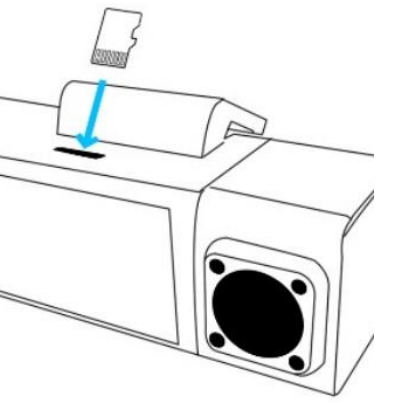
Stick it on the windscreen of your car
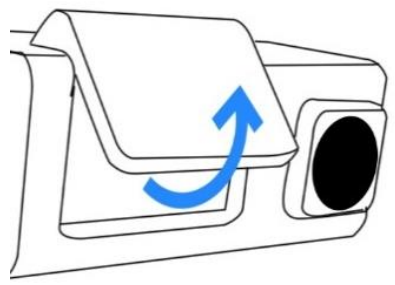
- A. Find a suitable position of your windscreen: the most ideal position is that will not shade your view while driving and meanwhile both the front and cabin video are complete recorded.
- B. Use the wet & dry tissues to clean this point make sure the dust is cleaned.
- C. Rotate the integrated suction(can be rotate up to 90 degrees), remove the protective plastic film from the sticky pad, pushthe sticky pad onto the inner windshield in the position you selected.
Connect the power to dash cam and cigarette lighter
Connect the car original charger to the cigarette lighter. Route the cables through the top ceiling and the A-pillar so that it does not interfere with driving. The camera will power on and auto start recording once you spark the engine.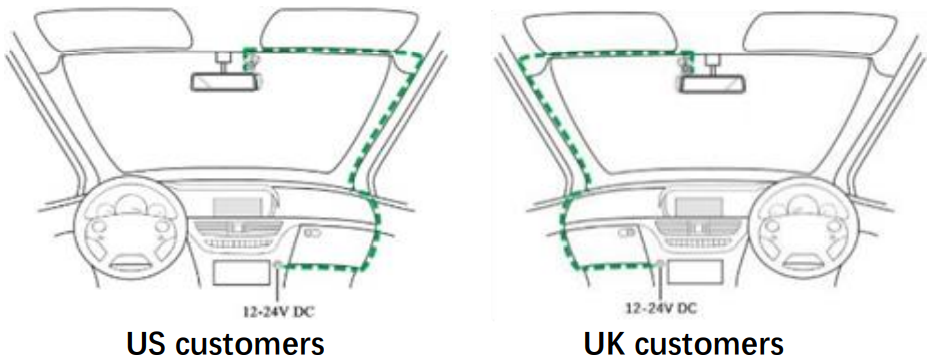
Adjust the angle of front & cabin camera
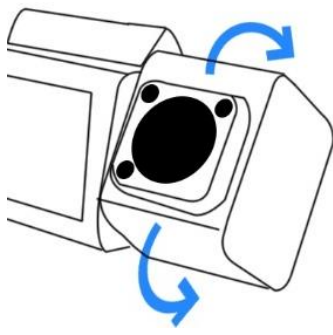
- A. Spark the engine to power on the camera,
- B. Twist the camera to adjust the angle of the front video
- C. Twist the rear lens to adjust the rear lens image, Make sure both the front and cabin videos are completely recorded.
Remove the camera
Please hold the integrated suction of the camera, then pull the camera and suction downside, then the dashcam successfully removed from the sticky pad which is sticked on the windscreen.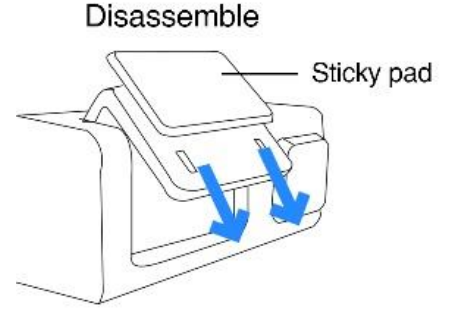
NOTE: Do not use brute force to pull the recorder out of the windshield (will cause irreparable damage), please remove the recorder according to the instructions above.
Set Up Your Dashcam M1
Format the SD card
We recommend you format the SD card for the first time use and format the SD card once a month regularly.
- Double press Menu button to enter the system setting.
- Choose the “Format”, press ok to enter the sub menu.
- Press OK to confirm formatting.
Set the date & time
- Double Press the Menu button to enter the system.
- Choose the “Date & Time”, press ok to enter the sub menu.
- Press Up/Down to change the date/time, and press OK to confirm & jump into the next setting field.
- Press Menu button again to save & exit.
Turn on the IR Light of the cabin camera
When there is not enough light in the cabin, you can turn on the infrared lens to shoot a clearer video (the video will become black and white).
- Double press the menu button to enter system menu.
- Select the “IR Light”, press ok to turn it on/auto.
Set your preference display mode
This camera supports 4 display modes, namely PIP mode, half front half cabin mode, front only mode and cabin only mode.
Set display mode
You can press the up key to switch the camera from 4 different display modes in when the camera is in video recording mode.
- Lock the Current Footage
You can short press the menu button to lock the current video manually to save the vital evidence. - Switch the camera from different modes
Long press the menu button from video mode, camera mode and playback mode
VIDEO MODE INTRODUCTION
Adjust the video options: Please press OK to stop the camera from recording then short press Menu Button to enter the video setting menu. (⭐represent the recommended settings)
Interface
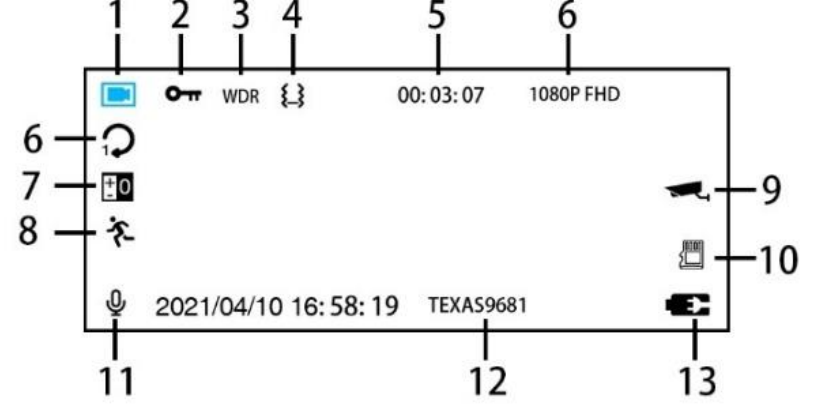
No | Content | Introduction |
1 | Video mode | Indicates the camera is in video mode |
2 | Lock | Current video is protected |
3 |
WDR | The camera will auto adjust the exposure to make obtain a clear image. |
WDR Options: on ⭐ / off | ||
4 |
G-Sensor | With G-Sensor on, the camera will detect the collision and lock the footage, can set the sensitivity. |
G-Sensor Options: off / Low ⭐ / Medium / High | ||
5 |
Time reminder | When it is recording, it shows the length of the current video, when it is not recording, it shows the remaining time of the SD card can record. |
6 |
Resolution | Shows the current resolution of the camera (the front and cabin are the same) |
Resolution options: 1080P FHD⭐ / 720P | ||
7 |
Loop recording | The Loop recording video can be set the timing 1 min, 2 mins or 3 mins. It will overwrite the oldest unprotected video with the lasted footage, make space for your memory card. |
Loop Options: off / 1 mins / 2 mins/ 3 mins | ||
8 | Exposure | Set theexposure you prefer. |
Exposure options: from +3 to -3 | ||
9 | Motion detection | With the motionsensor on, the camera will start recording after it detects a motion. |
Motion detection options: on / off | ||
10 |
Parking monitor | With this monitor on, the camera will auto power on and start recording when it detects a shake happen even if yourcar engine is off. |
Parking monitor options: on ⭐ / off | ||
11 | SD card | Indicates thecamera detect the card. |
12 | Microphone | Indicates the audio isrecorded. |
Microphone options: on ⭐ / off | ||
13 | Datestamp | Shows thecurrent time. |
Date stampoptions: on ⭐ / off | ||
14 | License Number |
Shows yourlicense number. |
License | number options: on ⭐ / off | |
15 |
Charging | Indicates the camera is connected to the powersupply. |
PLAYBACK MODE INTRODUCRTION
Interface
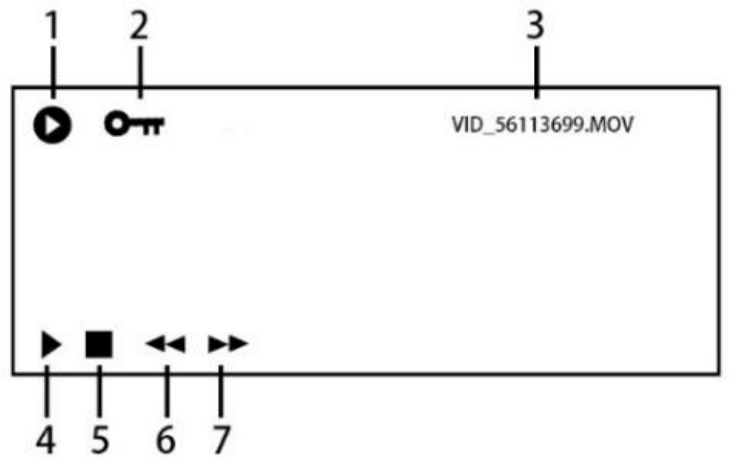
No | Introduction |
1 | Indicates the camera is in play back mode |
2 | Indicate the current video islocked. |
3 | Shows thevideo ID or picture ID |
4 | Press OK to playthe video |
5 | Press downkey to skipto next video |
6 | Press upkey to rewind while playing thevideo |
7 | Press downkey to fastforward while playing the video |
Manage Albums in Playback Mode
Lock/Unlock videos
- Short press menu button
- Choose lock / unlock
Delete videos of Peztio 1080P Dashcam M1
- Short press menu button
- Choose delete / delete all
NOTE: In playback mode, the camera will only show the front or cabin albums, please long press the up key to switch the albums from the front camera and cabin camera.
CAMERA MODE INTRODUCTION
Interface
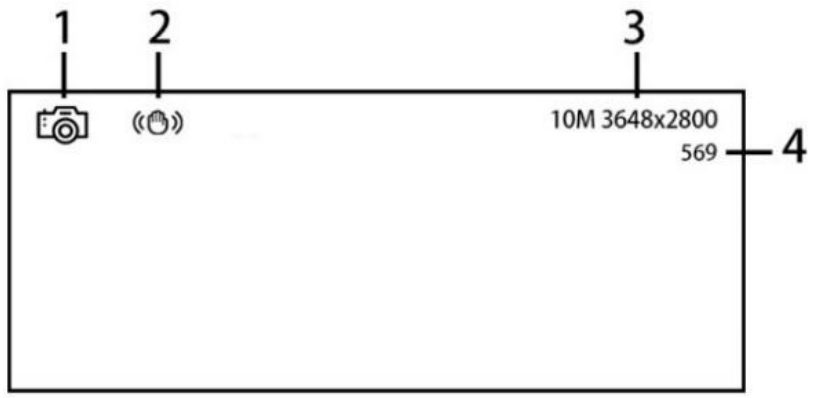
No | Content | Introduction |
1 | Picture Mode | Camera in picture mode |
2 | Anti-Shake | Prevent shaking |
Anti-Shake option: on(recommended) / off | ||
3 | Resolution | Picture resolution |
Resolution options: from VGA to 10 M | ||
4 | Remained space | The remainpictures quantity SD cardcan store |
SYSTEM SETTINGS
(Press twice menu key to enter)
Content | Introduction |
IR Light | To turn on/off the IR lights of cabin camera |
Screen Saver | Screen goes off after without operation |
Auto off | The camera goes off after a time without recording and operation |
Frequency | Set the frequency of the light |
Beep | Turn on/off thebeep sound |
Language | Set the camera language |
Date& time | Set the date& time |
Format | Format the SD card |
Restore | Restore the camera settings |
Version | Current vision ofthe camera software |
Description
The Peztio 1080P Dashcam M1 offers a sleek and compact design, making it unobtrusive and easy to install. It captures crisp and clear videos with its Full HD 1080p resolution and 170° wide-angle lens, ensuring comprehensive coverage of your surroundings. The NT96658 processor and OV4689 image sensor guarantee top-notch performance and image quality. With its 3-inch LCD screen, you can quickly navigate through menus and review footage. The built-in G-sensor detects sudden movements or collisions, automatically saving and protecting the relevant video files. Loop recording ensures continuous recording by overwriting older files when the memory card is full, while parking mode activates the dashcam when it detects motion while your vehicle is parked.
Q&A about Peztio 1080P Dashcam M1
NO | Question | Answer |
1 |
Can’t record for 24 hours. | To achieve 24 hours record, please purchase a hardwire kit individually which is not included in the package. |
2 |
Camera keeps restart | Please push the reset button and format the SD following the step introduced (see page 7) |
3 |
The settings can’t be saved | Please charge the dash cam for15 minutes, then adjust the date & time again, It probably has no battery to save the settings. |
4 |
No response while pressing the button | Please check it the camera is recording video, please press “ok” key to stop recording before you pressing other keys to modify the camera. |
5 | Can only record few minutes. | Please check if the SD card is full, format the card is it is full. |
6 |
The camera shuts down very soon. | Please keep the camera connect to the power supply for daily use, the battery is not to power the camera but for the emergency situation when your car is off. |
7 | The cabin video is too dark to see. | Please turn on the IR lights to the capture the clearer cabin video. (See page9) |
8 | Can’t see the cabin video in playback mode. |
Long press the up key to switch the albums from the front camera and cabin camera in playback mode. |
9 | Unresolved issues? | Please email us as soon as possible, we will try our best to help. |
10 | The SD card gets full very soon. | Please set the G-sensor at low sensitivity in case it locks the massive useless videos. |
11 |
The camera can’t detect the SD card. | Please Use a good quality branded SD card between 32GB and 64GB (Class 10 or U 3),format the card within the Setup menu. |
Pros & Cons
Pros
- Affordable price
- Full HD 1080p recording
- Wide-angle lens for expansive coverage
- G-sensor for automatic incident detection
- Loop and parking modes
Cons
- No GPS tracking
- No Wi-Fi or mobile app connectivity
- Built-in battery may not last long during parking mode
Peztio 1080P Customer Reviews
The Peztio 1080P Dashcam M1 has received positive reviews from users, who appreciate its clear video quality and easy-to-use interface. The most common complaint is the lack of GPS tracking and Wi-Fi or mobile app connectivity, which some users find limiting.
Faqs
What is the maximum supported memory card size for the Peztio 1080P Dashcam M1?
Which maintenance procedures work best for the Peztio 1080P Dashcam M1?
Is it possible to link my Peztio Dashcam M1 to my mobile device?
How does the Peztio 1080P Dashcam M1's G-sensor function operate?
If the Peztio 1080P Dashcam M1 won't switch on, what should I do?
How can I configure the Peztio 1080P Dashcam M1 for loop recording?
Is it possible to shoot video in the night with the Peztio 1080P Dashcam M1?
How should the Peztio 1080P Dashcam M1 be installed in my car?
How long does the built-in battery last in Peztio 1080P Dashcam M1 parking mode?
Which Peztio 1080P Dashcam M1 features are the most important ones?
Leave a Comment
