How to install: Peztio Q1 Car Dash Cam 1080p HD User Manual

Content
INTRODUCTION
Welcome to use PEZTIO DASH CAM. This is Model, which equipped with WIFI function. Automatic start to record, just plug and play, video files will be saved on the memory card. Connect it to your cell phone though WIFI and check the videos on your phone album.
The Peztio Q1 Car Dash Cam 1080p HD is a high-quality dash cam designed to provide clear and crisp footage of your drives. With a sleek and compact design, this dash cam is perfect for any vehicle and is easy to install. The estimated price of the Peztio Q1 Car Dash Cam 1080p HD is $69.99, and it is now available for purchase.
POWER SOURCE
Use car charger (5V 1A) to get power from cigarette lighter. Need to keep the power on to ensure the normal use.
WARNING: Please keep the DASH CAM plugged into the power, plug and play it. This is a small capacity battery. It will automatically shut down after 10 seconds when the disconnect power.
MAIN FUNCTION
- Build-in WIFI
Transfer your dash cam recordings to your smartphone or tablet over Wi-Fi using an app interface. This makes it easier than ever to share footage from your trips. - Loop Record
The Loop recording video can be set the timing 1 min, 3mins or 5 mins. It will save the vital videos in case losing or damaging the videos when an accident occurs, the TF card slipped out or the power connection is loosening. - Emergency Record
Parking Mode: When the Parking Mode is on, it will detect whether there is the moving object, and the recording will auto on for 10-20 seconds if it finds a moving object. - SOS mode
Press the SOS button to Lock the video currently being recorded. (If you set the loop recording time as 3 mins, when you press the SOS button, the dash cam will lock the video currently being recorded. The length of this locked video file is 3mins. The next loop recording period begins, and next video will not be locked)
Detailed Specifications
- Full HD 1080p recording at 30fps
- 170° wide-angle lens
- Novatek NT96658 chipset
- Built-in G-sensor
- Loop recording
- Parking mode
- Supports up to 32GB microSD card
- 2.7 inch LCD screen
- HDMI output
- USB 2.0 interface
PRODUCT STRUCTURE
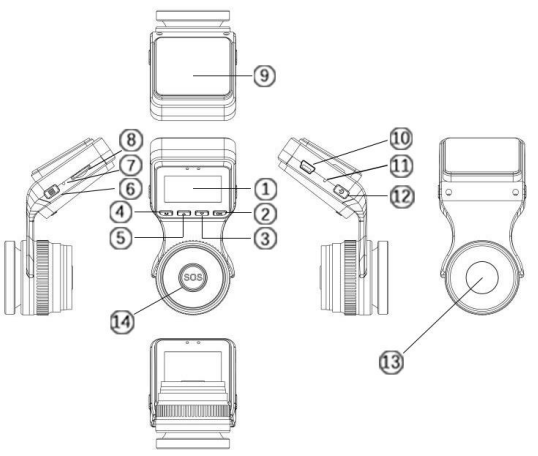
No. | Name | Description |
1 | LCDScreen | 1.5” TFT Color LCDDisplay. |
2 |
OK Button | Confirms the action; Stop/Start the videorecording. |
3 | DownButton | Move selector up; rewind |
4 | Mode Button | Convert the modes. |
5 |
Up Button | Move selector down; fast forward |
6 | Menu Button | Enter/exit setup menu |
7 |
Microphone | Records clear audio withthe videofootage. |
8 | Micro SD Card Slot | Provides expandable storage (up to 32GB,Class 10) |
9 | Sticker | Fix it on the front windshield |
10 |
Mini USB Slot | USB port for charging or transferring data. |
11 | Reset slot | Press to force reset thedevice. |
12 | Power Button /WIFI Key | Power ON/OFF WIFI ON/OFF |
13 | Front Camera Lens | Front Facing Camera for video recording road events. |
14 | SOS button | Lock current videos. |
SCREEN OVERVIEW
Peztio Q1 Car Dash Cam 1080p HD Video Mode
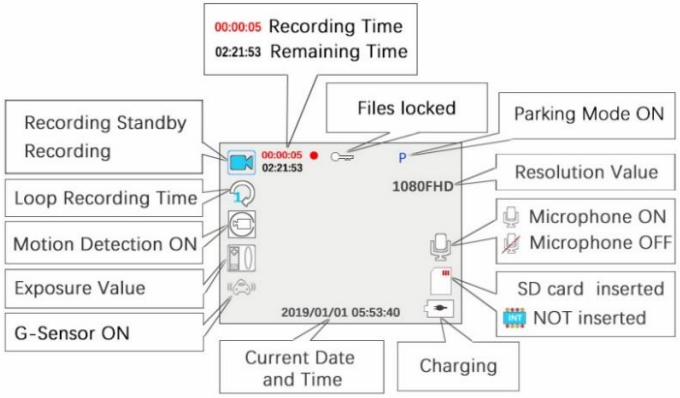
Peztio Q1 Car Dash Cam 1080p HD Photo Mode
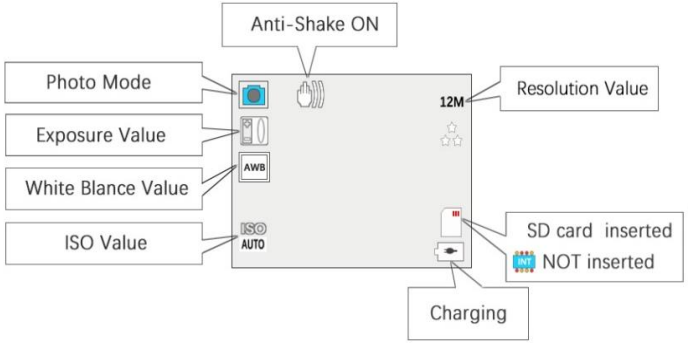
Peztio Q1 Car Dash Cam 1080p HD Playback Mode
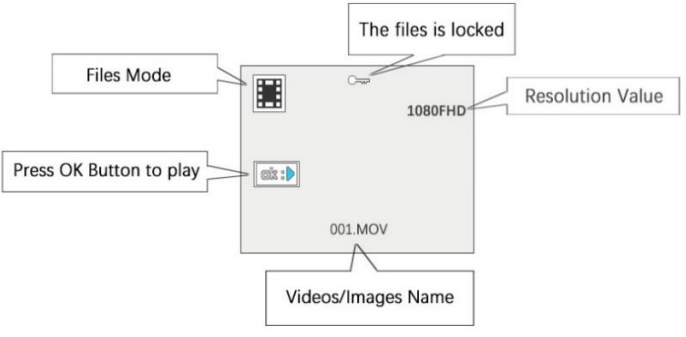
START TO USE Peztio Q1 Car Dash Cam 1080p HD

- Install the memory card.
Note: Please choose a good quality branded SD card between 8GB and 32GB (Class 10 or UHS type 1) and format the card within the setup menu before use. Please insert the card in the right direction. - Ensure the Mini USB Cable and Car Charger are well connected.
- Attach the dash cam to the front windshield
- Clean the front windscreen.
- Remove the protect sticker and attach it to the front windshield.
Connect the charging cable to the cigarette lighter.
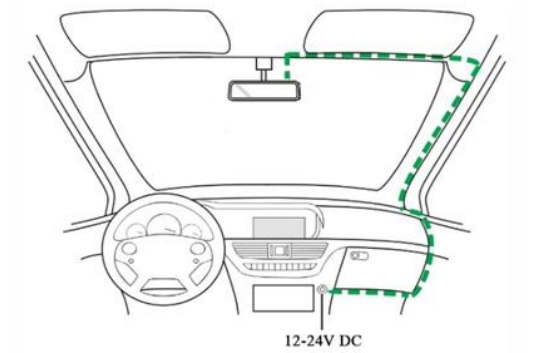
Peztio WIFI MODE
Peztio Q1 Car Dash Cam 1080p HD Start to use wifi mode
Download the GoPlus Cam app in smartphone.
IOS : search “goplus cam” in App Store. (Support iPhone and iPad for iOS 8.0 or higher)
Android: search “goplus cam” in Play Store. (Support for Android 4.0.3 or higher)
After booting up, in the case of no recording, press the power button, the screen displays WiFi is on, WIFI name (SSID), WIFI password (PWA2)
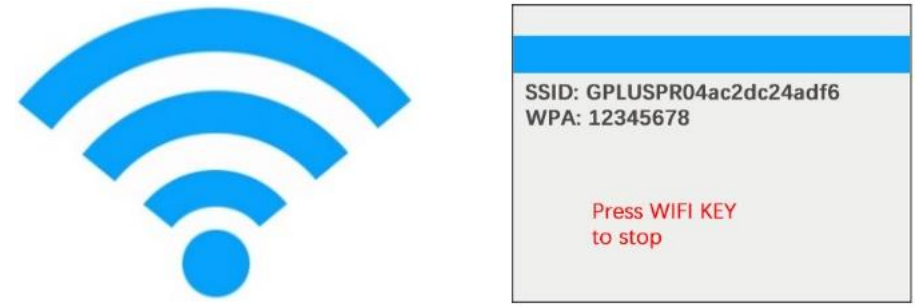
- Open the smart phone WIFI and search for the device in the WIFI network.
- Enter the password (12345678) for the first connection.
- Wait for the phone to connect properly.
- Once the connection is complete, run the APP: Goplus
GoPlus Cam app usage
Connect to WIFI, enter the Goplus APP.
- Click to take photos/videos,
Download photos and videos files. You can check the photos/videos in your phone Album.
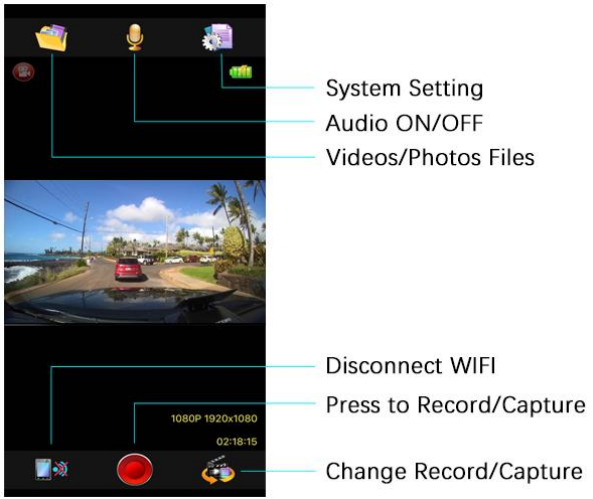
Description
The Peztio Q1 Car Dash Cam 1080p HD is a reliable and high-performing dash cam that captures clear and detailed footage of your drives. Its 170° wide-angle lens ensures that you can record everything on the road, while the Novatek NT96658 chipset ensures smooth and stable video recording. The built-in G-sensor detects sudden movements and locks the current video file to prevent it from being overwritten, making it ideal for use in the event of an accident. With loop recording, the dash cam automatically overwrites the oldest files when the memory card is full, ensuring that you always have the most recent footage. The parking mode feature also provides added security when your car is parked, as it automatically starts recording when motion is detected.
Setup Guide
Setting up the Peztio Q1 Car Dash Cam 1080p HD is easy and straightforward. Simply insert the microSD card, connect the dash cam to your car's power source, and attach it to the windshield using the suction cup mount. The dash cam will automatically turn on and start recording. To access the settings, press the "MENU" button and use the arrow keys to navigate. From here, you can adjust the recording resolution, enable/disable parking mode, and format the memory card.
Peztio Q1 Car Dash Cam 1080p HD SETTING
System Setting
Content | Option |
| Parking Mode | ON/Off |
| Date/Time | Value |
| Auto Power Off | Off/1Minute/3Minutes/5Minutes |
| Screen Saver | Off/1Minute/3Minutes/5Minutes |
| Beep Sound Off | Off/On |
| Language | English, Chinese, Japanese , etc. |
| Frequency | 50Hz/60Hz |
| WIFI SSID | GPLUSPRO |
| WIFI PASSWORD | 12345678 |
| LICENSE PLATE STAMP | Value |
LICENSE PLATE STAMP SWITCH |
Off/On |
| FORMAT Cancel | Cancel/OK |
| DEFAULT Cancel | Cancel/OK |
| VERSION | Value |
Record Mode Setting Peztio Q1 Car Dash Cam 1080p HD
Content | Option |
| Resolution | 1080P FHD 1920*1080/ 720P1280*720 |
| Loop Recording | Off/1Minute/3Minutes/5Minutes |
| WDR | On/OFF |
| Exposure | Value |
| Motion Detection | On/Off |
| Record Audio | On/Off |
| Date Stamp | On/Off |
| G-sensor | Off/ High/Medium/Low |
Photo Mode Setting
Content | Option |
| Resolution | 12M/10m/8M/5M/3M/2MHD/1.3M/VGA |
| Sequence | On/Off |
| Quality | Fine/Normal/Economy |
| Sharpness | Strong/Normal/Soft |
| White Balance | Auto/Daylight/Cloudy/Tungsten/Fluorescent |
| ISO | Auto/100/200/300/400 |
| Exposure | Value |
| Anti-Shaking | On/Off |
| Date Stamp | On/Off |
Playback Mode Setting
Content | Option |
| Delete | Delete Current/ Delete All |
| Protect | Lock Current/Unlock Current/Lock All/ Unlock All |
WIFI TROUBLE SHOOTING
PROBLEM | SOLUTION |
My phone has searched the WiFi of the dash cam but unable to connect? |
|
Can’t connect two phones at once? | One dashcam wifi canonly support one phone to connect. It does not support simultaneous connection of multiple devices. |
Howto reset Wifi password? | You can changethe wifi ssidand wifi password in setting. |
Must I download the videos to my phone? Can I check them directly? | Usersof the IOS system can play backthe video directly. The Android system user cannot directly play back the video, and thevideo needs to be downloaded to the mobile phone. |
Real-time video playback on phones is not smooth | The distance between the phone and the dashcam is too far. It is the best to connect within 3m/9.8ft. |
I can’t connect | This WiFi is only usedfordata transfer of |
the internet when I connect this WiFi? | dash cam and mobile phone,it can't access the Internet. |
Why the videos are not clear when I check them from phone screen? | Due to the limitation of WiFi transmission rate, the videos you watch is only 640x360@60fps. So, we suggestyou download the videos to your phone and watchthem in Album. The downloaded video resolution can be up to 1920*1080P@60fps. |
File download speed is very slow in app? | HD video filesare large, pleasewait 2-3 minutes. |
PROBLEM | SOLUTION |
| Video Image is blurred. | Remove the protective lens cover, clean the lens, clean the windscreen! |
I can only record a few minutes of videos on my memory card. | Change the recording size (Video Length function) to a smaller size. Increase the size of the MicroSD card. Max 32GB. |
The DASH CAM is no response. | Please reset the DASH CAM. |
The date &time on my DASH CAM is incorrect. | This timeis the time when the product leaves the factory. Pleasecalibrate in the settings. |
Cannot remove the SD card. | With the card previously installed, you now need to push the card further inwards slightly, usingyour finger nail, until you hear and feel a small latch.Use the edge of a small coin if you have difficulty. Release pressure and the card will springout sufficiently for you to take hold of it. |
The SD card cannot be read. | Use a good quality branded SD card between 8GB and 32GB (Class 10 or UHS type1) and formatthe card within the Setup menu. |
Cannot insert the SD card | Micro SD card is very small and requires delicate use. Align the card with the diagram shown upon instruction and insert the card until you feel a slight spring resistance. You now needto push the card,using your fingernail, until you hear and feel a small latch. Release pressure and the card will stay retained within the device. Use the edge of a small coin if you have difficulty. |
I can't delete files on my SD card within the DASH CAM. | Checkto see if these filesare 'protected', if so, please follow instructions to 'un- protect'. |
The date &time on my DASH CAM is incorrect. | This timeis the time when theproduct leaves the factory. Pleasecalibrate in the settings. |
Cannot remove the SD card. | With the card previously installed, you now need to push the card further inwards slightly, usingyour finger nail, until you hear and feel a small latch.Use the edge of a small coin if you have difficulty. Release pressure and the card will springout sufficiently for you to take hold of it. |
The SD card cannot be read. | Use a good quality branded SD card between 8GB and 32GB (Class 10 or UHS type1) and formatthe card within the Setup menu. |
Cannot insert the SD card | Micro SD card is very small and requires delicate use. Align the card with the diagram shown upon instruction and insert the card until you feel a slight spring resistance. You now needto push the card,using your fingernail, until you hear and feel a small latch. Release pressure and the card will stay retained within the device. Use the edge of a small coin if you have difficulty. |
I can't delete files on my SD card within the DASH CAM. | Checkto see if these filesare 'protected', if so, please follow instructions to 'un- protect'. |
The screen blanks after a few minutes. | The screensaver is set to ON. Change settings to OFF if required. Default setting is off. |
Thebattery only last 10 seconds. | This battery can only reserve limited power. Plug and play it. Based on the design of power-off protection, the battery needsto reserve a part of power to support emergency recording function. |
When I press the MENU button nothing happens. | This is normal during recording. Stop the recording before pressing the MENU button. |
Find the DASH CAM a little heated after a period time of use. | The camerahas metal framewith good thermal conductivity for extended life of cam. The Operating temperature is designed between -10℃ to 60℃, so don’t worry, it is a common phenomenon. |
Unresolved issues. | Reset the DASH CAM to the default settings within the Setup Menuand try again. Should the problem persist contact us by support e-mail. |
Pros & Cons
Pros
- Full HD 1080p recording at 30fps
- 170° wide-angle lens
- Built-in G-sensor
- Loop recording and parking mode
- Easy to install and use
- Affordable price
Cons
- No GPS feature
- No Wi-Fi connectivity
- No audio recording
Customer Reviews
- "I am very pleased with the Peztio Q1 Car Dash Cam 1080p HD. It is easy to install and use, and the video quality is excellent. I feel much safer knowing that I have this dash cam in my car." - John D.
- "I highly recommend the Peztio Q1 Car Dash Cam 1080p HD. It is a great value for the price and has many useful features. The customer service is also excellent." - Sarah K.
The most common complaint about the Peztio Q1 Car Dash Cam 1080p HD is that the suction cup mount is not very strong and may fall off the windshield. However, this can be easily fixed by using a double-sided tape instead.
Faqs
What is the recording resolution of the Peztio Q1 Car Dash Cam 1080p HD?
Does the Peztio Q1 Car Dash Cam 1080p HD have a wide-angle lens?
Does the Peztio Q1 Car Dash Cam 1080p HD have night vision?
How can I view the recorded footage from the dash cam Peztio Q1 Car Dash Cam 1080p HD?
What should I do if the dash cam stops working in Peztio Q1 Car Dash Cam 1080p HD?
What is the maximum memory card size supported by the Peztio Q1 Car Dash Cam 1080p HD?
What should I do if my Peztio Q1 Car Dash Cam 1080p HD is not turning on?
Is there a parking mode on the Peztio Q1 Car Dash Cam 1080p HD?
How many hours can a Peztio Q1 Car Dash Cam 1080p HD record?
How much memory does a Peztio Q1 Car Dash Cam 1080p HD use?
Leave a Comment
