Philips 5.1 Bluetooth Speaker SPA5162B User Manual

Content

Introduction of Philips 5.1 Bluetooth Speaker SPA5162B
The Philips 5.1 Bluetooth Speaker SPA5162B is a high-quality audio solution designed for users seeking an immersive and powerful sound experience. This speaker is perfect for music lovers, movie enthusiasts, and gamers who want to enhance their audio setup. With an estimated price range of $100 to $150 and a launching date in Q2 2022, the Philips SPA5162B is an affordable and timely addition to the market.
Accessories
- 2RCA to 2RCA cable: 1
- Remote control: 1
- User manual: 1
- FM Antenna cable: 1
Philips Specifications
| Parameter | Specification |
|---|---|
| Total System Power | 60W RMS |
| Satellite Power | 8W x 5 RMS |
| Subwoofer Power | 20W RMS |
| Separation | >40 dB |
| SNR (Signal-to-Noise Ratio) | >60 dB |
| Audio Input Socket | RCA |
| Audio Output Socket | RCA |
| Power Consumption | 90W |
| Subwoofer Speaker | 1 Way |
| Subwoofer Speaker Size | 5.25 inch |
| Subwoofer Impedance | 8 Ohm |
| Subwoofer Frequency Range | 20Hz – 2KHz |
| Subwoofer Dimension (W x H x D) | 170 x 324 x 331 mm |
| Subwoofer Net Weight | 4.83 Kg |
| Satellite Speaker | 1 Way, 5 Speakers |
| Satellite Speaker Size | 3 inch |
| Satellite Impedance | 4 Ohm |
| Satellite Frequency Range | 120Hz – 20KHz |
| Satellite Dimension (W x H x D) | 90 x 135 x 99 mm |
| Satellite Net Weight | 2 Kg |
| USB | |
| USB Class Support | UMS (USB Mass Storage Class) |
| USB Capacity | Up to 16GB |
| USB Playability | MP3 track |
Connections of Multimedia 5.1 Speakers
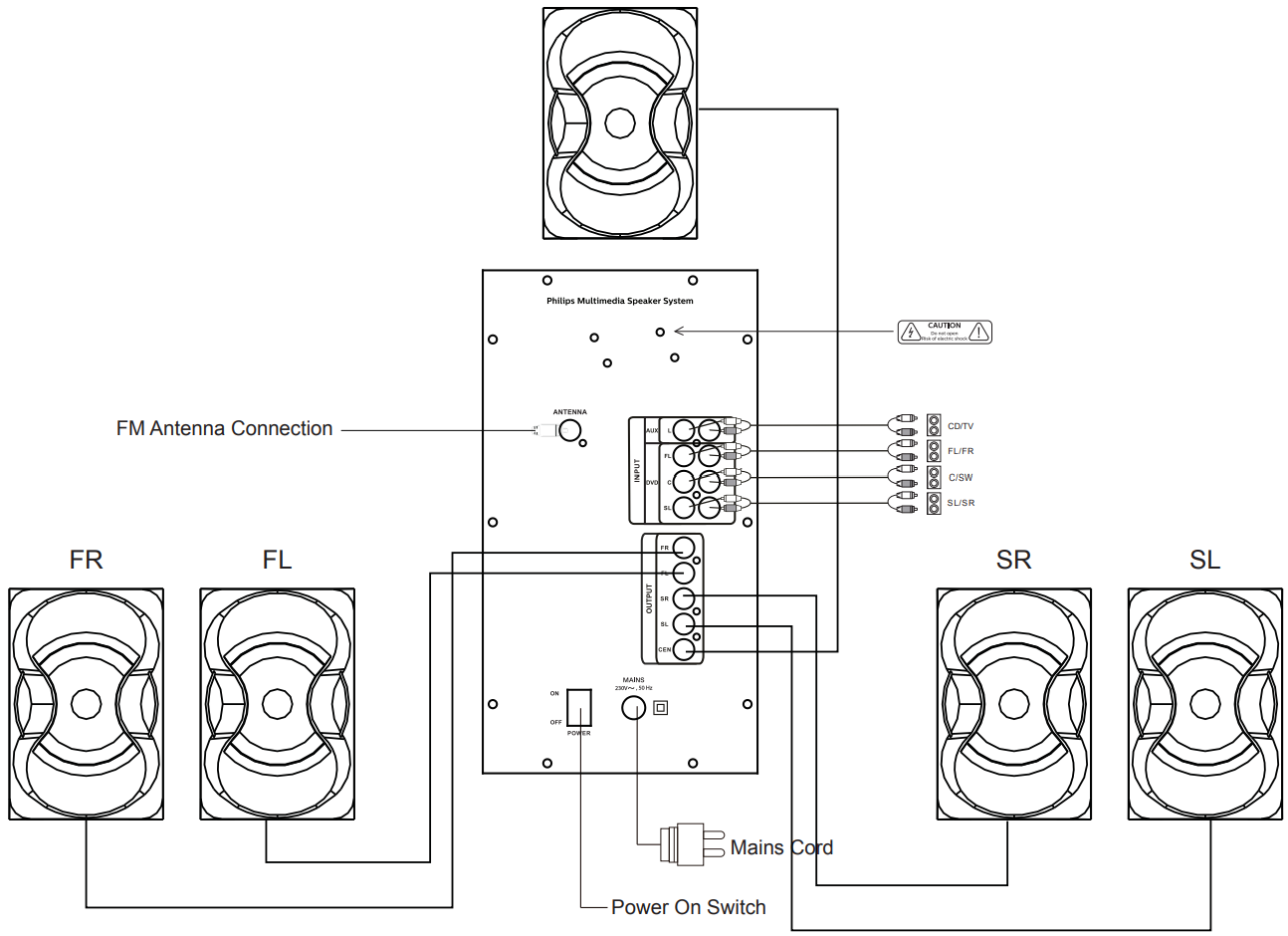
Front panel operation
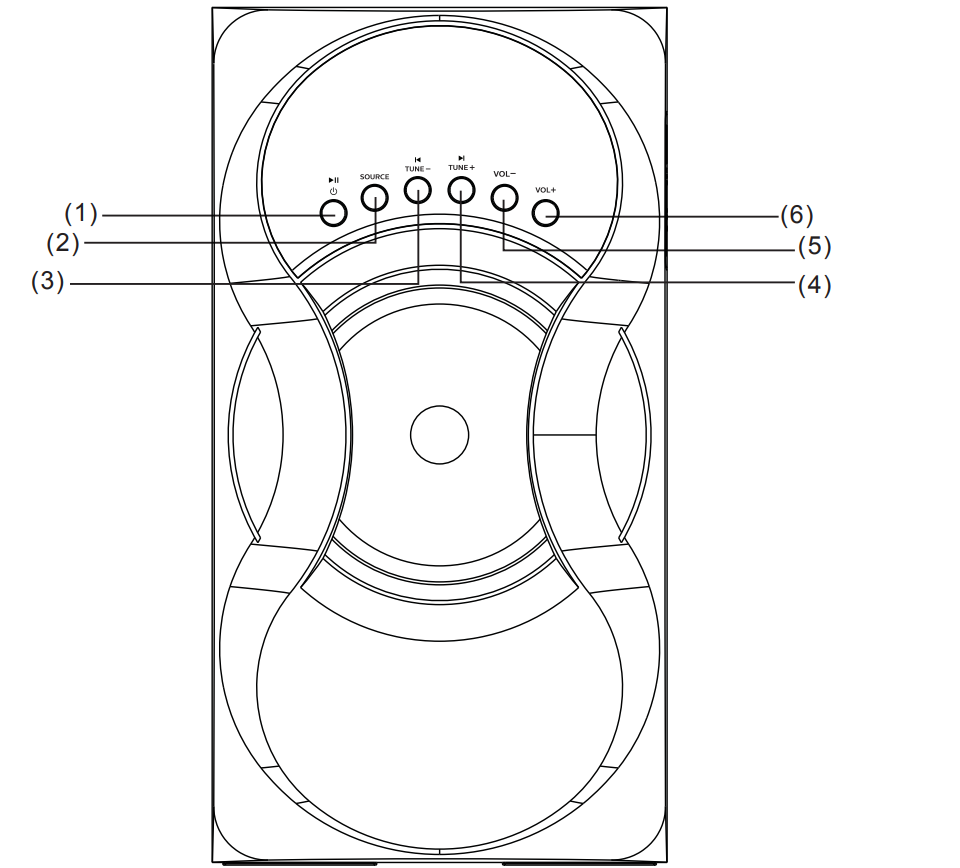
- :


Press to turn on speaker, long press into stand-by mode.
Short press for play/pause function in USB*/SD*/BT mode. - SOURCE
Change the input mode-AU for Audio in, bt for Bluetooth, DU for DVD, Ud for USB*, Sd for SD*, 87.5 for FM.  TUNE-
TUNE-
Short press to select previous station which had been stored.
Long press to semi-automatic search for radio.
In USB*/SD*/BT mode, press “ ” play previous song.
” play previous song.  TUNE+
TUNE+
Short press to select next station which had been stored.
Long press to semi-automatic search for radio.
In USB*/SD*/BT mode, press “ ” play next song.
” play next song. - VOL-: Volume down.
- VOL+: Volume up.
Description
The Philips 5.1 Bluetooth Speaker SPA5162B boasts a sleek and modern design, with a compact footprint that fits perfectly in any room. Its robust build features a 2.1 channel system, including two satellite speakers and a powerful subwoofer, delivering a total output of 80W RMS. Additionally, it supports various input sources such as Bluetooth, USB, AUX, and optical. The built-in equalizer allows for easy audio customization, while the wireless remote control ensures convenient operation.
Philips SPA5190B Remote controls
- ST-BY
- MUTE
- 0~9
- SOURCE
- PRO-LOGIC
- SELECT
- MEMORY
- VOL+
- PLAY/PAUSE
- PREVIOUS
- NEXT
- VOL-
- TUNING-
- TUNING+
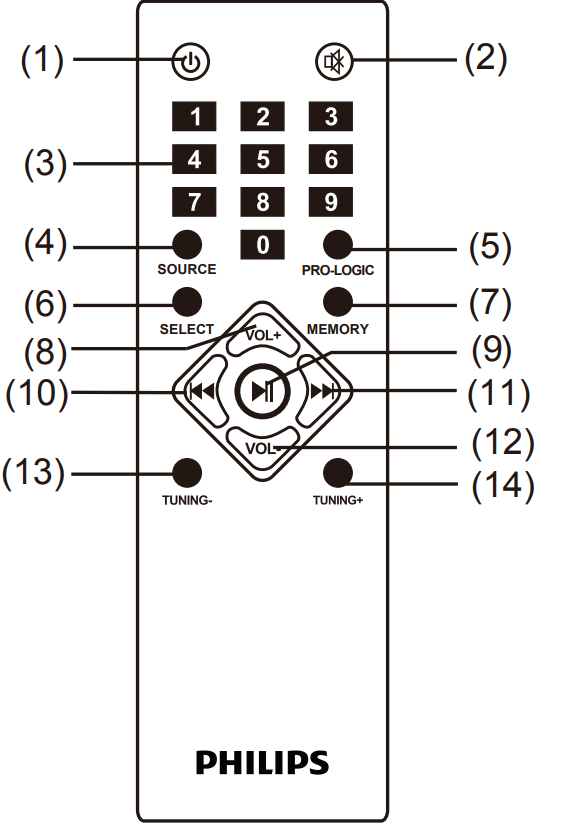

Turn on/Stand-by the speaker.- MUTE
Press “MUTE ” to activate or deactivate mute, display blinks, when at MUTE mode. - 0-9
Numeric keys, with the help of these keys you select song or track in USB, and in FM, you can key in station frequency, i.e. for 92.7 key in 92.7. - SOURCE
AU for AUX, bt for Bluetooth, dU for DVD, Ud for USB*, Sd for SD*, 87.5 for FM. - PRO-LOGIC
Enable or disable the function of the PRO-LOGIC. In case of USB/SD/FM/BT, you can switch the output from 2.1 to 5.1 and in case of DVD mode, it selects between pro logic of (real 5.1) and pro logic on(for surround sound). - SELECT
To switch to di erent channels [F(front speakers) / S(surround speakers) / C(Centre speaker) / b(subwoofer)], press ”VOL+/-” to increase or decrease volume of the channel. - MEMORY
In FM mode, short press to manually save channel, long press to auto search and save channels.
For manual storage, user can press frequency (eg. 106.4) and press “ ”, station number will flash, press “.png) ” or “
” or “.png) ” to choose the serial, press “MEMORY” again to store the station.
” to choose the serial, press “MEMORY” again to store the station. - VOL+
Volume up. 
Short press to play or pause in USB*/SD*/BT mode. In FM mode, short press to
reconnet Bluetooth pairing, long press to disconnect..png)
To play previous song in USB*/SD*/BT mode, or to choose previous channel in FM mode..png)
To play next song in USB*/SD*/BT mode, or to choose next channel in FM mode.- VOL-
Volume down. - TUNING -
Short press to search channel step by step (each step(-) 0.1 MHz), press “TUNING-” and hold to search previous channel, it will stop and play once previous channel been searched. - TUNING+
Short press to search channel step by step (each step 0.1 MHz), press “TUNING+” and hold to search next channel, it will stop and play once next channel been searched.
Playing the speakers and subwoofer
System positioning
The subwoofer is recommended to be put on the floor to get a better acoustic effect.

- For best possible surround sound, all the speakers (except subwoofer) should be placed at the same distance from the listening position.
- Place the front left and right speakers at equal distances from the TV and at an angle of approximately 45 degrees (horizontal) from the listening position.
- Place the center speaker above the TV so that the center channel’s sound is localized.
- Place the surround speakers at normal listening. ear level facing each other or mounted on the wall.
Helpful Hint: To avoid magnetic interference, do not position the speakers, too close to your TV.
Bluetooth Operating Instruction
- Press SOURCE key from front panel or remote to go to Bluetooth;
- When selected the Bluetooth mode, in display, “bt” will start blinking and hear an audio tone which indicate in Bluetooth pairing mode.
- For pairing with mobile or other Bluetooth devices, search the device named “Philips SPA5162B” and pair it. Once paired, “bt” stops blinking/flashing;
- Press “
 ”for continuous 3 seconds from remote in order to force disconnect the Bluetooth.
”for continuous 3 seconds from remote in order to force disconnect the Bluetooth.
Note: While using Bluetooth, if external call comes, then speaker system goes in mute mode in order to protect privacy of mobile phone user. Operation resumes once the call is disconnected.
Setup Guide
To start using your Philips 5.1 Bluetooth Speaker SPA5162B, follow these steps:
- Unbox the speakers and subwoofer, and connect the power cable to an electrical outlet.
- Press the power button on the subwoofer to turn on the system.
- Connect your audio source to the speaker using Bluetooth, USB, AUX, or optical input.
- Adjust the volume and audio settings using the wireless remote control or the controls on the subwoofer.
- For Bluetooth pairing, press the Bluetooth button on the remote control or the subwoofer to enter pairing mode, and connect your device from the Bluetooth settings.
Troubleshooting
Warning: Under no circumstances should you try to repair the system yourself, as this will invalidate the warranty. below before taking the system for repair. If you are unable to remedy the problem by following hints mentioned in below table, Consult your dealer or PHILIPS APSC for help.
| Problem | Solution |
|---|---|
| 1. No power. | Check if the AC power cord is properly inserted into the AC mains socket. |
| 2. No sound or distorted sound. | Adjust the volume / select the correct source to choose the equipment that you want to hear through the system. |
| 3. The remote control does not function properly. | Reduce the distance between the remote control and the system. Replace the batteries with new ones / Point the remote control directly towards the IR sensor (located on the front panel of the subwoofer) / Check that the batteries are loaded correctly / Switch off the system for 30 seconds and then restart. |
| 4. Low hum or buzz sound. | Place the product as far away as possible from electrical devices that may be causing interference / Check power supply voltage and consult electrician. |
| 5. The content of the USB / SD flash drive can not be read. | The USB / SD flash drive format is not compatible with the system. Drive is formatted with a different file system which is not supported by this unit (e.g. NTFS). |
| 6. Slow operation of the USB / SD flash drive / can not detect USB / SD flash drive. | Large file size of high memory USB / SD flash drive takes longer time to read and play. / Take out USB / SD drive and insert it again properly. |
| 7. FM not properly tuned. | Match with local frequency. |
| 8. FM reception not good. | While listening to the radio, turn off TV / DVD or other radiation source. |
| 9. BT not working. | Reduce the distance or device is not paired. |
Warranty
This Philips 5.1 multimedia speakers system is warranted against any defect due to defective materials or workmanship for 12 months from the date of purchase, should a defect develop during the period of warranty,
Philips 5.1 Bluetooth Speaker SPA5162B Pros & Cons
Pros
- Powerful 80W RMS audio output
- Versatile input options and wireless Bluetooth connectivity
- Compact and modern design
- Built-in equalizer for customized audio
- Affordable price range
Cons
- Limited bass control options
- No HDMI input
- May not support higher-end audio formats
- Remote control range could be improved
Customer Reviews
Customers have praised the Philips 5.1 Bluetooth Speaker SPA5162B for its powerful sound, easy setup, and affordable price. Common complaints include limited bass control and connectivity issues with certain devices.
Faqs
What devices can I connect to the Philips 5.1 Bluetooth Speaker SPA5162B?
How many input sources does the Philips Multimedia Speaker SPA5162B support?
Can I adjust the bass settings on the Philips Multimedia Speaker SPA5162B?
How do I connect my smartphone to the Philips 5.1 Bluetooth Speaker SPA5162B via Bluetooth?
What is the frequency response range of the Philips 5.1 Bluetooth Speaker SPA5162B?
What audio formats are supported via USB playback?
How do I reset the Philips 5.1 Bluetooth Speaker SPA5162B to its factory settings?
How do I switch Philips 5.1 Bluetooth Speaker SPA5162B between different input modes (AUX, USB, Bluetooth)?
What should I do if the Philips 5.1 Bluetooth Speaker SPA5162B is distorted?
How do I know if the Philips 5.1 Bluetooth Speaker SPA5162B are correctly connected?
Leave a Comment
