Pioneer MVH-S219BT Audio Digital Media Receiver User Guide

Content
Introduction of Pioneer MVH-S219BT Audio Digital Media Receiver
The Pioneer MVH-S219BT Audio Digital Media Receiver is a single-DIN receiver that offers a wide range of features for music lovers on the go. This head unit is designed to fit seamlessly into your vehicle's dashboard, providing easy access to your favorite tunes and entertainment options. With an estimated price of $120, this product offers great value for its features, and was launched in 2021.
Specifications
General
Power source: 14.4 V DC (10.8 V to 15.1 V allowable)
Grounding system: Negative type
Maximum current consumption: 10.0 A
Dimensions (W × H × D):
DIN
Chassis: 178 mm × 50 mm × 97 mm
Nose: 188 mm × 58 mm × 17 mm
D
Chassis: 178 mm × 50 mm × 97 mm
Nose: 170 mm × 46 mm × 17 mm
Weight: 0.5 kg
Audio
Maximum power output: 50 W × 4 ch/4 Ω
Continuous power output: 22 W × 4 (50 Hz to 15 000 Hz, 5 % THD, 4 Ω load, both channels driven)
Load impedance: 4 Ω (4 Ω to 8 Ω allowable)
Preout maximum output level: 2.0 V
Loudness contour: +8 dB (100 Hz), –1 dB (10 kHz) (volume: 28)
Tone control (bass and treble):
Frequency: 100 Hz (bass) /10 kHz (treble)
Equalization range: ±12 dB (±2 dB step)
USB
USB standard specification: USB 2.0 full speed
Maximum current supply: 500 mA
USB Protocol: MSC (Mass Storage Class), AOA (Android Open Accessory) 2.0
File system: FAT12, FAT16, FAT32
MP3 decoding format: MPEG-1 & 2 Audio Layer 3
WMA decoding format: Ver. 7, 7.1, 8, 9 (2 ch audio) (Windows Media Player)
FLAC decoding format: v1.2.1 (Free Lossless Audio Codec)
WAV signal format: Linear PCM
FM Tuner
Frequency range: 87.5 MHz to 108.0 MHz
Usable sensitivity: 6 dBf (1.0 μV/75 Ω, mono, S/N: 30 dB)
Signal-to-noise ratio: 72 dB (IEC-A network)
AM Tuner
Frequency range
531 kHz to 1 602 kHz (9 kHz)
530 kHz to 1 640 kHz (10 kHz)
Usable sensitivity: 25 μV (S/N: 20 dB)
Signal-to-noise ratio: 58 dB (IEC-A network)
Bluetooth
Version: Bluetooth 3.0 + EDR certified
Output power: +4 dBm Maximum (Power class 2)
Frequency band(s): 2 400 MHz to 2 483.5 MHz
Bluetooth profiles
GAP (Generic Access Profile)
SDAP (Service Discovery Application Profile)
HFP (Hands Free Profile) 1.6
A2DP (Advanced Audio Distribution Profile)
AVRCP (Audio/Video Remote Control Profile) 1.5
SPP (Serial Port Profile) 1.2
Before You Start
It is especially important that you read and observe WARNINGs and CAUTIONs in this manual. Please keep the manual in a safe and accessible place for future reference.
WARNING
Do not attempt to install or service this product by yourself. Installation or servicing of this product by persons without training and experience in electronic equipment and automotive accessories may be dangerous and could expose you to the risk of electric shock, injury or other hazards.
Do not attempt to operate the unit while driving. Make sure to pull off the road and park your vehicle in a safe location before attempting to use the controls on the device.
CAUTION
Do not allow this unit to come into contact with moisture and/or liquids. Electrical shock could result. Also, damage to this unit, smoke, and overheating could result from contact with liquids.
Always keep the volume low enough to hear outside sounds.
This product is evaluated in moderate and tropical climate condition under the Audio, video and similar electronic apparatus - Safety requirements, IEC 60065.
If you experience problems
Should this unit fail to work properly, please contact your dealer or nearest authorized PIONEER Service Station.
Description
The MVH-S219BT Audio Digital Media Receiver is a versatile and feature-rich head unit that offers a wide range of entertainment options for drivers and passengers. With its easy-to-use interface, you can quickly and easily navigate through your music and entertainment options, even while on the move. The built-in amplifier and equalizer allow you to customize your sound to your liking, while the Bluetooth connectivity makes hands-free calling a breeze. The front USB input allows for quick and easy device charging, while the rear AUX input lets you connect a variety of devices for playback. Overall, the Pioneer Car Stereo Radio MVH-S219BT is a great choice for anyone looking for a reliable and feature-rich head unit for their vehicle.
Pioneer MVH-S219BT Audio Digital Media Receiver Getting Started
Basic operation
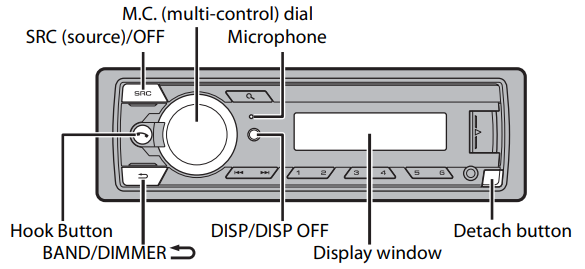
Frequently used operations
| Operation | Purpose |
|---|---|
| Press SRC/OFF to turn on the power. Press and hold SRC/OFF to turn off the power. | Turn on the power* |
| Turn the M.C. dial. | Adjust the volume |
| Press SRC/OFF repeatedly. | Select a source |
| Press DISP/DISP OFF repeatedly. Press and hold DISP/DISP OFF to turn off the display information. | Change the display information |
| Press BAND/DIMMER | Return to the previous display/list |
| Press and hold BAND/DIMMER | Return to the normal display from the menu |
| Press | Answering/ending a call |
*When this unit’s blue/white lead is connected to the vehicle’s auto-antenna relay control terminal, the vehicle’s antenna extends when this unit’s source is turned on. To retract the antenna, turn the source off.
Display indication
| Indication | Description |
|---|---|
| Appears when a lower tier of the menu or folder exists. | |
| Appears when the button is pressed. | |
| Appears when random/shuffle play is set (except when BT AUDIO and AOA). | |
| Appears when repeat play is set (except when BT AUDIO and AOA). | |
| Appears when a Bluetooth connection is made (page 6). |
Detaching the front panel
Detach the front panel to prevent theft. Remove any cables and devices attached to the front panel and turn off the unit before detaching it.
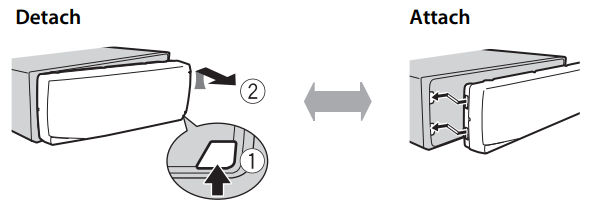
Important
Avoid subjecting the front panel to excessive shock.
Keep the front panel out of direct sunlight and high temperatures.
Always store the detached front panel in a protective case or bag.
Setup menu
When you turn the ignition switch to ON after installation, [SETUP:YES] appears in the display.
Press the M.C. dial. The setup menu disappears after 30 seconds of no operation. If you prefer not to set at this time, turn the M.C. dial to select [NO], then press to confirm.
Turn the M.C. dial to select the options, then press to confirm. To proceed to the next menu option, you need to confirm your selection.
Menu Item Description CLOCK Set the clock. FM STEP Select the FM tuning step from 100 kHz or 50 kHz. Options: [100], [50] AM STEP Select the AM tuning step from 10 kHz or 9 kHz. Options: [10], [9] [QUIT :YES] appears when all the settings have been made. To return to the first item of the setup menu, turn the M.C. dial to select [QUIT :NO], then press to confirm.
Press the M.C. dial to confirm the settings.
NOTES: You can cancel the menu setting by pressing SRC/OFF. These settings can be made at any time from the SYSTEM settings (page 9) and INITIAL settings (page 4).
Canceling the demonstration display (DEMO OFF)
Press the M.C. dial to display the main menu.
Turn the M.C. dial to select [SYSTEM], then press to confirm.
Turn the M.C. dial to select [DEMO OFF], then press to confirm.
Turn the M.C. dial to select [YES], then press to confirm.
INITIAL settings
Press and hold SRC/OFF until the unit turns off.
Press the M.C. dial to display the main menu.
Turn the M.C. dial to select [INITIAL], then press to confirm.
Turn the M.C. dial to select an option, then press to confirm.
NOTE: The options vary depending on the unit.
| Menu Item | Description |
|---|---|
| FM | Select the FM tuning step from 100 kHz or 50 kHz. [100], [50] |
| AM | Select the AM tuning step from 10 kHz or 9 kHz. [10], [9] |
| DIMMER | Change the display brightness. Select [SYNC CLK] to set the duration of activating dimmer. Select [MANUAL] to turn on/off dimmer by a press and hold of BAND/DIMMER button. [SYNC CLK], [MANUAL] |
| RESET | Select [YES] to initialize the unit settings. The unit will be restarted automatically. (Some of the settings may be retained even after resetting the unit.) [YES], [NO] |
Radio
The RDS (radio data system) function only works in areas that broadcast RDS signals for FM stations.
Best stations memory (BSM)
The six strongest stations are stored on the number buttons (1/ to 6/).
After selecting the band, press the M.C. dial to display the main menu.
Turn the M.C. dial to select [FUNCTION], then press to confirm.
Turn the M.C. dial to select [BSM], then press to confirm.
To seek a station manually
After selecting the band, press ![]() to select a station. Press and hold
to select a station. Press and hold ![]() then release to seek an available station. Scanning stops when the unit receives a station. To cancel seek tuning, press
then release to seek an available station. Scanning stops when the unit receives a station. To cancel seek tuning, press ![]() .
.
NOTE [SEEK] needs to be set to [MAN] in the FUNCTION settings (page 9).
To store stations manually
While receiving the station you want to store, press and hold one of the number buttons (![]() 1/ to
1/ to ![]() 6) until it stops flashing.
6) until it stops flashing.
Receiving preset stations
Press SRC/OFF to select [RADIO].
Press BAND/DIMMER
 to select the band from [F1], [F2], [F3] or [AM].
to select the band from [F1], [F2], [F3] or [AM].Press a number button (
 1/ to
1/ to  6/).
6/).
TIP The ![]() buttons can be also used to select a preset station when [SEEK] is set to [PCH] in the FUNCTION settings (page 9).
buttons can be also used to select a preset station when [SEEK] is set to [PCH] in the FUNCTION settings (page 9).
USB/AUX
Playing back
Disconnect headphones from the device before connecting it to the unit.
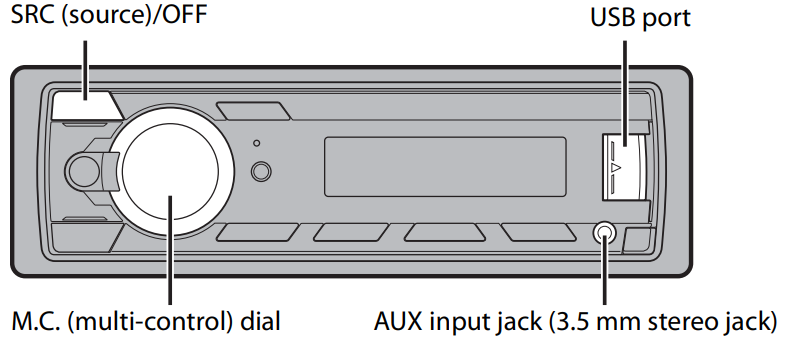
USB devices (including Android)
Open the USB port cover.
Plug in the USB.
NOTE To automatically switch to [USB] source when a USB device is connected to the unit, set [USB AUTO] to [ON] in the SYSTEM settings (page 10).
CAUTION: Use an optional Pioneer USB cable (CD-U50E) to connect the USB device as any device connected directly to the unit will protrude out from the unit, which could be dangerous. Before removing the device, stop playback.
AOA connections
A device installed with Android OS 5.0 or later can be connected to the unit via AOA, using the cable supplied with the device.
Listening to music on Android
This function is compatible with devices that have Android OS 5.0 or later installed and also support AOA (Android Open Accessory) 2.0.
Press SRC/OFF to select [USB]. "ANDROID" is displayed after reading.
NOTE Some Android devices connected via AOA 2.0 may not work properly or emit sounds due to their own software design, regardless of the OS version.
Basic operations
| Android Purpose | Operation |
|---|---|
| Select a track | Press |
| Fast forward or reverse | Press and hold |
| Pause/resume playback | Press 4/PAUSE. |
AUX
Insert the stereo mini plug into the AUX input jack.
Press SRC/OFF to select [AUX] as the source.
NOTE If [AUX] is set to [OFF] in the SYSTEM settings, [AUX] cannot be selected as a source (page 10).
Operations
You can make various adjustments in the FUNCTION settings (page 9). Note that the following operations do not work for an AUX device. To operate an AUX device, use the device itself.
| Purpose | Operation |
|---|---|
| Select a folder | Press |
| Select a track | Press |
| Fast forward or reverse | Press and hold |
| Search for a file from a list | 1. Press 2. Turn the M.C. dial to select the desired file (folder) name, then press to confirm. 3. Turn the M.C. dial to select the desired file, then press to confirm. Playback starts. |
| View a list of the files in the selected folder | Press the M.C. dial when a folder is selected. |
| Play a song in the selected folder | Press and hold the M.C. dial when a folder is selected. |
| Repeat play | Press 6 |
| Random/shuffle play | Press 5 |
| Pause/resume playback | Press 4/PAUSE. |
Bluetooth
Bluetooth connection
Turn on the Bluetooth function of the device.
Press
 to display the phone menu.
to display the phone menu.Turn the M.C. dial to select [BT SETUP], then press to confirm.
Turn the M.C. dial to select [ADD DEV], then press to confirm. The unit starts to search for available devices.
To cancel searching, press the M.C. dial.
If the desired device is not in the list, select [RE-SRCH].
If there is no device available, [NOT FND] appears in the display.
Turn the M.C. dial to select a device, then press to confirm. Press and hold the M.C. dial to switch the displayed device information between the Bluetooth device address and device name.
Select [Pioneer BT Unit] shown in the device display.
Make sure the same 6-digit number appears on this unit and the device, then select “Yes” on the device.
NOTES
Depending on the device, the PIN code is required in step 7. In this case, input [0000].
Only one single device can be paired/registered at any one time. The previously paired/registered device information is overwritten/deleted when a new device is paired/registered to this unit.
Disconnect a registered device in the BT CONNECT menu when you register a new device.
TIP The Bluetooth connection can be also made by detecting the unit from the Bluetooth device. To do so, [VISBL] in the Bluetooth settings needs to be set to [ON]. For details on a Bluetooth device operations, refer to the operating instructions supplied with the Bluetooth device.
Bluetooth settings
| Menu Item | Description |
|---|---|
| BT CON | Display the paired Bluetooth devices. “*” appears on the device name when the Bluetooth connection is established. [ON], [OFF] |
| ADD DEV | Register a new device. |
| A CON | Select [ON] to connect to a Bluetooth device automatically. [ON], [OFF] |
| VISBL | Select [ON] so that a Bluetooth device can detect the unit when the unit is connected via Bluetooth to another device. [ON], [OFF] |
| PIN CODE | Change the PIN code. 1. Press the M.C. dial to display the setting mode. 2. Turn the M.C. dial to select a number. 3. Press the M.C. dial to move the cursor to the next position. 4. After inputting the PIN code, press and hold the M.C. dial. After inputting the PIN code, pressing the M.C. dial returns you to the PIN code input display, and you can change the PIN code. |
| DEV. INFO | Switch the device information on the display. |
Bluetooth telephone
First, make a Bluetooth connection with the Bluetooth telephone (page 6).
Important
The Bluetooth microphone is built in the grill of the product.
Speak toward the microphone when you make a call.
Leaving the unit on standby to connect to your phone via Bluetooth while the engine is not running can drain the vehicle’s battery.
Be sure to park your vehicle in a safe place and apply the parking brake before operation.
To answer an incoming call
Press ![]() when a call is received.
when a call is received.
Basic operations
| Purpose | Operation |
|---|---|
| End a call | Press |
| Reject an incoming call | Press and hold |
| Switch between the current caller and a caller on hold | Press the M.C. dial. |
| Cancel a caller on hold | Press and hold |
| Adjust the volume of the caller’s voice (When private mode is on, this function is not available.) | Turn the M.C. dial during the call. |
| Turn the private mode on or off | Press BAND/ |
Phone menu
| Menu Item | Description |
|---|---|
| ANSR | Select [ON] to answer an incoming call automatically. [ON], [OFF] |
| RING | Select [ON] if the ring tone does not come out from the car speakers. Depending on the connected phone, this function may not work. [ON], [OFF] |
| BT SETUP | You can adjust various settings for Bluetooth connections. For details on Bluetooth settings, see page 7. The contacts on your phone will normally be transferred automatically when the phone is connected. If they are not, use your phone to transfer the contacts. |
Bluetooth audio
Important
Depending on the Bluetooth audio player connected to this unit, the available operations will be limited to the following two levels:
A2DP (Advanced Audio Distribution Profile) can only play back songs on your audio player.
AVRCP (Audio/Video Remote Control Profile) can perform functions such as playback, pause, select song, etc.
The sound of the Bluetooth audio player will be muted when the phone is in use. When the Bluetooth audio player is in use, you cannot connect to a Bluetooth telephone automatically. Depending on the type of Bluetooth audio player you have connected to this unit, operation and information displayed may vary based on availability and functionality.
Make a Bluetooth connection with the Bluetooth audio player.
Press SRC/OFF to select [BT-A] as the source.
Press 4/PLAY to start playback.
Basic operations
You can make various adjustments in the FUNCTION settings (page 9).
| Purpose | Operation |
|---|---|
| Fast forward or reverse | Press and hold |
| Select a track | Press |
| Repeat play* | Press |
| Random play* | Press |
| Pause/resume playback | Press 4/PAUSE. |
| Search for a file from a list | 1. Press to display a list. 2. Turn the M.C. dial to select the desired folder name, then press to confirm. 3. Turn the M.C. dial to select the desired file, then press to confirm. Playback starts. |
Depending on the connected device, these operations may not be available.
Settings
You can adjust various settings in the main menu.
Press the M.C. dial to display the main menu.
Turn the M.C. dial to select one of the categories below, then press to confirm.
FUNCTION settings (page 9)
AUDIO settings (page 9)
SYSTEM settings (page 9)
Turn the M.C. dial to select the options, then press to confirm.
FUNCTION settings
The menu items vary according to the source.
| Item | Description |
|---|---|
| BSM | Store the six strongest stations on the number buttons ( |
| LOCAL | FM: [OFF], [LV1], [LV2], [LV3], [LV4] AM: [OFF], [LV1], [LV2] Restrict the tuning station according to the signal strength. |
| SEEK | [MAN], [PCH] Assign |
| PLAY | Start playback. |
| STOP | Stop playback. |
AUDIO settings
| Menu Item | Description |
|---|---|
| FADER*1 | Adjust the front and rear speaker balance. |
| BALANCE | Adjust the left and right speaker balance. |
| BASS&TRE | [FLAT], [CUSTOM], [EQ1], [EQ2], [EQ3] Select Bass or Treble and level to customize sound. Tone control: [BASS], [TREBLE] Equalizer level: [+6] to [–6] Select the bass & treble setting. |
| LOUD | [ON], [OFF] Compensate for clear sound at low volume. |
| SLA | [+2] to [-1] Adjust the volume level for each source except RADIO. |
SYSTEM Menu
You can also access these menus by pressing and holding the center of the M.C. dial when the unit is turned off.
| Menu Item | Description |
|---|---|
| CLOCK | Set the clock (page 4). |
| 12/24 | [12H], [24H] Select the time notation. |
| AUX | [ON], [OFF] Set to [ON] when using an auxiliary device connected to the unit. |
| BT-A | [ON], [OFF] Set the Bluetooth signal on/off. |
| BT CLEAR | [YES], [NO] Clear the Bluetooth device data (device information, PIN code) stored in the unit. [CLEARED] appears when data is successfully deleted. |
| BT VER | Displays the system version of the unit and the Bluetooth module. |
| USB A | [ON], [OFF] Select [ON] to automatically switch to [USB] source when a USB device/Android is connected to the unit. Select [OFF] when a USB device/Android is being connected to the unit just for charging. |
| SCRL | [YES], [ONE], [NO] Select the auto text scroll setting for text information from a compressed audio file. [ONE] is to scroll text information only once. |
Connections
WARNING
Use speakers over 50 W (output value) and between 4 Ω to 8 Ω (impedance value). Do not use 1 Ω to 3 Ω speakers for this unit.
The black cable is ground. When installing this unit or power amp (sold separately), make sure to connect the ground wire first. Ensure that the ground wire is properly connected to metal parts of the car’s body. The ground wire of the power amp and the one of this unit or any other device must be connected to the car separately with different screws. If the screw for the ground wire loosens or falls out, it could result in fire, generation of smoke, or malfunction.
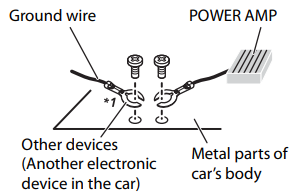
*1 Not supplied for this unit
Important
When installing this unit in a vehicle without an ACC (accessory) position on the ignition switch, failure to connect the red cable to the terminal that detects operation of the ignition key may result in battery drain.
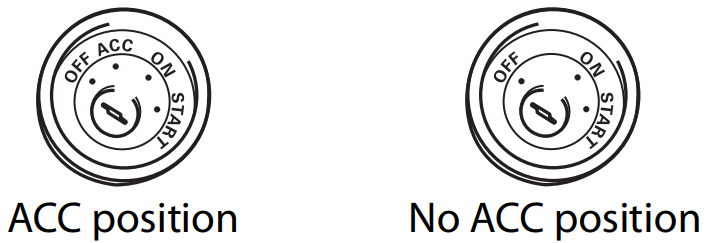
Use of this unit in conditions other than the following could result in fire or malfunction.
Vehicles with a 12-volt battery and negative grounding.
When speaker output is used by 4 channels, use speakers over 50 W (maximum input power) and between 4 Ω to 8 Ω (impedance value). Do not use 1 Ω to 3 Ω speakers for this unit.
When rear speaker output is used by 2 Ω of subwoofer, use speakers over 70 W (maximum input power). * Please refer to connection for a connection method.
To prevent a short-circuit, overheating or malfunction, be sure to follow the directions below.
Disconnect the negative terminal of the battery before installation.
Secure the wiring with cable clamps or adhesive tape. Wrap adhesive tape around wiring that comes into contact with metal parts to protect the wiring.
Place all cables away from moving parts, such as the shift lever and seat rails.
Place all cables away from hot places, such as near the heater outlet.
Do not connect the yellow cable to the battery by passing it through the hole to the engine compartment.
Cover any disconnected cable connectors with insulating tape.
Do not shorten any cables.
Never cut the insulation of the power cable of this unit in order to share the power with other devices. The current capacity of the cable is limited.
Use a fuse of the rating prescribed.
Never wire the negative speaker cable directly to ground.
Never band together negative cables of multiple speakers.
When this unit is on, control signals are sent through the blue/white cable. Connect this cable to the system remote control of an external power amp or the vehicle’s auto-antenna relay control terminal (max. 300mA 12 V DC). If the vehicle is equipped with a glass antenna, connect it to the antenna booster power supply terminal.
Never connect the blue/white cable to the power terminal of an external power amp. Also, never connect it to the power terminal of the auto antenna. Doing so may result in battery drain or a malfunction.
The black cable is ground. Ground cables for this unit and other equipment (especially, high-current products such as power amps) must be wired separately. If they are not, an accidental detachment may result in a fire or malfunction.
The graphical symbol placed on the product means direct current.
This unit Rear output Antenna input Power cord input Fuse (10 A)
Power cord
To power cord input
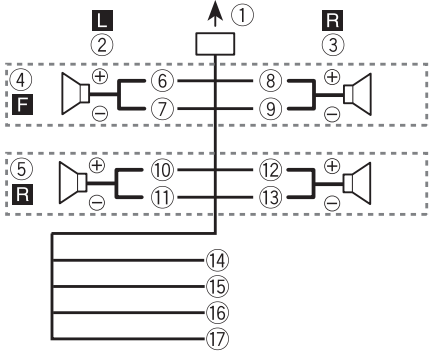
- To power cord input
- Left
- Right
- Front speaker
- Rear speaker
- White
- White/black
- Gray
- Gray/black
- Green
- Green/black
- Violet
- Violet/black
- Black (chassis ground)
- Connect to a clean, paint-free metal location.
- Yellow
- Connect to the constant 12 V supply terminal.
- Red
- Connect to terminal controlled by the ignition switch (12 V DC).
- Blue/white
Connect to the system control terminal of the power amp or auto-antenna relay control terminal (max. 300 mA 12 V DC).
Power amp (sold separately)
Perform these connections when using the optional amplifier.
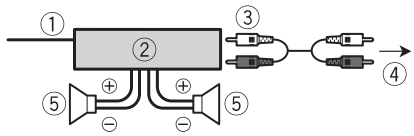
- System remote control
- Connect to blue/white cable.
- Power amp (sold separately)
- Connect with RCA cables (sold separately)
- To rear output
- Rear speaker
Installation
Important
- Check all connections and systems before final installation.
- Do not use unauthorized parts as this may cause malfunctions.
- Consult your dealer if installation requires drilling of holes or other modifications to the vehicle.
- Do not install this unit where:
- it may interfere with operation of the vehicle.
- it may cause injury to a passenger as a result of a sudden stop.
Optimum performance is obtained when the unit is installed at an angle of less than 60°.

When installing, to ensure proper heat dispersal when using this unit, make sure you leave ample space behind the rear panel and wrap any loose cables so they are not blocking the vents.
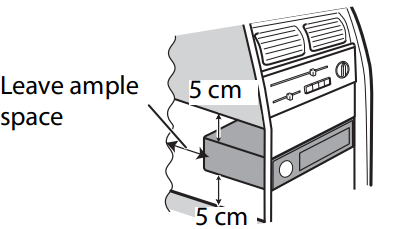
DIN mount installation
Insert the supplied mounting sleeve into the dashboard.
Secure the mounting sleeve by using a screwdriver to bend the metal tabs (90°) into place.
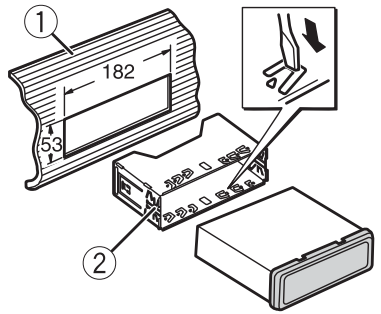
Dashboard
Mounting sleeve
Make sure that the unit is installed securely in place. An unstable installation may cause skipping or other malfunctions.
When not using the supplied mounting sleeve
Line up the holes on the mounting bracket with the holes on the sides of the unit to attach the bracket.
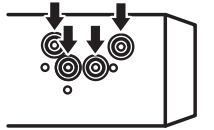
Screw in one screw on each side to hold the unit in place.
Tapping screw (φ5 mm × 9 mm)
Mounting bracket
Dashboard or console
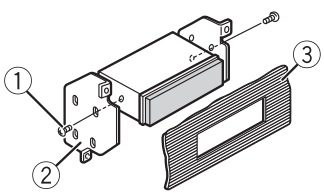
Using the included bracket
Check to make sure that the included bracket matches your particular model of vehicle and then attach it to the unit as shown below.
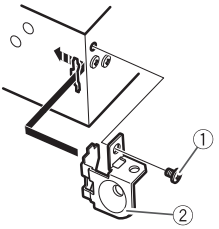
- Screw
- Bracket
Removing the unit (installed with the supplied mounting sleeve)
Remove the trim ring.
Trim ring
Notched tab
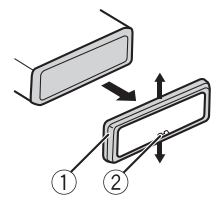
Releasing the front panel allows easier access to the trim ring.
When reattaching the trim ring, point the side with the notched tab down.
Insert the supplied extraction keys into both sides of the unit until they click into place.
Pull the unit out of the dashboard.
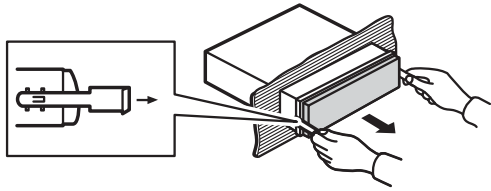
USB device of Pioneer MVH-S219BT Audio Digital Media Receiver
READING
Sometimes there is a delay between the start of playback and when you start to hear any sound.
Wait until the message disappears and you hear sound.
NO AUDIO
There are no songs.
Transfer the audio files to the USB device and connect.
The connected USB device has security enabled.
Follow the USB device instructions to disable the security.
SKIPPED
The connected USB device contains DRM-protected files.
The protected files are skipped.
PROTECT
All the files on the connected USB device are embedded with DRM.
Replace the USB device.
N/A USB
The connected USB device is not supported by this unit.
Disconnect your device and replace it with a compatible USB device.
HUB ERR
The USB device connected via a USB hub is not supported by this unit.
Connect the USB device directly to this unit using a USB cable.
CHEK USB
The USB connector or USB cable has short-circuited.
Check that the USB connector or USB cable is not caught in something or damaged.
The connected USB device consumes more than the maximum allowable current.
Disconnect the USB device and do not use it. Turn the ignition switch OFF and back to ACC or ON. Connect only compliant USB devices.
ERROR-19
Communication failed.
Perform one of the following operations, then return to the USB source.
Turn the ignition switch OFF and back to ON.
Disconnect the USB device.
Change to a different source.
ERROR-23
USB device was not formatted properly.
Format the USB device with FAT12, FAT16, or FAT32.
STOP
There are no songs in the current list.
Select a list that contains songs.
Bluetooth Device ERROR-10
The power failed for the Bluetooth module of the unit.
Turn the ignition switch OFF and back to ACC or ON.
Handling Guidelines
USB Storage Device
Connections via USB hubs are not supported.
Firmly secure the USB storage device before driving. Do not let the USB storage device fall onto the floor, where it may become jammed under the brake or accelerator pedal.
Depending on the USB storage device, the following problems may occur:
Operations may vary.
The storage device may not be recognized.
Files may not be played back properly.
The device may cause audible interference when you are listening to the radio.
Compressed Audio Compatibility
Only the first 32 characters can be displayed as a file name (including the file extension) or a folder name. The unit may not work properly depending on the application used to encode WMA files.
There may be a slight delay at the start of the playback of audio files embedded with image data, or audio files stored on a USB device with numerous folder hierarchies.
Russian text to be displayed on this unit should be encoded in one of the following character sets:
Unicode (UTF-8, UTF-16)
A character set other than Unicode that is used in a Windows environment and is set to Russian in the multi-language setting.
CAUTION
Pioneer cannot guarantee compatibility with all USB mass storage devices, and assumes no responsibility for any loss of data on media players, smartphones, or other devices while using this product.
Do not leave a USB storage device in any place that is subject to high temperatures.
WMA Files
File extension: .wma
Bit rate: 48 kbps to 320 kbps (CBR), 48 kbps to 384 kbps (VBR)
Sampling frequency: 32 kHz, 44.1 kHz, 48 kHz
Windows Media™ Audio Professional, Lossless, Voice/DRM Stream/Stream with video: Not compatible
MP3 Files
File Extension: .mp3
Bit Rate: 8 kbps to 320 kbps (CBR), VBR
Sampling Frequency: 16 kHz to 48 kHz (32 kHz, 44.1 kHz, 48 kHz for emphasis)
Compatible ID3 Tag Version: 2.2, 2.3, 2.4
M3U Playlist: Not compatible
MP3i (MP3 Interactive) and mp3 PRO: Not compatible
WAV Files
File Extension: .wav
Quantization Bits: 8 and 16 (LPCM)
Sampling Frequency: 16 kHz to 48 kHz (LPCM)
FLAC Files
File Extension: .flac
Sampling Frequency: 8/11.025/12/16/22.05/24/32/44.1/48 kHz
Quantization Bit Rate: 16 bit
Channel Mode: 1/2 channels
Note: FLAC files may not be playable, depending on the encoder.
USB Device
Playable Folder Hierarchy: Up to eight tiers (a practical hierarchy is less than two tiers)
Playable Folders: Up to 500
Playable Files: Up to 15,000
Playback of Copyright-Protected Files: Not compatible
Partitioned USB Device: Only the first partition can be played
Sequence of Audio Files
The sequence of audio files depends on the connected device, and the user cannot assign folder numbers or specify playback sequences. Hidden files on a USB device cannot be played back.
Example of a Hierarchy
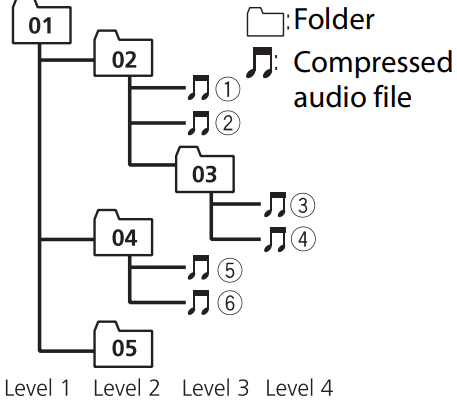
Troubleshooting
The display automatically returns to the normal display.
No operations have been made for about 30 seconds.
Perform an operation.
The repeat play range changes unexpectedly.
Depending on the repeat play range, the selected range may change when another folder or track is being selected or during fast forwarding/reversing.
Select the repeat play range again.
A subfolder is not played back.
Subfolders cannot be played when [FLD] (folder repeat) is selected.
Select another repeat play range.
The sound is intermittent.
You are using a device, such as a cellular phone, that may cause audible interference.
Move electrical devices that may be causing the interference away from the unit.
The sound from the Bluetooth audio source is not played back.
There is a call in progress on a Bluetooth-connected cellular phone. The sound will be played back when the call is terminated.
A Bluetooth-connected cellular phone is currently being operated.
Stop using the cellular phone.
The connection between the unit and the cellular phone is not established correctly after a call made by a Bluetooth-connected cellular phone.
Make a Bluetooth connection between the unit and the cellular phone again.
Pioneer MVH-S219BT Audio Digital Media Receiver Error messages
Common AMP ERR
This unit fails to operate or the speaker connection is incorrect
The protective circuit is activated.
Check the speaker connection.
Turn the ignition switch OFF and back to ON again. If the message remains, contact your dealer or an authorized Pioneer Service Station for assistance.
NO XXXX (NO TITLE, for example)
There is no embedded text information.
Switch the display or play another track/file.
Pros & Cons
Pros
- Easy-to-use interface
- Built-in amplifier and equalizer
- Bluetooth connectivity
- Front USB input for device charging
- Rear AUX input for device playback
Cons
- No CD/DVD playback
- Limited display customization options
- No remote control
Customer Reviews about Pioneer MVH-S219BT Audio Digital Media Receiver
Customers have praised the MVH-S219BT Audio Digital Media Receiver for its easy-to-use interface and impressive sound quality. Many have noted that the head unit is easy to install and provides a wide range of entertainment options. However, some have expressed disappointment that the product does not offer CD/DVD playback. Common complaints include limited display customization options and the lack of a remote control.
Faqs
What is the size of the Pioneer MVH-S219BT Audio Digital Media Receiver?
Does the Pioneer MVH-S219BT Audio Digital Media Receiver have a CD/DVD player?
Can I connect my phone to the Pioneer MVH-S219BT Audio Digital Media Receiver?
Does the Pioneer MVH-S219BT Audio Digital Media Receiver have a remote control?
What is the power output of the Pioneer MVH-S219BT Audio Digital Media Receiver?
Can I customize the sound settings on the Pioneer MVH-S219BT Audio Digital Media Receiver?
What audio formats does the Pioneer MVH-S219BT Audio Digital Media Receiver support?
How do I reset the Bluetooth pairing on the Pioneer MVH-S219BT Audio Digital Media Receiver?
Where is the USB input on the Pioneer MVH-S219BT Audio Digital Media Receiver?
Where is the AUX input on the Pioneer MVH-S219BT Audio Digital Media Receiver?
Leave a Comment




