Pknight Wifi Cannon Pocket Plug DMX512 User Manual

Content
Introduction of PKnight Wifi Cannon Pocket Plug DMX512
Introducing the PKnight Wifi Cannon Pocket Plug DMX512 - a revolutionary wireless lighting control solution designed for portability, ease of use, and flexibility. With its compact size, this device can be taken anywhere and set up in minutes, making it perfect for events, performances, and installations. The estimated price is around $200, and it is now available for purchase.
The plug is a wireless bridge between your WiFi device and all lighting products equipped with DMX512.The Pknight DMX plug is the ideal solution for and television lights or for any event where you don’t want data cables to be seen, and when it is not easy to run data cables to your fixture(s) location. The DMX plug creates its own local secure Wi-Fi network, so that you can use your Your Your iphone or ipad or android phone or a laptop or Tablet PC as a lighting controller using many DMX app.
Detailed Specifications
- DMX512 compatible
- Wi-Fi connectivity with up to 500 feet range
- Compact and portable design
- Rechargeable battery with up to 8 hours of battery life
- Supports up to 512 channels
- Compatible with major lighting control software
- LED indicator for power, wireless connectivity, and DMX status
- Weight: 10 ounces
- Dimensions: 4 x 2 x 1 inches
Pocket Plug DMX512 App Usage
- Luminiair 3 (iOS)
- WIFI-DMX (iOS / Android)
- DMX-Controller (iOS / Android)
- LED Remote (iOS / Android)
- Art Net Remote (iOS / Android)
- Art Net Controller(Android)
- VIbrio (iOS)
- Freestyle(Windows)
- MADRIX(Windows)
- Stellar(iOS)
- QLC+(Mac/Windows/Linux)
- Lightning Pad(iOS /Android)
- Light Key (Mac)
- LED Lab (iOS)
- Art Net DMX (Android)
- DMX controller (Android)
- DMX Control (Android)
- Photon(iOS)
- Stage Light
- Light Rider
- Osram DMX Controller
- Remote DMX
- Art-Net Remote
- VLD
- LED Lab (iOS)
- Art-Net DMX
- Light Remote
- Art-Net Guru
- DMX Controller
- DS Control DMX
- my Coocoon
- Art-net Control
PKnight Wifi Cannon Pocket Plug DMX512 Instructions
To optimize the performance of this product, please read these operating instructions carefully to familiarize yourself with the basic operations of this unit. These instructions contain important safety information regarding the use and maintenance of this unit. Please keep this manual with the unit,for future reference.
Indicators
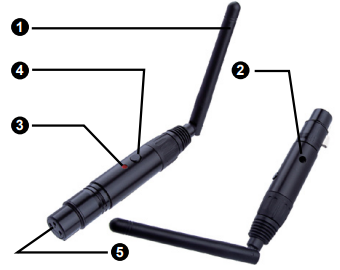
- Wi-Fi Antenna
Signal between bridge and Wi-Fi device. - Power Supply Connection
Connect the provided power supply to this hole.Output:5V DC ONLY - Activity Indicator LED
This LED indicates activity on the device. - Function buttons
Short press this button, the controller will change the wifi frequency, these frequencies are displayed in 7colors (red, green ,yellow, blue, Magenta ,cyan, white).When the power is disconnected, press and hold this button and plug in the power again and wait for 5 seconds ,the controller will restore the factory settings - 3 Pin female DMX
Output the DMX512 or input the RDM signal(DMX512 universes are the same)
Led indicator diagram
If the led indicator blinks quickly, the signal output is normal ,otherwise it is abnormal. Please recheck!

Description of PKnight Wifi Cannon Pocket Plug DMX512
The PKnight Wifi Cannon Pocket Plug DMX512 is a powerful and versatile wireless lighting control solution that offers unmatched flexibility and portability. It features Wi-Fi connectivity with a range of up to 500 feet, making it perfect for events and performances of all sizes. The device supports up to 512 channels and is compatible with major lighting control software, allowing you to create complex and dynamic lighting effects with ease. With its compact and portable design, the PKnight Wifi Cannon Pocket Plug DMX512 can be taken anywhere and set up in minutes, making it the ideal lighting control solution for artists, event producers, and lighting designers.
Setup Guide
- Charge the device using the included USB cable.
- Turn on the device by pressing the power button.
- Connect the device to your Wi-Fi network.
- Download and install the PKnight lighting control software on your computer or mobile device.
- Connect the device to the PKnight lighting control software using the Wi-Fi network.
- Set up your lighting fixtures and create your lighting effects using the PKnight lighting control software.
PKnight Wifi Cannon Pocket Plug DMX512 Setting
All setup is done from inside the device with the dmx512 app installed. Turned on the Pknight DMX plug ,you should be able to find the “PKNIGHT.WIFI+64123” network using the Wi-Fi settings on your mobile network equipment.(*note*The red number is the unique identification of this controller) The default password to join is “PKNIGHT.WIFI”. After joining the network you can start the DMX app. The figure below is the interface of luminair 3 under the ios system.
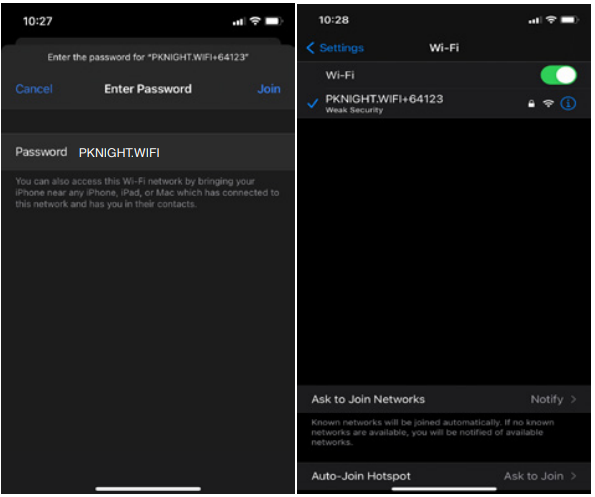
Here we have completed the work of signal connection, if you want to change this controller WiFi name and password, open the web browser of your device and enter 192.168.4.1, a view will appear similar to the following figure.
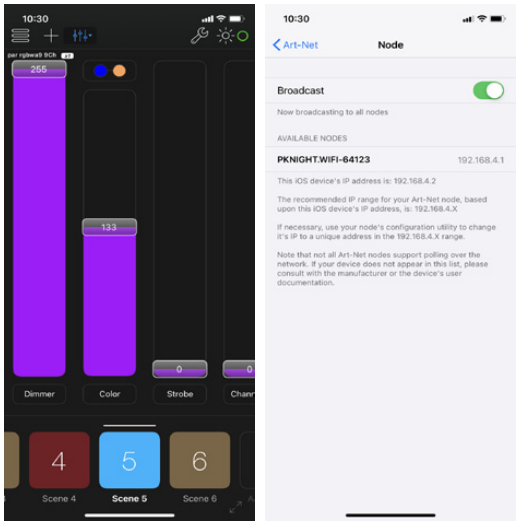
Note: t is recommended that you change the name or password or both for the security of your lighting system.
WiFi Setting
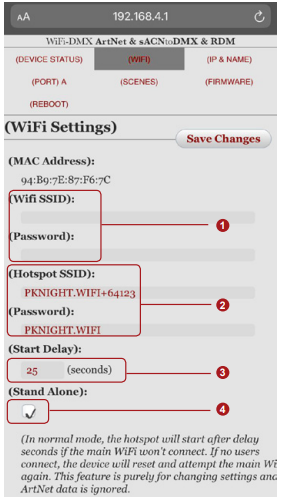
- Here we call it the main wifi information. For example, you want to connect an external router, you need to enter the router's wifi name and password, and not only that, you need to make sure the checkbox ) is not checked, if you want to make this connection to take effect.
- Here is the controller itself wifi or hotspot information, it can be customized, The network name can be 1-32 characters in length and the password can be 8-16 characters in length. Only alphanumeric characters or space characters are allowed.
- In case you forget the wifi password, you can go back to page 5 Function button to restore the factory settings. If the main Wifi cannot be connected, the hotspot will start after a delay of 25 seconds. it also can be customized.
- Stand alone mode disables the main WiFi connection and allows ArtNet data to be received via the hotspot connection. Usually we use this as a switch to disconnect main wifi and use its own hotspot to be connected by other devices.
Changes will take effect after you turn the plug off and then back on again. On some occasions, You will use multiple controllers together, When making the wifi channel selection you will. Try to ensure that each controller has its own independent channel, in other words, adjust the led of each controller to a different color. There are 7 colors we can choose.
ANTENNAS
The antenna angles can be adjusted for optimum performance. For best results the controller's antenna should be oriented towards the device with the app or router as much as possible. You can experiment with different angles to see what works the best. antenna set to a 45 degree angle is a good compromise starting point.

PKnight Application
The controller has multiple uses: performance stage, solo artist, band, the after, film and television light control home light control etc.
NOTE: In order to ensure the stability and high speed of wifi communication, the plug controller should be installed at a high place, and minimize obstructions.



Multiple modes
Router mode
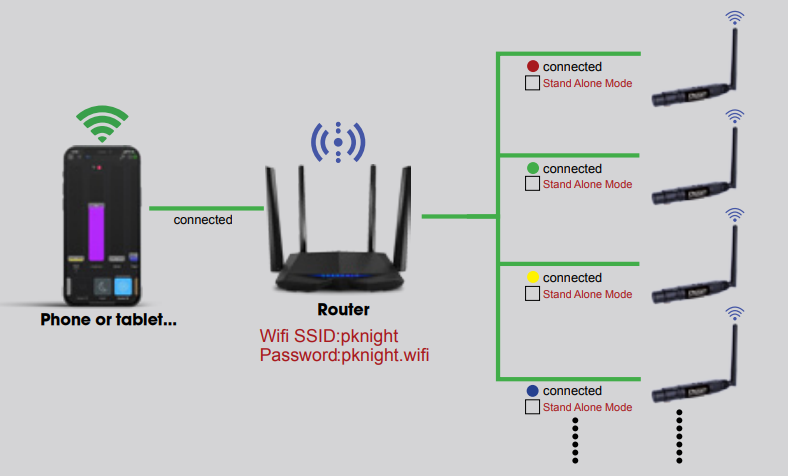
In router mode, we want to build such a local area network, our mobile phone or tablet PC and multiple cannon plug controllers are connected to the router wifi signal. Within the same local area network, Our work is done!
We highly recommend using router mode. Because in this mode, you can prevent the device from disconnecting from the Internet. Buying a better router or assigning different controller channels will also optimize the stability and speed and range of the signal transmission of this system. It will be fun for some technical gods and people with strong hands-on ability.
How to do?
It's easy for our mobile phone or tablet PC. Let's follow the picture to set up the controller's network. First connect the mobile phone to the hotspot signal of the controller. Than open the mobile browser to do the operation as shown in the figure below
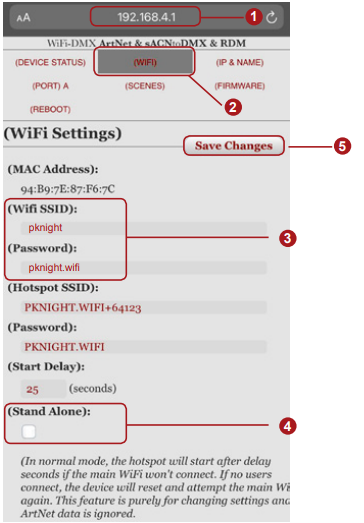
- Enter 192.168.4.1 in the browser
- Select the "wifi" function bar
- Enter the wifi information of the router
- Uncheck the Stange Alone checkbox
- Save Change
- Follow the steps in the figure above to connect all the controllers to the router one by one, the color indicator flashes on the controller should try different.
- Disconnect the power to the controller for 3 seconds, then reconnect it, At this point, if your settings are correct, the controller will automatically connect to the router’s wifi signal, If not, please check again.
Open the mobile wifi interface, wait for the router wifi signal to appear and connect to this signal.
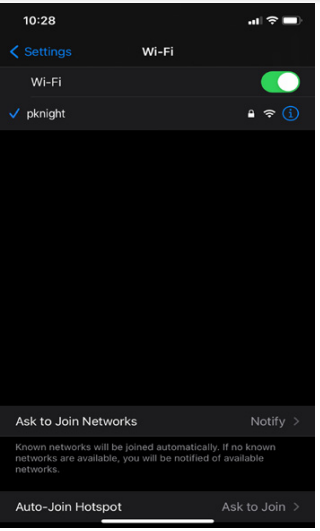
Congratulations! Already done! You can’t find the hotspot of the controller because it has been connected to the router’s wifi signal
Virtual Router Mode
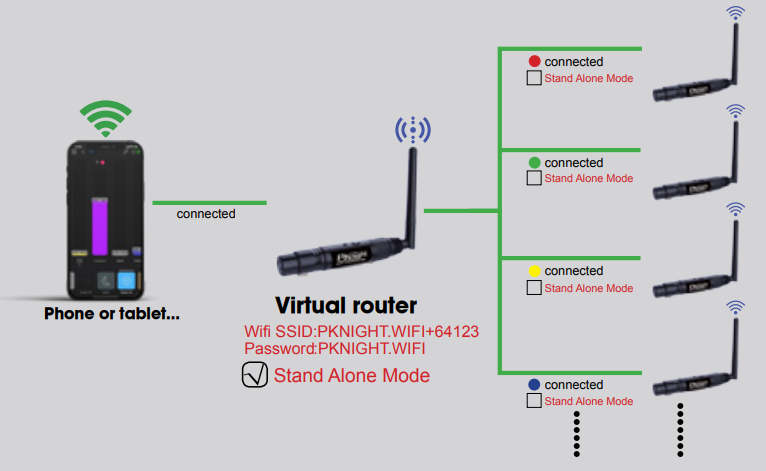
In virtual router mode, we want to build such a local area network, our mobile phone or tablet PC and multiple cannon plug controllers are connected to the a main cannon plug controllers wifi signal. Within the same local area network, the respective devices communicate with each other, so as to control the color of light app free, movement, effect etc.
We do not recommend using virtual router mode. Because in this mode, Your mobile device cannot access the Internet, and we cannot guarantee the stability of the system.
How to do?
It's easy for our mobile phone or tablet PC. Let's follow the picture to set up the controller's network. First connect the mobile phone to the hotspot signal of the controller. Than open the mobile browser to do the operation as shown in the figure below
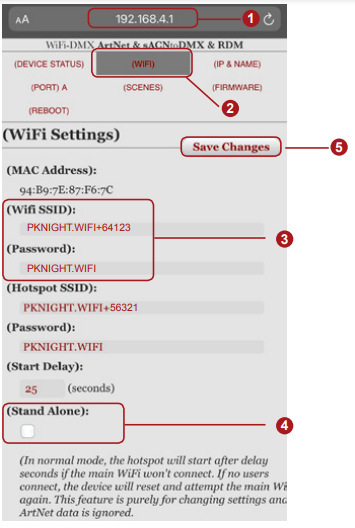
- Enter 192.168.4.1 in the browser
- Select the "wifi" function bar
- Enter the wifi information of the Virtual router
- Uncheck the Stang Alone checkbox
- Save Change
- Follow the steps in the figure above to connect all the controllers to the virtual router one by one, the color indicator flashes on the controller should try different.
- Disconnect the power to the controller for 3 seconds, then reconnect it, At this point, if your settings are correct, the controller will automatically connect to the virtual router’s wifi signal, If not, please check again.
Open the mobile wifi interface, wait for the virtual router wifi signal to appear and connect to this signal.
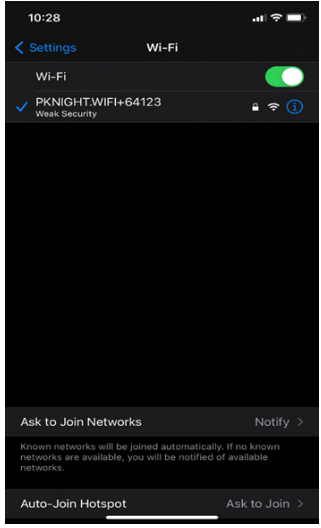
Congratulations! Already done! You can’t find the hotspot of the controller because it has been connected to the Virtual router’s wifi
Troubleshooting
If you encounter any issues with the PKnight Wifi Cannon Pocket Plug DMX512, try the following troubleshooting steps:
- Make sure the device is charged.
- Check that the device is connected to the correct Wi-Fi network.
- Make sure the PKnight lighting control software is up to date.
- Restart the device and try again.
- If the issue persists, contact PKnight support for assistance.
PKnight Wifi Cannon Warranty
- 1 months upon date of purchase, if there is function problem, we should offer the same item subject to goods and packing maintain perfect.
- 3 Years upon date of purchase, we will guarantee to keep the goods in repair. (not including fittings)
- Guarantee service is subject to normally using.
- Please do not rotate the antenna arbitrarily in case of damaging it. All of damage by man-made (tear open the housing, tear off the sticker, unnormally using), or losing this manual, we will not guarantee.
Note: Keep this manual for gurantee to keep in repair.
Pros & Cons
Pros
- Compact and portable design
- Long battery life
- Wide Wi-Fi range
- Compatible with major lighting control software
- Easy to set up and use
Cons
- Limited to 500 feet Wi-Fi range
- May not be compatible with all lighting fixtures
- May require additional software or hardware for some lighting effects
- May be expensive for some users
Customer Reviews about PKnight Wifi Cannon Pocket Plug DMX512
"The PKnight Wifi Cannon Pocket Plug DMX512 is a game changer for me as a lighting designer. Its compact and portable design makes it easy to take anywhere, and its Wi-Fi connectivity makes it simple to set up and use. The battery life is impressive, and the wide range means I can use it for events of all sizes. Highly recommended!" - John D.
"I was hesitant to spend so much on a lighting control device, but the PKnight Wifi Cannon Pocket Plug DMX512 has been worth every penny. It's easy to use, reliable, and offers unmatched flexibility and portability. I love being able to create complex lighting effects on the fly, and the long battery life means I don't have to worry about recharging in the middle of an event." - Sarah K.
Faqs
What is the PKnight Wifi Cannon Pocket Plug DMX512, and what does it do?
How do I set up the PKnight Wifi Cannon Pocket Plug DMX512 for the first time?
What are the power requirements for the PKnight Wifi Cannon Pocket Plug DMX512?
What kind of range can I expect from the PKnight Wifi Cannon Pocket Plug DMX512?
Is the PKnight Wifi Cannon Pocket Plug DMX512 compatible with all types of DMX lighting fixtures?
Can the PKnight Wifi Cannon Pocket Plug DMX512 be used with any lighting fixture?
Can I control multiple PKnight Wifi Cannon Pocket Plug DMX512 from a single app or console?
Are there any overheating concerns with the PKnight Wifi Cannon Pocket Plug DMX512 during prolonged use?
Does the PKnight Wifi Cannon Pocket Plug DMX512 support firmware updates, and how are they performed?
What is the warranty period for the PKnight Wifi Cannon Pocket Plug DMX512?
Leave a Comment
