Features: Pyle Professional USB Audio Interface PMUX6 User Guide

Content
Audio Interface PMUX6 Introduction
The Pyle Professional USB Audio Interface PMUX6 is designed for both amateur and professional audio enthusiasts, providing high-quality recording capabilities with a resolution of 24 bits and 48 kHz. Its ultralow noise design ensures crystal-clear audio output, while multiple connectivity options, including two XLR jacks and various output knobs, offer flexibility for different setups. The PMUX6 is priced at approximately $49.99. Compact and durable, this interface is perfect for on-the-go recording.
What's in the Box
- USB Audio Interface
- USB Cable
Technical Specs
- Power Consumption: 3W
- Power Output Current: 1A
- Power Output Voltage: DC 5V
- Phantom Power Voltage: +48V DC
- T.H.D.: <0.5%@+4dBu(20Hz-20KHz)
- USB Interface: 2.0 Type-B
- Frequency Response: ±1dB, +4dBu@1kHz
- MIC/LINE: 2 Combo Jacks (XLR+6.35mm jack)
- Product Dimensions (L x W x H): 1.5'' x 5.6'' x 4.1'' -inches
Features
- Ultralow Noise Design with High Headroom
- USB Audio Interface for Computer Playing & Recording
- Preset 24 Digital Effects
- Providing 24Bits 48kHz Resolution for Amazingly-detailed and Pristine Recording Quality
- Independent 3.5mm Stereo Input
- Flexible Connectivity for a Variety of External Devices
- Two Kinds of Headphone’s Outputs for Optional (6.35mm & 3.5mm Stereo)
- Recording, Monitoring, and Leveling, All Accommodated in the Smallest of Spaces
- Rugged Metal Housing with Compact Size
- DC 5V Power Supply, or PC Power Supply
CONNECTION DIAGRAM
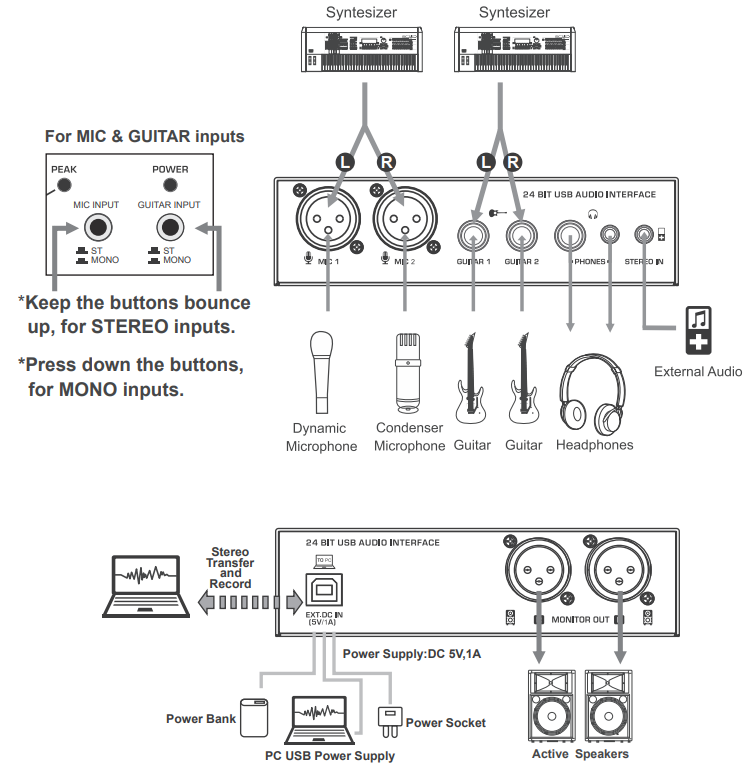
Description
The Pyle PMUX6 is built with durability in mind, featuring a sturdy metal chassis that can withstand the rigors of frequent use. The interface boasts high-resolution 24-bit/192kHz audio conversion, ensuring that your recordings capture every detail of your performance. Each channel has its own dedicated gain control and LED indicator for monitoring signal levels. Additionally, the PMUX6 includes a phantom power switch for condenser microphones and a direct monitoring function to eliminate latency during recording.
The PMUX6 also comes with a comprehensive software bundle that includes DAW (Digital Audio Workstation) software and effects plugins, helping you to get started with recording right away.
CONTROLS AND FUNCTIONS
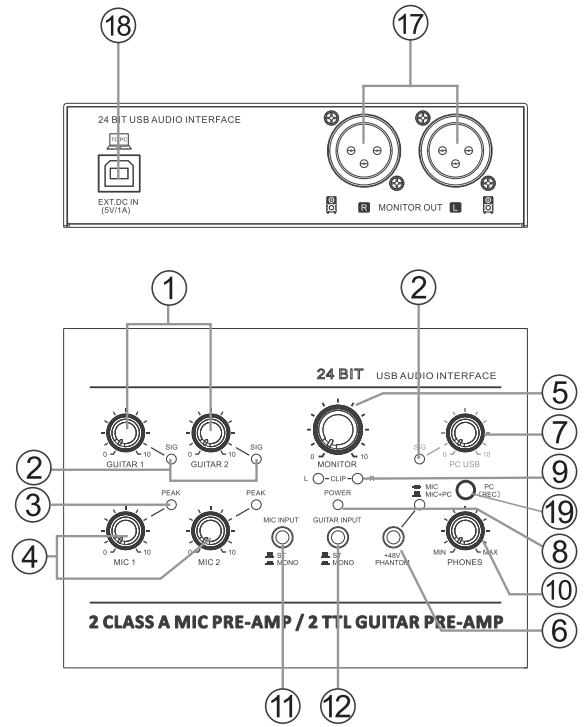
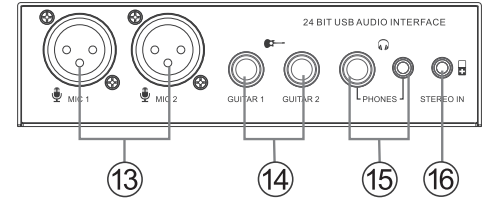
- [GUITAR] Controller, control the input level of guitar channel, adjust to balance the volume.
- [SIG] Signal Indicator, the brightness will change with the intensity of the signal input.
- [PEAK] LED, it will light up when the input signal is too high. When the LED light will keep flashing, please rotate the [MIC] Controller counterclockwise to turn down the volume.
- [MIC] Controller, control the input level of mic channel, adjust to balance the volume.
- [MONITOR] Controller, used to adjust the volume of MONITOR output.
- [+48V PHANTOM POWER] Button/LED, when the button is turned on, the LED light is on, provide DC+48V phantom power to XLR plug on MIC mono input.
Please turn ON this button when using the condenser microphone which is powered by a phantom power. - [PC USB] Controller, control the input level from PC USB port, adjust to balance the volume.
- [POWER ON] LED, it will light up when the mixer's power is on.
- [CLIP L & R] LED, they will light up when the MONITOR output signal is too high.
- [PHONES] Controller, control the volume of earphones.
- [MIC INPUT] Converting switch:
- When it is bounce up, it is for STEREO input, connect MIC 1 and MIC 2 input, MIC 1 is channel L, MIC 2 is channel R, compose to the stereo signal.
- Press it down, it is for MONO input, the signal of MIC 1 and MIC 2 are separately.
- [GUITAR INPUT] Converting switch:
- When it is bounce up, it is for STEREO input, connect GUITAR 1 and GUITAR 2 input, GUITAR 1 is channel L, GUITAR 2 is channel R, compose to the stereo signal.
- Press it down, it is for MONO input, the signal of GUITAR 1 and GUITAR 2 are separately.
- [MIC] Input jack, connect the microphone with XLR PLUG.
- [GUITAR] Input jack, for connecting to an Instrument, such as electric guitar or electric bass.
- [PHONES] Output jack, two kinds of jacks (6.35mm and 3.5mm jacks) for optional, connect with earphones, they are supporting stereo phone plug.
- [STEREO IN] 3.5mm jack, this is an auxiliary input, flexible connectivity for a variety of external devices. The playing from STEREO IN, the volume can be controlled by external audio devices or MONITOR knob. The input signal from STEREO IN can be recorded to PC only when the [PC REC] switch is bounce up on MIC+PC recording state.
The recording volume is controlled by external audio devices only, without MONITOR knob control. - [MONITOR OUT] Output, connect the active speaker or amplifier.
- [USB 2.0] Terminal, for data transferring, recording and power supplying.
When connecting with computer, it will supply power to mixer, and the audio data can be sent between mixer and computer. It is supporting stereo play and record with 24 Bit, 48kHz sampling rate.
If using power socket or power bank for power supplying, it must meet the following requirements:
Output voltage: 4.8V to 5.2V
Output current: 1A or even more - [PC REC] Switch for PC recording control:
- When the switch is bounce up on MIC+PC recording state, the audio from PC playing, can be flowed back to PC recording. The PC recording signal is not only from PC plays, but also from the inputs of MIC, GUITAR and STEREO IN. The recording volume of MIC and GUITAR are controlled by their corresponding channel knobs, but the recording volume of STEREO IN is controlled by external audio device only, all without MONITOR knob control.
- Press down the switch on MIC recording state, the audio source on the PC still plays, but cut off the audio flowed back to PC recording, the PC recording signal is from the inputs of MIC and GUITAR only. The recording volume is controlled by their corresponding channel knobs, without MONITOR knob control.
Setup Guide
To set up the Pyle PMUX6,
- Start by connecting the interface to your computer via a USB cable.
- Ensure that your computer recognizes the device and install any necessary drivers or software provided by Pyle.
- Connect your instruments or microphones to the appropriate inputs on the interface, adjusting the gain levels as needed.
- For MIDI devices, connect them to the MIDI input/output ports.
- Configure your DAW to recognize the PMUX6 as the primary audio interface.
- This typically involves selecting the PMUX6 in the DAW's settings or preferences menu.
- Use the direct monitoring function to listen to your recordings in real-time without latency.
ATTENTION
To avoid the possibility of malfunction/damage to the product, damage to data, or damage to other property, please follow the points as below.
PMUX6 Operation and maintenance
- Do not use the device in the vicinity of a TV, radio, stereo equipment, mobile phone, or other electric devices. Otherwise, the device, TV, or radio may generate noise.
- In order to prevent the possibility of panel disfiguration, unstable operation, or damage to the internal components. Do not expose the device to excessive dust or vibration, or extreme cold or heat (such as in direct sunlight, near a heater, or in a car during the day).
- Do not place vinyl, plastic or rubber objects on the device, since this might discolor the panel.
- When cleaning the device, use a dry and soft cloth. Do not use paint thinners, solvents, cleaning fluids, or chemical impregnated wiping cloths.
- Condensation can occur in the device due to rapid, drastic changes in ambient temperature when the device is moved from one location to another, or air conditioner is turned on or off. For example, using the device while condensation is present can cause damage. If there is reason to believe that condensation might have occurred, leave the device for several hours without turning on the power until the condensation has completely dried out.
- Avoid setting all controls to their maximum. Depending on the condition of the connected devices, doing so may cause feedback and may damage the speakers.
- When turning on the power in your audio system, always turn on the power amplifier LAST, to avoid speaker damage. When turning the power off, the power amplifier should be turned off FIRST for the same reason.
Precautions when using the USB 2.0 and 5V DC terminals
When connecting the USB2.0 connector to computer, please must abide by following points. If not, it may cause computer crash, breakdown, or losing data. If the computer or unit crash, please restart the application software or computer operating system, or disconnect the unit, then power on again.
- Use an AB type USB cable. USB 3.0 cable cannot be used.
- Before connecting the computer to the USB 2.0 terminal, exit from any power-saving mode of the computer (such as suspend, sleep, standby).
Troubleshooting
If you encounter issues with the PMUX6,
- Check that all connections are secure and that the interface is properly recognized by your computer.
- Common problems include low signal levels,
Which can be resolved by adjusting the gain controls, and latency issues, which can be mitigated by using the direct monitoring function.
- Ensure that the latest drivers are installed and that your DAW is configured correctly to use the PMUX6.
- If you experience distortion or noise, check for loose connections or interference from other electronic devices.
Always follow the manufacturer's instructions and warnings to avoid damaging the device or causing injury.
Pros & Cons
Pros
- High-quality 24-bit/192kHz audio conversion
- Multiple input options (XLR, 1/4" TRS, MIDI)
- Durable metal chassis
- Phantom power and direct monitoring capabilities
- Compatible with Windows and macOS
- Includes comprehensive software bundle
Cons
- May require additional setup for some DAWs
- No built-in effects or processing
- Some users report minor latency issues in certain configurations
Customer Reviews
Customers have praised the Pyle PMUX6 for its clear and detailed sound quality, ease of use, and robust build. Many have noted that it is an excellent value for the price, offering features typically found in more expensive interfaces. However, some users have reported minor issues with latency and compatibility with certain DAWs.
A common complaint is the lack of built-in effects or processing, but this is mitigated by the included software bundle. Overall, the PMUX6 has received positive reviews from musicians and producers looking for a reliable and high-quality audio interface.
Faqs
What is the maximum resolution supported by the Pyle?
Does the Audio Interface come with any software?
Is the Pyle compatible with both Windows and macOS?
How many channels of audio input does the PMUX6 support?
Does the Pyle PMUX6 have phantom power?
What types of inputs does the Audio Interface have?
How do I set up the Pyle with my DAW?
What are some common issues with the Interface PMUX6 and how can they be resolved?
Is the Pyle durable?
Can I use the Pyle Professional USB Audio Interface PMUX6 for live performances?
Leave a Comment
