Razer Deathstalker Ultimate Elite Gaming Keyboard RZ03-00790100-R3M1 User Guide

Content
Introduction
Featuring Razer's innovative Switchblade User Interface (SUI), this keyboard combines a customizable LCD trackpad with 10 dynamic adaptive tactile keys, providing unparalleled control and versatility. The chiclet-style keys offer a comfortable and responsive typing experience, while the fully programmable keys with on-the-fly macro recording ensure you have the right commands at your fingertips. With customizable Razer Chroma backlighting, you can personalize your keyboard with over 16.8 million colors and various lighting effects to match your gaming setup. The Razer Deathstalker Ultimate is more than just a keyboard—it's a powerful tool that enhances both gameplay and productivity, making it an essential addition for any serious gamer.
PACKAGE CONTENTS
- Razer Deathstalker Ultimate Gaming Keyboard
- Protective Film/Guide
- Quick Start Guide
- Master Guide
SYSTEM REQUIREMENTS
- PC with two free USB 2.0 ports
- Windows 7 / Windows Vista®
- Internet Explorer 9
- Internet connection
- 200MB of free hard disk space
TECHNICAL SPECIFICATIONS
- 4.05” Touch Screen With Widget Apps Capabilities
- Track pad with gesture support
- 10 Dynamic Display Keys
- Chiclet Style Key Caps
- Tri-Color Backlighting
- 1000Hz Ultrapolling
- Fully programmable keys with on the fly macro recording
- Razer Synapse 2.0 Enabled
- Dedicated Gaming Mode
- 5 additional macro keys
- Anti-Ghosting Capability For Up To 10 Simultaneous Key Presses*
- Braided Fiber Cable
- Fixed Wrist Rest
- Approximate Size : 512 mm / 20.16” (Width) x 215 mm / 8.46” (Height) x 20 mm / 0.79” (Depth)
- Approximate Weight: 1116 g / 2.46 lbs
Razer DEVICE LAYOUT
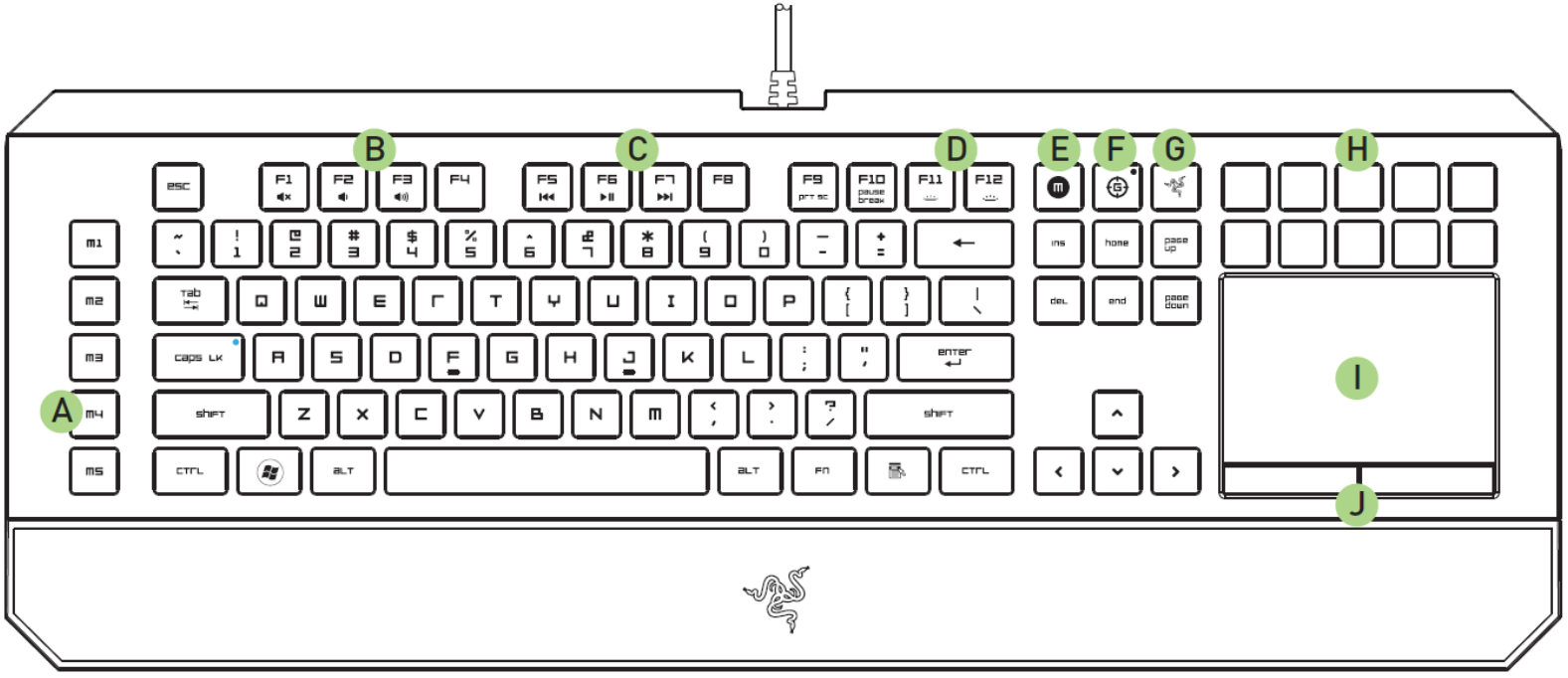
- 5 Extra Macro Keys
- Volume Control Keys
- Media Keys
- LED Control Keys
- On-The-Fly Macro Record Key
- Gaming Mode Key
- Switchblade Home Key
- Dynamic Adaptive Tactile Keys
- Multi-Touch LCD Track-Panel
- Track-Panel Buttons
ATTENTION! The 10 Dynamic Adaptive Tactile Keys are NOT removable or user replaceable. Please do not expose the keys to any fluids as this may damage the keys. Modifying, tampering, or exposing fluids to the keys will void the Limited Product Warranty.
Description
For gamers who expect nothing less than the best, Blackwidow has created the Razer Deathstalker Ultimate Elite Gaming Keyboard. Its sophisticated features offer unmatched utility and performance, while its low-profile design and elegant appearance make it a fashionable complement to any gaming setup. One particularly notable element of the Switchblade UI is that it gives players access to an LCD trackpad that can show online material, videos, and in-game information in addition to ten programmable, tactile keys. The ability to put macros into the keys allows for quick and simple access to complex commands, and the anti-ghosting feature makes sure that each key press is faithfully recorded. Additionally, the DeathStalker Ultimate has separate backlighting for every key, letting users personalize the appearance of their keyboard to match their preferred layout. The keyboard will always look fantastic, even during long gaming sessions, thanks to the braided fiber cable's durability and style.
SETTING UP YOUR RAZER DEATHSTALKER ULTIMATE

Note: You may skip Steps 2-4 if you already have a Razer Synapse 2.0 installed and an existing account.
- Step 1: Plug the Razer Deathstalker Ultimate into the two USB ports of your computer. Step 2: Download the Razer Synapse 2.0 installer from https://www.razersupport.com
- Step 3: Run the installer and follow the onscreen instructions.
- Step 4: Register for a Razer Synapse 2.0 account and confirm your new account.
- Step 5: Open Razer Synapse 2.0 and login to your account.
- Step 6: Wait until the software automatically downloads and installs.
USING YOUR RAZER DEATHSTALKER ULTIMATE
 FUNCTION KEYS
FUNCTION KEYS
Pressing the “FN” key in combination with the function keys will activate their secondary features. Listed below are the function keys and their features’ descriptions.
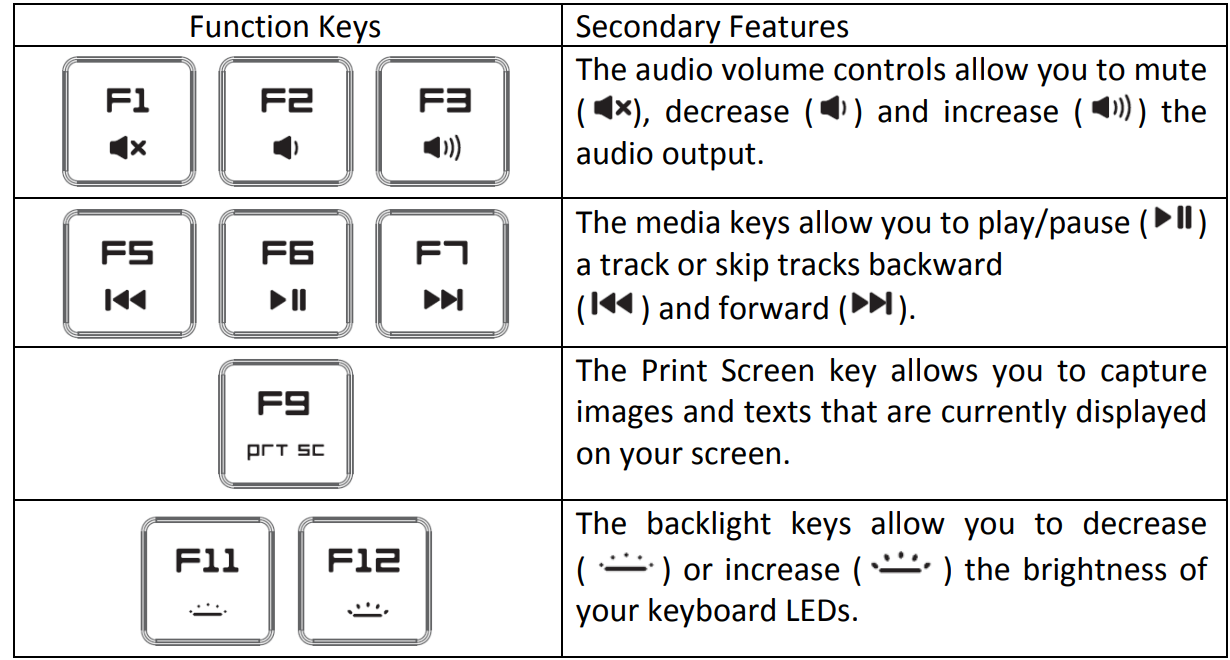
_macro_record_key_razer_deathstalker_ultimate_eute_gaming_keyboard.png) ON-THE-FLY (OTF) MACRO RECORD KEY
ON-THE-FLY (OTF) MACRO RECORD KEY
The OTF Macro Record Key allows you to quickly launch the Macro Recording Application. You will need to install Synapse 2.0 to utilize this key. To learn more about the Macro Recording Application, check out the Switchblade Applications section of this guide.
 GAMING MODE KEY
GAMING MODE KEY
Activating Gaming Mode allows you to disable the Windows Key to avoid accidental usage plus, it also allows you to switch between 6-key to 10-key Anti-Ghosting. Moreover, you can disable Alt + Tab and Alt + F4 through the Gaming Mode Tab on Razer Synapse 2.0 or the Gaming Mode App on the Switchblade User Interface.
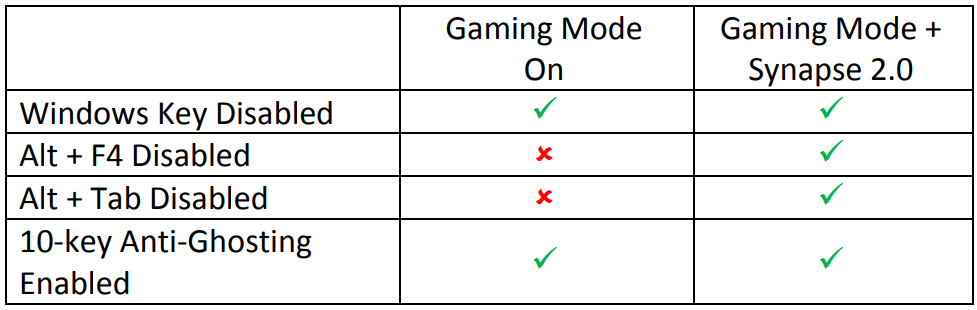
An indicator will light up when Gaming Mode is currently turned ON.
 SWITCHBLADE HOME KEY
SWITCHBLADE HOME KEY
The Switchblade Home Key gives you access to applications for the Switchblade User Interface.
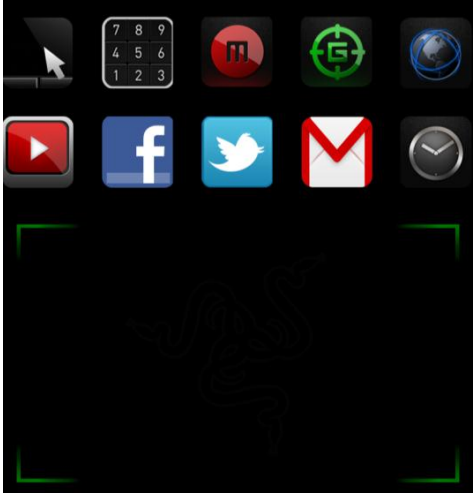
Listed below are the applications for the Switchblade User Interface.
SWITCHBLADE APPLICATIONS
Disclaimer: The features listed here require you to log in to Razer Synapse 2.0. These features are also subject to change based on the current software version and your Operating System.
 Trackpad Application
Trackpad Application
This application allows the Switchblade User Interface to be used as a standard pointing device and numerical keys. The Trackpad Application supports multi-touch gestures for advanced trackpad functionalities.
Listed below are the multi-touch gestures for the Trackpad Application:
2 Finger Gestures
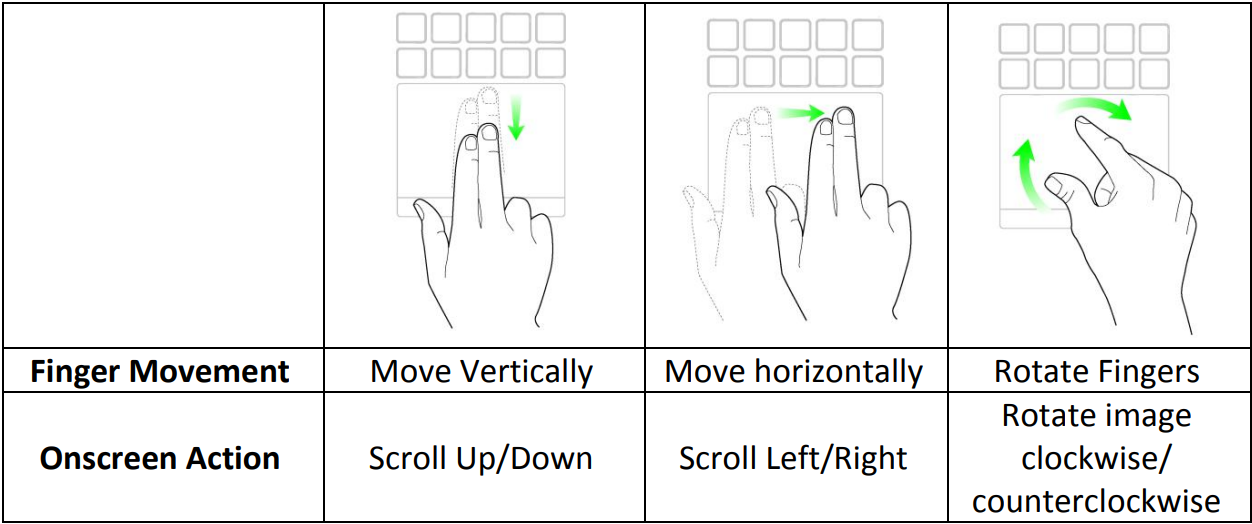
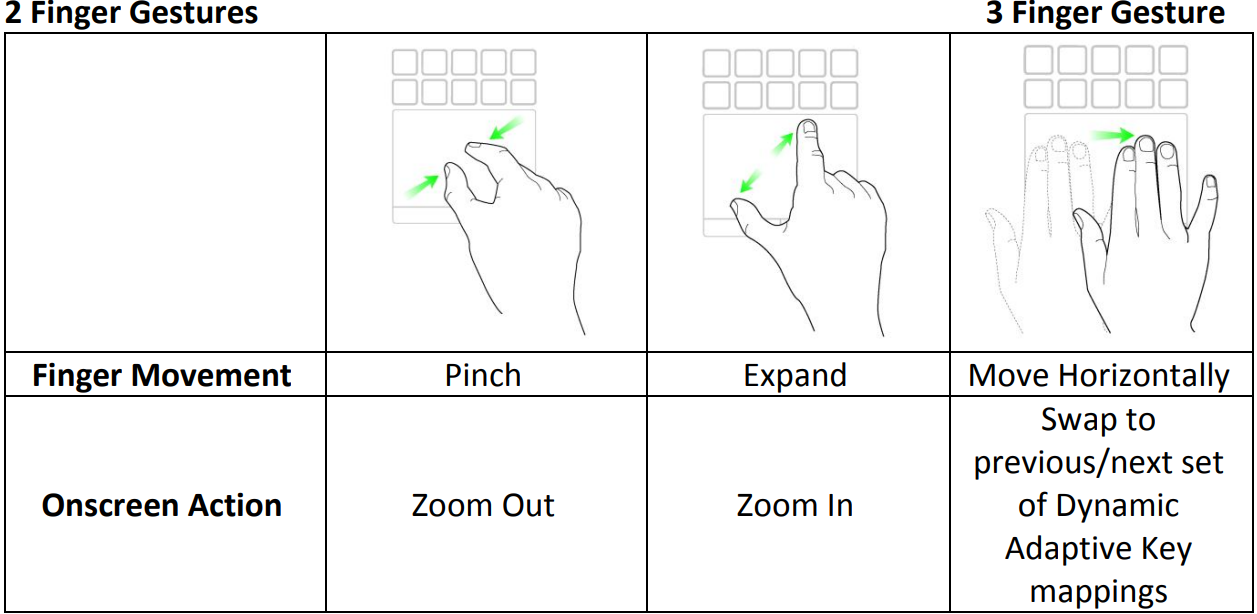
 Numpad Application
Numpad Application
This application enables the Switchblade User Interface to be used as a standard numerical keypad or switch to its secondary function by toggling the Num Lock key.
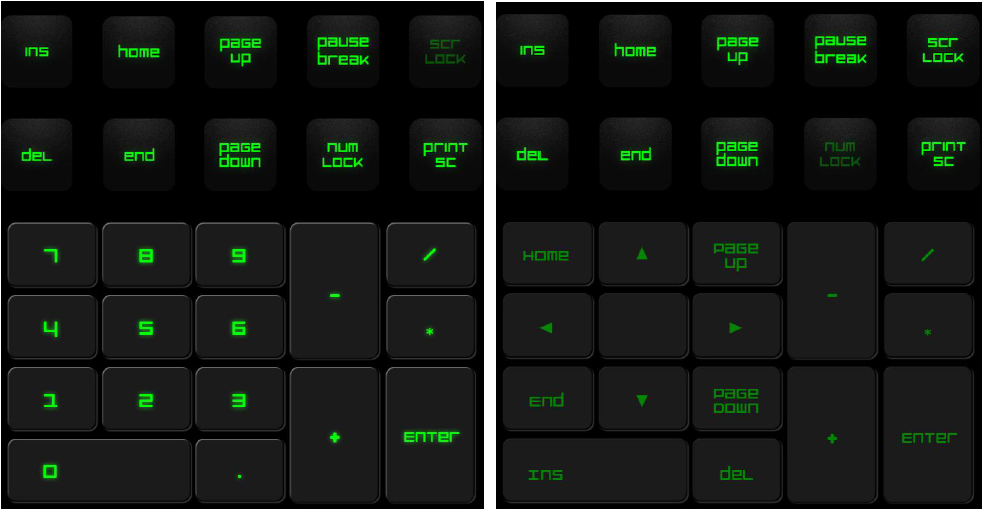
 Macro Recording Application
Macro Recording Application
- This application allows you to record a set of key presses and combinations. After launching the application, the Switchblade User Interface will change into a Macro Recording Screen.
By default, the Record Delay will register the delays in-between keystrokes and buttons presses as it is entered. Deselecting the Record Delay will omit all the pauses in-between keystrokes and button presses.
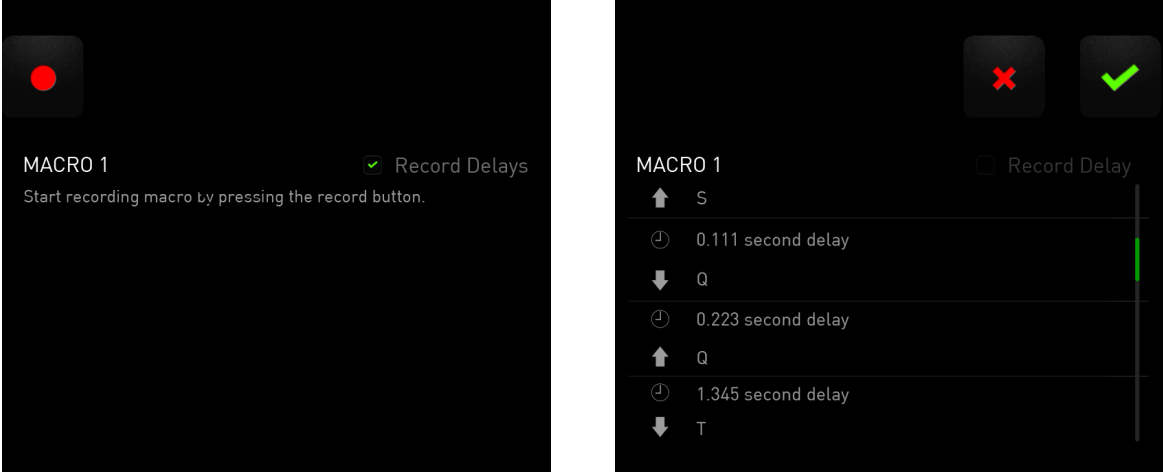
- To create a macro, simply press the
 key. All keystrokes and button presses herein will automatically be recorded on the macro screen.
key. All keystrokes and button presses herein will automatically be recorded on the macro screen. - Once you have entered your macro commands, press the
 key to end recording.
key to end recording. - Press
 the key to save the session or press the key
the key to save the session or press the key  to discard it. After choosing to save the session, you will be prompted to save the macro onto a key. You may save it to a regular key or to the currently active set of Dynamic Adaptive Tactile Keys. A prompt will appear once you have successfully saved the macro.
to discard it. After choosing to save the session, you will be prompted to save the macro onto a key. You may save it to a regular key or to the currently active set of Dynamic Adaptive Tactile Keys. A prompt will appear once you have successfully saved the macro.
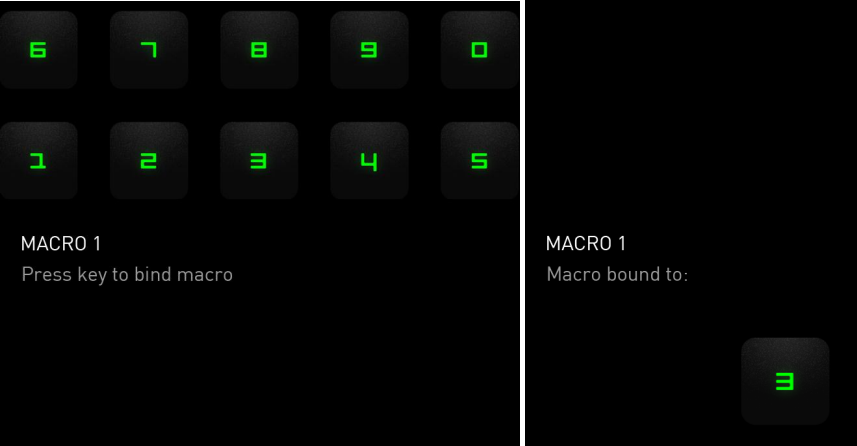
 Gaming Mode Application
Gaming Mode Application
After launching the application, the Switchblade User Interface will change into the Gaming Mode Options Screen. You may choose to disable/enable the “Windows” key by toggling the Gaming Mode On/Off. You may also choose to disable other keys during Gaming Mode by selecting the appropriate box.
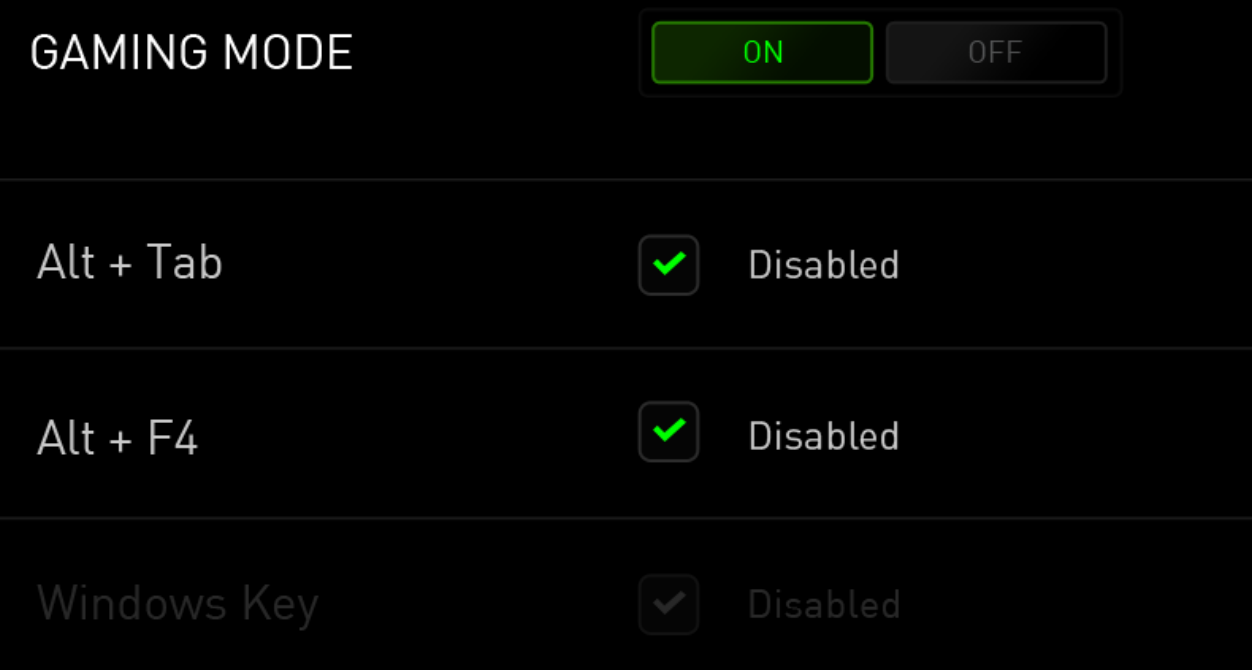
 Web Browser Application
Web Browser Application
This application enables you to use the Switchblade User Interface as a web browser. After launching the application, tap on the web address field and type in your desired website. Some multi-touch gestures are available for this application.
 YouTube Application
YouTube Application
This application allows the Switchblade User Interface to connect to YouTube™, a popular video hosting website, wherein you can browse and watch videos.
 Facebook Application
Facebook Application
This application enables the Switchblade User Interface to be used as a mobile version of Facebook, a popular social networking website.
 Twitter Application
Twitter Application
This application allows the Switchblade User Interface to connect to a mobile version of Twitter, wherein you can view and post Tweets.
 Gmail Application
Gmail Application
This application enables Gmail users to access their e-mail accounts using the Switchblade User Interface.
After launching the application, the Switchblade User Interface will change into a digital clock which is synced to the internal clock of your operating system.
SAFETY AND MAINTENANCE
SAFETY GUIDELINES
In order to achieve maximum safety while using your Razer Deathstalker Ultimate, we suggest that you adopt the following guidelines:
- Should you have trouble operating the device properly and troubleshooting does not work, unplug the device and contact the Razer hotline or go to www.razersupport.com for support. Do not attempt to service or fix the device yourself at any time.
- Do not take apart the device (doing so will void your warranty) and do not attempt to operate it under abnormal current loads.
- Keep the device away from liquid, humidity or moisture. Operate the device only within the specific temperature range of 0°C (32°F) to 40°C (104°F). Should the temperature exceed this range, unplug and switch off the device in order to let the temperature stabilize to an optimal level.
COMFORT
Research has shown that long periods of repetitive motion, improper positioning of your computer peripherals, incorrect body position, and poor habits may be associated with physical discomfort and injury to nerves, tendons, and muscles. Below are some guidelines to avoid injury and ensure optimum comfort while using your Razer Deathstalker Ultimate.
- Position your keyboard and monitor directly in front of you with your mouse next to it. Place your elbows next to your side, not too far away and your mouse within easy reach.
- Adjust the height of your chair and table so that the keyboard and mouse are at or below elbow height.
- Keep your feet well supported, posture straight and your shoulders relaxed.
- During gameplay, relax your wrist and keep it straight. If you do the same tasks with your hands repeatedly, try not to bend, extend or twist your hands for long periods.
- Do not rest your wrists on hard surfaces for long periods. Use a wrist rest to support your wrist while gaming.
- Customize the key on your keyboard to suit your style of gaming in order to minimize repetitive or awkward motions while gaming.
- Do not sit in the same position all day. Get up, step away from your desk and do exercises to stretch your arms, shoulders, neck and legs.
- XIf you should experience any physical discomfort while using your Keyboard, such as pain, numbness, or tingling in your hands, wrists, elbows, shoulders, neck or back, please consult a qualified medical doctor immediately.
MAINTENANCE AND USE
The Razer Deathstalker Ultimate requires minimum maintenance to keep it in optimum condition. Once a month we recommend you unplug the device from the USB port and clean it using a soft cloth or cotton swab with a bit of warm water to prevent dirt buildup. Do not use soap or harsh cleaning agents.
Troubleshooting
While the Razer Deathstalker Ultimate Elite Gaming Keyboard RZ03-00790100-R3M1 is a high-quality keyboard, it may encounter some common issues, such as:
- Key presses not registering: This issue can be caused by debris or dust accumulating under the keys. Try cleaning the keyboard with compressed air to remove any debris.
- LCD trackpad not responding: This issue can be caused by a faulty cable or connection. Try reconnecting the cable and checking for any visible signs of damage. If the issue persists, contact Razer support for further assistance.
- Keys not responding to programmed macros: This issue can be caused by outdated software or firmware. Make sure to keep the keyboard's software up-to-date to ensure optimal performance.
PRODUCT WARRANTY
For the latest and current terms of the Limited Product Warranty, please visit https://www.razerzone.com/warranty
Pros & Cons
Pros
- Advanced features, including tactile keys and LCD trackpad
- Customizable backlighting for each key
- Sleek and stylish low-profile design
- Anti-ghosting capability for accurate key presses
- On-the-fly macro recording
Cons
- High price point
- LCD trackpad can be finicky
- May require frequent cleaning to maintain optimal performance
Customer Reviews
Customers have praised the Razer Deathstalker Ultimate Elite Gaming Keyboard RZ03-00790100-R3M1 for its advanced features and sleek design. However, some have criticized the high price point and finicky LCD trackpad. Overall, the keyboard has received positive reviews, with many customers praising its customizable keys and anti-ghosting capability.
Common complaints include the high price point, the finicky LCD trackpad, and the need for frequent cleaning to maintain optimal performance. However, many customers have noted that the keyboard's advanced features and customizable keys make it a worthwhile investment for serious gamers.
Faqs
Which are the Razer Deathstalker Ultimate Elite Gaming Keyboard RZ03-00790100-R3M1 primary features?
How can I personalize the Deathstalker Ultimate's LCD trackpad and keys?
Is gaming possible with the Razer Deathstalker Ultimate?
How do I keep my Razer Deathstalker Ultimate clean and maintained?
If the dynamic keys or LCD trackpad are not functioning properly, what should I do?
What is the warranty period for the Razer Deathstalker Ultimate Elite Gaming Keyboard?
Leave a Comment

