Redgear Pro Series 2.4G Wireless Gamepad Controller User Guide

Content
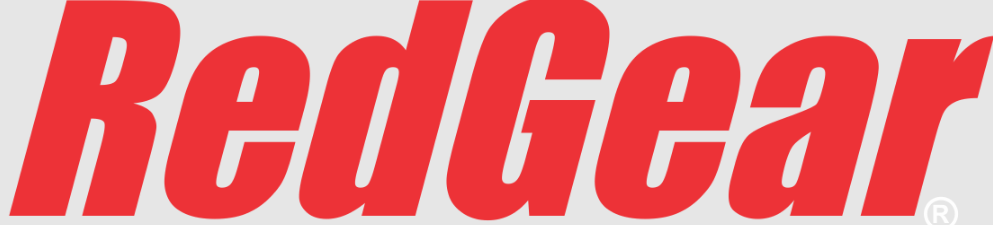
Introduction of Redgear Pro Series 2.4G Wireless Gamepad Controller
The Pro Series Wireless Gamepad Controller is a high-quality gaming controller designed for PC and Android devices. This Redgear Pro Series Wireless Gamepad Controller offers a comfortable grip and precise controls, making it an ideal choice for gamers who want to enhance their gaming experience. The estimated price of this gamepad controller is around $30, and it is now available in the market.
Detailed Specifications
The Pro Series 2.4G Wireless Gamepad Controller comes with the following key features
- Wireless connectivity with a range of up to 10 meters
- Compatible with PC and Android devices
- Dual vibration motors for an immersive gaming experience
- 10 hours of battery life with rechargeable batteries
- Precise joysticks and buttons for smooth gameplay
- LED indicators for battery and connection status
| Product Name | wireless 2.4G Gamepad |
|---|---|
| Product Type | Redgear Pro series |
| Application | PC (Windows XP/7/8/8.1/10) |
| Operating Temperature | -20 °C ~ + 65 °C |
| Charging voltage | 3.7~5V |
| Charging duration | 3~6h |
| Size | 155x110x60mm |
| Humidity | 20 ~ 80% |
| Operating Mode | Xinput/DirectInput |
| Charging current | 1A~2A |
| Working Current | Last 150mA |
| Product weight | 205g |
Suggestion: Based on the characters of Li-ion battery, please charge the battery at least once every 6 months to achieve the maximum battery life span.
Product information
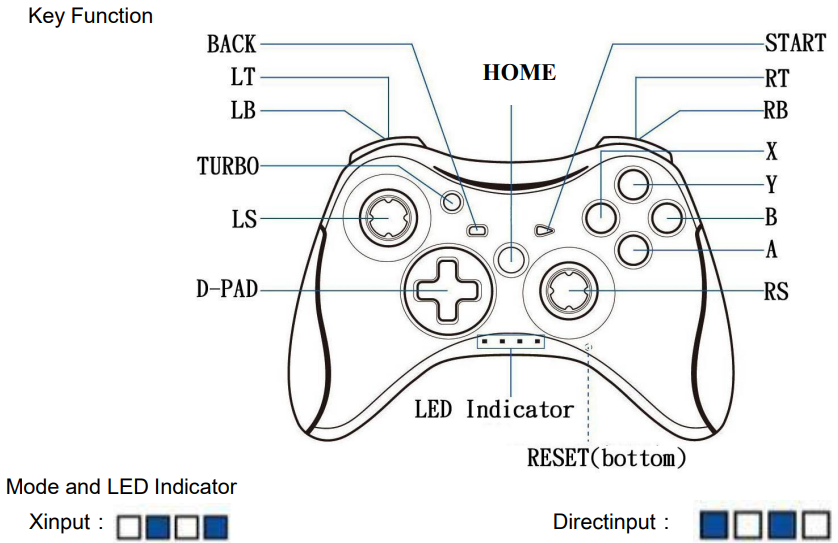
Description of Pro Series Wireless Gamepad Controller
The Redgear Pro Series Wireless Gamepad Controller is designed for serious gamers who want a reliable and comfortable controller. The wireless connectivity lets you play games from a distance without worrying about tangled cords. The dual vibration motors provide an immersive gaming experience, making you feel like you're in the game. The Pro Series 2.4G Wireless Gamepad is compatible with both PC and Android devices, so you can use it with a wide range of games. The rechargeable batteries offer up to 10 hours of battery life, so you can play your favorite games for hours without needing to recharge.
Applicable Description
- Application and Connection PC Windows XP/7/8/8.1/10
- Driver Description PC:No need driver on Xinput mode except Windows XP , plug and play; If you need to open the vibration mode in DirectInput, need to install driver ( Cd Provided )
Setup of Redgear Pro Series Wireless Gamepad
To set up the Pro Series 2.4G Wireless Gamepad Controller, follow these steps
- Insert the rechargeable batteries into the controller.
- Turn on the controller by pressing the "Home" button for a few seconds.
- Connect the wireless receiver to your PC or Android device.
- Press the "Connect" button on the wireless receiver and the "Home" button on the controller to pair them.
- Start playing your favorite games with the controller.
Operating Instructions
Power ON/OFF/sleep mode
- Power on : (Press HOME to start gamepad.)
- Power off: (Press "BACK"+"B" 5 seconds, the LED Indicator and ABXY back light turn off , the gamepad shutdown)
- Sleep mode: (Wait for more than 5 minutes for no activity , light OFF, The gamepad is turned off)
- Mode switch
- Hold the HOME key about 5 seconds, to switch the mode between Xinput, DirectInput
Charge Indicator
- No battery:LED indicator and ABXY backlight are OFF
- Low battery:the lights flashing
- Charging:the LED indicator flashes slowly
- Full: If the gamepad in sleep mode ,the indicator will be off, In operation, the indicator shows the current mode
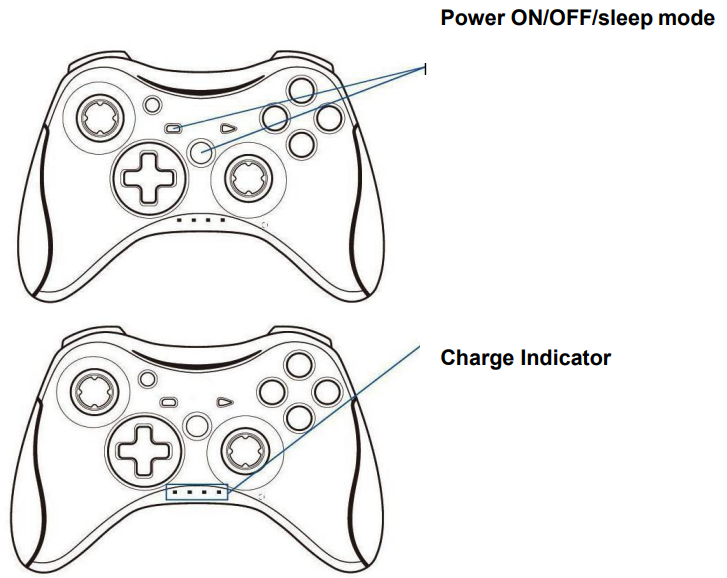
Operating menu
First connecting
- Plug the receiver into the device, and open the device, the device will identify the receiver
- Press HOME to start the gamepad
- 4 LED Indicator flash , gamepad is pairing with the wireless receiver automatically
- When the pairing is successful, Will be one of the three Xinput , Directinput mode
(Note:If the pairing is unsuccessful, unplug the wireless receiver , turn off the gamepad and Repeat the above steps)
Automatic reconnect
The gamepad is turned off under normal connection, but the wireless receiver is still working properly , Press HOME key to start the gamepad to quick connect automatically
Bursts
Press and hold the "TURBO" while pressing the button you want to bursts, such as: "TURBO"+"A", then A key feature is enabled bursts. to repeat above steps to cancel the bursts.

JD-Switch Function
(Press the BACK + LS(left stick), the function of D-pad and LS stick will be exchanged
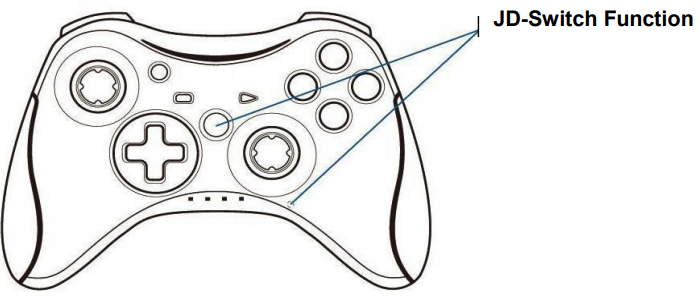
Reset gamepad
When an exception occurs gamepad, such as Keys disorder, or crash, Unable to connect. Try to restart the device、gamepad or select Reset gamepad
Reset mode: Insert into the hole on the back of gamepad with sharp article, Press the RESET button to reset the gamepad
Troubleshooting of Redgear 2.4G Wireless Gamepad Controller
If you encounter any issues with the Redgear Pro Series 2.4G , try the following solutions
- Make sure the batteries are fully charged.
- Check if the wireless receiver is connected properly to your device.
- Ensure that the controller and the wireless receiver are within range.
- Try resetting the controller and the wireless receiver by removing and reinserting the batteries and the wireless receiver.
- If the issue persists, contact Redgear's customer support for further assistance.
Pros & Cons of Redgear Pro Series 2.4G Wireless Gamepad Controller
Pros
- Comfortable grip and precise controls
- Wireless connectivity with a range of up to 10 meters
- Dual vibration motors for an immersive gaming experience
- Compatible with PC and Android devices
- Rechargeable batteries with up to 10 hours of battery life
Cons
- May not be compatible with all games and devices
- The wireless connectivity may be affected by interference from other devices
- The buttons may feel a bit stiff at first
Customer Reviews of Redgear Wireless Gamepad Controller
The Pro Series 2.4G Wireless Gamepad Controller has received mostly positive reviews from customers. Many users have praised the comfortable grip and precise controls, while others have appreciated the wireless connectivity and dual vibration motors. The controller is also popular among users who play games on their Android devices, as it offers a more comfortable and precise alternative to touchscreen controls. However, some users have reported issues with the wireless connectivity and the compatibility with certain games and devices.
Faqs
How can I set up a wireless gamepad for my Redgear Pro Series PC?
What should I do if the Redgear Wireless Gamepad is lagging or experiencing a delay?
What can I do if my Redgear gamepad isn't charging?
How can I change the Redgear Pro Series gamepad's sensitivity?
What kind of computer is needed to use the Redgear Pro Series Gamepad?
How do I get the Redgear Wireless Gamepad's drivers updated?
What should I do if the buttons on my Redgear gamepad stop working?
How much time can I get between charges for the Redgear gamepad battery?
How can I make sure my Redgear gamepad is operating wirelessly as well as it can?
Does the Redgear Pro Series Wireless Gamepad come with a warranty?
Leave a Comment
