Ring Alarm Base Station Gen2 Usage Guide

Content
Ring Alarm Base Station Gen2
Introducing the main core of the Ring Alarm security system is the Ring Alarm Base Station Gen2. Through an intuitive interface, it provides complete home security by controlling all connected Ring Alarm systems. The base station guarantees flawless communication between sensors, keypads, and other accessories thanks to its integrated Wi-Fi, Z-Wave, and Zigbee connectivity. It has an optional cellular backup and a 24-hour backup battery to provide constant protection even in the event of internet or power interruptions. The Ring Alarm Base Station Gen2 is easily controlled via the Ring app, offering customizable security settings, real-time alerts, and integration with other Ring and smart home devices.
Whats Included
Say hello to Ring Alarm
Ring Alarm Base Station
The central hub of your Ring Alarm system. Connects all of your Alarm devices to the Ring app, so you’ll always stay in control of your home, wherever you are. Connects to power with the included power supply.
Ring Keypad
Gives you hands-on control of your Ring Alarm system. Mount it on a wall or place it on a table near a door you use often. Connects to power using the USB power supply and cable.
Ring Contact Sensor
Alerts you when a door or window is opened. Uses the Sensor magnet and mounting hardware included with the Contact Sensor Install Kit.
Ring Motion Detector
Alerts you to movement inside your home. Mounts using hardware included with the Motion Detector Install Kit.
Ring Range Extender
Extends the Z-Wave wireless network to reach distant Alarm devices.
Detailed Specifications
The Ring Alarm Base Station Gen2 comes with several key features, including:
- 104dB siren
- Z-Wave Plus compatible
- 24-hour backup battery
- Cellular and Wi-Fi connectivity
- Easy setup and control with the Ring app
Your home + Ring Alarm
This sample house shows how Ring Alarm can be set up in a home. You should customize your Ring Alarm setup to meet your own needs.
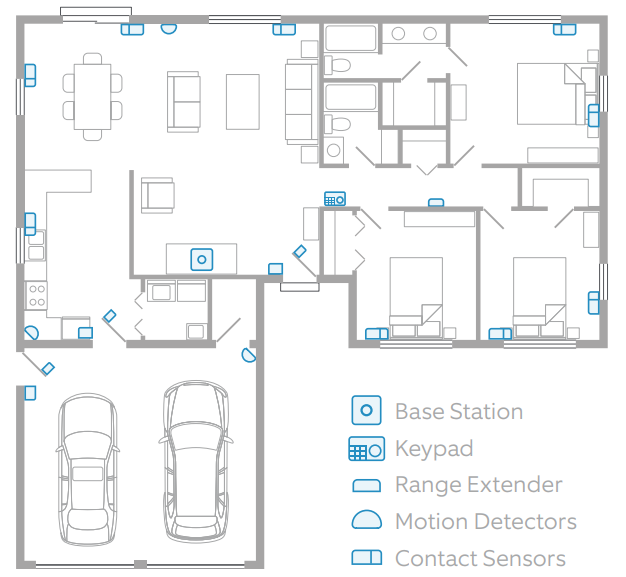
Set up your Ring account
- First, download the Ring app for your iOS or Android device.
- Before setting up your Ring Alarm, make sure you have the latest version of the Ring app from the app store.
- Next, create your account.
- If you’re new to Ring, tap Create Account. The app will ask you to enter your home or property address, your name, and email address, then ask you to create a password.
- If you already have a Ring account used for other Ring devices or Ring.com, use it to log in to the Ring app.
- Now you’re ready to begin setting up your Ring Alarm.
- From the Menu, tap Set up a device.
- Then tap Security Devices.
- Then tap Base Station. Setting up your Ring Alarm is simple, and the Ring app will walk you through the process, step by step. If you have any questions or need help with your Alarm, start here:
Set up your Alarm Base Station
The app will guide you through the setup process.
To allow the app to communicate with the Base Station during setup, you’ll be prompted by the app to press the Pairing button on the back of the Base Station until the blue ring begins spinning.

Tip: The first time your Base Station connects to the internet, it will automatically begin a software update, which may take a few minutes. The Base Station LED light should show a blue ring with yellow spinning around. When it’s complete, the LED will be blue.
Once your Base Station is set up, the LED light ring will use color to tell you the status. Visit https://ring.com/alarm-faq or an explanation of Base Station LED light patterns. Follow the app to continue the setup process.
Set up professional monitoring
What is professional monitoring?
Professional monitoring is a service that can alert the authorities and call you when a security threat is detected by your Ring Alarm.
How does it work?
The Alarm Base Station sends a signal to the monitoring center when a threat is detected. The monitoring center responds to your Alarm signals. They call to check if it’s a real emergency and can dispatch emergency responders to your home if needed.
How do you get professional monitoring?
After you add your Base Station, open a web browser, visit ring.com/protect-plans and subscribe to the Ring Protect Plus plan. When you’re done, use the Ring app to set up professional monitoring.
Permits and Registrations: Many local municipalities require an alarm permit or registration for professionally monitored alarms. See Page 30 to learn more about Permits and Registrations.
What is self-monitoring?
If you skip professional monitoring, your Ring Alarm will be self-monitored. In an emergency, your Alarm will sound but it won’t signal the monitoring center, and emergency responders won’t be dispatched unless you call them yourself. If you choose self-monitoring now, you can go back and sign up for professional monitoring at any time. See the chart on page 23 for an in-depth comparison of professional monitoring vs. self-monitoring.
Emergency Contacts (Professional monitoring only)
When an alarm signal is received, the monitoring service will call your list of emergency contacts - people you trust to answer the call and take care of your home in case you can’t be reached. Your emergency contacts should be able to:
- Answer their phone and handle Alarm emergencies.
- Respond to your home if assistance is needed.
- Unlock your home to give emergency responders access to your home if necessary.
- Use your Ring Alarm and disarm it, if asked by authorities.
Verbal Password (Professional monitoring only)
If your Ring Alarm is triggered and the monitoring center calls, you and your emergency contacts will be asked to verify your identity. To do this quickly, we use a verbal password. Choose a verbal password you’ll remember and store it in a safe place.
- It can be a single word (no spaces) or a number.
- It should be different from any access codes used to arm and disarm your Alarm. We don’t save your verbal password in the app, but if you forget it, create a new one using the Ring app. Don’t forget to share this password with all of your emergency contacts!
Set up your Alarm devices
Setting up your Ring Alarm security devices involves three steps:
- Connect the device to your Ring Alarm.
- Configure any unique settings as needed.
- Install the device in your home. For the easiest setup, complete all three steps for each device before moving on to the next one. Using the app and this guide, we’ll help you position your Alarm to improve the security of your home. Don’t pull out all of the tabs at once! It can make setting up your Ring Alarm a lot more complicated. Wait until you’re ready to set up a certain device, then only pull its tab when the app prompts you. If you need to take a break and finish adding any of your security devices later, you can close the app. When you’re ready, simply reopen the Ring app and tap the Set up a device button on the dashboard or side menu.
Understanding Ring Alarm device codes
Your Ring Alarm kit comes with a lot of devices. Each device has a unique QR code and a 5-digit code on the back. When working in the app, you can use this code to identify the device you’re working with. These sample images show you where you will find QR codes on your Ring Alarm devices.
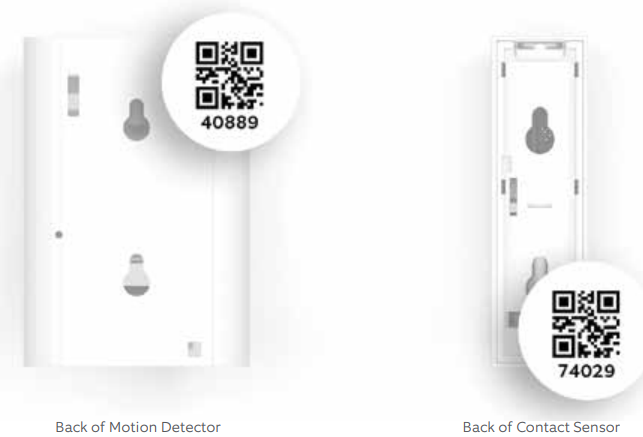
Contact Sensor
Contact Sensors can be installed on any door or window. It doesn’t matter which direction you install them or whether the Sensor or magnet goes on the trim, as long as the notches on the Sensor and magnet line up and are no more than 1/2” apart.
If you have multiple Contact Sensors to add to your Ring Alarm, remember to connect, configure and install Sensors one at a time. We recommend installing Contact Sensors on every door and window that could be used to gain access to your home. This includes all first-floor windows, and any second-floor windows above a garage, porch, or large tree.
Connect
To connect a Contact Sensor, pull the tab out of the back.
Configure
Using the app, choose the Sensor placement (Door or Window), give it a unique name describing the location, and assign it to a room.
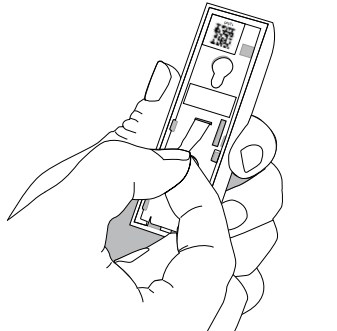
Door and Window Settings: If you’re using the Contact Sensor on a door, remember to configure the Placement setting to “Door”, then decide if it’s a primary or secondary door. Primary doors have Entry and Exit Delays to prevent you from accidentally triggering the alarm.
Install
- Find the brackets for the back of the Sensor and magnet in the accessory bag.
- Choose a mounting location (on the non-hinged side of the door) where the Sensor and magnet will be no more than 1/2” apart, and the notches on the side of the two parts will be aligned (see right).
- Mount the brackets using the included tape or screws.
- Snap the Sensor and magnet onto their brackets.
Tampering a Sensor
Opening a Sensor cover will show that the Sensor is “tampered” within the Ring app. When you close the cover, the Sensor should return to normal. If you need to arm your Alarm while a Sensor is tampered, you will be prompted to bypass it to continue arming.
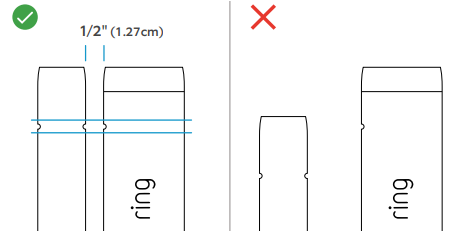
Motion Detector
Motion Detectors are designed to be smart. They detect movement through rooms and hallways which an intruder would be likely to pass through while allowing you and your family to move freely through your home. In Normal Mode, your sensor detects motion constantly, but will only notify you of the first detection. After three minutes of no activity, it will restore and be ready to notify you again. In Test Mode, your sensor detects motion constantly and will notify you about every 15 seconds. This can help you test for blind spots, pets, and other environmental triggers.
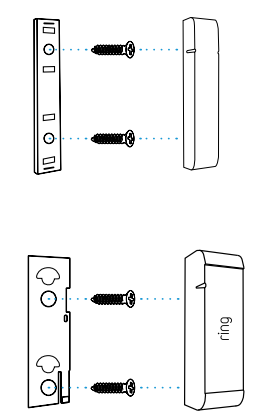
What you need to know about your Motion Detector
- Should be installed 7’ above the floor.
- Can be placed in a corner or on a flat wall (see illustrations).
- Requires a line of sight view of the room or area with no obstacles or blind spots.
- Should never face a heat source such as a stove, fireplace, or windows with direct sun.
Designed to ignore pets under 50lbs when set to the lowest motion sensitivity settings.
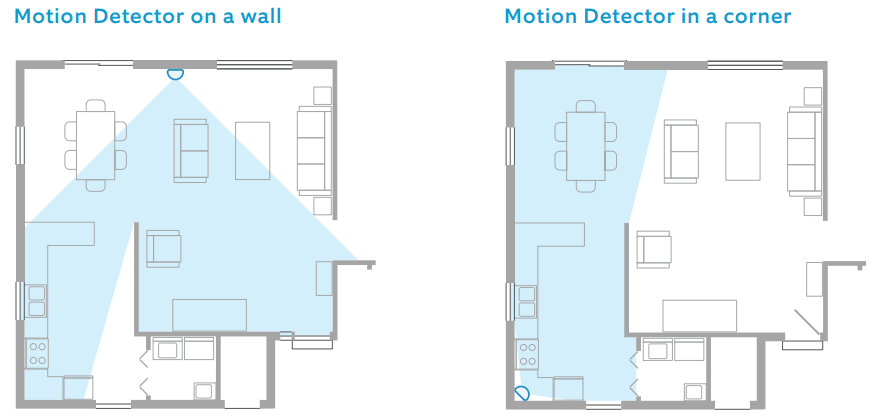
Connect
To connect your Motion Detector, pull the tab out of the back.
Configure
Using the app, decide if this Motion Detector will be used in an entryway or a room, then give it a unique name and assign it to a room.
Install
- Locate the bracket for the back of the Detector in the accessory bag.
- Securely mount the bracket using the included tape or screws.
- Snap the Motion Detector onto its bracket.
Keypad
You’ll use your Keypad to arm and disarm your Alarm, so we recommend that you place it in the hallway or near the door you most often use to exit and enter. Some people install a second Keypad in their bedroom for easy access at night.
Connect
Using the steps shown in the app, plug the Keypad into a socket with the included USB cable and wall adapter.
Configure
Give your Keypad a unique name and add it to a room. Don’t forget, you must create a personal access code, which is used to arm and disarm your Alarm.
Install
The Keypad can be mounted flush on a wall or placed on a table using the reversible bracket, and can be left plugged in or unplugged. Follow the instructions on the next page.
To use the Ring Keypad on a table:
- Slide the bracket off the Keypad.
- Flip the bracket over, then slide it back onto the Keypad.
To install the Ring Keypad on a wall:
- Slide the bracket off the Keypad.
- Place the mounting bracket on the wall, then use the wall anchors and screws from your kit to fasten the bracket to the wall. (If using anchors, you should pre-drill holes.)
Slide the Keypad onto the bracket.
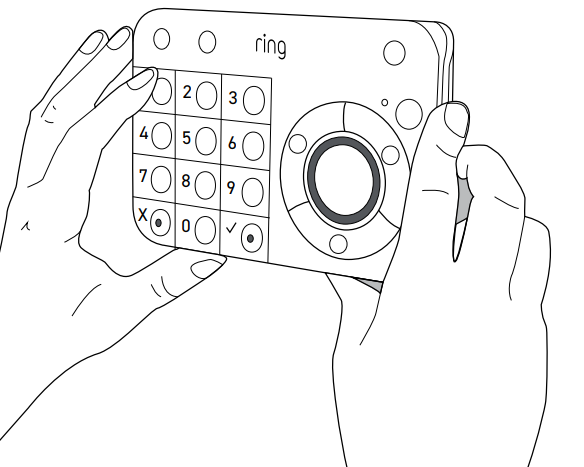
Range Extender
Range Extenders expand the range of your Ring Alarm network and enable your devices to communicate with the Base Station
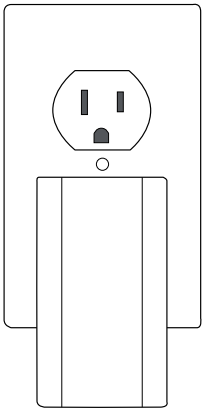
- Connect
To connect your Range Extender, plug it into any outlet for pairing. - Configure
Using the app, give it a unique name and assign it to a room. - Install
Plug the Range Extender into an outlet between your Base Station and one or more Alarm devices.
The Range Extender works best when it’s placed between your Base Station and your most distant Alarm devices. You may need to move this around to different outlets within your home to find the best placement.
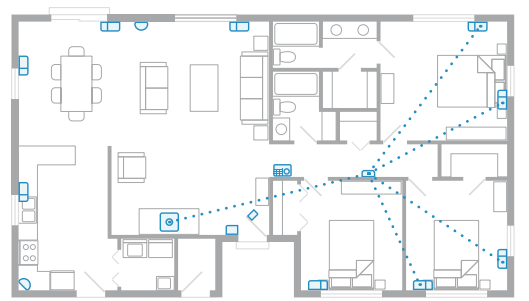
Description
The Ring Alarm Base Station Gen2 is a sleek and modern device that blends seamlessly into any home decor. It is designed to be the central hub of your Ring Alarm system, connecting all your Ring Alarm components and providing you with real-time alerts and notifications. The base station also features a loud 104dB siren that will deter intruders and alert you to any potential threats.
With Z-Wave Plus compatibility, the Ring Alarm Base Station Gen2 can connect with a variety of third-party devices, giving you even more control over your home security. The base station also features a 24-hour backup battery, ensuring that your system stays online even during power outages. And with both cellular and Wi-Fi connectivity, you can rest assured that your system will always be connected and monitoring your home.
Learn to use Ring Alarm
Alarm Modes
Your Alarm system has three Security Modes to choose from: Disarmed, Away, and Home. You can switch between them using the Keypad and the Ring app.+
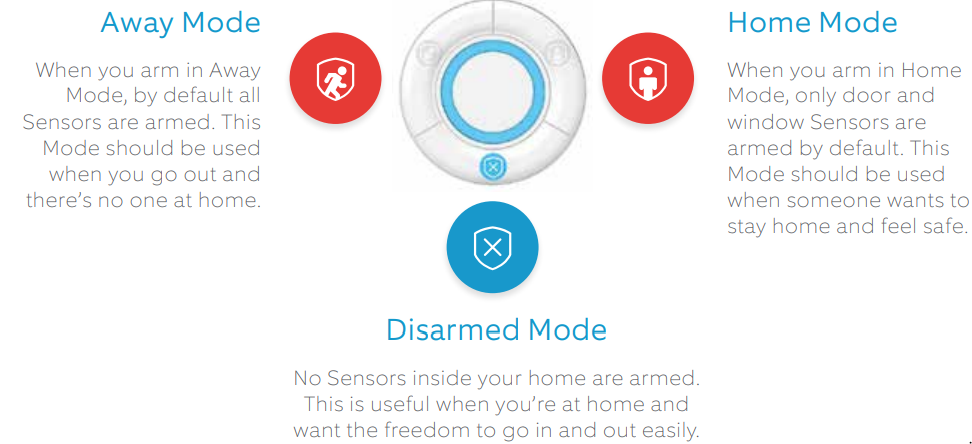
How to Arm and Disarm your Ring Alarm
Using the Keypad, enter your personal access code, and then press the Disarmed, Away, or Home Mode button. Using the app, simply tap the Mode of your choice. Disarming will cancel your alarm signal. If you’re professionally monitored, disarming the system during an alarm cancels the alarm signal sent to the monitoring center. In an emergency, allow the alarm to continue without disarming until you’re sure response is not needed.
Bypassing Sensors
The bypass feature allows you to arm your Alarm and ignore a Sensor until the next time you arm your Alarm. It’s most often used when you want to arm your Alarm and need to leave a window open or ignore a device issue now and resolve it at a later time.
- Using your Keypad: When you try to arm and need to bypass a Sensor, your Keypad will prompt you “Sensors require bypass.” The ! icon in the top right corner will turn on, and the button
 will blink. You can press the button
will blink. You can press the button  to accept or do nothing to cancel arming.
to accept or do nothing to cancel arming. Using the app: If you try to arm your Alarm and a Sensor needs to be bypassed, you’ll get a notification.
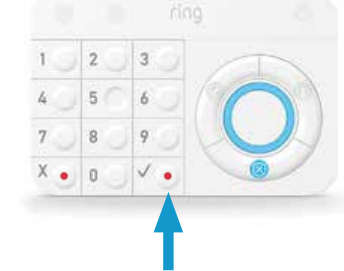
Choosing which Sensors are monitored in each mode
Each Security Mode monitors specific groups of Sensors. By default, Away Mode arms all Sensors and Home Mode arms only Contact Sensors used on doors and windows. You can customize which Sensors are armed in Home and Away Mode. For example, if you want to avoid arming a specific door while in Home Mode, you can adjust this using Mode Settings.
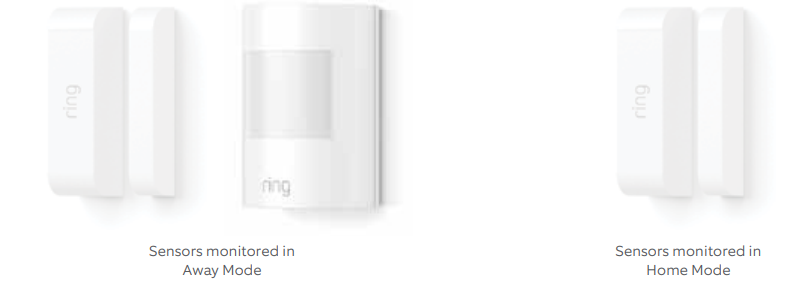
Understanding Entry & Exit Delay
Exit Delay gives you a short period of time to leave your home once you’ve armed Ring Alarm. You’ll hear a series of chirps to remind you that there is only a few seconds to exit your home and close the door. When your Exit Delay ends, your Alarm is in Armed Mode. Opening your door will trigger the Entry Delay to begin counting down. Entry Delay gives you a short time to disarm your Ring Alarm when entering your home. You’ll hear reminder chirps during the delay, and when the delay ends, if you don’t disarm, your Ring Alarm siren will sound. To use Entry and Exit Delays, set the Contact Sensor Placement setting to Main Door. Customize each delay for any time between 0 seconds (no delay) and 180 seconds (3 minutes). Just make sure you have enough time to arm and disarm your Alarm.
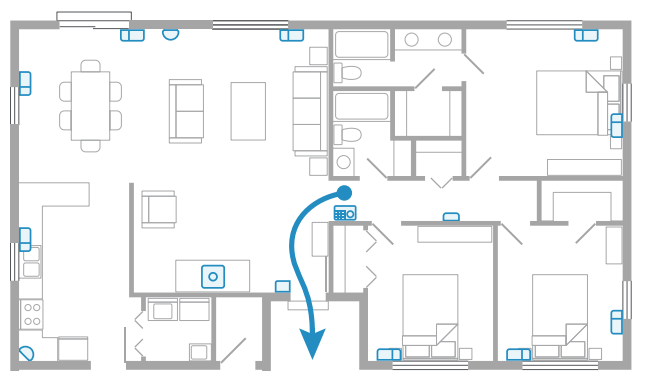
What happens when your Ring Alarm begins to sound?
Your Ring Alarm experience may differ depending on whether or not you’ve signed up for professional monitoring. Professional monitoring is only available with a subscription to Ring Protect Plus.
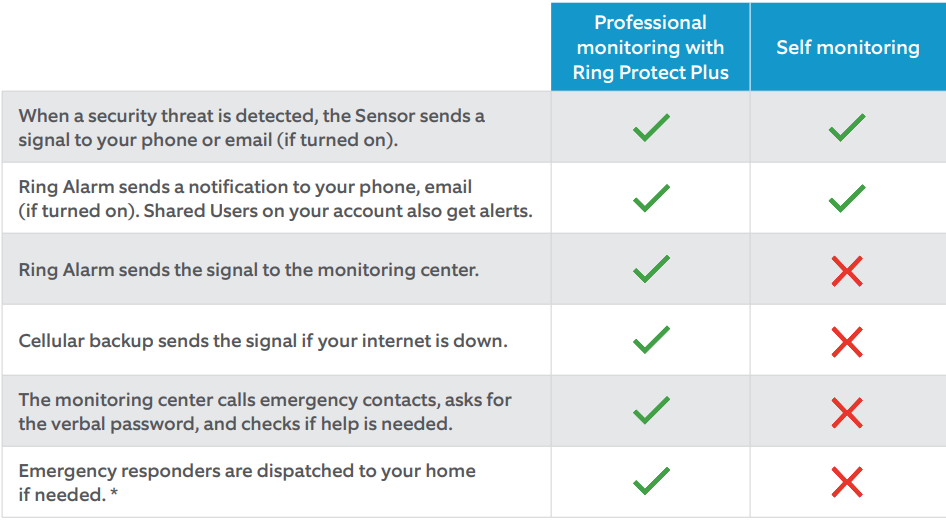
Owners and Shared Users
You can invite trusted people to use your Ring Alarm, and provide them with limited access.
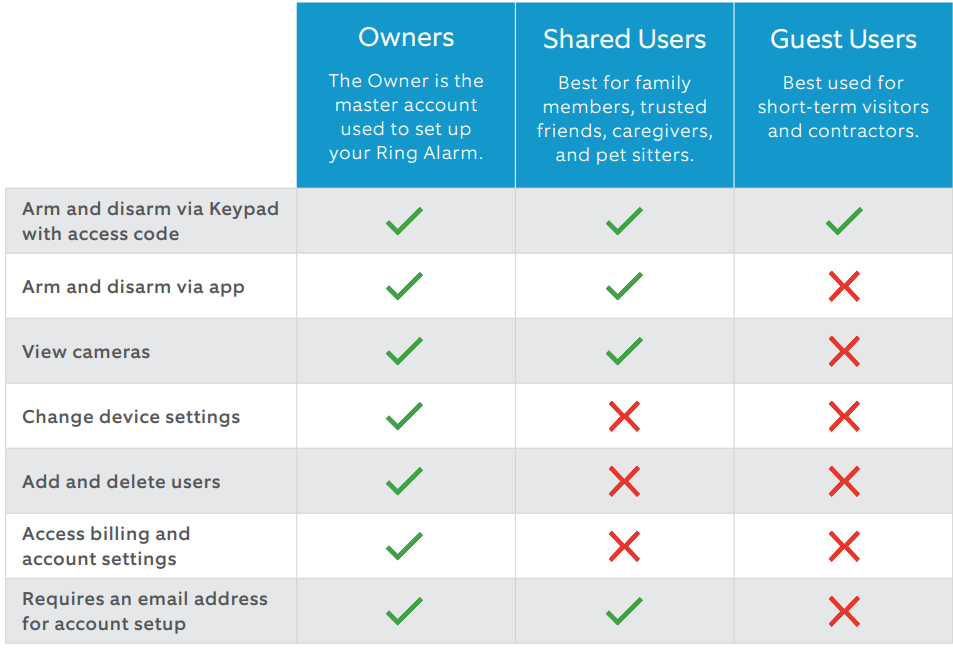
Adding Shared and Guest Users
To add users to your account:
- Open the side menu in the Ring app.
- Tap Settings, then tap Users.
- Add a user:
- Android: Tap the
 icon in the bottom right corner.
icon in the bottom right corner. - iOS: Tap the Add User button at the bottom of the screen.
- Web: Tap the button
 in the blue header bar.
in the blue header bar.
- Android: Tap the
- Tap the user type you want to add.
- Shared Users: Choose a unique access code to arm and disarm via the Keypad, then tap Send Invite. (If a Shared User doesn’t accept your invitation via email within seven days, it’s cancelled. You can always resend it using the app.)
- Guest Users: Choose an access code they can use with the Keypad, tap Done, then give the access code to your Guest User.
To delete a Shared or Guest User from your Ring account, tap on the user’s name, then tap Remove User. To remove only Alarm access without deleting the user, tap the user’s name, then tap the checkmark next to Alarm Base Station.
How to trigger Panic alarm
Ring Alarm features a Panic Alarm just in case an emergency occurs while you’re at home. To trigger it, press and hold the buttons on the Keypad at the same time for three seconds.
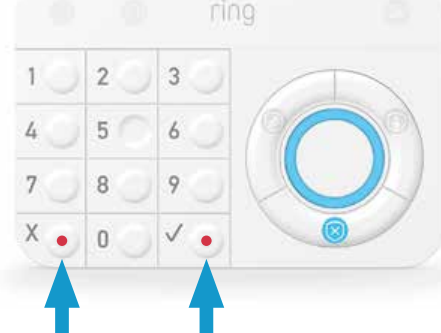
Triggering the Panic alarm will sound the siren. If you’re professionally monitored, it will also send a signal to the monitoring center, who will request dispatch of local authorities immediately, and call you and your emergency contacts, one at a time, until someone is reached.
Managing your alerts
Your Ring Alarm system can send notifications to your phone and email
- When a device goes offline
- When the alarm begins to sound
- If a device has a low battery and for a variety of other events.
To adjust which notifications you receive, open the side menu, tap Settings, and select Alarm Alerts. You and your Shared Users can turn your preferred notifications on and off.
Only test your Panic alarm during your 7-Day Practice Mode. After the 7-Day Practice Mode ends, only press the Panic alarm in a real emergency.
Let’s cover some security basics
7-Day Practice Mode (Professional monitoring only)
7-Day Practice Mode is designed to help you learn how to use your Ring Alarm, develop good security habits, and reduce false alarms. After you complete your professional monitoring sign-up, your Ring Alarm is in 7-Day Practice Mode. During this time, if you set off your Alarm, you’ll get a call with an automated message. (You’ll also have the option to speak with a live person and get help if you need it.) After seven days, your Alarm will automatically be in full professional monitoring mode, and setting off your Alarm will trigger a live call and a request for emergency response. If you need full professional monitoring immediately, you can exit out of the 7-Day Practice Mode using the app or website, under Monitoring in the Settings menu.
Practice, Practice, Practice
Everyone in your home should practice arming and disarming your Ring Alarm as often as possible. In addition to reducing false alarms, it will help you identify how to adjust settings and customize the Alarm for your home.
These suggestions can also help you feel more comfortable using your Ring Alarm:
- Have everyone in your home download the app and give them Shared User access.
- Confirm that everyone in your home knows the verbal password.
- Check that your Motion Detector coverage doesn’t have any blind spots.
- Adjust your Motion Detectors so pets don’t set off the alarm.
- Check that the Exit and Entry Delays allow you enough time to leave and enter your home.
- Have all emergency contacts save the Ring Alarm number as a phone contact with a unique ringtone.
- Ensure your emergency contact list and phone numbers are up to date.
Preventing false alarms
A “false alarm” occurs when someone or something accidentally triggers your Alarm and the siren sounds, but there is no real emergency. False alarms divert emergency responders from true emergencies, and in some areas, homeowners are charged fines for false alarms. The best way to prevent false alarms is to understand what causes them.
Causes of false alarms
- Using Entry and Exit Delays that are too short.
- Not answering the phone when the monitoring center calls.
- Forgetting your verbal password, and forgetting to share with emergency contacts.
- Poorly-planned device set up, such as placing a Motion Detector across from a busy window.
- Arming in Away Mode instead of Home Mode when you’re at home.
Ways to prevent false alarms
- Make your emergency contacts Shared Users on your account.
- Choose an easy-to-remember verbal password, and share it with your emergency contacts.
- Make sure that everyone in your home is comfortable arming and disarming the Alarm.
- Save the Ring monitoring center phone number 833-209-2159 as a contact in your phone.
- Customize your Entry Delay to provide enough time to disarm the Alarm when you get home.
- Check that Exit Delay settings give you enough time to exit your home and close the door.
- Test that your Motion Detectors are not aimed at heat sources or windows, both of which can trigger the Alarm.
- Make sure anyone who uses your Ring Alarm knows to arm in Away Mode only when no one will be at home.
Visit ring.com/alarm-faq for more tips on avoiding false alarms.
Permits and Registrations (Professional monitoring only)
Some jurisdictions require residents to register their home security systems or get a permit in order to dispatch authorities. At Ring, we want to make sure you’re in compliance with local laws. Every jurisdiction has different rules and application forms for getting a permit, and sometimes they require a small annual fee. We will email you to let you know if you need to get the permit, if Ring will obtain the permit on your behalf, or if you don’t need one, and other important details. If you don’t get an email from Ring within 5 business days (and it’s not in your Spam folder), contact Ring for more information.
Once you have a permit
If your Alarm permit includes a permit number and expiration date, add these to your Ring app. To do this, open the menu, tap Settings, tap Monitoring, then tap Permit and choose your Permit type to add the details. In some locations, emergency responders may not be dispatched to your home unless your permit registration number is on file.
Please note: not all permits and alarm registrations have numbers.
The fine print
We work hard to make sure you have up-to-date information about your local permit and registration laws, but some jurisdictions change their requirements and applications often. You can always reach out to your local municipality directly to ask about permit requirements.
Download your insurance certificate
To download a Ring Alarm certificate for your insurance company, please log in to your account on https://Ring.com Hold your mouse over your name in the upper right corner, then click Settings, click Monitoring, and click Certificate.
Setup Guide
Setting up the Ring Alarm Base Station Gen2 is easy and straightforward. Simply download the Ring app and follow the on-screen instructions to connect the base station to your home network. Once connected, you can add and configure your Ring Alarm components, such as door and window sensors, motion detectors, and keypads.
The Ring app also allows you to customize your security settings, set up alerts and notifications, and monitor your system from anywhere. With the Ring app, you have complete control over your home security system.
Troubleshooting
If you experience any issues with the Ring Alarm Base Station Gen2, here are some common problems and solutions:
- Issue: The base station is offline or not connecting to the Wi-Fi network.
Solution: Check that the base station is plugged in and that the LED light is on. If the LED light is off, try resetting the base station by pressing and holding the button on the back of the device for 30 seconds. If the issue persists, check your network connection and ensure that the Wi-Fi password is correct. - Issue: The siren is not sounding when triggered.
Solution: Check that the siren volume is turned up and that the siren is not muted. If the issue persists, try resetting the base station and reconnecting your components.
Pros & Cons
Pros
- Affordable and easy to install
- Connects with a variety of third-party devices
- features a loud 104dB siren
- 24-hour backup battery and cellular connectivity
- Customizable security settings and alerts
Cons
- May require additional components for complete home security
- Cellular connectivity may require an additional monthly fee
Customer Reviews
Customers love the Ring Alarm Base Station Gen2 for its affordability, ease of use, and reliable home security. Many customers appreciate the customizable security settings and real-time alerts, while others love the sleek and modern design. However, some customers have reported issues with connectivity and the need for additional components for complete home security.
Faqs
What is the Ring Alarm Base Station Gen2?
What is the price of the Ring Alarm?
What are the key features of the Ring Alarm Base Station Gen2?
How do I set up the Ring Alarm Base Station Gen2?
What are the common issues with the Ring Alarm Base Station Gen2?
What are the pros and cons of the Ring?
What do customers say about the Ring Alarm Base Station Gen2?
What is the warranty on the Ring Alarm Base Station Gen2?
Can I use the Ring with other Ring devices?
Does the Ring Alarm Base Station Gen2 require a subscription?
Leave a Comment
