Rockjam Multi-Function Piano Keyboard RJ-761 User Guide

Content
Introduction of RockJam Multi-Function Keyboard RJ-761
The RockJam Multi-Function Keyboard RJ-761 is a versatile and feature-rich keyboard designed for musicians of all skill levels. This 61-key keyboard is perfect for piano practice, music production, and live performances. With an estimated price of $150, this keyboard is a great value for those looking to improve their musical skills. The RockJam Multi-Function Keyboard RJ-761 is now available for purchase.
Technical Specification
Display
LCD Display with staff and key Indication
Touch control and MIDI Output
Tone: 200 tones
Rhythm
200 rhythms
Demo
30 different demo songs
Effect and Control
Dual keyboard, Split keyboard, Sustain, Sustain pedal, Vibrato, Transpose
Recording and Programming
118 Note record memory, Playback, 32 Beat rhythm programming
Percussion
61 different instruments
Accompaniment Control
Start / Stop, Sync, Fill in, Tempo
Intelligent Teaching
Metronome, 3 teaching modes
External Jacks
Power input, Headphone output, Sustain pedal input, MIDI output, AUX Input
Diapason (Range of Keyboard)
C2- C7 (61 keys)
Intonation
<3cent
Weight
4.4kg
Power Adapter
DC12V, 1,000mA
Output Power
5W x 2
Accessories included
Power adapter, Headphones, Sheet music stand, Sustain pedal, Keyboard stand, User guide
Control Functions
Front Panel
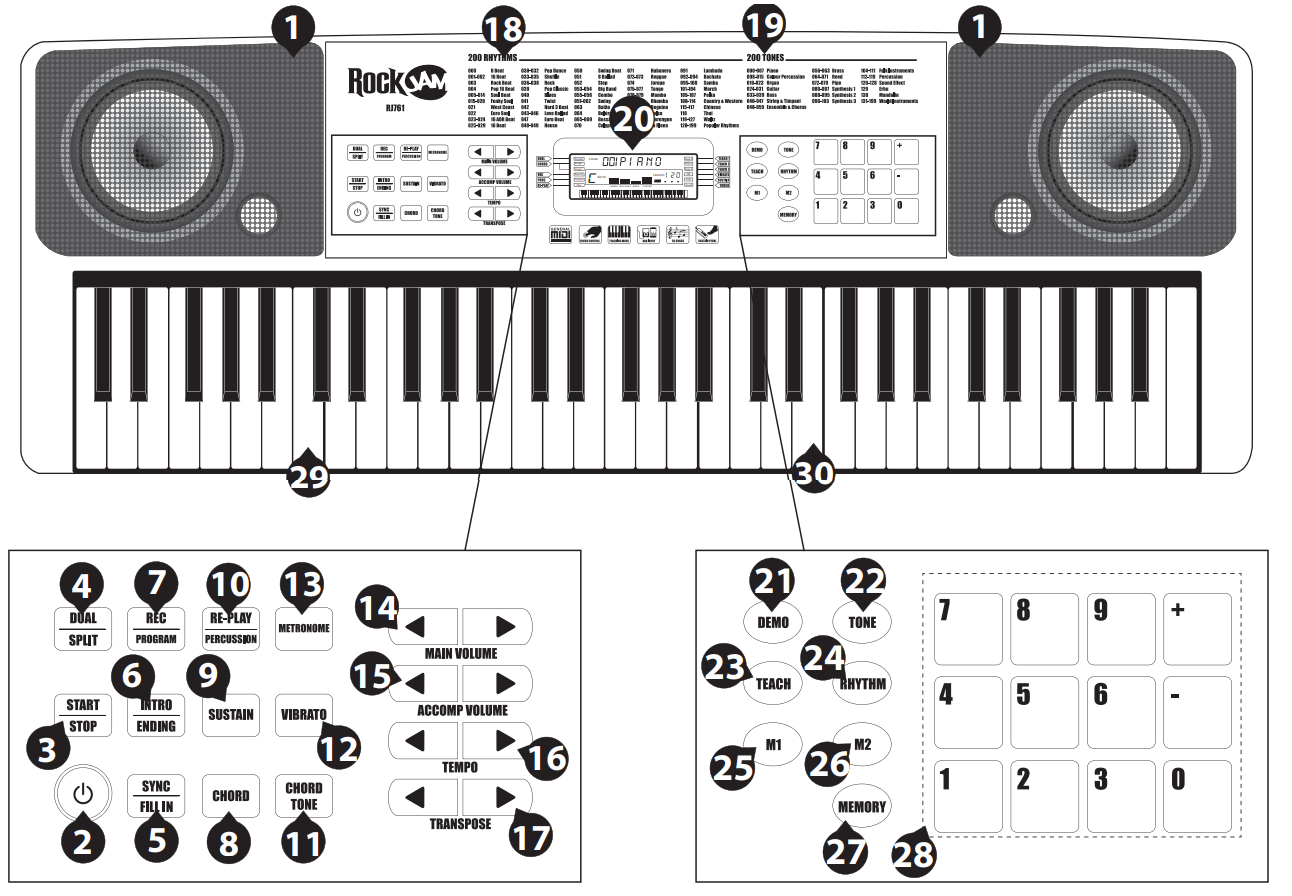
Speaker
Power Switch
Start / Stop
Dual / Split
Sync / Fill in
Intro / Ending
Record / Program
Chord
Sustain
Re-Play / Percussion
Chord Tone
Vibrato
Metronome
Main Volume +/-
Accompaniment Volume -/+
Tempo [Slow/Fast]
Transpose
Rhythms List
Tones List
LCD Screen
Demo
Tone
Teach
Rhythm
Memory storage 1
Memory storage 2
Memory
Number Buttons
Chord Keyboard Area
Keyboard Playing Area
External Connections

MIDI Output
Sustain Pedal Input
AUX IN
Headphone Output
DC 12V Power Input
LCD Display
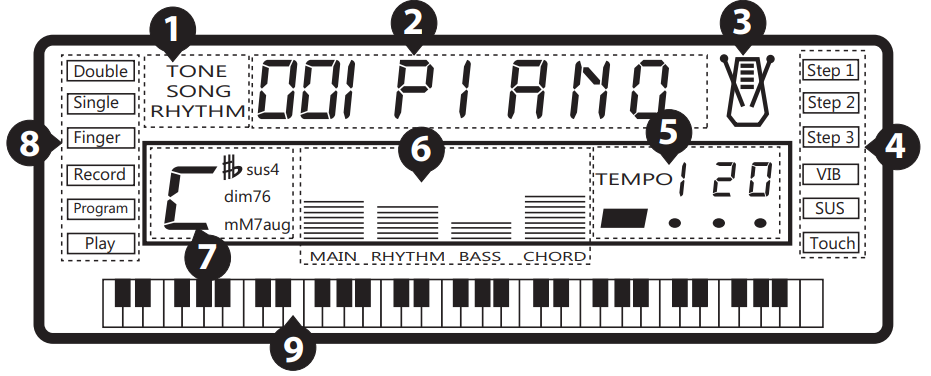
TONE, RHYTHM, or DEMO song
Digital display for song, rhythm, and tone number
Metronome for rhythm and song
Mode Indicators 1
Tempo value of rhythm and song (bpm)
Volume level display
Playing chord indication
Mode Indicators 2
Preparation Before First Use
Power
Use the AC/DC power adapter that came with the electronic keyboard or a power adapter with DC 12V output voltage and 1,000mA output current with a centre positive plug.
Connect the DC plug of the power adapter into the DC 12V power socket on the rear of the keyboard and then connect the other end into the mains wall socket and switch on.
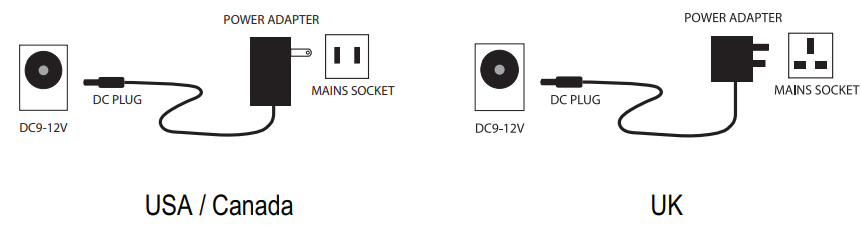
Caution: When the keyboard is not in use, unplug the power adapter from the mains power socket.
Battery operation
Open the battery lid on the underside of the electronic keyboard and insert 6 x 1.5V/ Size D alkaline batteries.
Ensure the batteries are inserted with the correct polarity and replace the battery lid.
Caution: Do not mix old and new batteries. Do not leave batteries in the keyboard if the keyboard is not going to be used for an extended period. This will avoid possible damage caused by leaking batteries.
Jacks and Accessories
Using headphones
Connect the 3.5mm headphone plug into the [PHONES] jack on the rear of the keyboard. The internal speaker will cut off automatically once headphones are connected. Headphones with inline volume control are included!
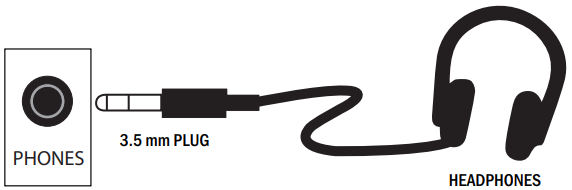
Connecting the sustain pedal
This electronic keyboard has a 6.35mm socket for connecting a sustain pedal (included). Connect the pedal to the 6.35mm socket.
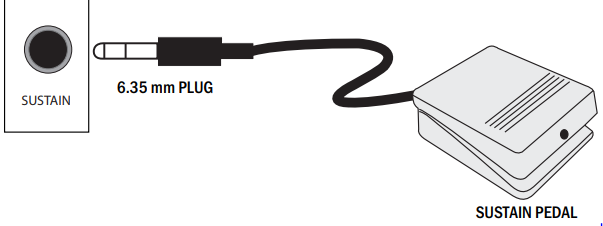
Connecting an Amplifier or Hi-Fi Equipment
This electronic keyboard has a built-in speaker system but it can be connected to an external amplifier or other hi-fi equipment. First, turn off the power to the keyboard and any external equipment you are looking to connect. Next, insert one end of a stereo audio cable (not included) into the LINE IN or AUX IN socket on the external equipment and connect the other end into the [PHONES] jack on the rear of the electronic keyboard.
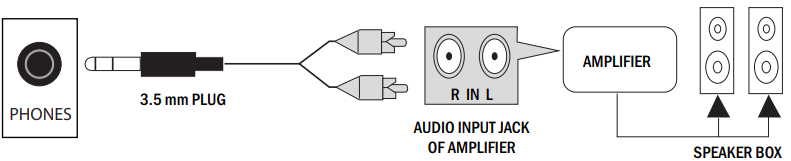
Connecting an iPad or Android device
The Keyboard can be connected to an Apple or Android device through the MIDI output. This allows you to play music through an app. Connect the USB B type plug into the MIDI output at the back of the keyboard. USB cables for Android and Apple are not included but can be bought from Amazon or eBay. Note: Android 6.0 and upwards are required for MIDI function.
Recommended App
Simply Piano' by Joytunes available from Google Play or Apple App Store.
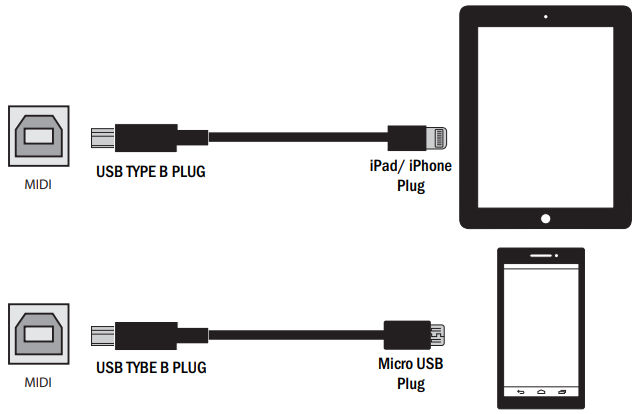
Connecting a phone or audio device to the AUX Input to play music through the keyboard
This keyboard has a built-in speaker system that can be used to play music from your phone or mobile device. Insert one end of a stereo audio cable into the AUX IN socket on the back of the keyboard and connect the other end into your phone or audio device. Make sure the keyboard is switched on. Use the volume control of the phone to control the music volume. AUX in cable not included.
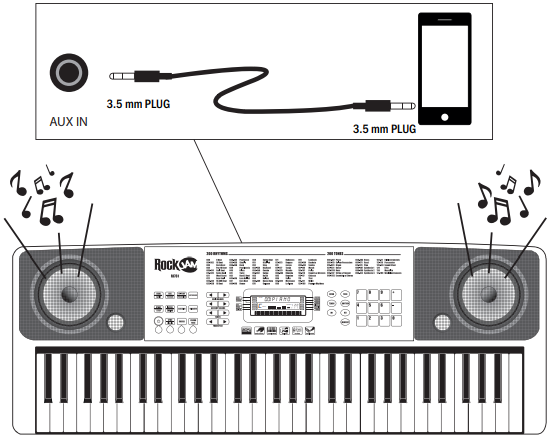
Connecting a Laptop or PC
You can connect the keyboard to a laptop or PC device and work with various 3rd party MIDI software for recording and playing back songs using midi files. Connect a cable with USB B type plug into the MIDI output at the back of the keyboard and then connect the USB A type plug to the PC or Laptop. USB cable for PC/Laptop connection is not included.
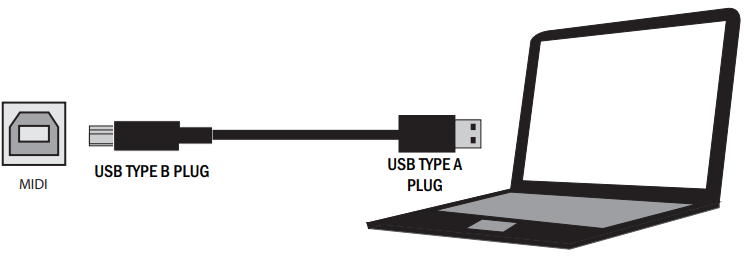
Description
The RockJam Multi-Function Keyboard RJ-761 is a high-quality and versatile keyboard that is perfect for musicians of all skill levels. With its 61 full-size keys, touch sensitivity, and built-in voices, rhythms, and demo songs, this keyboard offers endless possibilities for musical expression. The record and playback function allows you to track your progress and improve your skills. The USB MIDI connection makes it easy to connect to your computer for music production and recording. The keyboard's built-in speakers and headphone output allow for both public and private performances.
Keyboard Operation
Power and Volume
Power control
Press the [POWER] button to turn the power on and again to turn the power off. The LED will light blue to indicate standby and red for power on.
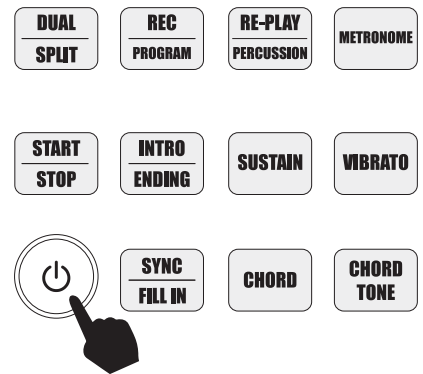
Adjustment of the Master Volume
The keyboard has 16 levels of volume from 000 (off) to 015. To change the volume, touch the [MAIN VOLUME +/-] buttons. The volume level is indicated by the bars on the LCD display. Pressing both the [MAIN VOLUME +/-] buttons at the same time will make the Main Volume return to the default level (level 009). The main volume level will be retained after power off and restored at power on.

Tone
Tone Selection
When the keyboard is switched on, the default TONE is "000" Grand Piano. To change the tone, touch the TONE button first and then directly put in the number code on the keypad by pressing the corresponding digits 0-9. The tones can also be changed by using the + / - buttons. Refer to Appendix III for a list of the available tones.
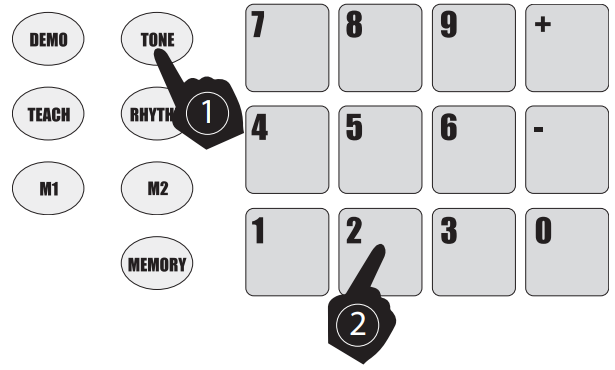
Effect & Control
Dual Tone Keyboard
Dual Tone mode allows the keyboard to mix two tones and play them at the same time. To switch on Dual Tone Keyboard mode, touch the [DUAL / SPLIT] button. The LCD display will show that Dual tone mode is active by showing (Dual) in the left side mode indicator. The first tone will be fixed as the tone that was selected before the [DUAL / SPLIT] button was pressed. The second tone can be freely selected by pressing the corresponding digits 0-9 on the numerical keypad. Press the [DUAL / SPLIT] button twice to exit Dual Tone mode.
Split Keyboard
To switch on Split Keyboard mode, press the [DUAL / SPLIT] button until the LCD display shows Split. The keyboard will split into two keyboards at the 24th key from the left. You can adjust the TONE of the left-hand side of the keyboard by pressing the corresponding digits 0-9 on the numerical keypad. The TONE of the right-hand side of the keyboard will remain set to the tone chosen before the Split Keyboard mode was entered. In Split Keyboard mode, the pitch of the left-hand keys is raised by one octave. Press the [DUAL / SPLIT] button to exit Split Keyboard mode.
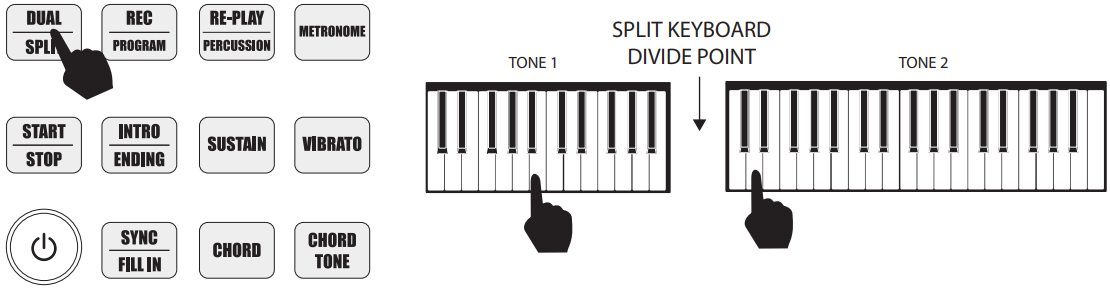
Sustain and Sustain Pedal use
Touch the [SUSTAIN] button to enter Sustain mode. The LCD display will display that [SUSTAIN] is on. Once this mode is selected, the sound of each note played is prolonged. Touching the [SUSTAIN] button again will turn the sustain feature off and exit this mode.
NOTE: In order to use the sustain pedal included, make sure that the sustain mode is switched off, then press the sustain pedal to sustain individual notes as required.
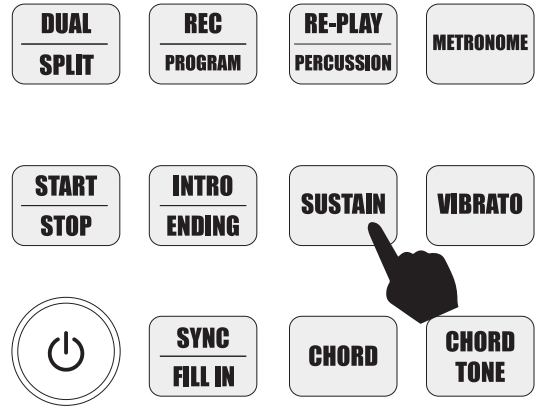
Vibrato
Touch the [VIBRATO] button to enter Vibrato mode. The LCD display will display that [VIBRATO] is on. Once this mode is selected, each time a note is played, a trembling effect is added to the end of the note. Touching the [VIBRATO] button again will turn the Vibrato feature off and exit this mode.
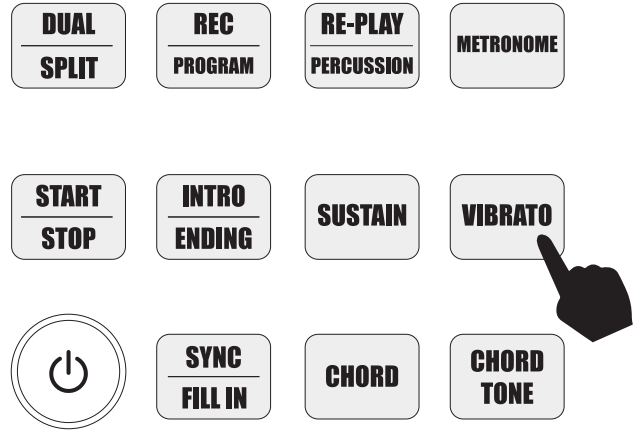
Transpose
Touching the [TRANSPOSE +/-] buttons alters the musical scale of the note being played. You can adjust the scale by 6 levels upwards or downwards. Pressing both the [Transpose +/-] buttons at the same time will make the musical scale revert to 00. The transpose level will be reset to 00 after power off and on.
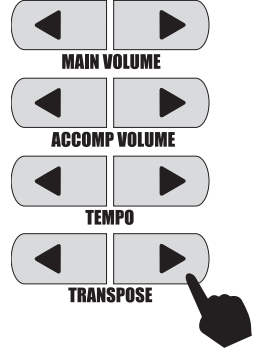
Metronome
Touch the [METRONOME] button to start the tick-tock beat. There are four beats to choose from. Depending on what the performance needs, you can touch the [TEMPO + / -] buttons to speed up or slow down. Press the [METRONOME] button repeatedly to cycle through to the required beat pattern. The LCD display will indicate the beat you have chosen. The metronome effect is added to the music once you start playing. To exit this mode, touch the [START/STOP] or [METRONOME] button again.
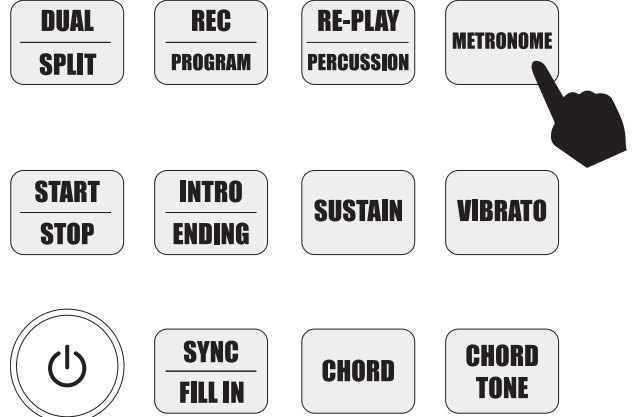
Panel Percussion Instruments
When the [RE-PLAY / PERCUSSION] button is touched, the keyboard's keys turn into a percussion instrument, and the LCD will show 'Perc' to indicate percussion mode. Play the keyboard accordingly, and the percussion sounds will be heard. Touch the [RE-PLAY / PERCUSSION] button again to exit Percussion mode. Refer to Appendix I for a table of the 61 percussion sounds available.
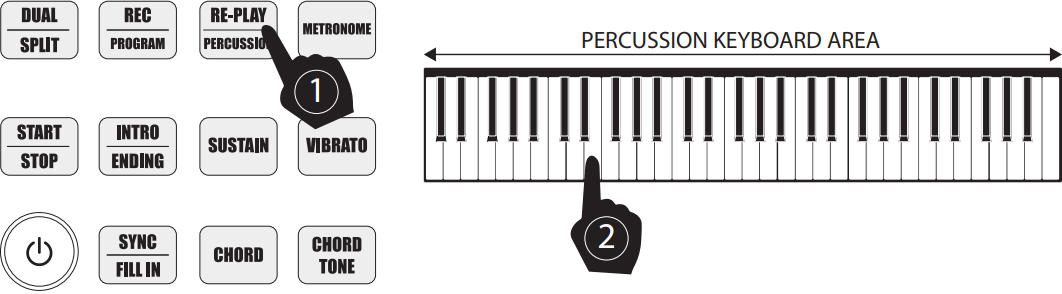
Rhythm
Selecting the rhythm
You can choose from any of the 200 built-in rhythms. Please refer to Appendix II for the detailed rhythm table. Touch the [RHYTHM] button to enter the rhythm selection function. The LCD display will show the current rhythm number. You can select the rhythm you require by pressing the corresponding digits on the numerical keypad or by pressing the + / - buttons.
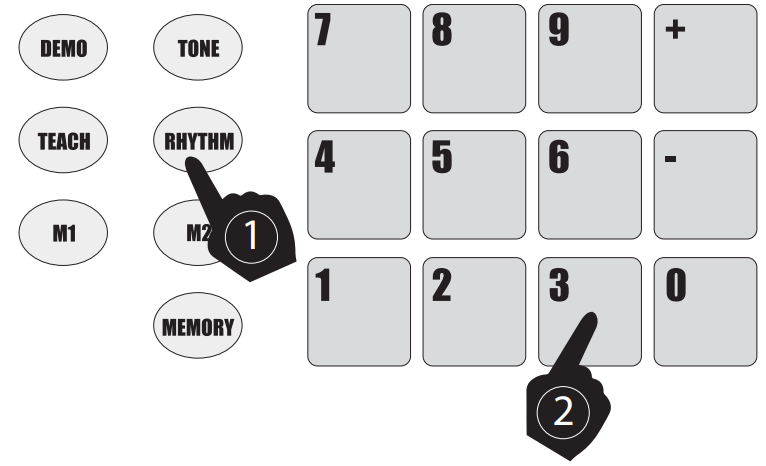
Start / Stop
Touch the [START / STOP] button to play the rhythm. Touch the [START / STOP] button again to stop the rhythm playback.
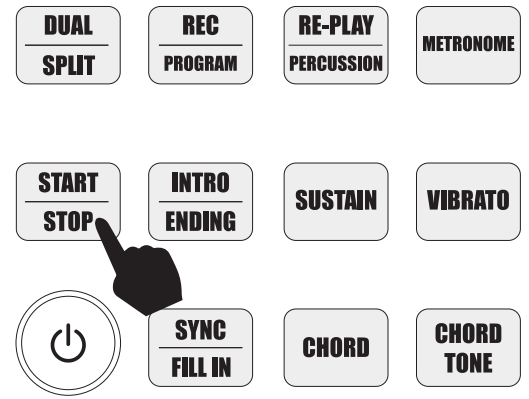
Sync
Touch the [SYNC / FILL IN] button to select the sync accompaniment function. Pressing any of the first 19 keys on the left-hand side of the keyboard will start the rhythm playing. Touch the [START / STOP] button to stop the rhythm and exit the sync function.
Fill in
You can fill in a length of interlude if you touch the [SYNC / FILL IN] button during the rhythm playback. After the fill-in, the rhythm will continue playing as normal.
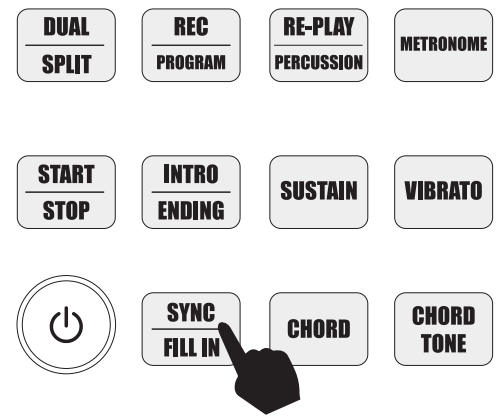
Accompaniment Volume Adjustment
The Accompaniment Volume can be adjusted by pressing the [ACCOMP VOLUME +/-] buttons. The LCD display will show the volume as you are adjusting it. The adjustment range has 10 levels which are displayed as 000 - 009 and indicated by the bars on the LCD display. Pressing both the [ACCOMP VOLUME +/-] buttons at the same time will make the Accompaniment Volume return to the default level (level 006). The Main Volume control will also affect the output level of the accompaniment. At power on, the accompaniment volume will reset to the default level.
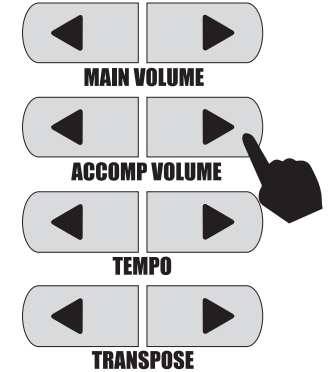
Tempo Adjustment
Touch the [TEMPO +/-] buttons to adjust the playing tempo of the rhythm, metronome, and demo song. The adjustment range is 30-240 bpm. Pressing both the [TEMPO +/-] buttons at the same time will make the tempo revert to the default tempo for the rhythm selected. At power on, the tempo will revert to 120 bpm.
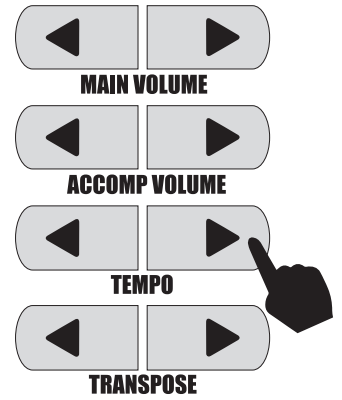
Chord Accompaniment
Single Finger Chords
Touch the [CHORD] button to activate the combined single and multi-finger chord function. The LCD screen will display this once the function is activated. Chords are played by pressing certain keys in the chord area on the left-hand side of the keyboard (keys 1-19). The finger patterns required are shown in Appendix V. The played chord is displayed in the top left corner of the LCD display. Touch the [START/STOP] button to start or stop the chord accompaniment.
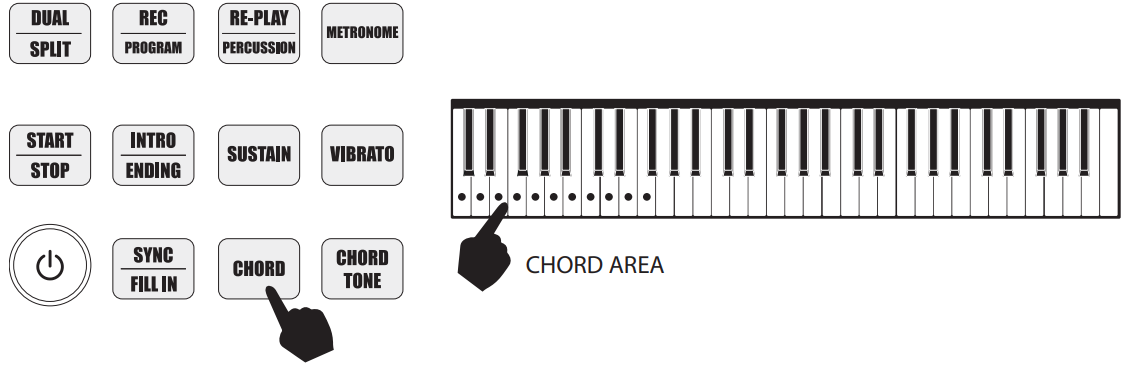
Chord Tones
There are 4 kinds of chord accompaniment tones to choose from. To select the chord tone, touch the [CHORD TONE] button repeatedly during chord accompaniment. The LCD display will briefly show a number 00 - 03 to indicate the chord tone selected.
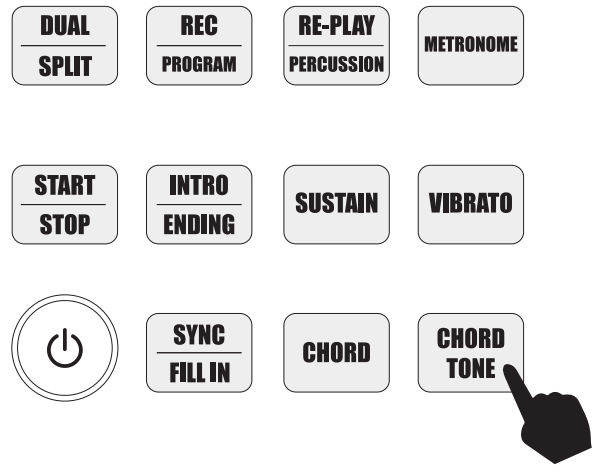
Intro / Ending
Touch the [Intro / Ending] button to enable the intro section. When the intro finishes playing, accompaniment shifts to the main section. Touch the [Intro / Ending] button again to enable the ending section. When the ending is finished, the auto accompaniment stops automatically.
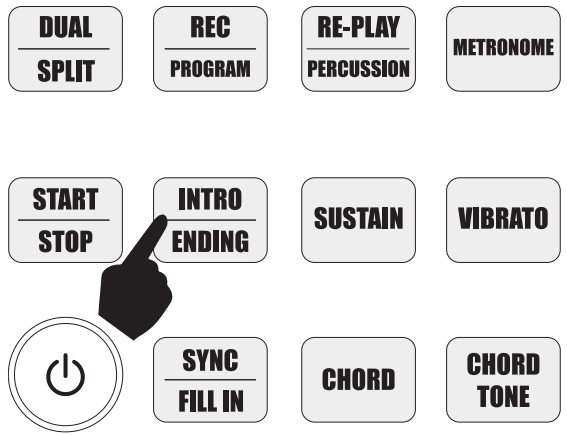
Recording Function
Touch the [REC / PROGRAM] button to enter the recording mode. The LCD will indicate that the recording function is on by showing [Record] in the left side Mode display. Press any key to start recording. The maximum recording capacity is 118 notes. When the recording capacity is full, the LCD display will show [FL]. Each time you touch the [REC / PROGRAM] button, the previous memory will be cleared and the keyboard will enter the recording mode again. Touch the [RE-PLAY] button to play back the recorded notes.
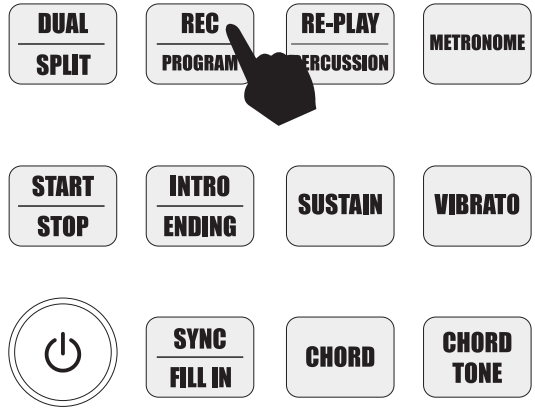
Rhythm Programming
Press the [REC / PROGRAM] button three times to activate the Program mode. The LCD will indicate that the rhythm program function is on by showing [Program] in the left side Mode display. You can then play the keyboard and record your percussion track (up to 32 percussion beats). To listen to your piece, touch the [Re-Play / Percussion] button, and the keyboard will playback your edited percussions. You can also adjust the speed of the playback using the [TEMPO +/-] buttons. To cancel the Programming mode, touch the [REC / PROGRAM] button.
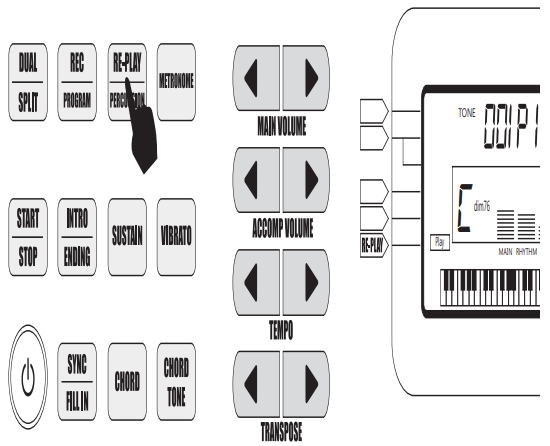
Demo Songs
Touch the [DEMO] button to play a demo song. The LCD display will show [XXX DEMO] where xxx is the number of the demo song. By pressing the + and - button on the numerical keypad, you can choose the demo song you require. There are 30 demo songs to choose from in total. The keyboard will finish the chosen song and then repeat in loop mode. Touch the [DEMO] button again to exit the demo mode. Refer to Appendix IV for a list of the available Demo songs.
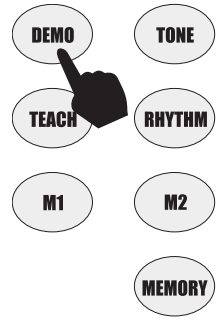
Setting Memories M1 and M2
The keyboard has two built-in memories for saving specific volume levels, rhythm, tones, and tempos. Before performing, select the VOLUME, TONE, RHYTHM, and TEMPO you wish to use. Then press and hold the [MEMORY] button. While holding the [MEMORY] button, press the [M1] or [M2] button, and this will save the keyboard settings to that memory. You can access the stored keyboard settings you have saved by touching the [M1] or [M2] buttons before performing. The [M1] and [M2] memories will work even after the keyboard is switched off and back on again.
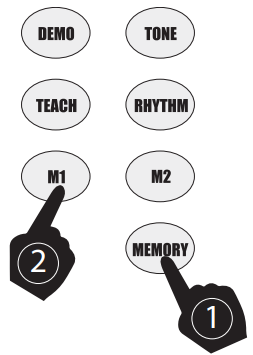
Teaching Modes
Single Key Course
Touch the [TEACH] button to enter the Single Key teaching mode. The LCD screen will display [Course 1] in the right side Mode display area. This mode is suitable for beginners to familiarize themselves with the rhythm and tempo of the song. The LCD display will show [XXX DEMO] where xxx is the number of the demo song selected. Select a different song using the +/- or number keys. The beat point
will flash on the LCD display to indicate the tempo. The keyboard will then play the main melody in time with any key presses, even incorrect ones.
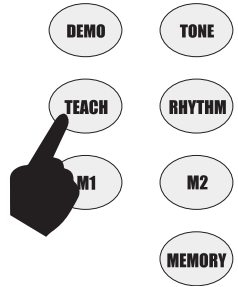
Synchronized Course
Touch the [TEACH] button twice to enter the Synchronized teaching mode. The LCD screen will display [Course 2] in the Mode display area. This mode is suitable for more advanced users. The LCD display will show [XXX DEMO] where xxx is the number of the demo song selected. Select a different song using the +/- or number keys. The beat point will flash on the LCD display to indicate the tempo. The correct key to press next is displayed on the LCD display. Play along in time, making sure to press and hold the correct keys as indicated.
Concert Course
Touch the [TEACH] button three times to enter the Concert course teaching mode. The LCD screen will display [Course 3] in the Mode display area. This mode is suitable for more advanced users. The LCD display will show [XXX DEMO] where xxx is the number of the demo song selected. Select a different song using the +/- or number keys. The beat point will flash on the LCD display to indicate the tempo. The correct key to press is NOT displayed on the LCD display. Play along in time with correct key presses.
Progressive Learning
In general, follow the sequence below to master any of the included songs:
Listen to the song in DEMO mode to get an idea of the note timings and beat. When confident, move on to the next stage.
Access the same song in SINGLE KEY COURSE mode and duplicate the note timings using a single key. When mastered, move onto the next stage.
Access the same song in SYNC COURSE mode and play along by pressing the correct keys as indicated. When mastered, move onto the next stage.
Access the same song in CONCERT COURSE mode and play along by pressing the correct keys unaided. When mastered, congratulate yourself and move onto a new song!
Setup Guide
Setting up the RockJam Multi-Function Keyboard RJ-761 is easy. First, insert the batteries (not included) into the battery compartment. Next, turn on the keyboard using the power switch. Connect the keyboard to a power source using the included power adapter, if desired. Connect the keyboard to your computer using the USB MIDI cable, if desired. Finally, use the keyboard's controls to select your desired voice, rhythm, and demo song.
Important Information
Be sure to copy the following items, and ensure they are not tampered with:
Power Adapter
Plugging in the power adapter incorrectly or using a faulty one can damage the product.
Do not place the AC adapter or power cord near any source of heat, such as radiators.
To avoid damaging the power cord, ensure that heavy objects are not placed on it.
Do not unplug the power cord with wet hands.
Do not open the body of the electronic keyboard.
Use of the Electronic Keyboard
Do not place the electronic keyboard on an uneven surface to avoid damaging internal parts.
Do not place any vessel holding liquid onto the electronic keyboard as spillage may occur.
Maintenance
To clean the body of the electronic keyboard, wipe it with a dry, soft cloth only.
Connection
To prevent damage to the speaker of the electronic keyboard, please adjust the volume of any peripheral device to the lowest setting and gradually adjust the volume to an appropriate level once the music is playing.
During Operation
Do not place heavy objects onto the keyboard or press the keyboard with undue force.
To start off, operate safely and ensure all parts are secured.
Percussion Instruments
| No. | Percussion Instrument |
|---|---|
| 1 | C1 Click (Square Wave) |
| 2 | C#1 Brush Tap |
| 3 | D1 Brush Swirl |
| 4 | D#1 Brush Slap |
| 5 | E1 Brush Swirl W/Attack |
| 6 | F1 Snare Roll |
| 7 | F#1 Castanet |
| 8 | G1 Snare H Soft |
| 9 | G#1 Sticks |
| 10 | A1 Bass Drum H Soft |
| 11 | A#1 Open Rim Shot |
| 12 | B1 Bass Drum L |
| 13 | C2 Bass Drum H Hard |
| 14 | C#2 Closed Rim Shot |
| 15 | D2 Snare L |
| 16 | D#2 Hand Clap |
| 17 | E2 Snare H Hard |
| 18 | F2 Floor Tom L |
| 19 | F#2 Hi-Hat Closed |
| 20 | G2 Floor Tom H |
| 21 | G#2 Hi-Hat Pedal |
| 22 | A2 Low Tom |
| 23 | A#2 Hi-Hat Open |
| 24 | B2 Mid Tom L |
| 25 | C3 Mid Tom H |
| 26 | C#3 Crash Cymbal 1 |
| 27 | D3 High Tom |
| 28 | D#3 Ride Cymbal 1 |
| 29 | E3 Chinese Cymbal |
| 30 | F3 Ride Cymbal Cup |
| 31 | F#3 Tambourine |
| 32 | G3 Splash Cymbal |
| 33 | G#3 Cowbell |
| 34 | A3 Crash Cymbal |
| 35 | A#3 Vibraslap |
| 36 | B3 Ride Cymbal 2 |
| 37 | C4 Bongo H |
| 38 | C#4 Bongo L |
| 39 | D4 Conga H Mute |
| 40 | D#4 Conga H Open |
| 41 | E4 Conga L |
| 42 | F4 Timbale H |
| 43 | F#4 Timbale L |
| 44 | G4 Agogo H |
| 45 | G#4 Agogo L |
| 46 | A4 Maracas |
| 47 | A#4 Samba Whistle H |
| 48 | B4 Samba Whistle L |
| 49 | C5 Guiro Short |
| 50 | C#5 Guiro Long |
| 51 | D5 Claves |
| 52 | D#5 Wood Block H |
| 53 | E5 Wood Block L |
| 54 | F#5 Cuica Mute |
| 55 | G5 Cuica Open |
| 56 | G#5 Triangle Mute |
| 57 | A5 Triangle Open |
| 58 | A#5 Shaker |
| 59 | B5 Jingle Bell |
| 60 | C6 Bell Tree |
Rhythm Table
| No. | Rhythm Name |
|---|---|
| 000 | 8 Beat |
| 001 | 16 Beat |
| 002 | Soul 16 Beat |
| 003 | Rock Beat |
| 004 | Pop 16 Beat |
| 005 | Soulbeat |
| 006 | Soul 1 |
| 007 | Soul 2 |
| 008 | Soul 3 |
| 009 | Soul 4 |
| 010 | Soul 5 |
| 011 | Soul 6 |
| 012 | Slow Soul 1 |
| 013 | Slow Soul 2 |
| 014 | Slow Soul 3 |
| 015 | Funky Soul 1 |
| 016 | Funky Soul 2 |
| 017 | Funky Soul 3 |
| 018 | Funky Soul 4 |
| 019 | Funky Soul 5 |
| 020 | Funky Soul 6 |
| 021 | West Coast |
| 022 | Euro Soul |
| 023 | 16 AOR 1 |
| 024 | 16 AOR 2 |
| 025 | 16 Beat 1 |
| 026 | 16 Beat 2 |
| 027 | 16 Beat 3 |
| 028 | 16 Ballad 1 |
| 029 | 16 Ballad 2 |
| 030 | Pop Dance 1 |
| 031 | Pop Dance 2 |
| 032 | Pop Dance 3 |
| 033 | Shuffle2 |
| 034 | Shuffle |
| 035 | 8 Shuffle |
| 036 | Hard Rock |
| 037 | Slow Rock 1 |
| 038 | Slow Rock 2 |
| 039 | Pop Classic |
| 040 | Blues |
| 041 | Twist |
| 042 | Hard 3 Beat |
| 043 | Love Ballad 1 |
| 044 | Love Ballad 2 |
| 045 | Love Ballad 3 |
| 046 | Love Ballad 4 |
| 047 | Euro Beat |
| 048 | House 1 |
| 049 | House 2 |
| 050 | Swing Beat |
| 051 | 8 Ballad |
| 052 | Step |
| 053 | Big Band1 |
| 054 | Big Band2 |
| 055 | Combo 1 |
| 056 | Combo 2 |
| 057 | Swing 1 |
| 058 | Swing 2 |
| 059 | Swing 3 |
| 060 | Swing 4 |
| 061 | Swing 5 |
| 062 | Swing 6 |
| 063 | Baiao |
| 064 | Bolero |
| 065 | Bossanova 1 |
| 066 | Bossanova 2 |
| 067 | Bossanova 3 |
| 068 | Bossanova 4 |
| 069 | Bossanova 5 |
| 070 | Calypso |
| 071 | Habanera |
| 072 | Reggae 1 |
| 073 | Reggae 2 |
| 074 | Joropo |
| 075 | Tango 1 |
| 076 | Tango 2 |
| 077 | Tango 3 |
| 078 | Mambo 1 |
| 079 | Mambo 2 |
| 080 | Rhumba 1 |
| 081 | Rhumba 2 |
| 082 | Rhumba 3 |
| 083 | Rhumba 4 |
| 084 | Rhumba 5 |
| 085 | Beguine |
| 086 | Salsa |
| 087 | Merengue1 |
| 088 | Merengue2 |
| 089 | Vallenato |
| 090 | Plena |
| 091 | Lambada |
| 092 | Bachata 1 |
| 093 | Bachata 2 |
| 094 | Bachata 3 |
| 095 | Samba 1 |
| 096 | Samba 2 |
| 097 | Pop Samba 1 |
| 098 | Pop Samba 2 |
| 099 | Pop Samba 3 |
| 100 | Jazz Samba |
| 101 | March 1 |
| 102 | March 2 |
| 103 | March 3 |
| 104 | March 4 |
| 105 | Polka 1 |
| 106 | Polka 2 |
| 107 | Polka 3 |
| 108 | Country & W 1 |
| 109 | Country & W 2 |
| 110 | Bluegrass |
| 111 | Country 1 |
| 112 | Country 2 |
| 113 | Country 3 |
| 114 | Middle East |
| 115 | China 1 |
| 116 | China 2 |
| 117 | China 3 |
| 118 | Thaland |
| 119 | Waltz 1 |
| 120 | Waltz 2 |
| 121 | Waltz 3 |
| 122 | Waltz 4 |
| 123 | Jazz Waltz 1 |
| 124 | Jazz Waltz 2 |
| 125 | Jazz Waltz 3 |
| 126 | Country Waltz 1 |
| 127 | Country Waltz 2 |
| 128 | Punk Swing 1 |
| 129 | Punk Swing 2 |
| 130 | Punk Swing 3 |
| 131 | Punk Swing 4 |
| 132 | Punk Swing 5 |
| 133 | Punk Swing 6 |
| 134 | Oriental 16 Beat |
| 135 | Soft 16 Beat 1 |
| 136 | Soft 16 Beat 2 |
| 137 | Soft 16 Beat 3 |
| 138 | 16 Chamber Pop |
| 139 | Modern 16 Beat |
| 140 | Classical 8 Beat |
| 141 | Classical 16 Beat |
| 142 | Pop 3 Beat |
| 143 | Psychedelic Soul |
| 144 | Soul Psychedelic 1 |
| 145 | Soul Psychedelic 2 |
| 146 | Soul Psychedelic 3 |
| 147 | Soul Psychedelic 4 |
| 148 | Soul Psychedelic 5 |
| 149 | Modern Lyric 1 |
| 150 | Modern Lyric 2 |
| 151 | Modern Lyric 3 |
| 152 | New Age Pop |
| 153 | New Century |
| 154 | House Dance 1 |
| 155 | House Dance 2 |
| 156 | Modern Orchestra 1 |
| 157 | Modern Orchestra 2 |
| 158 | Euro Big Band |
| 159 | Jazz Big Band |
| 160 | Bossanova Pop 1 |
| 161 | Bossanova Pop 2 |
| 162 | Bossanova Pop 3 |
| 163 | Bossanova Pop 4 |
| 164 | Bossanova Pop 5 |
| 165 | 8 Piano Blues |
| 166 | Habanera Blues |
| 167 | Country Blues |
| 168 | Big Beat |
| 169 | Psychedelic Swing |
| 170 | Baiao Pop |
| 171 | Africa Bolero |
Tone Table
| No. | Tone Name | No. | Tone Name | No. | Tone Name | No. | Tone Name | No. | Tone Name |
|---|---|---|---|---|---|---|---|---|---|
| 000 | Acoustic Grand Piano | 050 | Synth Strings 1 | 100 | FX 5 (Brightness) | 150 | Flute String | 174 | Rhythm Orchestra |
| 001 | Bright Acoustic Piano | 051 | Synth Strings 2 | 101 | FX 6 (Goblin) | 151 | Synth Harmonica | 175 | Pizzicato Violin |
| 002 | Electric Grand Piano | 052 | Choir Aahs | 102 | FX 7 (Echoes) | 152 | Synth Violin | 176 | Pizzicato Ensemble 1 |
| 003 | Honky-Tonk Piano | 053 | Voice Oohs | 103 | FX 8 (Sci-Fi) | 153 | Synth Xylophone | 177 | Pizzicato Ensemble 2 |
| 004 | Rhodes Piano | 054 | Synth Voice | 104 | Sitar | 154 | Synth Cello | 178 | Synth Lead Violin |
| 005 | Chorused Piano | 055 | Orchestra Hit | 105 | Banjo | 155 | Synth Dulcimer | 179 | BanTone Synth |
| 006 | Harpsichord | 056 | Trumpet | 106 | Shamisen | 156 | Muted String | 180 | Deflection Bass |
| 007 | Clavichord | 057 | Trombone | 107 | Koto | 157 | Synth Bass | 181 | Contrabass |
| 008 | Celesta | 058 | Tuba | 108 | Kalimba | 158 | Rthd Horn | 182 | Violin Lead |
| 009 | Glockenspiel | 059 | Muted Trumpet | 109 | Bagpipe | 159 | String | 183 | Cello Lead |
| 010 | Music Box | 060 | French Horn | 110 | Fiddle | 160 | Synth Guitar | 184 | Cello Lead |
| 011 | Vibraphone | 061 | Synth Brass 1 | 111 | Shanai | 161 | Synth Timpani | 185 | Pizzicato Rhythm |
| 012 | Marimba | 062 | Synth Brass 2 | 112 | Tinkle Bell | 162 | Synth Electric Guitar | 186 | Synth Harp |
| 013 | Xylophone | 063 | Soprano Sax | 113 | Agogo | 163 | Synth Electric Bass | 187 | BanTone Trumpet |
| 014 | Tubular Bells | 064 | Alto Sax | 114 | Steel Drums | 164 | Synth Electric Rhythm | 188 | Rhythm Trumpet |
| 015 | Dulcimer | 065 | Tenor Sax | 115 | Woodblock | 165 | Synth Harp | 189 | BanTone Bass |
| 016 | Drawbar Organ | 066 | Baritone Sax | 116 | Taiko Drum | 166 | Synth Cello | 190 | BanTone Trombone |
| 017 | Percussive Organ | 067 | Oboe | 117 | Melodic Tom | 167 | Synth Piccolo | 191 | BanTone Timpani |
| 018 | Rock Organ | 068 | English Horn | 118 | Synth Drum | 168 | Synth Violin | 192 | Synth Piccolo |
| 019 | Church Organ | 069 | Bassoon | 119 | Reverse Cymbal | 169 | Synth Xylophone | 193 | Synth Trumpet |
| 020 | Reed Organ | 070 | Clarinet | 120 | Guitar Fret Noise | 170 | String Lead | 194 | Synth Flute |
| 021 | Accordion | 071 | Piccolo | 121 | Breath Noise | 171 | Synth Lead Violin | 195 | Bright Flute |
| 022 | Harmonica | 072 | Flute | 122 | Seashore | 172 | Xylophone & Electric Violin | 196 | High Trumpet |
| 023 | Tango Accordion | 073 | Ocarina | 123 | Bird Tweet | 173 | Large Violin | 197 | High Trombone |
| 024 | Acoustic Guitar (Nylon) | 074 | Recorder | 124 | Telephone Ring | 174 | Rhythm Orchestra | 198 | Rhythm Ensemble 1 |
| 025 | Acoustic Guitar (Steel) | 075 | Pan Flute | 125 | Helicopter | 175 | Pizzicato Violin | 199 | Rhythm Ensemble 2 |
| 026 | Electric Guitar (Jazz) | 076 | Bottle Blow | 126 | Applause | 176 | Pizzicato Ensemble 1 | 200 | High Ensemble 1 |
| 027 | Electric Guitar (Clean) | 077 | Shakuhachi | 127 | Gunshot | 177 | Pizzicato Ensemble 2 | 201 | High Ensemble 2 |
| 028 | Electric Guitar (Muted) | 078 | Whistle | 128 | Perc Board | 178 | Synth Lead Violin | 202 | Harp Ensemble |
| 029 | Overdriven Guitar | 079 | Ocarina | 129 | Er Hu | 179 | BanTone Synth | 203 | Synth Harp |
| 030 | Distortion Guitar | 080 | Lead 1 (Square) | 130 | Mandolin | 180 | Deflection Bass | 204 | Synth BanTone Trumpet |
| 031 | Guitar Harmonics | 081 | Lead 2 (Sawtooth) | 131 | Piano Pad | 181 | Contrabass | 205 | Rhythm Trumpet |
| 032 | Acoustic Bass | 082 | Lead 3 (Calliope) | 132 | Music Box Pad | 182 | Violin Lead | 206 | BanTone Bass |
| 033 | Electric Bass (Finger) | 083 | Lead 4 (Chiff Lead) | 133 | Guitar Pad | 183 | Cello Lead | 207 | BanTone Trombone |
| 034 | Electric Bass (Pick) | 084 | Lead 5 (Charang) | 134 | Pan Flute Pad | 184 | Cello Lead | 208 | BanTone Timpani |
| 035 | Fretless Bass | 085 | Lead 6 (Voice) | 135 | Banjo Pad | 185 | Pizzicato Rhythm | 209 | Synth Piccolo |
| 036 | Slap Bass 1 | 086 | Lead 7 (Fifths) | 136 | Bright Violin | 186 | Synth Harp | 210 | Synth Trumpet |
| 037 | Slap Bass 2 | 087 | Lead 8 (Bass+Lead) | 137 | Bright Trombone | 187 | BanTone Trumpet | 211 | Synth Flute |
| 038 | Synth Bass 1 | 088 | Pad 1 (New Age) | 138 | Synth Bass | 188 | Rhythm Trumpet | 212 | Bright Flute |
| 039 | Synth Bass 2 | 089 | Pad 2 (Warm) | 139 | BanTone Trumpet | 189 | BanTone Bass | 213 | High Trumpet |
| 040 | Violin | 090 | Pad 3 (PolySynth) | 140 | Electric Piano | 190 | BanTone Trombone | 214 | High Trombone |
| 041 | Viola | 091 | Pad 4 (Choir) | 141 | Electric Bass | 191 | BanTone Timpani | 215 | Rhythm Ensemble 1 |
| 042 | Cello | 092 | Pad 5 (Bowed) | 142 | Electric Guitar | 192 | Synth Piccolo | 216 | Rhythm Ensemble 2 |
| 043 | Contrabass | 093 | Pad 6 (Metallic) | 143 | Electric Bass | 193 | Synth Trumpet | 217 | High Ensemble 1 |
| 044 | Tremolo Strings | 094 | Pad 7 (Halo) | 144 | Electric Flute | 194 | Synth Flute | 218 | High Ensemble 2 |
| 045 | Pizzicato Strings | 095 | Pad 8 (Sweep) | 145 | Vibraphone String | 195 | Bright Flute | 219 | Harp Ensemble |
| 046 | Orchestral Harp | 096 | FX 1 (Rain) | 146 | Accordion String | 196 | High Trumpet | 220 | Synth Harp |
| 047 | Timpani | 097 | FX 2 (Soundtrack) | 147 | Trombone String | 197 | High Trombone | 221 | Synth BanTone Trumpet |
| 048 | String Ensemble 1 | 098 | FX 3 (Crystal) | 148 | Baß (Rhythm) | 198 | Rhythm Ensemble 1 | 222 | Rhythm Trumpet |
| 049 | String Ensemble 2 | 099 | FX 4 (Atmosphere) | 149 | Baß Tone | 199 | Rhythm Ensemble 2 | 223 | BanTone Bass |
Demo Song Table
| No. | Name of Song | No. | Name of Song |
|---|---|---|---|
| 00 | Beautiful Prairie My Home | 15 | Liuyang River |
| 01 | Rose Waiting For Love | 16 | Little Star |
| 02 | Fascinated | 17 | Water Village In My Dream |
| 03 | Hot Dance Music | 18 | Cucurbit Flute |
| 04 | Song Of Herding Sheep | 19 | Happy Birthday To You |
| 05 | Passionate Music | 20 | Rhythm Of Rain |
| 06 | Passionate | 21 | Five Hundred Miles |
| 07 | Little Apple | 22 | Katusha |
| 08 | The South Of Cloud | 23 | Doraemon |
| 09 | Flower Fairy | 24 | Hungarian Dances |
| 10 | Jingle Bells | 25 | Dream Wedding |
| 11 | Entering A New Era | 26 | Heipanpo |
| 12 | Butterfly Rain | 27 | Beethoven Sonata |
| 13 | Place Of Flower In Full Bloom | 28 | Grand March |
| 14 | I Only Care About You | 29 | Mozart Piano Sonatas |
Chord Tables
Single Finger Chords
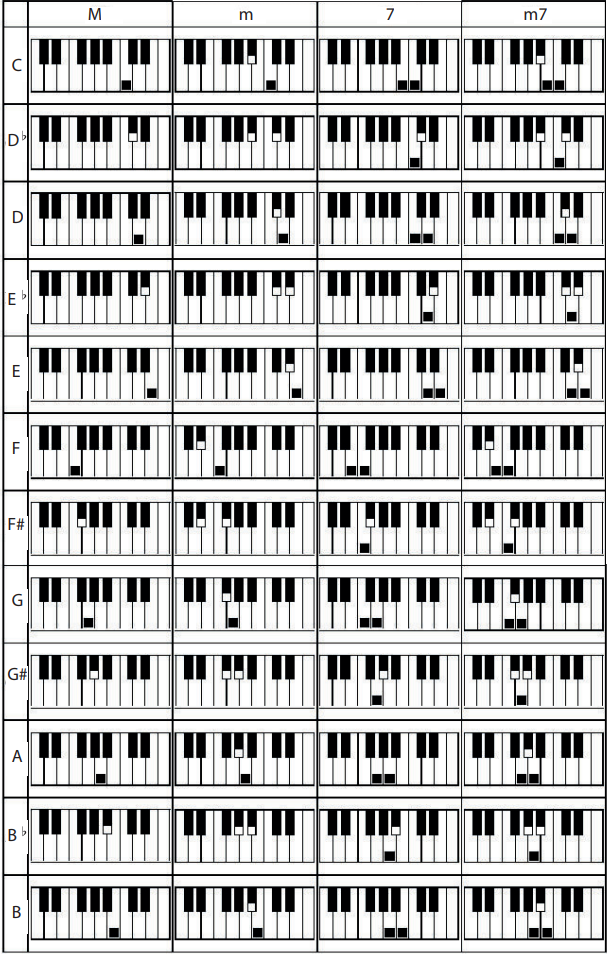
Fingered Chords
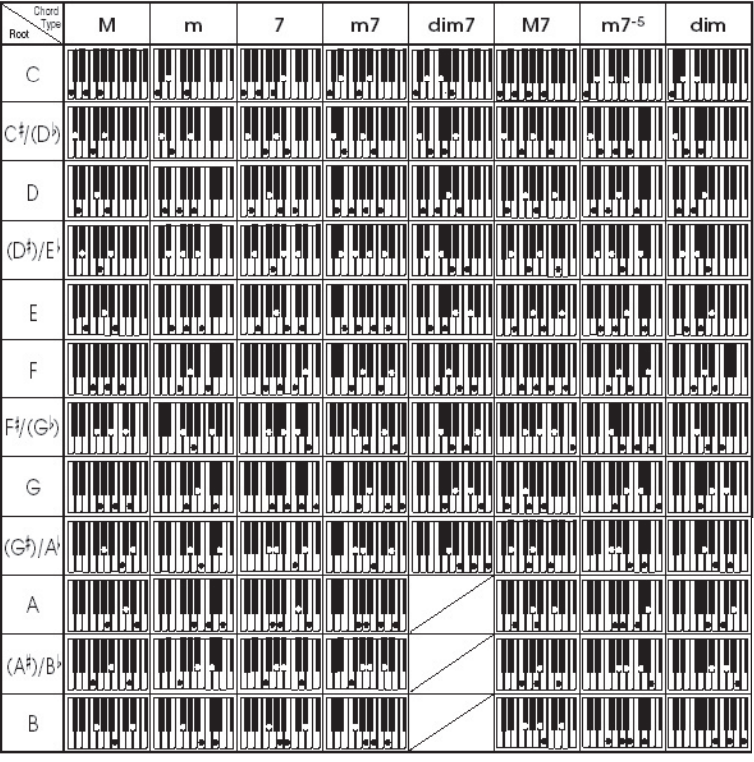
RockJam Multi-Function Keyboard RJ-761 Troubleshooting
| Problem | Possible Reason / Solution |
|---|---|
| A faint noise is heard when turning the power on or off. | This is normal and nothing to worry about. |
| After turning the power on to the keyboard there was no sound when the keys were pressed. | Check the master volume is set to the correct volume. Check that headphones or any other equipment are not plugged into the keyboard as these will cause the built-in speaker system to cut off automatically. |
| Sound is distorted or interrupted and the keyboard is not working properly. | Use of incorrect power adapter. Use the power adapter supplied or the batteries may need replacing. |
| There is a slight difference in timbre of some notes. | This is normal and is caused by the many different voice sampling ranges of the keyboard. |
| When using the sustain function some tones have long sustain and some short sustain. | This is normal. The best length of sustain for different tones has been pre-set. |
| The main volume or accompaniment volume is not right. | Check that the main (master) volume and accompaniment volume are set correctly. Note that the main volume also affects the accompaniment volume. |
| In SYNC status the auto accompaniment does not work. | Check to make sure that Chord mode has been selected and then play a note from the first 19 keys on the left hand side of the keyboard. |
| The pitch of the note is not correct. | Check that the transpose is set to 00. |
Pros & Cons
Pros
- 61 full-size keys with touch sensitivity
- 100 built-in voices, 100 rhythms, and 50 demo songs
- Record and playback function
- USB MIDI connection
- Built-in speakers and headphone output
Cons
- Batteries not included
- Limited polyphony
- No weighted keys
Customer Reviews about RockJam Multi-Function Keyboard RJ-761
Customers love the RockJam Multi-Function Keyboard RJ-761 for its versatility, ease of use, and great value. Many customers have noted that the keyboard is perfect for beginners, while others appreciate the wide range of built-in voices and rhythms. Some customers have noted that the keyboard's touch sensitivity could be improved, but overall, customers are very happy with their purchase.
Most Common Complaints
The most common complaint about the RockJam Multi-Function Keyboard RJ-761 is that the touch sensitivity is not as sensitive as some customers would like. Additionally, some customers have noted that the keyboard's keys are a bit flimsy and prone to breaking. However, these complaints are relatively rare, and most customers are very satisfied with their purchase.
Faqs
What type of batteries does the RockJam Multi-Function Keyboard RJ-761 use?
Can the RockJam Multi-Function Keyboard RJ-761 be used with a sustain pedal?
How many voices does the RockJam Multi-Function Keyboard RJ-761 have?
Can the RockJam Multi-Function Keyboard RJ-761 be connected to a computer?
Does the RockJam Multi-Function Keyboard RJ-761 have built-in speakers?
Can the RockJam Multi-Function Keyboard RJ-761 be used with headphones?
How many keys does the RockJam Multi-Function Keyboard RJ-761 have?
Does the RockJam Multi-Function Keyboard RJ-761 have touch sensitivity?
Can the RockJam Multi-Function Keyboard RJ-761 be powered by an AC adapter?
What is the polyphony of the RockJam Multi-Function Keyboard RJ-761?
Leave a Comment
