Sainsmart Pro32 Soldering Iron Instruction Manual | Operations

Content
Introduction
The Sainsmart Pro32 Soldering Iron is a professional-grade tool designed for precision soldering tasks in electronics and DIY projects. Featuring a quick-heating element and adjustable temperature control, it allows users to achieve optimal soldering conditions for various materials. The ergonomic handle ensures comfort during extended use, while the included accessories, such as soldering tips and a cleaning sponge, enhance its functionality. The Sainsmart Pro32 Soldering Iron is priced at approximately $39.99.
Overview
Ports and Control Panel Introduction
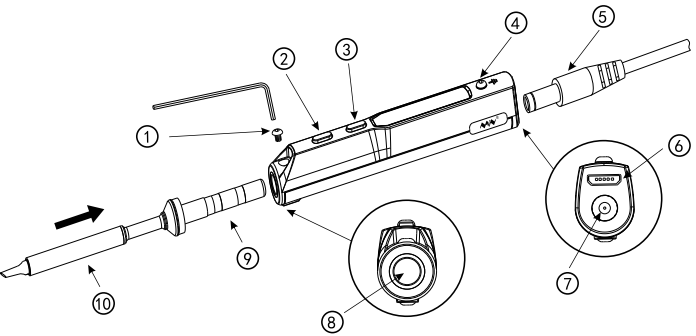
- The tip setscrew
- Button A
- Button B
- Ground cable fixing screw
- Power connector
- Micro USB
- DC5525 12-24V port
- Soldering tip port
- Soldering tip connector
- Soldering tip heating end
Specifications
| Specifications | Details |
|---|---|
| Screen | OLED |
| USB port | Micro USB |
| Power port | DC5525 |
| Dimensions | |
| Operation unit | Length: 96mm, Diameter: 16.5mm |
| Heating unit | Length: 72+33mm, Diameter: 5.5mm |
| Weight | 33g (power adaptor not included) |
Operation Specifications
| Operation | Specifications |
|---|---|
| Power | 65W |
| Temperature range | 100°C ~ 400°C (max) |
| Temperature stability | ±2% |
| Operation temperature under heat | 40°C |
| Soldering tip resistance to the ground | < 2Ω |
Power Adaptor Selection
- Before connecting DC5525 (12-24V) power adaptor.check if the adaptor is in good condition as below standard.
- We would recommend the SainSmart 100-240V Input Power Supply 19V/2.1A for Pro32 as an accessory for Pro 32.
| Operation voltage | Power | Electric current | Time required to increase tip temperature from 30°C to 300°C |
|---|---|---|---|
| 12V | 17W | >1.4A | 40s |
| 16V | 30W | >1.9A | 20s |
| 19V | 40W | >2.1A | 15s |
| 24V | 65W | >2.7A | 11s |
Operation
Pro 32 Installation
Loosen the tip setscrew, insert the soldering tip connector and tighten the screw;
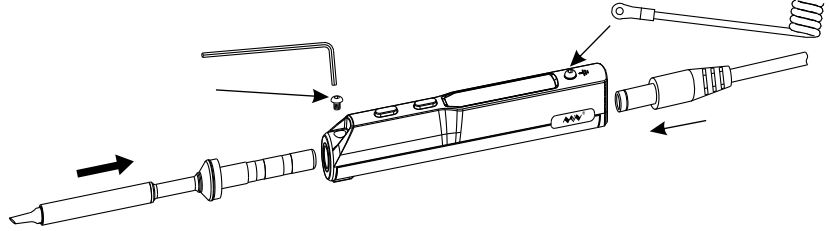
- Connect the ground wire to the ground wire setscrew;
- Connect the DC connector to Pro 32, connect the power cord and turn on the power accordingly.
Note: If the screen displays "sen-err" when it's plugged, means the soldering iron tip is not properly fixed, please re-install it properly.
Default Settings
| Operation | Power |
|---|---|
| Default temperature unit | °C |
| Default temperature | 300°C (Default) |
| Sleep mode temperature | 200°C (Default) |
| Adjustable temperature range | 100°C~400°C (Max) |
Basic Control
Screen Display
When plugged into DC12-24V power adaptor, Pro 32 will display its logo, Version number and its standby screen in sequence.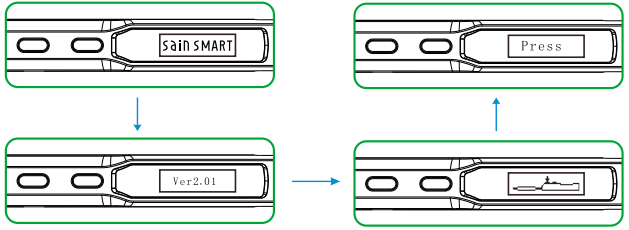
When plugging into DC 12-24V power adaport, pressing Button A at the sametime will enter DFU mode,"DFU1.0" will appear on OLED screen . To exit DFU mode: unplug and plug in the device again without pressing any button ,then it will enter standby mode.
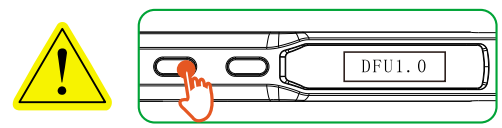
Automatic Calibration
Press Button B in standby mode to enter the thermometer mode
In thermometer mode, press 2 buttons at the same time to enter the calibration mode
Display shows when calibration is succedd.
Display shows when calibration failed
Long press any button to exit thermometer mode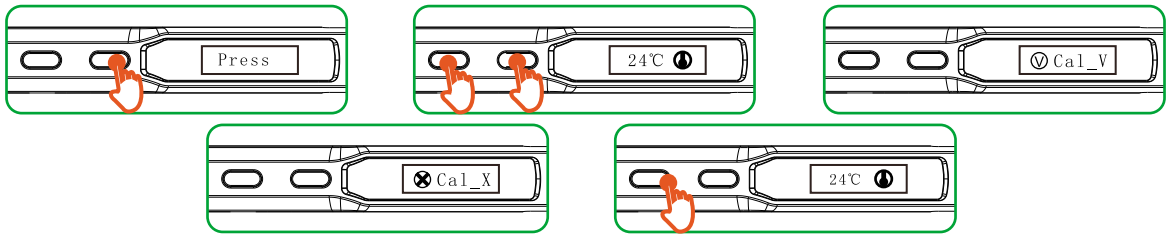
Note: Calibration shall be done when Pro32 in room temperature
Heating up
When pressing Button A in standby mode, Pro 32 will heat up to preset temperature
When OLEO displays as picture, means it's ready for soldering
In operation mode, holding both buttons for 3 senconds will return to standby mode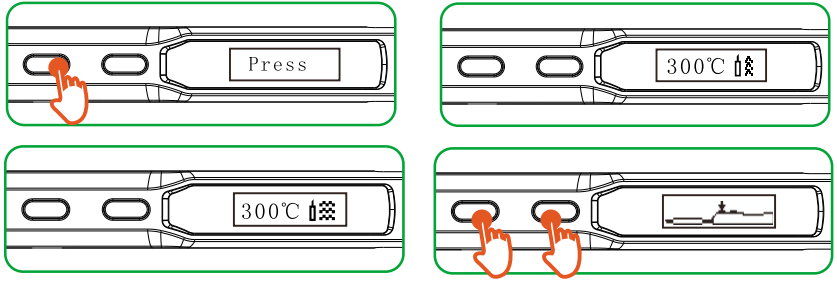
Temperature Adjustment
In standby mode, press Button A will enter preset temperature
Temperature down: In temperature adjusting mode, hold Button A for at least 2 seconds, until display reads the temperature you want.
Release Button A when display reads the expected temperature, and Pro 32 will automatically adjust to it.
Release Button B when display reads the expected temperature, and Pro 32 will automatically adjust to it.
Temperature up: In temperature adjusting mode, hold Button B for at least 2 seconds, until display reads the temperature you want.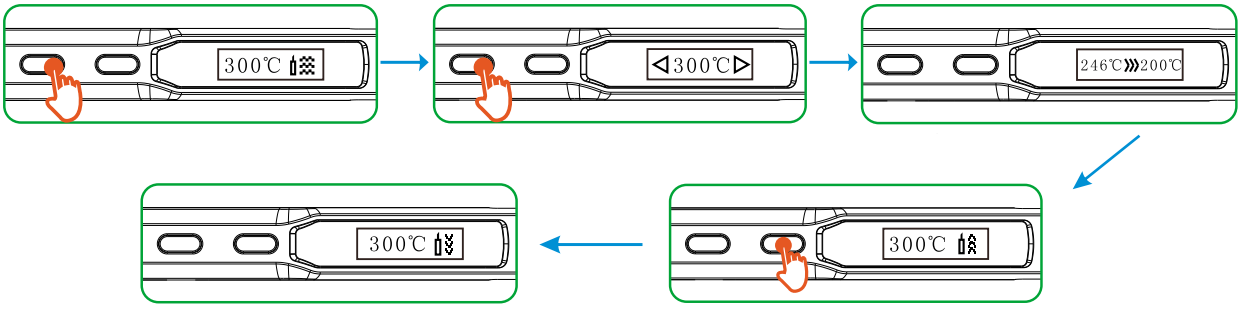
Note: When screen displays arrow pointing to left or right ( ◄ or ►) which means the adjustment has already reached its upper/lower limit temperature, settings will not be saved when power is off

Remark: Maximum temperature: 400'C/ Minimum temperature:100'C
When Pro 32 temperature stabilizes for 60 seconds, it will automatically enter feedback mode, temperature status will feedback every 5-8 seconds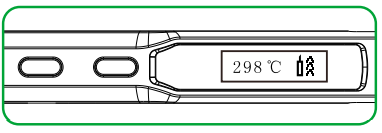
The last digit on the right end of the display shown as below:

Sleep Mode
In operation mode, when leaving Pro 32 for more than 180 seconds 3 minutes in Default) will trigger the sleep mode, and temperature will automatically adjust to preset sleep temperature.
3 minutes in Default) will trigger the sleep mode, and temperature will automatically adjust to preset sleep temperature.
When working, Pro 32 will restart to operation mode and the temperature will automatically heat up to preset temperature (300°C in Default).
In sleep mode, if it's not being operated for longer than the IDLE_TIME setting, Pro 32 will then enter the standby mode.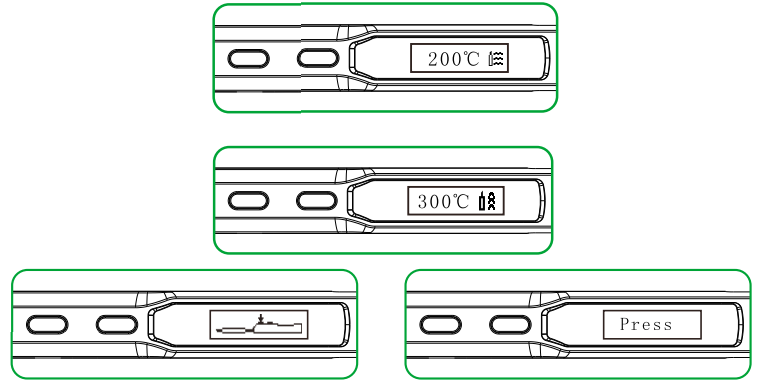
Note: IDLE_TIME can be adjusted (
 6 minutes in Default). (Preset minimum IDLE time: 5 minutes)
6 minutes in Default). (Preset minimum IDLE time: 5 minutes)
System Parameters
| Parameter | Explanation | Default | Adjustable range |
|---|---|---|---|
| T_Standby | Standby mode temperature | 200°C | 100°C~400°C |
| T_Work | Operating temperature | 300°C | 100°C~400°C |
| Wait_Time | Time from operation mode to sleep mode | 180 seconds | 60~9999 seconds |
| Idle_Time | Time from sleep mode to standby mode | 360 seconds | 300~9999 seconds |
| T_Step | When preset "1", each step will progress in 1,2,5,25; when preset 2-25, each step will progress according to settings | 10 | 5-25 |
| Turn_Off_v | When operation voltage is lower than default voltage, Pro 32 will return to standby mode | 10V | 9-12V |
| TempShowFlag | Temperature unit selection | °C | 0 is °C, 1 is °F |
| ZeroP_Ad | Temperature calibration parameter, Pro 32 automatic adjustment | No manual setting required |
Notice: Preset parameters) will be updated to Pro 32 after saved.
Description
The Sainsmart Pro32 Soldering Iron boasts a sleek and robust design, making it a reliable tool for any soldering task. The digital display allows users to monitor the temperature in real-time, ensuring precise control over the soldering process. The ergonomic handle is designed to fit comfortably in the hand, reducing strain and improving accuracy.
The iron comes with a variety of interchangeable tips, enabling users to adapt to different soldering scenarios. The ceramic heating element ensures rapid heating and stable temperature performance, making it ideal for precision work.
Soldering Iron Tip
Changing Soldering Tips
- Unplug Pro 32 before changing.
- Loosen the tip setscrew.
- Pull out the tip, replace with another one.
- Tighten the screw.
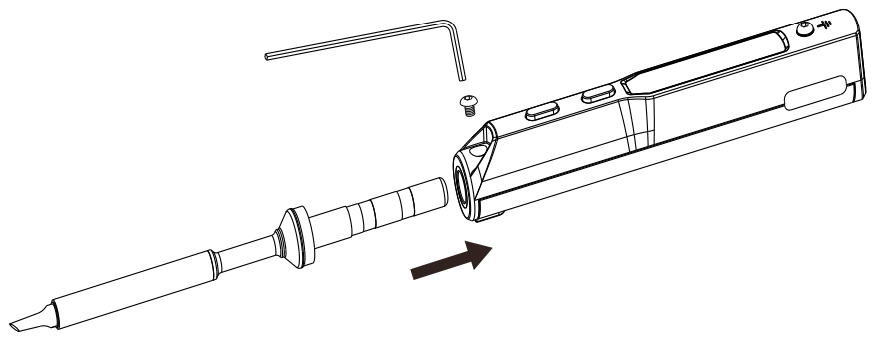
Note: When Pro 32 displays "sen-err", it means the soldering iron tip is not installed properly.
Choosing Soldering Iron Tips
Note: Choosing the right tips will help you to work more efficient

Soldering Iron Tip Maintenance
- Before switching off, wipe the tip's soldering side with some solder.
- Do not leave the tip in high temperature for long time, which may causeit bum out.
- Do not push too hard while soldering, which will damage the tip.
- Do not use rough material or files to clean the tip.
- If the tip surface is oxidized and makes it hard to apply solder on it, you may use 600-800 grit sandpaper to wipe the tip with Ethanol or lsopropyl alcohol, heat up to 200°C and apply solder immdeiately to avoid it oxidize again.
- Do not use Flux that contains high chlorine or acid, use only resin based flux.
Soldering Iron Tip Lifespan
Soldering iron tips lifespan is related to its maintenance and use intensity.
Technical Support
- Specific Parameter Intro
1 year of warranty will be provided for one year, if the damage was not caused by false manipulation by the user.Plesae contact your retailer for warranty detail Tips are consumables, once it's used, no replacement will be provided. Default Parameter Setting
Connect Pro 32 to your PC with USB data cord, OLEO will display "CONFIG" and means it's in setting mode. Open config.txt file from the USB drive, set the default parameters.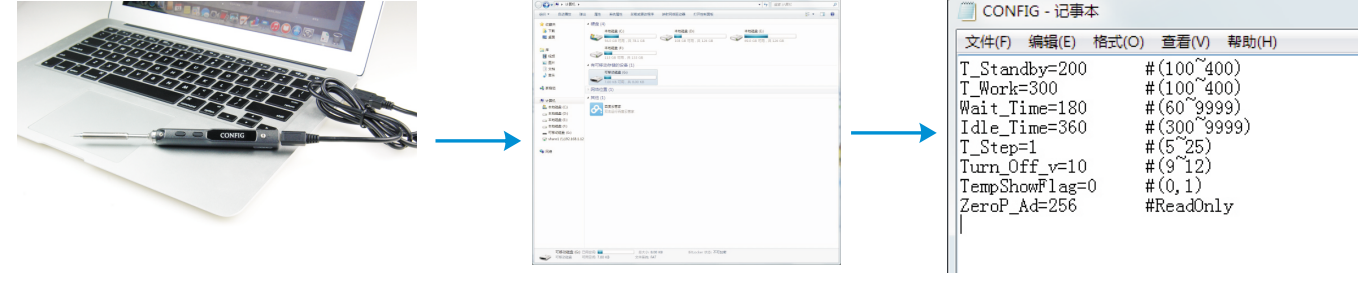
Firmware Update
Visit https://www.miniware.com.cn and dDwnlDad the latest Pro 32 firmware to your PC.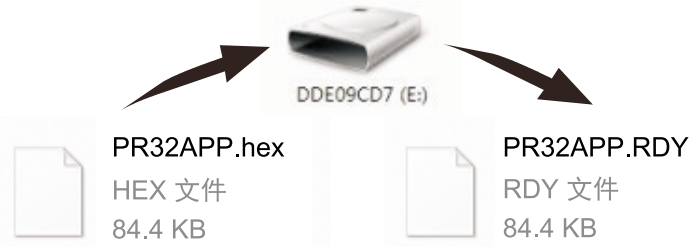
Connect Pro 32 to your PC with USB data cord,meanwhile,press Pro 32's Button A to enter DFU mode once a "DFU1 .O" notice appears on the screen. A virtual disk with 8 serial numbers will appear on your PC.
Copy the hex firmware to the root directory of that disk. When the extension of the firmware changes from "hex" to "rdy", disconnect USB and the firmware is upgraded.Changing Boot Up Screen
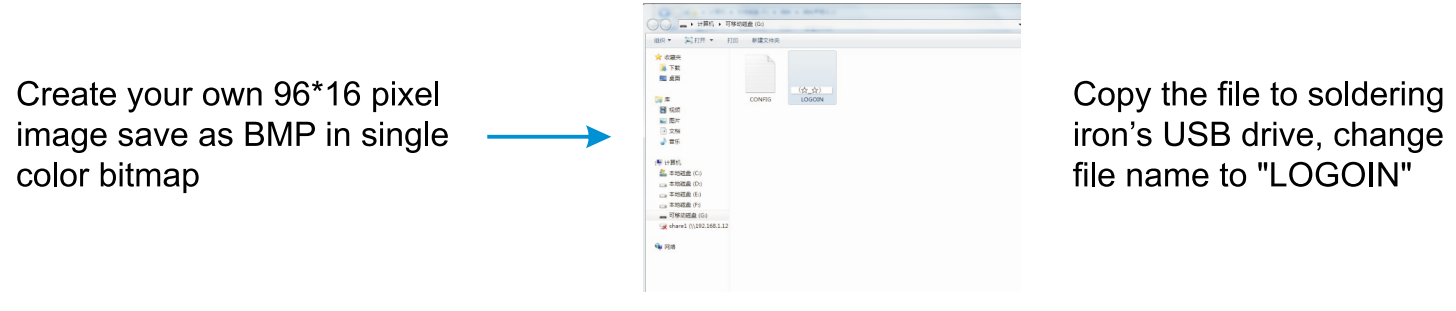
Control Management
System status
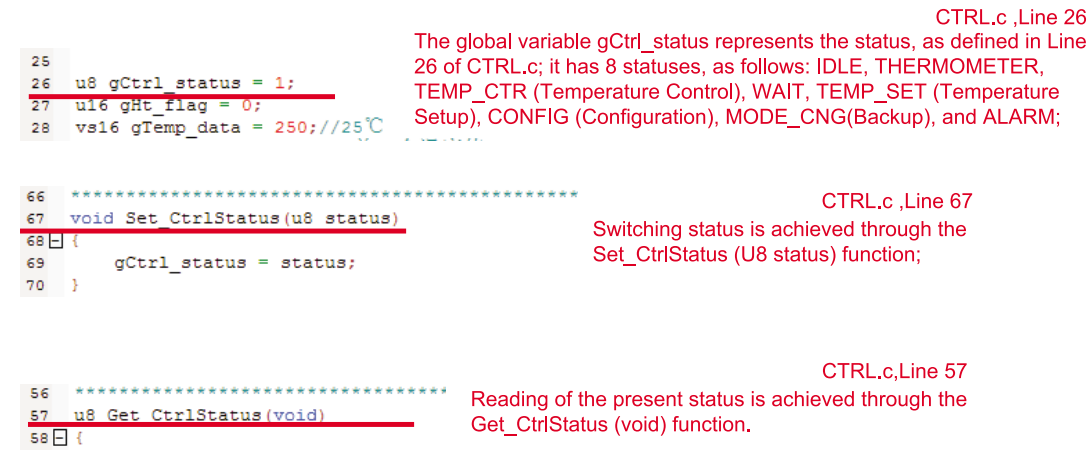
Pro 32 status
By understanding of the status variable, and switching or reading the status functions, it is easy to switch between various statuses. The status control of Pro 32 is described in details as follows.
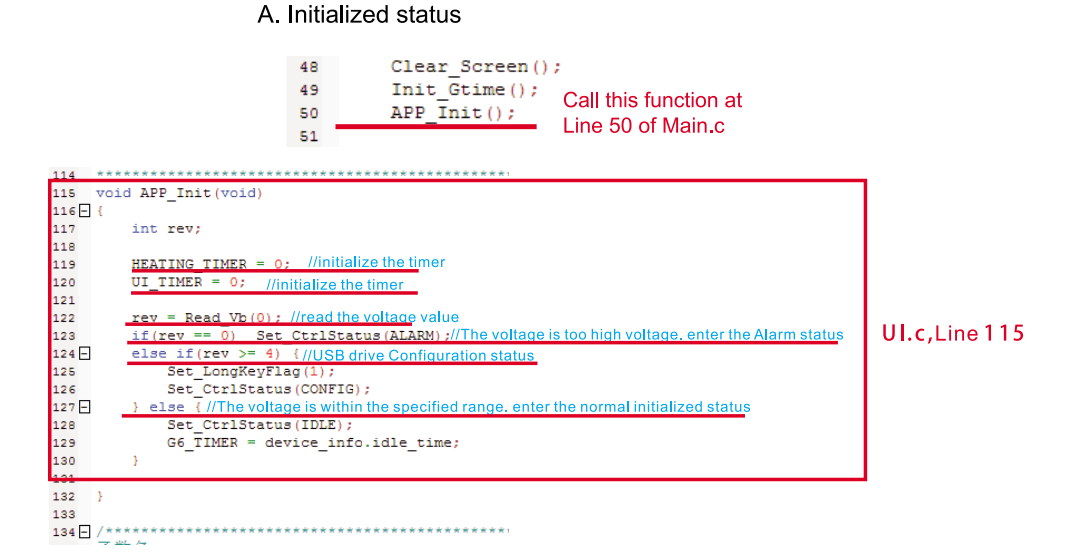
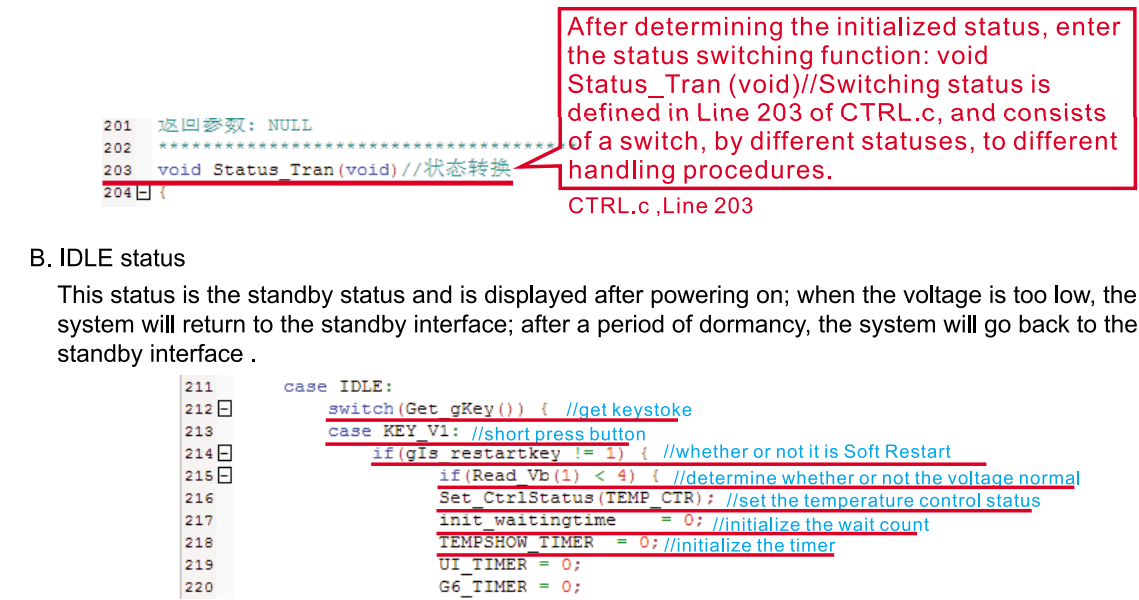
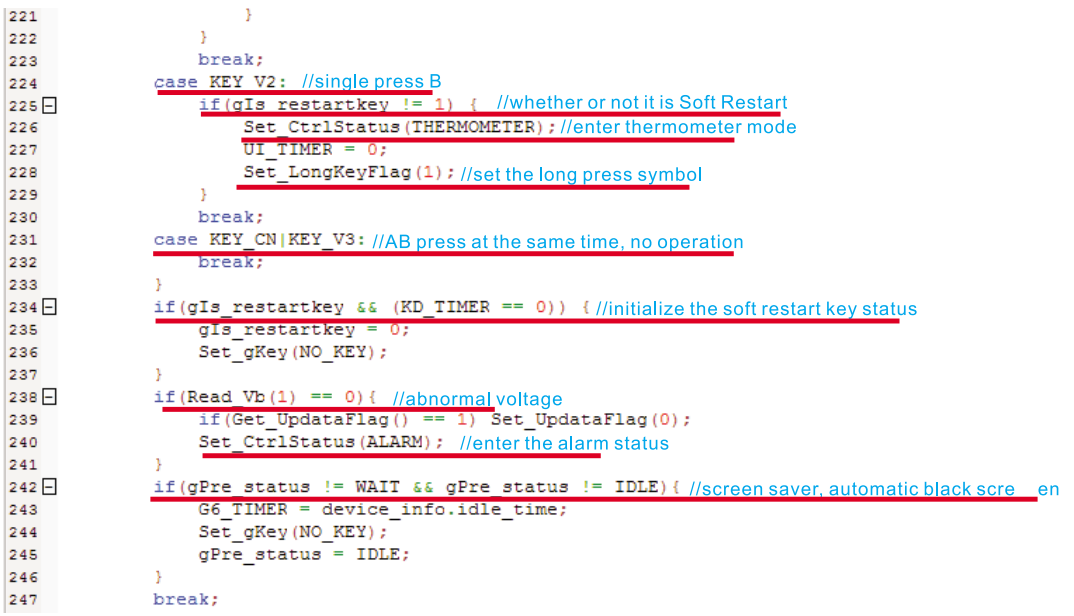

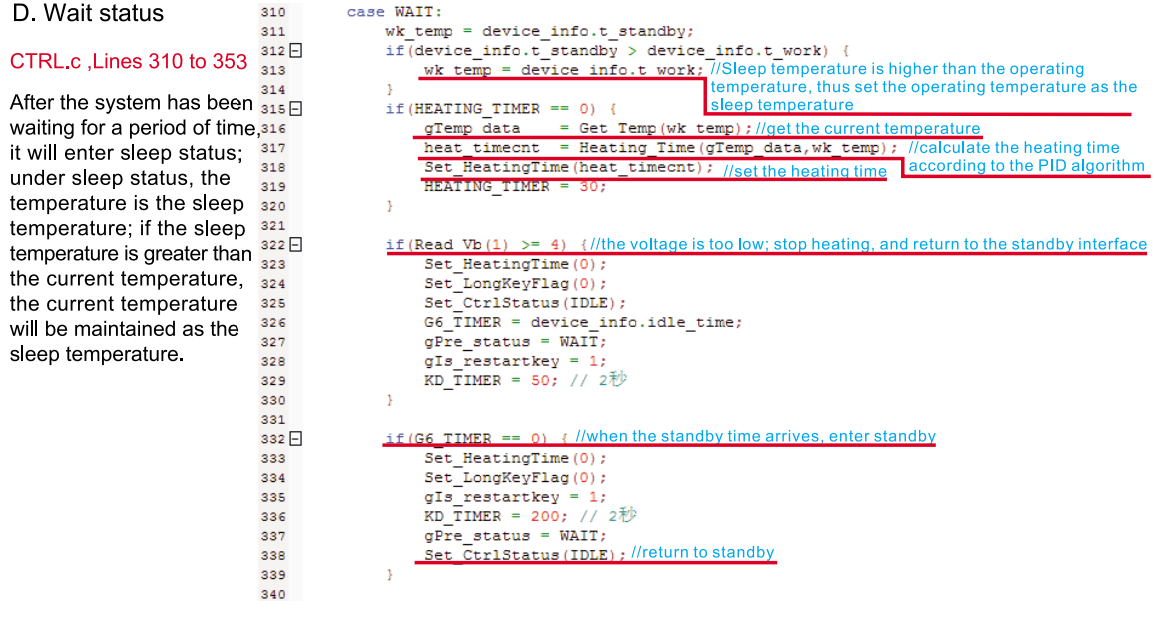
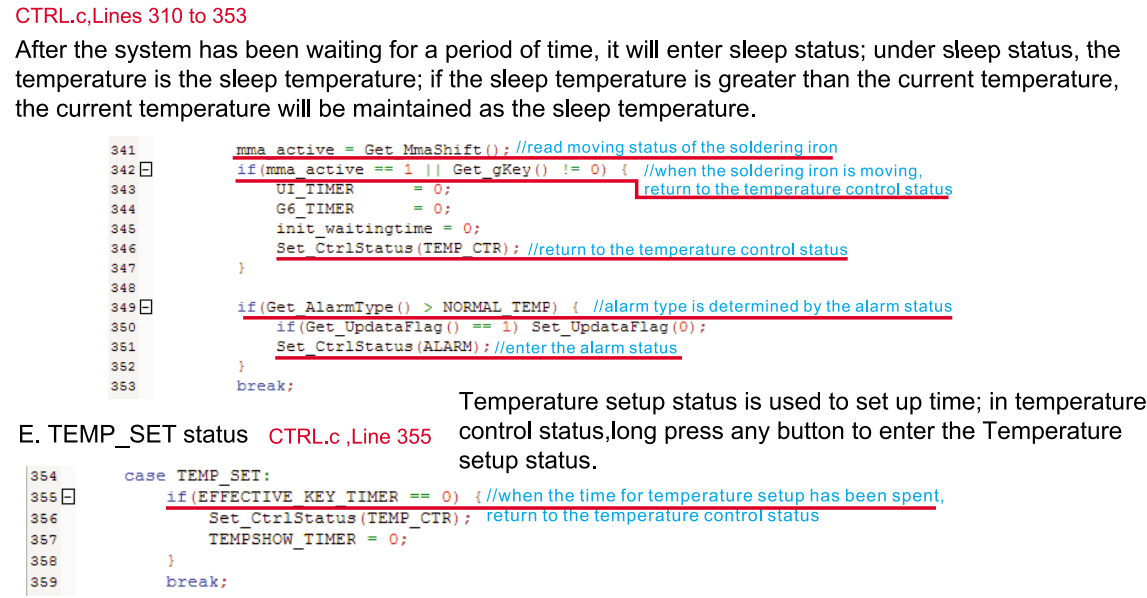
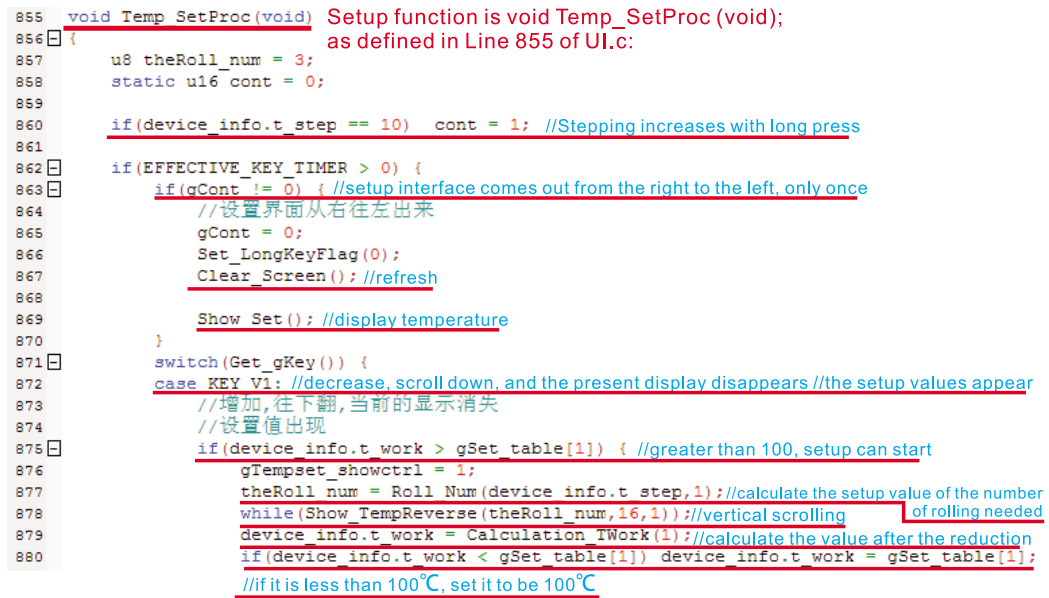
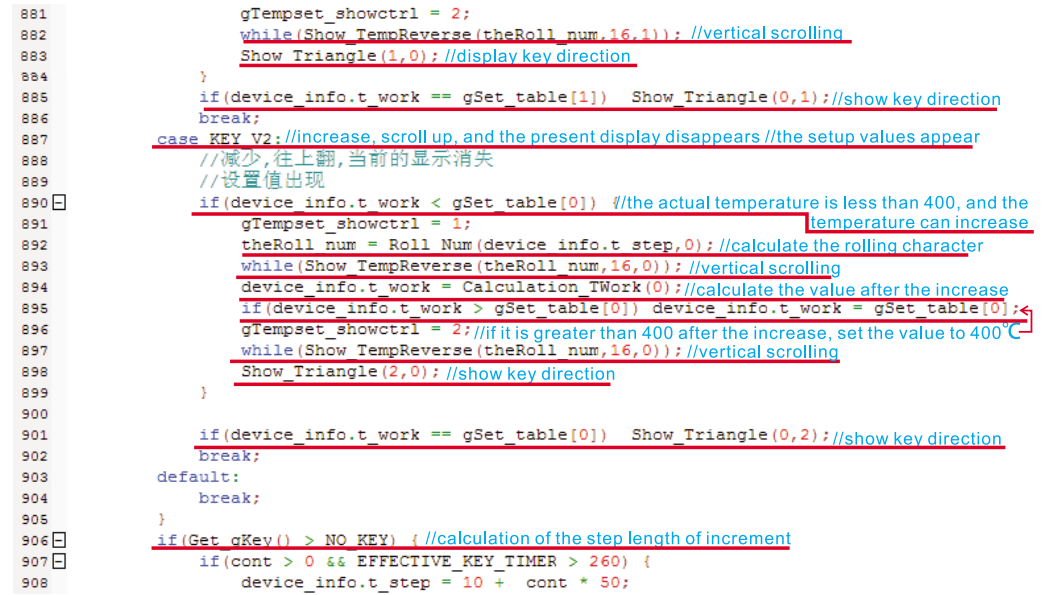
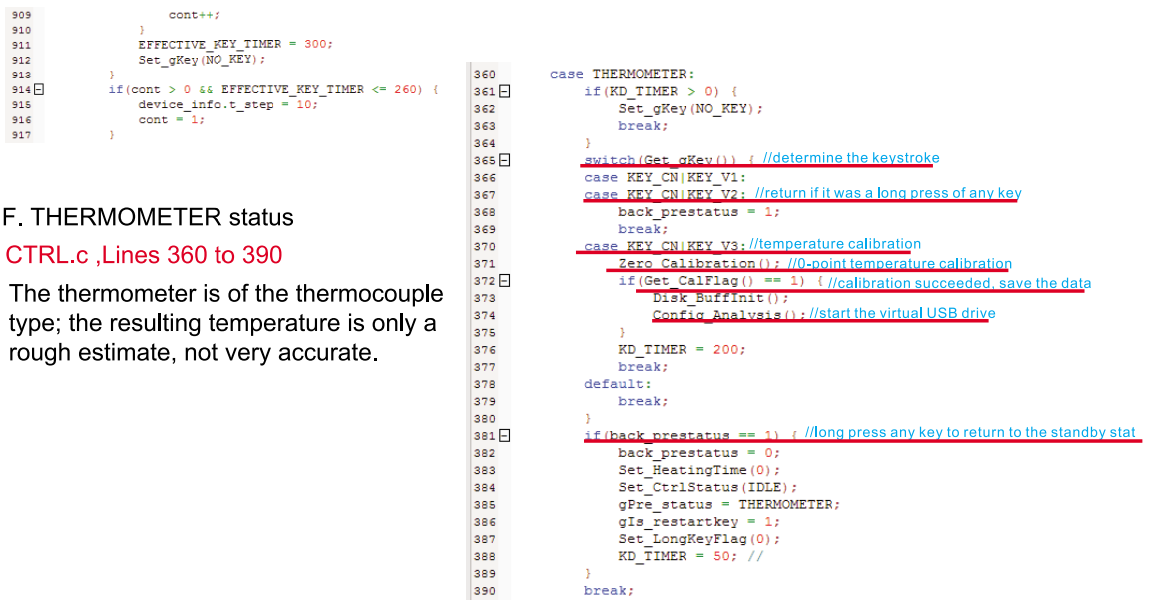
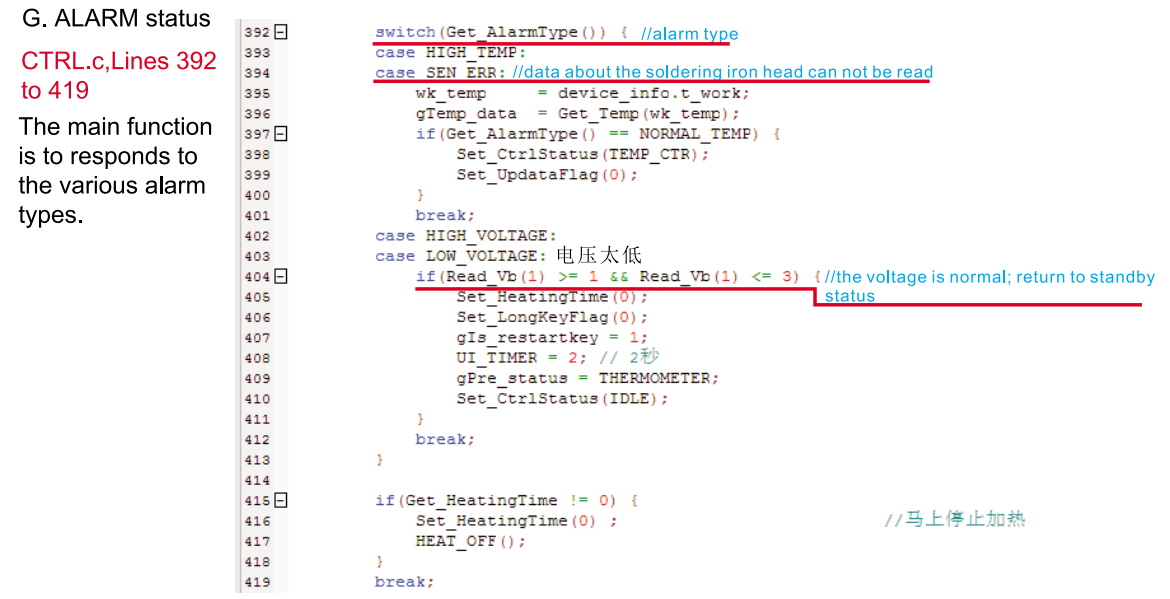
Switching between the various statuses
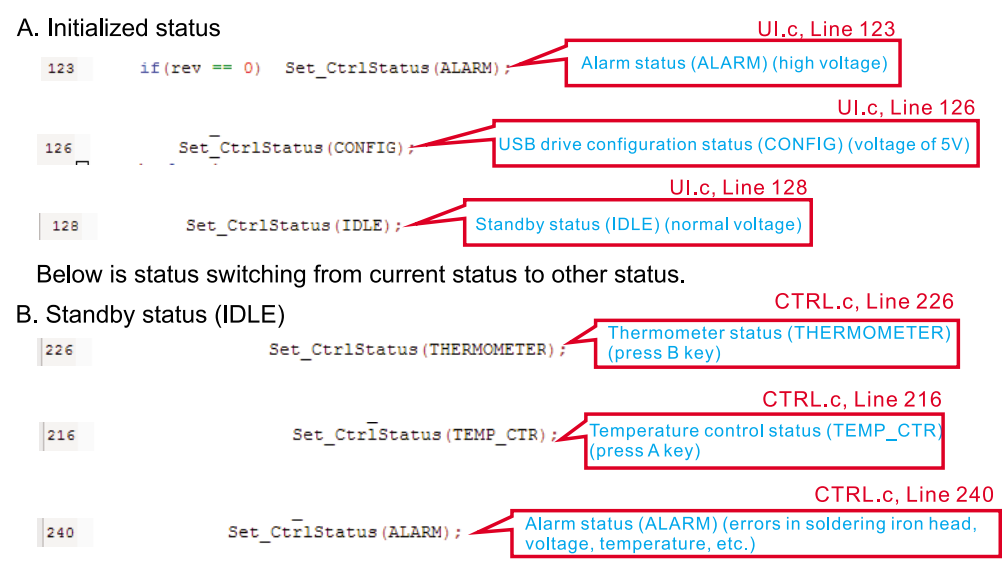
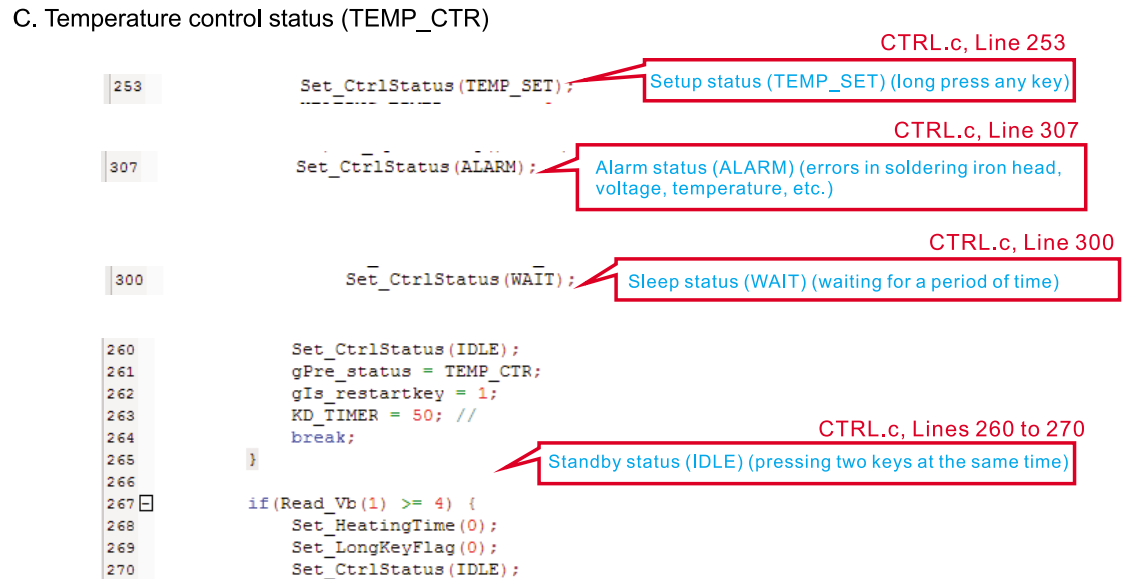
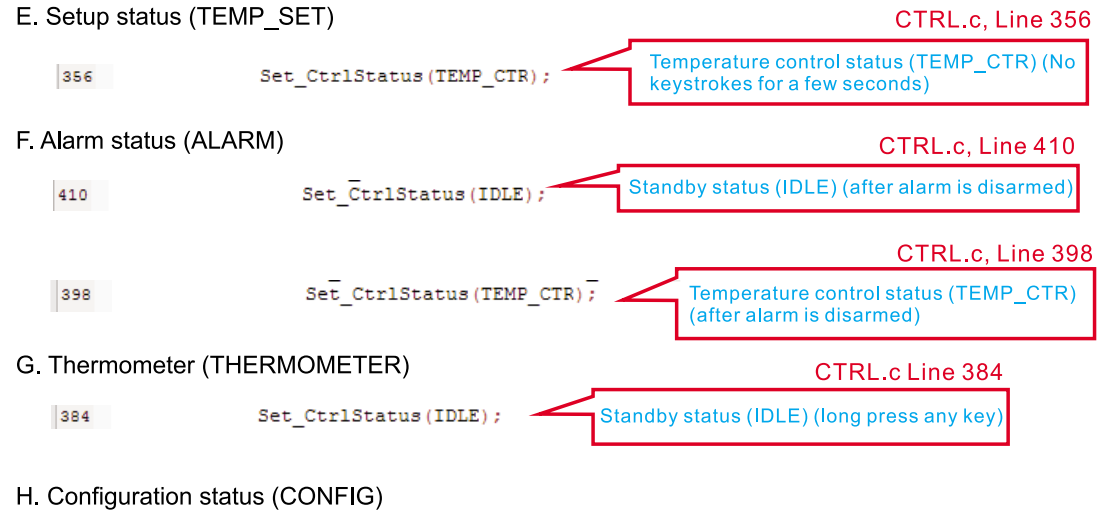
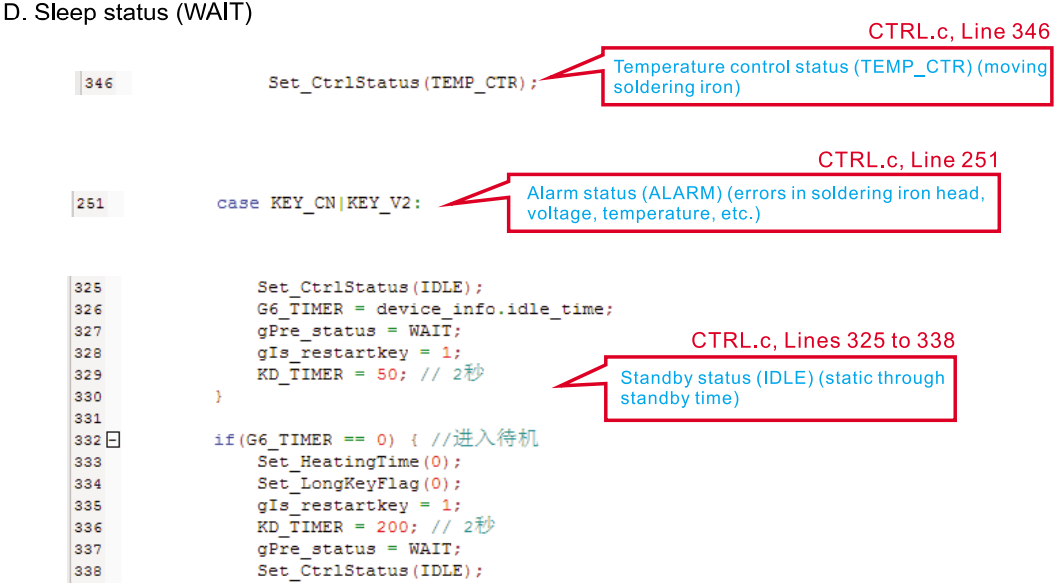
Enter the configuration file mode; it is not possible to switch to any other statuses.
Setup Guide
To operate the Sainsmart Pro32 Soldering Iron, follow these steps:
- Plug in the power cord and ensure it is securely connected.
- Turn on the device using the power button located on the handle.
- Use the +/- buttons to adjust the temperature to your desired setting.
- Allow the iron to heat up for a few minutes before use.
- Insert the desired tip into the iron and secure it firmly.
- Begin soldering by applying flux and then the solder.
Safety Statement
General Safety
- Use only certified power source/adaptors from your region. (please refer to 3.0 for specifications)
- Do not operate in humid environment.
- Do not operate in inflammable/explosive environment.
- Keep the surface of the product clean and dry.
Working condition
| Working condition | Requirement |
|---|---|
| Temperature | Operating Condition: from 0°C to +50°C |
| Non-operating Condition: from -20°C to +60°C | |
| Humidity | Operating Condition: from 40°C to 50°C, 0% to 60% RH |
| Operating Condition: from 0°C to 40°C, 10% to 90% RH | |
| Non-operating Condition: from 40°C to 60°C, 5% to 60% RH | |
| Non-operating Condition: Low temperature: from 0°C to 40°C, 5% to 90% RH |
Warnings
When using Pro 32, Turn the power off when not in use,or left unattended.
When power is ON, tip temperatures will between 100°C~400°C (212° F~752° F), please be careful. Please don't operate Pro 32 when it's wet or operate it with wet hands, which will cause an electric shock.
Cautions
CD When using Pro 32
- The handle is constructed with precision, dropping shall be avoided.
- After continuous use up to 40 minutes, the handle surface temperature will reach 50°C~60°C.
- For the first time using, Pro 32 may generate a light smoke due to the heating of heating elements, which is a normal phenomenon.
Liability Statement
Any damage of the product.or losses related to the product damage, if it's man-caused.or assumed to be man-caused.the liability will belong to the user.
Trouble Shooting Guide
| Problem | Solution |
|---|---|
| Problem 1: No Display | Check: If the cable is broken |
| Check: Is there any data in USB mode | |
| Check: If the screen needs to be replaced | |
| Problem 2: Every time when installing a new tip, the temperature status display random numbers | Means the machine is checking status, which is normal |
| Problem 3: Soldering iron restarts automatically | Check 1: Is it properly plugged into the power source? |
| Check 2: Is the voltage too low? (needs to be set up in the config file) | |
| Problem 4: Soldering iron is heating up and cooling down simultaneously | Check 1: Is the tip first time in use? |
| Check 2: Is the power cord in loose or defective contact? | |
| Check 3: Is the tip overheating? Set the temperature at the appropriate level | |
| Check 4: Is the soldering iron clean? Refer to "Soldering iron tip maintenance" | |
| Problem 5: OLED shows "Warning!" | Check 1: Is the Pro 32 overheating? |
| Is Pro 32 temperature higher than the maximum operation temperature | |
| When the temperature is lower than the maximum operation temperature, the warning sign will disappear and it will return to operation mode | |
| Problem 6: OLED displays "High-Vt" | Check: Is the voltage too high? (over 24V) |
| Problem 7: OLED displays "Sen-err" | Check 1: Is the soldering iron installed properly? |
| Check 2: If check 1 passes, then replace the soldering iron tip | |
| Problem 8: The tip doesn’t stick to the solder | 1. Tip temperature is over 400°C |
| 2. The soldering side of the tip is not applied with solder properly | |
| 3. Lack of flux during operation | |
| 4. Rub the tip against dry or high sulfur sponge or fabric | |
| 5. Tip touched organic material like plastic, silicone oil or other chemicals | |
| 6. Using impure solder or solder that contains a low proportion of tin | |
| Problem 9: OLED shows "Warning!" | Check: Is the voltage lower than default (10V) |
| Wait until voltage recovers, it could work normally when the voltage is over 10V |
Pros & Cons
Pros
- Allows for accurate temperature adjustments.
- Reduces fatigue during extended use.
- Offers flexibility for different soldering tasks.
- Ceramic heating element ensures quick heating up time.
Cons
- Can be slow if switching between significantly different temperatures.
- Some users have reported tips wearing out faster than expected.
Customer Reviews
Customers have generally praised the Sainsmart Pro32 Soldering Iron for its precision and ease of use. Many have noted that it performs well across various soldering tasks and is a great value for the price. However, some users have mentioned issues with tip durability and heat recovery times.
Faqs
What is the temperature range of the Sainsmart Pro32 Soldering Iron?
Is the Sainsmart Pro32 Soldering Iron suitable for beginners?
Can I use different types of solder with this iron?
How long does it take for the iron to heat up?
Are replacement tips available for this model?
What safety precautions should I take when using this soldering iron?
Is there a warranty on this product?
Can I adjust the temperature while it's in use?
How do I clean and maintain my Sainsmart Pro32 Soldering Iron?
Is this soldering iron compatible with international power outlets?
Leave a Comment
